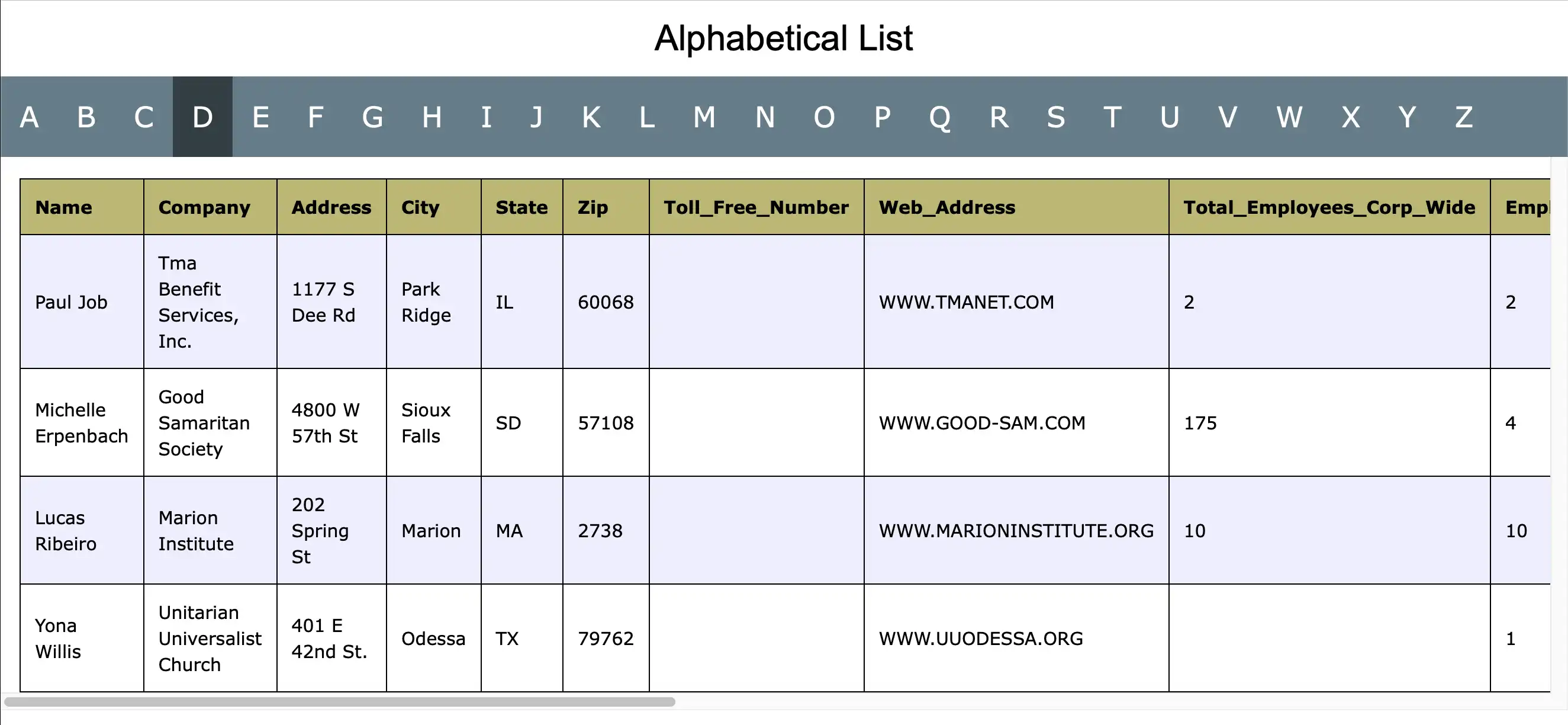This is the Windows app named A to Z EASY Webpage Design for Data whose latest release can be downloaded as ATOZ.zip. It can be run online in the free hosting provider OnWorks for workstations.
Download and run online this app named A to Z EASY Webpage Design for Data with OnWorks for free.
Follow these instructions in order to run this app:
- 1. Downloaded this application in your PC.
- 2. Enter in our file manager https://www.onworks.net/myfiles.php?username=XXXXX with the username that you want.
- 3. Upload this application in such filemanager.
- 4. Start any OS OnWorks online emulator from this website, but better Windows online emulator.
- 5. From the OnWorks Windows OS you have just started, goto our file manager https://www.onworks.net/myfiles.php?username=XXXXX with the username that you want.
- 6. Download the application and install it.
- 7. Download Wine from your Linux distributions software repositories. Once installed, you can then double-click the app to run them with Wine. You can also try PlayOnLinux, a fancy interface over Wine that will help you install popular Windows programs and games.
Wine is a way to run Windows software on Linux, but with no Windows required. Wine is an open-source Windows compatibility layer that can run Windows programs directly on any Linux desktop. Essentially, Wine is trying to re-implement enough of Windows from scratch so that it can run all those Windows applications without actually needing Windows.
SCREENSHOTS
Ad
A to Z EASY Webpage Design for Data
DESCRIPTION
Just download the ATOZ.zip file from the above Download button link, extract it and then work with the two major files, viz. atoz.xlsx and atoz.html.
Please see the VIDEO / SCREENSHOTS below, in FULL SCREEN mode, to gather all finer details and for easy explanation and help.
If you want to extend the records count in the HTML Sheet, then view the additional video : https://youtu.be/bEkksYRp_zM
Additional Points ( Not Covered in the Video ) :
1. Sort your data in the DATA Sheet, before you pick up your html from the HTML Sheet.
2. Copying Hyperlinking Formulas from Sample.xlsx file to the DATA Sheet, adjacent to the column to be linked. Refer Feature 1 below.
3. For Point 2, refer Wiki Page : Copy_Formulas for more general details
4. For Mouse or Trackpad Horizontal Scrolling for large data, refer Wiki Page : Scrolling
5. Use Ctrl+F / command+F feature in the Internet Browser, for further Searching of Classified Table Data. Use Google Chrome.
See Wiki Home Page
Features
- 1. Copy the required Hyperlinking Formulas from the Sample.xlsx file to the DATA Sheet, preferably adjacent to the column to be linked and edit them fully for correct cell references. Also, give a heading to the new columns created, in the process.
- 6. in Sublime Text Editor, Click View menu, then click Word Wrap, to toggle it, between on and off condition.
Audience
End Users/Desktop
User interface
Web-based
Categories
This is an application that can also be fetched from https://sourceforge.net/projects/a-to-z-easy-webpage-design/. It has been hosted in OnWorks in order to be run online in an easiest way from one of our free Operative Systems.