It is true that humans cannot click super fast, which tests the computer’s limitations. Your computer can handle a lot more clicks than a human can ever do. Today, we have Auto Clicker for Windows 11, which gives you the complete package.
It is not just about how fast you can click; there is real usage of fast mouse clicks whether it is staying AFK in games or scoring more points. Auto Clicker is an amazing software that you can get on OnWorks for free. You can use the app online without downloading anything. However, we suggest you read this complete guide before you start using the app.
What is Auto Clicker for Windows 11?
Auto Clicker is a fast and easy-to-use software for your mouse behavior. If you do not know Auto Clicker, let us tell you more about it. As the name suggests, it is an auto clicker where you do not have to manually click the mouse. Moreover, Auto Clicker is not a simple automatic clicking software. It has full fledge auto-clicking modes for various purposes. On top of that, you can also set any number of clicks for the mouse. Above all, you can change the speed of clicks and set the position of the cursor as well.
This software brings intuitive features which users can utilize in many ways. It is a fully customizable app available on the OnWorks platform. In addition, this app has useful functions that we will talk about later in this guide.
Auto Clicker is free to use and easy to run. Moreover, there is no malware or ad present in this software. As a result, users can use this app without worrying about any risk of viruses. Overall, this app has an amazing user experience where it takes only a little part of the screen. The app interface will not come in the way of your screen where you are doing the main task.
One of the main reasons why Auto Clicker for windows 11 got popular is because of certain games. There are mini-games that require fast clicking to score more points. As a result, Auto Clicker comes into play with its fast-clicking feature. It allows players to achieve inhuman clicking speed and score more points.

How to use it?
Now that you know where to get Auto Clicker on your device let’s take a look at how to use it. This guide will tell you how to use Auto Clicker and what each setting does to the app.
You first need to look at Click Interval (seconds). This setting means that after how many intervals you want your mouse to click. You can put any number in the box below this setting. You need to put zero in the box to get the maximum clicking speed.
The next setting is “Repeat,” which basically means how many times you want to repeat the clicks. After that, there is a “Click With” option where you choose the left mouse button or the right mouse button.
The next option is click type, where you can choose the type of clicks. This means you can choose to click to do double, triple, and quadruple clicks. These are particularly helpful in those cases where you constantly show mouse activity. After that, there are change hotkeys and overlay options. Lastly, there are start-clicking and stop-clicking options with F6 and F4, respectively.
So you have to set the number for the click interval and repeat the amount. After that, you have to use the hotkey to start clicking simply.
Features of Auto Clicker
Auto Clicker is one of the automated clicking apps available in the market. It has amazing compatibility, including Windows 11 and Linux. You can run this app online using the OnWorks platform.
- User Friendly
This app is user-friendly, with minimal design and only a few options. On top of that, every option is straightforward. As a result, users can easily navigate through the app.
- Lightweight
Auto Clicker is a very lightweight app that does not take up a lot of space. You will not use all your processing power using this light app. However, keep in mind that putting short intervals and large repeat amounts can slow down your computer.
- No Malware
There is no virus or malware present in the app. Often times users will get an alert message when installing this app. However, that only happens because you are downloading the app from third-party sites. It does not mean that it contains any type of malware.
- Change hotkeys
There are 2 hotkeys in total that you can change for Auto Clicker. One is the starting hotkey, and the other is the stopping key. You can choose any key for these two hotkeys and use it.
- Click intervals
There is no limit on the click intervals, and the auto clicker can handle any speed of clicking. Since the fastest possible interval is zero, you can put zero to get the maximum clicking speed.
- Works on Roblox and Minecraft
Roblox and Minecraft are the few games that can utilize the power of Auto Clicker. While you are playing the game, simply open the app on your screen and start using it. The game will not have any effect in terms of its visibility when you open the Auto Clicker.
Compatibility
OnWorks provides free workstations for people who are looking for various apps. You can find Auto Clicker for windows 11 here on this platform, where you can use it online. As a result, you do not need to download anything on your desktop.
Auto Clicker is available for Windows, Ubuntu, macOS, and Fedora. With OnWorks, you have the option to choose the OS where you want to run the app. Moreover, you can directly download the app on your system directly from OnWOrks.
Linux also has distribution software, including Wine. Wine is a Linux app that allows users to run apps that are not Linux-supported. You can open Auto Clicker with a double click and run it with Wine. It allows you to run the Windows app without needing the windows operating system.
FAQ
Learn more about Auto Clicker
Is Auto Clicker free to use?
Auto clicker is free to download and free to use.
Is it safe to install Auto Clicker on your computer?
There is no malware present in the official Auto Clicker by flynnsforge
What is the best Auto Clicker?
Auto Clicker by flynnsforge is available on many platforms, including OnWorks. Moreover, you can run this app on many full-screen games like Roblox and Minecraft.
Conclusion
There are many use cases for using an automation-clicking service. It is those things that we might need occasionally. As a result, we must always have such an app at our disposal. Auto Clicker is an excellent app that provides a robust auto-clicking service. It is fully customizable and easy to use. Moreover, many softwares and games support this app which we cannot say for other apps. Head over to OnWorks and try out this amazing app for free.

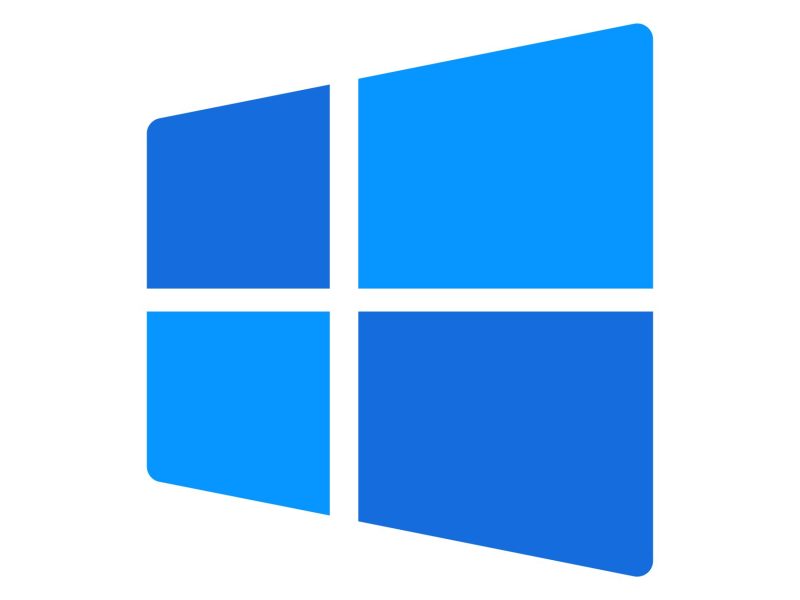

One thought on “Auto Clicker for Windows 11 – Complete Guide”
Comments are closed.