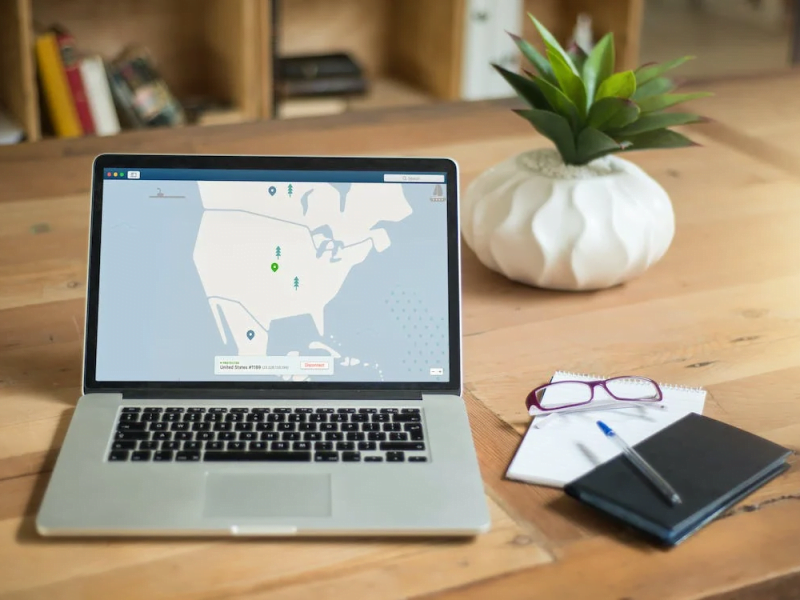Running an Android emulator on a Virtual Private Server (VPS) can be a game-changer for developers and testers looking to streamline mobile app development and testing processes. VPS solutions offer the power and scalability needed to run Android emulators efficiently. In this comprehensive guide, we will walk you through the steps to set up and use an Android emulator on a VPS, unlocking the full potential of mobile app testing and development.
What is a VPS?
A Virtual Private Server (VPS) is a virtualized server that operates within a larger physical server. It offers dedicated resources and a level of isolation similar to that of a dedicated server but at a lower cost. Users can install their operating systems and software on a VPS, making it a flexible and scalable solution.
The Role of Android Emulators
Android emulators are software that mimic the behavior of a physical Android device. They allow developers and testers to run and test Android applications on their computers. Emulators simulate various Android device configurations and operating system versions.
Advantages of Combining VPS and Android Emulators
The combination of VPS and Android emulators offers several advantages:
- Resource Isolation: Each virtual machine on a VPS can run an Android emulator with dedicated resources, preventing interference between emulators.
- Performance Improvement: VPS can provide more computing power and memory, enhancing the performance of Android emulators.
- Scalability: VPS solutions can be easily scaled to accommodate a growing number of virtual devices, making them ideal for large-scale testing.
- Collaboration: Multiple team members can access and use Android emulators simultaneously through remote access, enabling efficient collaboration.
Did you know? You can run android emulator online for free with OnWorks or download android emulator chrome extension and use it right in your browser.
Running Android Emulator on VPS
1. Prerequisites and Requirements
Before you begin, ensure you have the following prerequisites and requirements in place:
- A reliable internet connection to access your VPS.
- A VPS subscription from a reputable provider.
- A computer or device with SSH client software for remote access to the VPS.
- Basic knowledge of Linux or the operating system installed on your VPS.
2. Selecting the Right VPS Provider
Some well-known VPS providers suitable for Android emulation include:
- Amazon Web Services (AWS): Known for its scalable VPS solutions and a wide range of data center locations.
- DigitalOcean: Popular for its developer-friendly approach and straightforward VPS setup.
- Google Cloud Platform (GCP): Offers VPS instances suitable for Android emulation.
- Microsoft Azure: Provides various VPS options with a focus on integration and management.
- OnWorks Free Web Servers: Onworks offers a variety of web servers including Ubuntu, Fedora, Linux, and more that can be used for free.

Key Considerations When Choosing a VPS
When selecting a VPS provider for Android emulation, consider the following factors:
- Performance: Ensure the provider offers the necessary processing power and memory for smooth Android emulation.
- Scalability: Choose a provider that allows you to scale resources as your testing needs grow.
- Pricing: Compare pricing models to find a solution that fits your budget and offers cost-effective scalability.
- Global Data Centers: Opt for a provider with data centers in regions close to your target audience for low-latency testing.
3. Setting Up Your Virtual Private Server
VPS Installation and Configuration
- Purchase a VPS plan from your chosen provider. Most providers offer various plans based on your requirements.
- Access your VPS through SSH or the provider’s web interface. You will receive login credentials from your VPS provider.
- Choose an operating system for your VPS. Linux-based systems are commonly used for VPS hosting due to their reliability and performance.
Choosing the Appropriate VPS Plan
Select a VPS plan that meets the resource requirements of your Android emulator. Consider factors such as CPU cores, RAM, and storage capacity. It’s crucial to choose a plan that aligns with the number of virtual devices you plan to run.
Installing and Configuring the Android Emulator
Installing Android SDK on Your VPS
To set up the Android emulator on your VPS, follow these steps:
- Install the Android SDK on your VPS by downloading it from the official Android developer website.
- Extract the SDK archive to a directory on your VPS using terminal commands.
- Set up environment variables to point to the SDK location.
Creating Virtual Devices
After installing the Android SDK, create virtual devices using the Android Virtual Device (AVD) Manager. You can specify various parameters for the virtual device, such as screen size, resolution, and Android version.
Emulator Configuration
Configure the emulator settings as needed for your testing scenarios. You can modify options such as the amount of RAM allocated to the virtual device and the hardware profile.
4. Running Android Emulator on Your VPS
Starting and Managing the Emulator
To start the Android emulator on your VPS:
- Access your VPS through SSH or the provider’s web interface.
- Navigate to the directory where you installed the Android SDK.
- Use the command-line interface to launch the emulator with the AVD you created.
Remote Access to the Emulator
To remotely access the Android emulator running on your VPS, you can use tools like VNC (Virtual Network Computing) or SSH tunneling. These methods allow you to control the emulator interface from your local computer.
5. Optimizing Performance and Resources
Resource Allocation
Allocate resources on your VPS effectively to ensure each virtual Android emulator has sufficient processing power and memory to run smoothly. Adjust the number of CPU cores and RAM based on your testing requirements.
Monitoring and Maintenance
Regularly monitor the performance of your virtual devices and the VPS environment. Use performance monitoring tools to identify and address any performance issues. Perform routine maintenance to ensure optimal performance.

Best Practices for Android Emulation on VPS
A. Security Measures
Implement security measures to protect your VPS and the Android emulators. Use firewalls, access controls, and encryption to safeguard the testing environment. Regularly update both the VPS operating system and the Android emulator for security patches.
B. Backup and Recovery
Establish backup and recovery procedures to protect your testing environment. Regular backups of virtual devices and emulator configurations can prevent data loss in case of failures.
C. Collaboration and Accessibility
Enable collaboration by providing secure remote access to the Android emulatorsChatGPT
for team members. This ensures efficient testing and debugging without geographical constraints.
Common Issues and Troubleshooting
Network and Latency Problems
If you encounter network or latency issues, consider selecting a VPS provider with low-latency network connections. Additionally, optimize the emulator settings for performance and minimize the use of network-intensive features during testing.
Emulator Performance
To address emulator performance issues, ensure that your VPS has sufficient resources allocated to the emulator. You may need to adjust the CPU cores, RAM, and hardware profile of the virtual devices to optimize performance.
Device Compatibility
Maintain the compatibility of your virtual devices by regularly updating the Android versions and configurations. Prioritize testing on virtual devices that match your target audience’s most common device profiles.
Conclusion
Using an Android emulator on a VPS is a powerful strategy for mobile app developers and testers. It provides the performance, scalability, and collaboration capabilities required for efficient testing and development. By following the steps outlined in this guide and implementing best practices, you can unlock the full potential of Android emulation on a VPS.
Whether you are a developer working on mobile apps or a quality assurance professional, the combination of a VPS and Android emulator can enhance your workflow, reduce costs, and ensure the quality and reliability of mobile applications.
FAQs
What is the advantage of using an Android emulator on a VPS?
Using an Android emulator on a VPS offers improved performance, scalability, and collaboration for mobile app development and testing.
Can I run multiple Android emulators on the same VPS?
Yes, you can run multiple Android emulators on the same VPS, provided the VPS has sufficient resources to support them.
What are the security considerations when using Android emulators on a VPS?
Security considerations include implementing firewalls, access controls, encryption, and regularly updating both the VPS and emulator for security patches.
How can I optimize the performance of the Android emulator on my VPS?
You can optimize performance by allocating the right amount of CPU cores and RAM, adjusting hardware profiles, and minimizing network-intensive features during testing.
What are the future trends in Android emulation on VPS?
Future trends may include enhanced cloud-based Android emulators, integration with CI/CD pipelines, AI-powered testing, and increased focus on mobile app security testing.