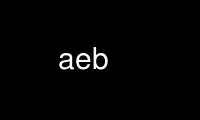
This is the command aeb that can be run in the OnWorks free hosting provider using one of our multiple free online workstations such as Ubuntu Online, Fedora Online, Windows online emulator or MAC OS online emulator
PROGRAM:
NAME
aegis build - build a change
SYNOPSIS
aegis -Build [ option... ][ filename... ]
aegis -Build -List [ option... ]
aegis -Build -Help
DESCRIPTION
The aegis -Build command is used to build a project. The project configuration file is
consulted for the appropriate build command, and that command is executed (see the build_
command and integration_build_command fields in aepconf(5) for more information.) Output
of the command is automatically logged to the aegis.log file at the root of the
development directory tree. The build command will be executed with its current
directory being the root of the development directory, irrespective of there the aegis
-Build command was executed.
If the change is in the being integrated state, references to the development directory,
above, should be read as the integration directory. Integration build commands are
executed with the user and group set to the project's owning user and group. That is, it
is not necessary for an integrator to log in as someone else, the project account for
instance, in order to do an integration.
No Build Required
It is possible to configure your project so that no build is required. To do this, set
the following
build_command = "exit 0";
in the project configuration file.
Process Side Effects
This command will cancel any test registrations, because building the project logically
invalidates them. If the project configuration file was deleted, any diff registration
will also be canceled.
Notification
The actions of the command are controlled by the build_ command and integration_build_‐
command fields of the project config file. See aepconf(5) for more information.
File Action Adjustment
When this command runs, it first checks the change files against the projects files. If
there are inconsistencies, the file actions will be adjusted as follows:
create If a file is being created, but another change set is integrated which also
creates the file, the file action in the change set still being developed will be
adjusted to "modify".
modify If a file is being modified, but another change set is integrated which removes
the file, the file action in the change set still being developed will be
adjusted to "create".
remove If a file is being removed, but another change set is integrated which removes
the file, the file will be dropped from the change set still being developed.
PARTIAL BUILD
If files are named on the command line, these files are appended to the build command.
This is known as a partial build. Partial builds are not legal in the being integrated
state, but can often be useful in the being developed state. Partial builds are not
recorded in the change status, because builds are decoupled from aegis it is not possible
for aegis to know if any set of partial builds is equivalent to a full build.
Warning: no change state lock is taken for a partial build, only a baseline read lock.
File Name Interpretation
The aegis program will attempt to determine the project file names from the file names
given on the command line. All file names are stored within aegis projects as relative
to the root of the baseline directory tree. The development directory and the
integration directory are shadows of this baseline directory, and so these relative names
apply here, too. Files named on the command line are first converted to absolute paths
if necessary. They are then compared with the baseline path, the development directory
path, and the integration directory path, to determine a baseline-relative name. It is
an error if the file named is outside one of these directory trees.
The -BAse_RElative option may be used to cause relative filenames to be interpreted as
relative to the baseline path; absolute filenames will still be compared with the various
paths in order to determine a baseline-relative name.
The relative_filename_preference in the user configuration file may be used to modify
this default behavior. See aeuconf(5) for more information.
SYMBOLIC LINKS
Many dependency maintenance tools, and indeed some compilers, have little or no support
for include file search paths, and thus for the concept of the two-level directory
hierarchy employed by Aegis. (It becomes multi-level when Aegis' branching functionality
is used.) To allow these tools to be used, Aegis provides the ability to maintain a set
of symbolic links between the development directory of a change and the baseline of a
project, so it appears to these tools that all of the project's files are present in the
development directory.
Project Configuration
The development_directory_style field of the project configuration file controls the
appearance of the development directory. See aepconf(5) for more information.
By using a setting such as
development_directory_style =
{
source_file_symlink = true;
during_build_only = true;
};
the user never sees the symbolic links, because they are added purely for the benefit of
the dependency maintenance tool during the execution of the aeb(1) command.
By using a setting such as
development_directory_style =
{
source_file_symlink = true;
};
(the other will default to false) the symbolic links will be created at develop begin
time (see aedb(1) for more information) and also maintained by each aeb(1) invocation.
Note that the symbolic links are only maintained at these times, so project integrations
during the course of editing change sourec files may leave the symbolic links in an
inconsistent state until the next build.
When files are copied from the baseline into a change, using the aecp(1) command, the
symbolic link pointing into the baseline, if any, will be removed before the file is
copied.
Note: Using this functionality in either form has implications for how the rules file of
the dependency maintenance tool is written. Rules must remove their targets before
creating them (usually with an rm -f command) if you use any of the link sub-fields (both
hard links and symbolic links). This is to avoid attempting to write the result on the
symbolic link, which will point at a read-only file in the project baseline. This is
similar to the same requirement for using the link_integration_directory field of the
project configuration file.
User Configuration
There is a symbolic_link_preference field in the user configuration file (see aeuconf(5)
for more information). This controls whether aeb(1) will verify the symbolic links
before the build (default) or whether it will assume they are up-to-date. (This field is
only relevant if development_directory__style.source_file_symlink is true.)
For medium-to-large projects, verifying the symbolic links can take as long as the build
itself. Assuming the symbolic links are up-to-date can be a large time-saving for these
projects. It may be advisable to review your choice of DMT in such a situation.
The aedb(1) command does not consult this preference. Thus, in most situations, the
symbolic links will be up-to-date when the build is performed. The only Aegis function
which may result in the symbolic links becoming out-of-date is the integration of another
change, as this may alter the presence or absence of files in the baseline. In this
situation, the default aeb(1) action is to ignore the user preference and the verify
symbolic links.
There are two command line options which modify aeb(1) behavior further: the -Verify-
Symbolic-Links option says to verify the symbolic links; and the -Assume-Symbolic-Links
option says to assume the symbolic links are up-to-date. In each case the option over-
rides the default and the user preference.
It is possible to obtain behaviour similar to Tom Lord'a Arch by using a setting such as:
development_directory_style =
{
source_file_link = true;
source_file_symlink = true;
};
It is possible to obtain behaviour similar to CVS by using a setting such as:
development_directory_style =
{
source_file_copy = true;
};
There are many more possible configurations of the development_directory_style, usually
with helpful build side-effects. See aepconf(1) and the Depenedency Maintenance Tool
chapter of the User Guide for more information.
The symbolic link command line options and preferences apply equally to hard links and
file copies (the names have historical origins).
THE BASELINE LOCK
The baseline lock is used to ensure that the baseline remains in a consistent state for
the duration of commands which need to read the contents of files in the baseline.
The commands which require the baseline to be consistent (these include the aeb(1),
aecp(1) and aed(1) commands) take a baseline read lock. This is a non-exclusive lock, so
the concurrent development of changes is not hindered.
The command which modifies the baseline, aeipass(1), takes a baseline write lock. This
is an exclusive lock, forcing aeipass(1) to block until there are no active baseline read
locks.
It is possible that one of the above development commands will block until an in-progress
aegis -Integrate_PASS completes. This is usually of short duration while the project
history is updated. The delay is essential so that these commands receive a consistent
view of the baseline. No other integration command will cause the above development
commands to block.
When aegis' branch functionality is in use, a read (non-exclusive) lock is taken on the
branch baseline and also each of the "parent" baselines. However, a baseline write
(exclusive) lock is only taken on the branch baseline; the "parent" baselines are only
read (non-exclusive) locked.
METRICS
Aegis is capable of recording metrics as part of the file attributes of a change. This
allows various properties of files to be recorded for later trend analysis, or other
uses.
The specific metrics are not dictated by Aegis. It is expected that the integration
build will create a metrics file for each of the source files the change. These metrics
files must be in the format specified by aemetrics(5).
The name of the metrics file defaults to “filename,S”, however it may be varied, by
setting the metrics_filename_pattern field of the project config file. See aepconf(5)
for more information.
If such a metrics file exists, for each source file in a change, it will be read and
remembered at integrate pass time. If it does not exist, Aegis assumes there are no
relevant metrics for that file, and proceeds silently; it is not an error.
OPTIONS
The following options are understood:
name=value
Command line arguments of this form are assumed to be variable assignments for
the build tool. They are passed through unchanged. They imply a partial build.
-BAse_RElative
This option may be used to cause relative filenames to be considered relative to
the base of the source tree. See aeuconf(5) for the corresponding user
preference.
-CUrrent_RElative
This option may be used to cause relative filenames to be considered relative to
the current directory. This is usually the default. See aeuconf(5) for the
corresponding user preference.
-Change number
This option may be used to specify a particular change within a project. See
aegis(1) for a complete description of this option.
-Help
This option may be used to obtain more information about how to use the aegis
program.
-List
This option may be used to obtain a list of suitable subjects for this command.
The list may be more general than expected.
-MINImum
This option may be used to request a source-only development_directory_style.
This is useful if you want to simulate something like aeib -minimum in the
development directory. This option is only meaningful if development_directory_‐
style is being used. If the change is in the being integrated state, and the
developer specified -MINImum when issuing the aegis -Integrate_Begin command,
then this option is set by default.
-Not_Logging
This option may be used to disable the automatic logging of output and errors to
a file. This is often useful when several aegis commands are combined in a shell
script.
-Project name
This option may be used to select the project of interest. When no -Project
option is specified, the AEGIS_PROJECT environment variable is consulted. If
that does not exist, the user's $HOME/.aegisrc file is examined for a default
project field (see aeuconf(5) for more information). If that does not exist,
when the user is only working on changes within a single project, the project
name defaults to that project. Otherwise, it is an error.
-TERse
This option may be used to cause listings to produce the bare minimum of
information. It is usually useful for shell scripts.
-Verbose
This option may be used to cause aegis to produce more output. By default aegis
only produces output on errors. When used with the -List option this option
causes column headings to be added.
-Verify_Symbolic_Links
This option may be used to request that the symbolic links, or hard links, or
file copies, in the work area be updated to reflect the current state of the
baseline. This is controlled by the development_directory_style field of the
project configuration file. Only files which are not involved in the change are
updated. See also the “symbolic_links_preference” field of aeuconf(5). This
option is the default, if meaningful for your configuration. The name is an
historical accident, hard links and file copies are included.
-Assume_Symbolic_Links
This option may be used to request that no update of baseline mirror files take
place. This options is useful when you definitely know the files' up-to-date-
ness isn't important right now; incorrect use of this option may have
unanticipated build side-effects. See also the “symbolic_links_preference” field
of aeuconf(5). This option is the default, if not meaningful for your
configuration. The name is an historical accident, hard links and file copies
are included.
-Wait This option may be used to require Aegis commands to wait for access locks, if
they cannot be obtained immediately. Defaults to the user's lock_wait_preference
if not specified, see aeuconf(5) for more information.
-No_Wait
This option may be used to require Aegis commands to emit a fatal error if access
locks cannot be obtained immediately. Defaults to the user's
lock_wait_preference if not specified, see aeuconf(5) for more information.
See also aegis(1) for options common to all aegis commands.
All options may be abbreviated; the abbreviation is documented as the upper case letters,
all lower case letters and underscores (_) are optional. You must use consecutive
sequences of optional letters.
All options are case insensitive, you may type them in upper case or lower case or a
combination of both, case is not important.
For example: the arguments "-project, "-PROJ" and "-p" are all interpreted to mean the
-Project option. The argument "-prj" will not be understood, because consecutive
optional characters were not supplied.
Options and other command line arguments may be mixed arbitrarily on the command line,
after the function selectors.
The GNU long option names are understood. Since all option names for aegis are long,
this means ignoring the extra leading '-'. The "--option=value" convention is also
understood.
RECOMMENDED ALIAS
The recommended alias for this command is
csh% alias aeb 'aegis -b \!* -v'
sh$ aeb(){aegis -b "$@" -v}
ERRORS
It is an error if the change is not assigned to the current user.
It is an error if the change is not in one of the being developed or being integrated
states.
It is an error if a partial build is requested and the change is in the being integrated
state.
EXIT STATUS
The aegis command will exit with a status of 1 on any error. The aegis command will only
exit with a status of 0 if there are no errors.
ENVIRONMENT VARIABLES
See aegis(1) for a list of environment variables which may affect this command. See
aepconf(5) for the project configuration file's project_specific field for how to set
environment variables for all commands executed by Aegis.
Use aeb online using onworks.net services
