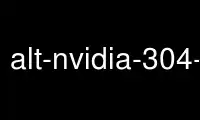
This is the command alt-nvidia-304-updates-smi that can be run in the OnWorks free hosting provider using one of our multiple free online workstations such as Ubuntu Online, Fedora Online, Windows online emulator or MAC OS online emulator
PROGRAM:
NAME
nvidia-smi - NVIDIA System Management Interface program
SYNOPSIS
nvidia-smi [OPTION1 [ARG1]] [OPTION2 [ARG2]] ...
DESCRIPTION
NVSMI provides monitoring information for each of NVIDIA's Tesla devices and each of its
high-end Fermi-based and Kepler-based Quadro devices. It provides very limited
information for other types of NVIDIA devices. See NVML documentation at
http://developer.nvidia.com/nvidia-management-library-nvml for what features are supported
on a particular device. The data is presented in either plain text or XML format, via
stdout or a file. NVSMI also provides several management operations for changing device
state.
Note that the functionality of NVSMI is exposed through the NVML C-based library. See the
NVIDIA developer website for more information about NVML. Python and Perl wrappers to
NVML are also available. The output of NVSMI is not guaranteed to be backwards
compatible; NVML and the bindings are backwards compatible.
http://developer.nvidia.com/nvidia-management-library-nvml/
http://pypi.python.org/pypi/nvidia-ml-py/
http://search.cpan.org/search?query=nvidia%3A%3Aml
OPTIONS
GENERAL OPTIONS
-h, --help
Print usage information and exit.
SUMMARY OPTIONS
-L, --list-gpus
List each of the NVIDIA GPUs in the system, along with their serial numbers or UUIDs.
Tesla and Quadro GPUs from the Fermi and Kepler family report serial numbers, which match
the ids physically printed on each board. GT200 Tesla products only support UUIDs, which
are also unique but do not correspond to any identifier on the board. All other products
report N/A.
QUERY OPTIONS
-q, --query
Display GPU or Unit info. Displayed info includes all data listed in the (GPU ATTRIBUTES)
or (UNIT ATTRIBUTES) sections of this document. Some devices and/or environments don't
support all possible information. Any unsupported data is indicated by a "N/A" in the
output. By default information for all available GPUs or Units is displayed. Use the -i
option to restrict the output to a single GPU or Unit.
[plus optional]
-u, --unit
Display Unit data instead of GPU data. Unit data is only available for NVIDIA S-class
Tesla enclosures.
-i, --id=ID
Display data for a single specified GPU or Unit. The specified id may be the GPU/Unit's
0-based index in the natural enumeration returned by the driver, the GPU's board serial
number, the GPU's UUID, or the GPU's PCI bus ID (as domain:bus:device.function in hex).
It is recommended that users desiring consistency use either UUID or PCI bus ID, since
device enumeration ordering is not guaranteed to be consistent between reboots and board
serial number might be shared between multiple GPUs on the same board.
-f FILE, --filename=FILE
Redirect query output to the specified file in place of the default stdout. The specified
file will be overwritten.
-x, --xml-format
Produce XML output in place of the default human-readable format. Both GPU and Unit query
outputs conform to corresponding DTDs. These are available via the --dtd flag.
--dtd
Use with -x. Embed the DTD in the XML output.
-d, --display
Display only selected information: MEMORY, UTILIZATION, ECC, TEMPERATURE, POWER, CLOCK,
COMPUTE, PIDS, PERFORMANCE. Flags can be combined with comma e.g. "MEMORY,ECC". Doesn't
work with -u/--unit or -x/--xml-format flags.
-l SEC, --loop=SEC
Continuously report query data at the specified interval, rather than the default of just
once. The application will sleep in-between queries. Note that on Linux ECC error or XID
error events will print out during the sleep period if the -x flag was not specified.
Pressing Ctrl+C at any time will abort the loop, which will otherwise run indefinitely.
If no argument is specified for the -l form a default interval of 5 seconds is used.
DEVICE MODIFICATION OPTIONS
[any one of]
-pm, --persistence-mode=MODE
Set the persistence mode for the target GPUs. See the (GPU ATTRIBUTES) section for a
description of persistence mode. Requires root. Will impact all GPUs unless a single GPU
is specified using the -i argument. The effect of this operation is immediate. However,
it does not persist across reboots. After each reboot persistence mode will default to
"Disabled". Available on Linux only.
-e, --ecc-config=CONFIG
Set the ECC mode for the target GPUs. See the (GPU ATTRIBUTES) section for a description
of ECC mode. Requires root. Will impact all GPUs unless a single GPU is specified using
the -i argument. This setting takes effect after the next reboot and is persistent.
-p, --reset-ecc-errors=TYPE
Reset the ECC error counters for the target GPUs. See the (GPU ATTRIBUTES) section for a
description of ECC error counter types. Available arguments are 0|VOLATILE or
1|AGGREGATE. Requires root. Will impact all GPUs unless a single GPU is specified using
the -i argument. The effect of this operation is immediate.
-c, --compute-mode=MODE
Set the compute mode for the target GPUs. See the (GPU ATTRIBUTES) section for a
description of compute mode. Requires root. Will impact all GPUs unless a single GPU is
specified using the -i argument. The effect of this operation is immediate. However, it
does not persist across reboots. After each reboot compute mode will reset to "DEFAULT".
-dm, --driver-model
-fdm, --force-driver-model
Enable or disable TCC driver model. For Windows only. Requires administrator privileges.
-dm will fail if a display is attached, but -fdm will force the driver model to change.
Will impact all GPUs unless a single GPU is specified using the -i argument. A reboot is
required for the change to take place. See Driver Model for more information on Windows
driver models.
--gom
Set GPU Operation Mode: 0/ALL_ON, 1/COMPUTE, 2/LOW_DP Supported on GK110 M-class and X-
class Tesla &tm; products from the Kepler family. Not supported on Quadro ® and Tesla
&tm; C-class products. Requires administrator privileges. See GPU Operation Mode for
more information about GOM. GOM changes take effect after reboot. The reboot requirement
might be removed in the future. Compute only GOMs don't support WDDM (Windows Display
Driver Model)
-r, --gpu-reset
Trigger secondary bus reset of the GPU. Can be used to reset GPU HW state in situations
that would otherwise require a machine reboot. Typically useful if a double bit ECC error
has occurred. Requires -i switch to target specific device. Requires root. There can't
be any applications using this particular device (e.g. CUDA application, graphics
application like X server, monitoring application like other instance of nvidia-smi).
There also can't be any compute applications running on any other GPU in the system. Only
on supported devices from Fermi and Kepler family running on Linux.
GPU reset is not guaranteed to work in all cases. In some situations there may be HW
components on the board that fail to revert back to an initial state following the reset
request. This is more likely to be seen on Fermi-generation products vs. Kepler, and more
likely to be seen if the reset is being performed on a hung GPU.
Following a reset, it is recommended that the health of the GPU be verified before further
use. The nvidia-healthmon tool is a good choice for this test. If the GPU is not healthy
a complete reset should be instigated by power cycling the node. nvidia-healthmon is
distributed as a part of TDK http://developer.nvidia.com/tesla-deployment-kit
-ac, --applications-clocks=MEM_CLOCK,GRAPHICS_CLOCK
Specifies maximum <memory,graphics> clocks as a pair (e.g. 2000,800) that defines GPU's
speed while running applications on a GPU. Only on supported device from Kepler family.
Requires root.
-rac, --reset-application-clocks
Resets the application clocks to the default value. Only on supported device from Kepler
family. Requires root.
-pl, --power-limit=POWER_LIMIT
Specifies maximum power limit in watts. Accepts integer and floating point numbers. Only
on supported devices from Kepler family. Requires administrator privileges. Value needs
to be between Min and Max Power Limit as reported by nvidia-smi.
[plus optional]
-i, --id=ID
Modify a single specified GPU. The specified id may be the GPU/Unit's 0-based index in
the natural enumeration returned by the driver, the GPU's board serial number, the GPU's
UUID, or the GPU's PCI bus ID (as domain:bus:device.function in hex). It is recommended
that users desiring consistency use either UUID or PCI bus ID, since device enumeration
ordering is not guaranteed to be consistent between reboots and board serial number might
be shared between multiple GPUs on the same board.
UNIT MODIFICATION OPTIONS
-t, --toggle-led=STATE
Set the LED indicator state on the front and back of the unit to the specified color. See
the (UNIT ATTRIBUTES) section for a description of the LED states. Allowed colors are
0|GREEN and 1|AMBER. Requires root.
[plus optional]
-i, --id=ID
Modify a single specified Unit. The specified id is the Unit's 0-based index in the
natural enumeration returned by the driver.
SHOW DTD OPTIONS
--dtd
Display Device or Unit DTD.
[plus optional]
-f FILE, --filename=FILE
Redirect query output to the specified file in place of the default stdout. The specified
file will be overwritten.
-u, --unit
Display Unit DTD instead of device DTD.
GPU ATTRIBUTES
The following list describes all possible data returned by the -q device query option.
Unless otherwise noted all numerical results are base 10 and unitless.
Timestamp
The current system timestamp at the time nvidia-smi was invoked. Format is "Day-of-week
Month Day HH:MM:SS Year".
Driver Version
The version of the installed NVIDIA display driver. This is an alphanumeric string.
Attached GPUs
The number of accessible NVIDIA GPUs. Under Linux all NVIDIA GPUs are expected to be
accessible.
Product Name
The official product name of the GPU. This is an alphanumeric string. For all products.
Display Mode
A flag that indicates whether a display is attached to the GPU. "Enabled" indicates an
attached display. "Disabled" indicates otherwise.
Persistence Mode
A flag that indicates whether persistence mode is enabled for the GPU. Value is either
"Enabled" or "Disabled". When persistence mode is enabled the NVIDIA driver remains
loaded even when no active clients, such as X11 or nvidia-smi, exist. This minimizes the
driver load latency associated with running dependent apps, such as CUDA programs. For
all CUDA-capable products. Linux only.
Driver Model
On Windows, the TCC and WDDM driver models are supported. The driver model can be changed
with the (-dm) or (-fdm) flags. The TCC driver model is optimized for compute
applications. I.E. kernel launch times will be quicker with TCC. The WDDM driver model
is designed for graphics applications and is not recommended for compute applications.
Linux does not support multiple driver models, and will always have the value of "N/A".
Current The driver model currently in use. Always "N/A" on Linux.
Pending The driver model that will be used on the next reboot. Always "N/A" on
Linux.
Serial Number
This number matches the serial number physically printed on each board. It is a globally
unique immutable alphanumeric value.
GPU UUID
This value is the globally unique immutable alphanumeric identifier of the GPU. It does
not correspond to any physical label on the board.
VBIOS Version
The BIOS of the GPU board.
Inforom Version
Version numbers for each object in the GPU board's inforom storage. The inforom is a
small, persistent store of configuration and state data for the GPU. All inforom version
fields are numerical. It can be useful to know these version numbers because some GPU
features are only available with inforoms of a certain version or higher.
If any of the fields below return Unknown Error additional Inforom verification check is
performed and appropriate warning message is displayed.
Image Version Version for the OEM configuration data. Global version of the infoROM
image. Image version just like VBIOS version uniquely describes the exact
version of the infoROM flashed on the board in contrast to infoROM object
version which is only an indicator of supported features.
OEM Object Version for the OEM configuration data.
ECC Object Version for the ECC recording data.
Power Object Version for the power management data.
GPU Operation Mode
GOM allows to reduce power usage and optimize GPU throughput by disabling GPU features.
Each GOM is designed to meet specific user needs.
In ALL_ON mode everything is enabled and running at full speed.
The COMPUTE mode is designed for running only compute tasks. Graphics operations are not
allowed.
The LOW_DP mode is designed for running graphics applications that don't require high
bandwidth double precision.
GOM can be changed with the (--gom) flag.
Supported on GK110 M-class and X-class Tesla &tm; products from the Kepler family. Not
supported on Quadro ® and Tesla &tm; C-class products.
Current The GOM currently in use.
Pending The GOM that will be used on the next reboot.
PCI
Basic PCI info for the device. Some of this information may change whenever cards are
added/removed/moved in a system. For all products.
Bus PCI bus number, in hex
Device PCI device number, in hex
Domain PCI domain number, in hex
Device Id PCI vendor device id, in hex
Sub System Id PCI Sub System id, in hex
Bus Id PCI bus id as "domain:bus:device.function", in hex
GPU Link information
The PCIe link generation and bus width
Current The current link generation and width. These may be reduced when the GPU
is not in use.
Maximum The maximum link generation and width possible with this GPU and system
configuration. For example, if the GPU supports a higher PCIe generation
than the system supports then this reports the system PCIe generation.
Fan Speed
The fan speed value is the percent of maximum speed that the device's fan is currently
intended to run at. It ranges from 0 to 100%. Note: The reported speed is the intended
fan speed. If the fan is physically blocked and unable to spin, this output will not
match the actual fan speed. Many parts do not report fan speeds because they rely on
cooling via fans in the surrounding enclosure. For all discrete products with dedicated
fans.
Performance State
The current performance state for the GPU. States range from P0 (maximum performance) to
P12 (minimum performance).
Clocks Throttle Reasons
Retrieves information about factors that are reducing the frequency of clocks. Only on
supported Tesla devices from Kepler family.
If all throttle reasons are returned as "Not Active" it means that clocks are running as
high as possible.
Idle Nothing is running on the GPU and the clocks are dropping to Idle state.
This limiter may be removed in a later release.
User Defined Clocks
GPU clocks are limited by user specified limit. E.g. set by nvidia-smi
--applications-clocks=
SW Power Cap SW Power Scaling algorithm is reducing the clocks below requested clocks
because the GPU is consuming too much power. E.g. SW power cap limit can
be changed with nvidia-smi --power-limit=
HW Slowdown HW Slowdown (reducing the core clocks by a factor of 2 or more) is engaged.
This is an indicator of:
* temperature being too high
* External Power Brake Assertion is triggered (e.g. by the system power
supply)
* Power draw is too high and Fast Trigger protection is reducing the clocks
* May be also reported during PState or clock change
** This behavior may be removed in a later release
Unknown Some other unspecified factor is reducing the clocks.
Memory Usage
On-board memory information. Reported total memory is affected by ECC state. If ECC is
enabled the total available memory is decreased by several percent, due to the requisite
parity bits. The driver may also reserve a small amount of memory for internal use, even
without active work on the GPU. For all products.
Total Total installed GPU memory.
Used Total memory allocated by active contexts.
Free Total free memory.
Compute Mode
The compute mode flag indicates whether individual or multiple compute applications may
run on the GPU.
"DEFAULT" means multiple contexts are allowed per device.
"EXCLUSIVE_THREAD" means only one context is allowed per device, usable from one thread at
a time.
"EXCLUSIVE_PROCESS" means only one context is allowed per device, usable from multiple
threads at a time.
"PROHIBITED" means no contexts are allowed per device (no compute apps).
"EXCLUSIVE_PROCESS" was added in CUDA 4.0. Prior CUDA releases supported only one
exclusive mode, which is equivalent to "EXCLUSIVE_THREAD" in CUDA 4.0 and beyond.
For all CUDA-capable products.
Utilization
Utilization rates report how busy each GPU is over time, and can be used to determine how
much an application is using the GPUs in the system.
GPU Percent of time over the past second during which one or more kernels was
executing on the GPU.
Memory Percent of time over the past second during which global (device) memory
was being read or written.
Ecc Mode
A flag that indicates whether ECC support is enabled. May be either "Enabled" or
"Disabled". Changes to ECC mode require a reboot. Requires Inforom ECC object version
1.0 or higher.
Current The ECC mode that the GPU is currently operating under.
Pending The ECC mode that the GPU will operate under after the next reboot.
ECC Errors
NVIDIA GPUs can provide error counts for various types of ECC errors. Some ECC errors are
either single or double bit, where single bit errors are corrected and double bit errors
are uncorrectable. Texture memory errors may be correctable via resend or uncorrectable
if the resend fails. These errors are available across two timescales (volatile and
aggregate). Single bit ECC errors are automatically corrected by the HW and do not result
in data corruption. Double bit errors are detected but not corrected. Please see the ECC
documents on the web for information on compute application behavior when double bit
errors occur. Volatile error counters track the number of errors detected since the last
driver load. Aggregate error counts persist indefinitely and thus act as a lifetime
counter.
A note about volatile counts: On Windows this is once per boot. On Linux this can be more
frequent. On Linux the driver unloads when no active clients exist. Hence, if
persistence mode is enabled or there is always a driver client active (e.g. X11), then
Linux also sees per-boot behavior. If not, volatile counts are reset each time a compute
app is run.
Tesla and Quadro products from the Fermi and Kepler family can display total ECC error
counts, as well as a breakdown of errors based on location on the chip. The locations are
described below. Location-based data for aggregate error counts requires Inforom ECC
object version 2.0. All other ECC counts require ECC object version 1.0.
Device Memory Errors detected in global device memory.
Register File Errors detected in register file memory.
L1 Cache Errors detected in the L1 cache.
L2 Cache Errors detected in the L2 cache.
Texture Memory Parity errors detected in texture memory.
Total Total errors detected across entire chip. Sum of Device Memory, Register
File, L1 Cache, L2 Cache and Texture Memory.
Temperature
Readings from temperature sensors on the board. All readings are in degrees C. Not all
products support all reading types. In particular, products in module form factors that
rely on case fans or passive cooling do not usually provide temperature readings. See
below for restrictions.
GPU Core GPU temperature. For all discrete and S-class products.
Power Readings
Power readings help to shed light on the current power usage of the GPU, and the factors
that affect that usage. When power management is enabled the GPU limits power draw under
load to fit within a predefined power envelope by manipulating the current performance
state. See below for limits of availability.
Power State Power State is deprecated and has been renamed to Performance State in
2.285. To maintain XML compatibility, in XML format Performance State is
listed in both places.
Power Management
A flag that indicates whether power management is enabled. Either
"Supported" or "N/A". Requires Inforom PWR object version 3.0 or higher or
Kepler device.
Power Draw The last measured power draw for the entire board, in watts. Only
available if power management is supported. This reading is accurate to
within +/- 5 watts. Requires Inforom PWR object version 3.0 or higher or
Kepler device.
Power Limit The power management algorithm's power ceiling, in watts. Total board
power draw is manipulated by the power management algorithm such that it
stays under this value. Only available if power management is supported.
Requires Inforom PWR object version 3.0 or higher or Kepler device. On
Kepler devices Power Limit can be adjusted using -pl,--power-limit=
switches.
Default Power Limit
The default power management algorithm's power ceiling, in watts. Power
Limit will be set back to Default Power Limit after driver unload. Only on
supported devices from Kepler family.
Min Power Limit
The minimum value in watts that power limit can be set to. Only on
supported devices from Kepler family.
Max Power Limit
The maximum value in watts that power limit can be set to. Only on
supported devices from Kepler family.
Clocks
Current frequency at which parts of the GPU are running. All readings are in MHz.
Graphics Current frequency of graphics (shader) clock.
SM Current frequency of SM (Streaming Multiprocessor) clock.
Memory Current frequency of memory clock.
Applications Clocks
User specified frequency at which applications will be running at. Can be changed with
[-ac | --applications-clocks] switches.
Graphics User specified frequency of graphics (shader) clock.
Memory User specified frequency of memory clock.
Default Applications Clocks
Default value of applications clocks. This are the applications clocks that will be used
after system reboot or driver reload.
Graphics Default value of applications clock of graphics (shader).
Memory Default value of applications clock of memory clock.
Max Clocks
Maximum frequency at which parts of the GPU are design to run. All readings are in MHz.
Graphics Maximum frequency of graphics (shader) clock.
SM Maximum frequency of SM (Streaming Multiprocessor) clock.
Memory Maximum frequency of memory clock.
Supported clocks
List of possible memory and graphics clocks combinations that the GPU can operate on (not
taking into account HW brake reduced clocks). These are the only clock combinations that
can be passed to --applications-clocks flag. Supported Clocks are listed only when -q -d
SUPPORTED_CLOCKS switches are provided or in XML format.
Compute Processes
List of processes having compute context on the device.
Each Entry is of format "<pid>. <Process name>"
Used GPU Memory
Amount memory used on the device by the context. Not available on Windows
when running in WDDM mode because Windows KMD manages all the memory not
NVIDIA driver.
UNIT ATTRIBUTES
The following list describes all possible data returned by the -q -u unit query option.
Unless otherwise noted all numerical results are base 10 and unitless.
Timestamp
The current system timestamp at the time nvidia-smi was invoked. Format is "Day-of-week
Month Day HH:MM:SS Year".
Driver Version
The version of the installed NVIDIA display driver. Format is
"Major-Number.Minor-Number".
HIC Info
Information about any Host Interface Cards (HIC) that are installed in the system.
Firmware Version
The version of the firmware running on the HIC.
Attached Units
The number of attached Units in the system.
Product Name
The official product name of the unit. This is an alphanumeric value. For all S-class
products.
Product Id
The product identifier for the unit. This is an alphanumeric value of the form
"part1-part2-part3". For all S-class products.
Product Serial
The immutable globally unique identifier for the unit. This is an alphanumeric value.
For all S-class products.
Firmware Version
The version of the firmware running on the unit. Format is "Major-Number.Minor-Number".
For all S-class products.
LED State
The LED indicator is used to flag systems with potential problems. An LED color of AMBER
indicates an issue. For all S-class products.
Color The color of the LED indicator. Either "GREEN" or "AMBER".
Cause The reason for the current LED color. The cause may be listed as any
combination of "Unknown", "Set to AMBER by host system", "Thermal sensor
failure", "Fan failure" and "Temperature exceeds critical limit".
Temperature
Temperature readings for important components of the Unit. All readings are in degrees C.
Not all readings may be available. For all S-class products.
Intake Air temperature at the unit intake.
Exhaust Air temperature at the unit exhaust point.
Board Air temperature across the unit board.
PSU
Readings for the unit power supply. For all S-class products.
State Operating state of the PSU. The power supply state can be any of the
following: "Normal", "Abnormal", "High voltage", "Fan failure", "Heatsink
temperature", "Current limit", "Voltage below UV alarm threshold",
"Low-voltage", "I2C remote off command", "MOD_DISABLE input" or "Short pin
transition".
Voltage PSU voltage setting, in volts.
Current PSU current draw, in amps.
Fan Info
Fan readings for the unit. A reading is provided for each fan, of which there can be
many. For all S-class products.
State The state of the fan, either "NORMAL" or "FAILED".
Speed For a healthy fan, the fan's speed in RPM.
Attached GPUs
A list of PCI bus ids that correspond to each of the GPUs attached to the unit. The bus
ids have the form "domain:bus:device.function", in hex. For all S-class products.
NOTES
On Linux, NVIDIA device files may be modified by nvidia-smi if run as root. Please see
the relevant section of the driver README file.
The -a and -g arguments are now deprecated in favor of -q and -i, respectively. However,
the old arguments still work for this release.
EXAMPLES
nvidia-smi -q
Query attributes for all GPUs once, and display in plain text to stdout.
nvidia-smi -q -d ECC,POWER -i 0 -l 10 -f out.log
Query ECC errors and power consumption for GPU 0 at a frequency of 10 seconds,
indefinitely, and record to the file out.log.
nvidia-smi -c 1 -i GPU-b2f5f1b745e3d23d-65a3a26d-097db358-7303e0b6-149642ff3d219f8587cde3a8
Set the compute mode to "EXCLUSIVE_THREAD" for GPU with UUID
"GPU-b2f5f1b745e3d23d-65a3a26d-097db358-7303e0b6-149642ff3d219f8587cde3a8".
nvidia-smi -q -u -x --dtd
Query attributes for all Units once, and display in XML format with embedded DTD to
stdout.
nvidia-smi --dtd -u -f nvsmi_unit.dtd
Write the Unit DTD to nvsmi_unit.dtd.
nvidia-smi -q -d SUPPORTED_CLOCKS
Display supported clocks of all GPUs.
nvidia-smi -i 0 --applications-clocks 2500,745
Set applications clocks to 2500 MHz memory, and 745 MHz graphics.
Known Issues
- On Linux when X Server is running Used GPU Memory in Compute Processes section may
contain value that is larger than the actual value. This will be fixed in a future
release.
- On Linux GPU Reset can't be triggered when there is pending GOM change.
- On Linux GPU Reset may not successfully change pending ECC mode. A full reboot may be
required to enable the mode change.
CHANGE LOG
=== Changes between nvidia-smi v4.304 RC and v4.304 Production ===
* Added reporting of GPU Operation Mode (GOM)
* Added new --gom switch to set GPU Operation Mode
=== Changes between nvidia-smi v3.295 and v4.304 RC ===
* Reformatted non-verbose output due to user feedback. Removed pending information from
table.
* Print out helpful message if initialization fails due to kernel module not receiving
interrupts
* Better error handling when NVML shared library is not present in the system
* Added new --applications-clocks switch
* Added new filter to --display switch. Run with -d SUPPORTED_CLOCKS to list possible
clocks on a GPU
* When reporting free memory, calculate it from the rounded total and used memory so
that values add up
* Added reporting of power management limit constraints and default limit
* Added new --power-limit switch
* Added reporting of texture memory ECC errors
* Added reporting of Clock Throttle Reasons
=== Changes between nvidia-smi v2.285 and v3.295 ===
* Clearer error reporting for running commands (like changing compute mode)
* When running commands on multiple GPUs at once N/A errors are treated as warnings.
* nvidia-smi -i now also supports UUID
* UUID format changed to match UUID standard and will report a different value.
=== Changes between nvidia-smi v2.0 and v2.285 ===
* Report VBIOS version.
* Added -d/--display flag to filter parts of data
* Added reporting of PCI Sub System ID
* Updated docs to indicate we support M2075 and C2075
* Report HIC HWBC firmware version with -u switch
* Report max(P0) clocks next to current clocks
* Added --dtd flag to print the device or unit DTD
* Added message when NVIDIA driver is not running
* Added reporting of PCIe link generation (max and current), and link width (max and
current).
* Getting pending driver model works on non-admin
* Added support for running nvidia-smi on Windows Guest accounts
* Running nvidia-smi without -q command will output non verbose version of -q instead of
help
* Fixed parsing of -l/--loop= argument (default value, 0, to big value)
* Changed format of pciBusId (to XXXX:XX:XX.X - this change was visible in 280)
* Parsing of busId for -i command is less restrictive. You can pass 0:2:0.0 or
0000:02:00 and other variations
* Changed versioning scheme to also include "driver version"
* XML format always conforms to DTD, even when error conditions occur
* Added support for single and double bit ECC events and XID errors (enabled by default
with -l flag disabled for -x flag)
* Added device reset -r --gpu-reset flags
* Added listing of compute running processes
* Renamed power state to performance state. Deprecated support exists in XML output
only.
* Updated DTD version number to 2.0 to match the updated XML output
Use alt-nvidia-304-updates-smi online using onworks.net services
