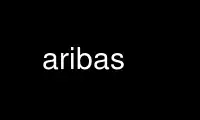
This is the command aribas that can be run in the OnWorks free hosting provider using one of our multiple free online workstations such as Ubuntu Online, Fedora Online, Windows online emulator or MAC OS online emulator
PROGRAM:
NAME
aribas - Multiprecision Arithmetic Interpreter
SYNOPSIS
aribas [options] [<ari-file> [<arg1> <arg2> ...]]
This man page was written for Debian since the orginal software did not contain a man
page.
DESCRIPTION
Aribas is an interactive interpreter suitable for big integer arithmetic and
multiprecision floating point arithmetic. It has a syntax similar to Pascal or Modula-2,
but contains also features from other programming languages like C, Lisp, Oberon.
USAGE
The simplest way to use aribas is as a calculator for (big integer) arithmetic. After
aribas is started, it displays a prompt ==> and is ready to accept input. Simply enter the
expression you want to calculate, followed by a full stop, and then press RETURN, for
example
==> 123 + 456*789.
Aribas answers
-: 359907
The symbol -: introduces the result.
IMPORTANT. To mark the end of your input, you must always type a full stop '.' and then
press RETURN.
You can assign the result of a calculation to a variable, as in
==> F6 := 2**64 + 1.
-: 18446_74407_37095_51617
This calculates the 6th Fermat number (** denotes exponentiation) and assigns it to the
variable F6 (note that aribas is case sensitive, so this is not the same as f6). Later
you can use this variable for example in the expression
==> 123**(F6 - 1) mod F6.
-: 688_66214_58712_63971
which shows (by Fermat's theorem) that F6 is not a prime number.
The three most recent results are stored in the pseudo variables _, __, and ___. For
example you can store the last result in the variable x by the command
==> x := _.
-: 688_66214_58712_63971
As you can see in the above examples, aribas uses the underscore _ to structure the output
of big integers (>= 2**32). Also for input of integers you may use the underscore, the
only condition is that immediately before and after the underscore there are digits,
example:
==> z := 123_4567_890.
-: 1234567890
Here the output contains no underscore, which shows that z is less than 2**32.
Aribas has several built-in functions for factorization, for example rho_factorize, which
uses Pollard's rho algorithm.
==> rho_factorize(F6).
working ..
factor found after 512 iterations
-: 274177
To find the remaining cofactor, give the command
==> x := F6 div _.
-: 6728_04213_10721
To test whether this factor is prime, Rabin's probabilistic test rab_primetest can be
applied:
==> rab_primetest(x).
-: true
The function rho_factorize is good for finding small factors (say up to 10 decimal
digits); for more complicated factorization tasks a more powerful algorithm like the
quadratic sieve qs_factorize should be used
==> qs_factorize(2**128+1).
(Depending on the power of your computer, it will take a few seconds up to a few minutes
to get a prime factor of the 7th Fermat number.)
Control structures
The for loop and the while loop in aribas have a syntax as in Modula-2. For example, the
following command sequence calculates the factorial of 100.
==> x := 1;
for i := 2 to 100 do
x := x*i;
end;
x.
As you can see in this example, the input may extend over several lines.
The above for loop is equivalent to the following while loop
==> x := 1; i := 2;
while i <= 100 do
x := x*i;
inc(i);
end;
x.
The branching construct
if ... then ... elsif ... else ... end
has also the same syntax as in Modula-2.
Multiprecision floating point arithmetic
Aribas supports different types of floating point numbers which are internally represented
with mantissas of different bit-length:
single_float 32 bits
double_float 64 bits
long_float 128 bits
and several higher precisions up to an implementation dependent limit, typically 1024 or
5120 bits, which can be determined by the function max_floatprec(). By default, when
calculating with numbers of data type real, single_floats are used. This corresponds to a
precision of 9 to 10 decimal places. A precision of 5120 bits corresponds to over 1500
decimal places.
The precision can be changed using the function set_floatprec. The function takes one
integer argument, which is the desired precision in bits. It is automatically rounded to
the next higher available value. For example, after
==> set_floatprec(100).
-: 128
the floating point precision is 128 bits and you can calculate
==> arctan(sqrt(3)).
-: 1.04719_75511_96597_74615_42144_61093_16762_8
==> _/pi.
-: 0.33333_33333_33333_33333_33333_33333_33333_33
User defined functions
The user can define his or her own functions. A typical example looks like
==> function fac(n: integer): integer;
var
x,i: integer;
begin
x := 1;
for i := 2 to n do
x := x*i;
end;
return x;
end.
If you have entered this correctly, aribas echoes the function name
-: fac
and from now on you can use fac in the same way as a built-in function, e.g.
==> fac(32).
-: 2_63130_83693_36935_30167_21801_21600_00000
Note that inside function definitions all used variables must be explicitly declared,
whereas on top level of the aribas interpreter variables can be simply created by
assignments. Here is another example, which shows some other data types supported by
aribas:
==> function sqrt_list(n: integer): array of real;
var
vec: array[n] of real;
i: integer;
begin
for i := 1 to n do
vec[i-1] := sqrt(i);
end;
return vec;
end.
This function returns an array of the square roots of the integers from 1 to n, for
example
==> sqrt_list(10).
-: (1.00000000, 1.41421356, 1.73205081, 2.00000000,
2.23606798, 2.44948974, 2.64575131, 2.82842712, 3.00000000,
3.16227766)
In a bigger programming project where you need several functions you would not enter them
directly at the aribas prompt but prepare the function definitions with an external text
editor and save them in a file with the extension .ari , for example abcd.ari . This file
can then be loaded by aribas using the command
==> load("abcd").
If there is a syntax error in the file, you get an error message of the form
error in line <= 23 of loaded file
if: end expected
which tells you (in this example) that there is an error in the if construct in line 23 or
earlier in the file. (Note that the error messages are sometimes not very precise.) You
can then correct the error and load the file again.
Online help
The command
==> symbols(aribas).
returns a list of all keywords and names of builtin functions of aribas. This list has
about 200 entries, and begins and ends as follows:
(ARGV, _, __, ___, abs, alloc, and, arccos, arcsin, arctan, arctan2, aribas, array, atof,
atoi, begin, binary, bit_and, bit_clear, bit_length, ...... , tolower, toupper,
transcript, true, trunc, type, user, var, version, while, write, write_block, write_byte,
writeln)
For most of the symbols in this list, you can get a short online help using the function
help(). For example, the command
==> help(ARGV).
gives an information on the builtin variable ARGV, whereas
==> help(while).
describes the syntax of the while loop. If you need more information than that contained
in the online help, consult the documentation which can be found in /usr/share/doc/aribas.
How to exit
To end an aribas session, type exit at the aribas prompt
==> exit
and then press the RETURN (ENTER) key.
If you don't want to leave aribas, but want to break out of an infinite loop or a
calculation that lasts too long, type CONTROL-C (if you are running aribas from within
Emacs, you must press CONTROL-C twice). This will (in most cases) stop the current
calculation and return to the aribas prompt.
When you are not using the Emacs interface but the command line version of aribas, you
sometimes get into the following situation: Some previous line contains a typing error,
but you cannot return to that line to correct it. In this case you should simply type a
full stop '.' , followed by RETURN. You will get an error message which you can safely
ignore, and a new prompt ==> appears, allowing you to try again.
COMMAND LINE ARGUMENTS
aribas [options] [<ari-file> [<arg1> <arg2> ...]]
options
The following options are available:
-q (quiet mode) Suppresses all messages to the screen (version no, copyright notice,
etc.) when aribas is started
-v (verbose mode, default) Does not suppress messages to the screen when aribas is
started.
-c <cols>
aribas does its own line breaking when writing to the screen. Normally it supposes
that the screen (or the window in which aribas runs) has 80 columns. With the -c
option you can set another number, which must be between 40 and 160 (in decimal
representation). For example, if you run aribas in an Xterm window with 72
columns, use the option -c72 (or -c 72, the space between -c and the number is
optional).
-m <mem>
Here <mem> is a number (in decimal representation) between 500 and 32000. This
number indicates how many Kilobytes of RAM aribas should use for the aribas heap.
The default value depends on the options used when aribas was compiled. Typically,
under UNIX or LINUX it is 6 Megabytes, corresponding to -m6000
-h <path of help file>
The online help of aribas depends on a file aribas.hlp which should be situated in
the range of the environment variable PATH. If this is not the case you can specify
the exact path of the help file with the -h option. If for example the file
aribas.hlp is in the directory /usr/local/lib, use the option -h /usr/local/lib
(the space after -h is not necessary). The -h option can also be used if the help
file has a different name. If the help file is named help-aribas and lies in the
directory /home/joe/ari, use -h/home/joe/ari/help-aribas.
With a properly installed Debian package of aribas it should not be necessary to
use this option.
-p <ari-search-path>
With this option you can specify a search path for loading files with aribas source
code. <ari-search-path> may be either the (absolute) pathname of one directory or
several pathnames separated by colons. Suppose that you have called aribas with
the option
-p/usr/local/lib/aribas:~/ari/examples
and that your home directory is /home/alice/. Then the command
==> load("factor").
will search the file factor.ari first in the current directory, then in the
directory /usr/local/lib/aribas and finally in /home/alice/ari/examples.
-b Batch mode when loading an aribas source code file from the command line, see
below.
One letter options which require no arguments may be merged, for example
aribas -q -b
is equivalent to
aribas -qb
Further command line arguments
<ari-file>
The next command line argument after the options is interpreted as the name of a
file with aribas source code. If the file name has the extension .ari, this
extension may be omitted. The file is loaded as if the command load("<ari-file>")
had been given after the start of aribas at the aribas prompt. If the file is not
found in the current directory it is searched in the directories specified by the
-p option. If the option -b was given, the file is loaded and executed.
Afterwards aribas exits without showing it's prompt. If the file cannot be loaded
completely because of an error, aribas exits immediately after the error message.
<arg1> <arg2> ...
When further command line arguments follow <ari-file>, they are collected (as
strings) together with <ari-file> in the vector ARGV which can be accessed from
within aribas. Example: If you call aribas with the command line
aribas startup 4536 eisenstein
and the current directory contains the file startup.ari, then aribas loads it and
the vector ARGV has the form
==> ARGV.
-: ("startup", "4536", "eisenstein")
If you need some arguments as numbers and not as strings, you can transform them by
atoi (or atof); in our example
==> x := atoi(ARGV[1]).
-: 4536
will do it. The length of the vector ARGV can be determined by length(ARGV).
RUNNING ARIBAS WITHIN EMACS
You can run aribas from within Emacs by giving the command (in Emacs' minibuffer)
M-x run-aribas
(If you don't have a META key, use ESC x instead of M-x) Then aribas will be loaded into
an Emacs window with name *aribas* and you can edit your input to aribas with the usual
Emacs commands.
If your input ends with a full stop '.' and you press RETURN, it is sent to aribas. If
however your complete input does not end with a full stop, (for example in response to a
readln), the input is sent to aribas by C-j (Control-j) or C-c RETURN.
If you want to repeat a previous input, M-p (or ESC p) cycles backward through input
history, and M-n (or ESC n) cycles forward.
A Control-C is sent to aribas by C-c C-c (press C-c twice).
It is also possible to start aribas from Emacs with command line arguments. For this
purpose the command
C-u M-x run-aribas
has to be given. Then a prompt
run-aribas: aribas
appears in the Minibuffer of Emacs and you can complete the command line, for example
run-aribas: aribas startup 4536 eisenstein
(see above).
CONFIGURATION FILE
Options for running aribas can be specified also using a configuration file with name
.arirc. Aribas searches for a configuration file in the following order:
1) the current directory
2) the home directory of the user
There is a third possibility: You can define an environment variable ARIRC containing the
name of the configuration file (which may be different from .arirc), including the full
path.
In the configuration file you can specify all command line options described above which
begin with a - sign, however a separate line must be used for every single option. Lines
beginning with the character # or empty lines are ignored. In addition to the options
described above, the configuration file may contain aribas source code. For this purpose
there must be a line reading
-init
Then everything after this line is treated as aribas source code and executed when aribas
is started.
The existence of a configuration file for aribas does not exclude the possibility to give
command line arguments. If an option (e.g. the -m option) is specified both in the
configuration file and the command line but with different values, then the specification
at the command line is valid. Analogously, a -v option on the command line overrides a -q
option in the configuration file. If there is -init code in the configuration file and an
<ari-file> argument at the command line, then the -init code is executed first and
afterwards the <ari-file> is loaded and its code executed.
Use aribas online using onworks.net services
