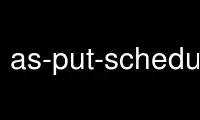
This is the command as-put-scheduled-update-group-action that can be run in the OnWorks free hosting provider using one of our multiple free online workstations such as Ubuntu Online, Fedora Online, Windows online emulator or MAC OS online emulator
PROGRAM:
NAME
as-put-scheduled-update-group-action - Creates or updates a scheduled
update group action.
SYNOPSIS
as-put-scheduled-update-group-action
ScheduledActionName --auto-scaling-group value
[--desired-capacity
value ] [--end-time value ] [--max-size value ] [--min-size
value ]
[--recurrence value ] [--start-time value ] [--time value ]
[General Options]
DESCRIPTION
Creates or updates a specified scheduled update group action with
attributes.
ARGUMENTS
ScheduledActionName
User-supplied scheduled action identifier which will uniquely
identify
the scheduled action. You can also set this value using "--name".
Required.
SPECIFIC OPTIONS
-b, --start-time VALUE
User-specified start time when the scheduled action should execute
on or
after.
--desired-capacity VALUE
New capacity setting for the group (minimum-size <=
desired-capacity <=
maximum-size).
-e, --end-time VALUE
User-specified end time after which the recurring scheduled action
should
not execute.
-g, --auto-scaling-group VALUE
User-supplied Auto Scaling group identifier which will uniquely
identify
the Auto Scaling group. Required.
--max-size VALUE
Maximum group size (minimum-size <= maximum-size < 10000).
--min-size VALUE
Minimum group size (0 <= minimum-size <= maximum-size).
-r, --recurrence VALUE
User-specified recurrence string to determine start-time for
recurring
future actions in Unix cron syntax. See
http://en.wikipedia.org/wiki/Cron for more details about cron
syntax.
-t, --time VALUE
User-specified start time when the scheduled action should execute
on or
after. !!WARNING!! Alias for "--start-time". Deprecated.
GENERAL OPTIONS
--aws-credential-file VALUE
Location of the file with your AWS credentials. This value can be
set by
using the environment variable 'AWS_CREDENTIAL_FILE'.
-C, --ec2-cert-file-path VALUE
Path to the file holding the X.509 certificate. This value can be
set by
using the environment variable 'EC2_CERT'.
--connection-timeout VALUE
Connection timeout (in seconds). The default value is '30'.
--delimiter VALUE
The delimiter to use when displaying delimited (long) results.
-H, --headers
For displaying tabular or delimited results, it includes the column
headers. For displaying XML results, it returns the HTTP headers
from the
service request, if applicable. This is off by default.
-I, --access-key-id VALUE
The AWS access ID to use.
-K, --ec2-private-key-file-path VALUE
Path to the file holding the X.509 private key. This value can be
set by
using the environment variable 'EC2_PRIVATE_KEY'.
--region VALUE
Amazon EC2 region to use. This value can be set by using the
environment
variable 'EC2_REGION'.
-S, --secret-key VALUE
The AWS Secret Key to use.
--show-empty-fields
Shows empty fields and rows, using a (nil) value. The default is to
not
show empty fields or columns.
--show-request
Displays the URL the tools used to call the AWS Service. The
default
value is 'false'.
--show-table, --show-long, --show-xml, --quiet
The way in which the results are displayed: tabular, delimited
(long),
XML or no output (quiet). Tabular shows a subset of the data in
fixed
column-width form, while long shows all of the returned values
delimited
by a character, XML is the raw return from the service and quiet
suppresses all standard output. The default is tabular, or
'show-table'.
-U, --url VALUE
This option will override the URL for the service call with VALUE.
This
value can be set by using the environment variable
'AWS_AUTO_SCALING_URL'.
INPUT EXAMPLES
--start-time is a required parameter for non-recurring future actions.
$PROMPT> as-put-scheduled-update-group-action test-action1 -g
test-group1 --start-time 2010-06-01T00:00:00Z --desired-capacity 1
Create a recurring scheduled action test-action1 on group test-group1
with
desired capacity 1, scheduled to execute at 00:30 Hrs on 1st Jan,
June, Dec
$PROMPT> as-put-scheduled-update-group-action test-action1 -g
test-group1 --recurrence "30 0 1 1,6,12 *" --desired-capacity 1
Use as-put-scheduled-update-group-action online using onworks.net services
