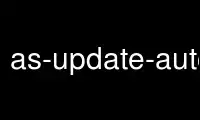
This is the command as-update-auto-scaling-group that can be run in the OnWorks free hosting provider using one of our multiple free online workstations such as Ubuntu Online, Fedora Online, Windows online emulator or MAC OS online emulator
PROGRAM:
NAME
as-update-auto-scaling-group - Updates the specified Auto Scaling
group.
SYNOPSIS
as-update-auto-scaling-group
AutoScalingGroupName [--availability-zones value[,value...] ]
[--default-cooldown value ] [--desired-capacity value ]
[--grace-period value ] [--health-check-type value ]
[--launch-configuration value ] [--max-size value ] [--min-size
value
] [--placement-group value ] [--vpc-zone-identifier value ]
[General Options]
DESCRIPTION
Updates the specified Auto Scaling group with attributes.
ARGUMENTS
AutoScalingGroupName
User-supplied Auto Scaling group identifier which will uniquely
identify
the Auto Scaling group. You can also set this value using "--name".
Required.
SPECIFIC OPTIONS
--default-cooldown VALUE
Time (in seconds) between a successful Auto Scaling activity and
succeeding scaling activity.
--desired-capacity VALUE
New capacity setting for the group (minimum-size <=
desired-capacity <=
maximum-size).
--grace-period VALUE
The period after an instance is launched, during which any health
check
failure of that instance is ignored.
--health-check-type VALUE
Type of health check for instances of this group.
--launch-configuration VALUE
Name of existing launch configuration to use to launch new
instances.
--max-size VALUE
Maximum group size (minimum-size <= maximum-size < 10000).
--min-size VALUE
Minimum group size (0 <= minimum-size <= maximum-size).
--placement-group VALUE
Name of an existing placement group into which you want to launch
your
instances.
--vpc-zone-identifier VALUE
The Amazon VPC into which you want to launch your instance.
-z, --availability-zones VALUE1,VALUE2,VALUE3...
Availability zones in which new instances will be launched.
GENERAL OPTIONS
--aws-credential-file VALUE
Location of the file with your AWS credentials. This value can be
set by
using the environment variable 'AWS_CREDENTIAL_FILE'.
-C, --ec2-cert-file-path VALUE
Path to the file holding the X.509 certificate. This value can be
set by
using the environment variable 'EC2_CERT'.
--connection-timeout VALUE
Connection timeout (in seconds). The default value is '30'.
--delimiter VALUE
The delimiter to use when displaying delimited (long) results.
-H, --headers
For displaying tabular or delimited results, it includes the column
headers. For displaying XML results, it returns the HTTP headers
from the
service request, if applicable. This is off by default.
-I, --access-key-id VALUE
The AWS access ID to use.
-K, --ec2-private-key-file-path VALUE
Path to the file holding the X.509 private key. This value can be
set by
using the environment variable 'EC2_PRIVATE_KEY'.
--region VALUE
Amazon EC2 region to use. This value can be set by using the
environment
variable 'EC2_REGION'.
-S, --secret-key VALUE
The AWS Secret Key to use.
--show-empty-fields
Shows empty fields and rows, using a (nil) value. The default is to
not
show empty fields or columns.
--show-request
Displays the URL the tools used to call the AWS Service. The
default
value is 'false'.
--show-table, --show-long, --show-xml, --quiet
The way in which the results are displayed: tabular, delimited
(long),
XML or no output (quiet). Tabular shows a subset of the data in
fixed
column-width form, while long shows all of the returned values
delimited
by a character, XML is the raw return from the service and quiet
suppresses all standard output. The default is tabular, or
'show-table'.
-U, --url VALUE
This option will override the URL for the service call with VALUE.
This
value can be set by using the environment variable
'AWS_AUTO_SCALING_URL'.
INPUT EXAMPLES
Update group 'test-group-1' with minimum size 0
$PROMPT> as-update-auto-scaling-group test-group-1 --min-size 0
--health-check-type ELB --grace-period 240
Use as-update-auto-scaling-group online using onworks.net services
