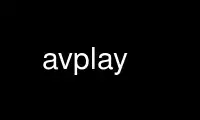
This is the command avplay that can be run in the OnWorks free hosting provider using one of our multiple free online workstations such as Ubuntu Online, Fedora Online, Windows online emulator or MAC OS online emulator
PROGRAM:
NAME
ffplay - FFplay media player
SYNOPSIS
ffplay [options] [input_file]
DESCRIPTION
FFplay is a very simple and portable media player using the FFmpeg libraries and the SDL
library. It is mostly used as a testbed for the various FFmpeg APIs.
OPTIONS
All the numerical options, if not specified otherwise, accept a string representing a
number as input, which may be followed by one of the SI unit prefixes, for example: 'K',
'M', or 'G'.
If 'i' is appended to the SI unit prefix, the complete prefix will be interpreted as a
unit prefix for binary multiples, which are based on powers of 1024 instead of powers of
1000. Appending 'B' to the SI unit prefix multiplies the value by 8. This allows using,
for example: 'KB', 'MiB', 'G' and 'B' as number suffixes.
Options which do not take arguments are boolean options, and set the corresponding value
to true. They can be set to false by prefixing the option name with "no". For example
using "-nofoo" will set the boolean option with name "foo" to false.
Stream specifiers
Some options are applied per-stream, e.g. bitrate or codec. Stream specifiers are used to
precisely specify which stream(s) a given option belongs to.
A stream specifier is a string generally appended to the option name and separated from it
by a colon. E.g. "-codec:a:1 ac3" contains the "a:1" stream specifier, which matches the
second audio stream. Therefore, it would select the ac3 codec for the second audio stream.
A stream specifier can match several streams, so that the option is applied to all of
them. E.g. the stream specifier in "-b:a 128k" matches all audio streams.
An empty stream specifier matches all streams. For example, "-codec copy" or "-codec:
copy" would copy all the streams without reencoding.
Possible forms of stream specifiers are:
stream_index
Matches the stream with this index. E.g. "-threads:1 4" would set the thread count for
the second stream to 4.
stream_type[:stream_index]
stream_type is one of following: 'v' or 'V' for video, 'a' for audio, 's' for
subtitle, 'd' for data, and 't' for attachments. 'v' matches all video streams, 'V'
only matches video streams which are not attached pictures, video thumbnails or cover
arts. If stream_index is given, then it matches stream number stream_index of this
type. Otherwise, it matches all streams of this type.
p:program_id[:stream_index]
If stream_index is given, then it matches the stream with number stream_index in the
program with the id program_id. Otherwise, it matches all streams in the program.
#stream_id or i:stream_id
Match the stream by stream id (e.g. PID in MPEG-TS container).
m:key[:value]
Matches streams with the metadata tag key having the specified value. If value is not
given, matches streams that contain the given tag with any value.
u Matches streams with usable configuration, the codec must be defined and the essential
information such as video dimension or audio sample rate must be present.
Note that in ffmpeg, matching by metadata will only work properly for input files.
Generic options
These options are shared amongst the ff* tools.
-L Show license.
-h, -?, -help, --help [arg]
Show help. An optional parameter may be specified to print help about a specific item.
If no argument is specified, only basic (non advanced) tool options are shown.
Possible values of arg are:
long
Print advanced tool options in addition to the basic tool options.
full
Print complete list of options, including shared and private options for encoders,
decoders, demuxers, muxers, filters, etc.
decoder=decoder_name
Print detailed information about the decoder named decoder_name. Use the -decoders
option to get a list of all decoders.
encoder=encoder_name
Print detailed information about the encoder named encoder_name. Use the -encoders
option to get a list of all encoders.
demuxer=demuxer_name
Print detailed information about the demuxer named demuxer_name. Use the -formats
option to get a list of all demuxers and muxers.
muxer=muxer_name
Print detailed information about the muxer named muxer_name. Use the -formats
option to get a list of all muxers and demuxers.
filter=filter_name
Print detailed information about the filter name filter_name. Use the -filters
option to get a list of all filters.
-version
Show version.
-formats
Show available formats (including devices).
-devices
Show available devices.
-codecs
Show all codecs known to libavcodec.
Note that the term 'codec' is used throughout this documentation as a shortcut for
what is more correctly called a media bitstream format.
-decoders
Show available decoders.
-encoders
Show all available encoders.
-bsfs
Show available bitstream filters.
-protocols
Show available protocols.
-filters
Show available libavfilter filters.
-pix_fmts
Show available pixel formats.
-sample_fmts
Show available sample formats.
-layouts
Show channel names and standard channel layouts.
-colors
Show recognized color names.
-sources device[,opt1=val1[,opt2=val2]...]
Show autodetected sources of the intput device. Some devices may provide system-
dependent source names that cannot be autodetected. The returned list cannot be
assumed to be always complete.
ffmpeg -sources pulse,server=192.168.0.4
-sinks device[,opt1=val1[,opt2=val2]...]
Show autodetected sinks of the output device. Some devices may provide system-
dependent sink names that cannot be autodetected. The returned list cannot be assumed
to be always complete.
ffmpeg -sinks pulse,server=192.168.0.4
-loglevel [repeat+]loglevel | -v [repeat+]loglevel
Set the logging level used by the library. Adding "repeat+" indicates that repeated
log output should not be compressed to the first line and the "Last message repeated n
times" line will be omitted. "repeat" can also be used alone. If "repeat" is used
alone, and with no prior loglevel set, the default loglevel will be used. If multiple
loglevel parameters are given, using 'repeat' will not change the loglevel. loglevel
is a string or a number containing one of the following values:
quiet, -8
Show nothing at all; be silent.
panic, 0
Only show fatal errors which could lead the process to crash, such as and assert
failure. This is not currently used for anything.
fatal, 8
Only show fatal errors. These are errors after which the process absolutely cannot
continue after.
error, 16
Show all errors, including ones which can be recovered from.
warning, 24
Show all warnings and errors. Any message related to possibly incorrect or
unexpected events will be shown.
info, 32
Show informative messages during processing. This is in addition to warnings and
errors. This is the default value.
verbose, 40
Same as "info", except more verbose.
debug, 48
Show everything, including debugging information.
trace, 56
By default the program logs to stderr, if coloring is supported by the terminal,
colors are used to mark errors and warnings. Log coloring can be disabled setting the
environment variable AV_LOG_FORCE_NOCOLOR or NO_COLOR, or can be forced setting the
environment variable AV_LOG_FORCE_COLOR. The use of the environment variable NO_COLOR
is deprecated and will be dropped in a following FFmpeg version.
-report
Dump full command line and console output to a file named
"program-YYYYMMDD-HHMMSS.log" in the current directory. This file can be useful for
bug reports. It also implies "-loglevel verbose".
Setting the environment variable FFREPORT to any value has the same effect. If the
value is a ':'-separated key=value sequence, these options will affect the report;
option values must be escaped if they contain special characters or the options
delimiter ':' (see the ``Quoting and escaping'' section in the ffmpeg-utils manual).
The following options are recognized:
file
set the file name to use for the report; %p is expanded to the name of the
program, %t is expanded to a timestamp, "%%" is expanded to a plain "%"
level
set the log verbosity level using a numerical value (see "-loglevel").
For example, to output a report to a file named ffreport.log using a log level of 32
(alias for log level "info"):
FFREPORT=file=ffreport.log:level=32 ffmpeg -i input output
Errors in parsing the environment variable are not fatal, and will not appear in the
report.
-hide_banner
Suppress printing banner.
All FFmpeg tools will normally show a copyright notice, build options and library
versions. This option can be used to suppress printing this information.
-cpuflags flags (global)
Allows setting and clearing cpu flags. This option is intended for testing. Do not use
it unless you know what you're doing.
ffmpeg -cpuflags -sse+mmx ...
ffmpeg -cpuflags mmx ...
ffmpeg -cpuflags 0 ...
Possible flags for this option are:
x86
mmx
mmxext
sse
sse2
sse2slow
sse3
sse3slow
ssse3
atom
sse4.1
sse4.2
avx
avx2
xop
fma3
fma4
3dnow
3dnowext
bmi1
bmi2
cmov
ARM
armv5te
armv6
armv6t2
vfp
vfpv3
neon
setend
AArch64
armv8
vfp
neon
PowerPC
altivec
Specific Processors
pentium2
pentium3
pentium4
k6
k62
athlon
athlonxp
k8
-opencl_bench
This option is used to benchmark all available OpenCL devices and print the results.
This option is only available when FFmpeg has been compiled with "--enable-opencl".
When FFmpeg is configured with "--enable-opencl", the options for the global OpenCL
context are set via -opencl_options. See the "OpenCL Options" section in the ffmpeg-
utils manual for the complete list of supported options. Amongst others, these options
include the ability to select a specific platform and device to run the OpenCL code
on. By default, FFmpeg will run on the first device of the first platform. While the
options for the global OpenCL context provide flexibility to the user in selecting the
OpenCL device of their choice, most users would probably want to select the fastest
OpenCL device for their system.
This option assists the selection of the most efficient configuration by identifying
the appropriate device for the user's system. The built-in benchmark is run on all the
OpenCL devices and the performance is measured for each device. The devices in the
results list are sorted based on their performance with the fastest device listed
first. The user can subsequently invoke ffmpeg using the device deemed most
appropriate via -opencl_options to obtain the best performance for the OpenCL
accelerated code.
Typical usage to use the fastest OpenCL device involve the following steps.
Run the command:
ffmpeg -opencl_bench
Note down the platform ID (pidx) and device ID (didx) of the first i.e. fastest device
in the list. Select the platform and device using the command:
ffmpeg -opencl_options platform_idx=<pidx>:device_idx=<didx> ...
-opencl_options options (global)
Set OpenCL environment options. This option is only available when FFmpeg has been
compiled with "--enable-opencl".
options must be a list of key=value option pairs separated by ':'. See the ``OpenCL
Options'' section in the ffmpeg-utils manual for the list of supported options.
AVOptions
These options are provided directly by the libavformat, libavdevice and libavcodec
libraries. To see the list of available AVOptions, use the -help option. They are
separated into two categories:
generic
These options can be set for any container, codec or device. Generic options are
listed under AVFormatContext options for containers/devices and under AVCodecContext
options for codecs.
private
These options are specific to the given container, device or codec. Private options
are listed under their corresponding containers/devices/codecs.
For example to write an ID3v2.3 header instead of a default ID3v2.4 to an MP3 file, use
the id3v2_version private option of the MP3 muxer:
ffmpeg -i input.flac -id3v2_version 3 out.mp3
All codec AVOptions are per-stream, and thus a stream specifier should be attached to
them.
Note: the -nooption syntax cannot be used for boolean AVOptions, use -option 0/-option 1.
Note: the old undocumented way of specifying per-stream AVOptions by prepending v/a/s to
the options name is now obsolete and will be removed soon.
Main options
-x width
Force displayed width.
-y height
Force displayed height.
-s size
Set frame size (WxH or abbreviation), needed for videos which do not contain a header
with the frame size like raw YUV. This option has been deprecated in favor of private
options, try -video_size.
-fs Start in fullscreen mode.
-an Disable audio.
-vn Disable video.
-sn Disable subtitles.
-ss pos
Seek to pos. Note that in most formats it is not possible to seek exactly, so ffplay
will seek to the nearest seek point to pos.
pos must be a time duration specification, see the Time duration section in the
ffmpeg-utils(1) manual.
-t duration
Play duration seconds of audio/video.
duration must be a time duration specification, see the Time duration section in the
ffmpeg-utils(1) manual.
-bytes
Seek by bytes.
-nodisp
Disable graphical display.
-f fmt
Force format.
-window_title title
Set window title (default is the input filename).
-loop number
Loops movie playback <number> times. 0 means forever.
-showmode mode
Set the show mode to use. Available values for mode are:
0, video
show video
1, waves
show audio waves
2, rdft
show audio frequency band using RDFT ((Inverse) Real Discrete Fourier Transform)
Default value is "video", if video is not present or cannot be played "rdft" is
automatically selected.
You can interactively cycle through the available show modes by pressing the key w.
-vf filtergraph
Create the filtergraph specified by filtergraph and use it to filter the video stream.
filtergraph is a description of the filtergraph to apply to the stream, and must have
a single video input and a single video output. In the filtergraph, the input is
associated to the label "in", and the output to the label "out". See the ffmpeg-
filters manual for more information about the filtergraph syntax.
You can specify this parameter multiple times and cycle through the specified
filtergraphs along with the show modes by pressing the key w.
-af filtergraph
filtergraph is a description of the filtergraph to apply to the input audio. Use the
option "-filters" to show all the available filters (including sources and sinks).
-i input_file
Read input_file.
Advanced options
-pix_fmt format
Set pixel format. This option has been deprecated in favor of private options, try
-pixel_format.
-stats
Print several playback statistics, in particular show the stream duration, the codec
parameters, the current position in the stream and the audio/video synchronisation
drift. It is on by default, to explicitly disable it you need to specify "-nostats".
-fast
Non-spec-compliant optimizations.
-genpts
Generate pts.
-sync type
Set the master clock to audio ("type=audio"), video ("type=video") or external
("type=ext"). Default is audio. The master clock is used to control audio-video
synchronization. Most media players use audio as master clock, but in some cases
(streaming or high quality broadcast) it is necessary to change that. This option is
mainly used for debugging purposes.
-ast audio_stream_specifier
Select the desired audio stream using the given stream specifier. The stream
specifiers are described in the Stream specifiers chapter. If this option is not
specified, the "best" audio stream is selected in the program of the already selected
video stream.
-vst video_stream_specifier
Select the desired video stream using the given stream specifier. The stream
specifiers are described in the Stream specifiers chapter. If this option is not
specified, the "best" video stream is selected.
-sst subtitle_stream_specifier
Select the desired subtitle stream using the given stream specifier. The stream
specifiers are described in the Stream specifiers chapter. If this option is not
specified, the "best" subtitle stream is selected in the program of the already
selected video or audio stream.
-autoexit
Exit when video is done playing.
-exitonkeydown
Exit if any key is pressed.
-exitonmousedown
Exit if any mouse button is pressed.
-codec:media_specifier codec_name
Force a specific decoder implementation for the stream identified by media_specifier,
which can assume the values "a" (audio), "v" (video), and "s" subtitle.
-acodec codec_name
Force a specific audio decoder.
-vcodec codec_name
Force a specific video decoder.
-scodec codec_name
Force a specific subtitle decoder.
-autorotate
Automatically rotate the video according to file metadata. Enabled by default, use
-noautorotate to disable it.
-framedrop
Drop video frames if video is out of sync. Enabled by default if the master clock is
not set to video. Use this option to enable frame dropping for all master clock
sources, use -noframedrop to disable it.
-infbuf
Do not limit the input buffer size, read as much data as possible from the input as
soon as possible. Enabled by default for realtime streams, where data may be dropped
if not read in time. Use this option to enable infinite buffers for all inputs, use
-noinfbuf to disable it.
While playing
q, ESC
Quit.
f Toggle full screen.
p, SPC
Pause.
a Cycle audio channel in the current program.
v Cycle video channel.
t Cycle subtitle channel in the current program.
c Cycle program.
w Cycle video filters or show modes.
s Step to the next frame.
Pause if the stream is not already paused, step to the next video frame, and pause.
left/right
Seek backward/forward 10 seconds.
down/up
Seek backward/forward 1 minute.
page down/page up
Seek to the previous/next chapter. or if there are no chapters Seek backward/forward
10 minutes.
mouse click
Seek to percentage in file corresponding to fraction of width.
Use avplay online using onworks.net services
