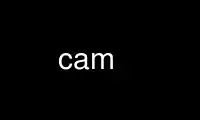
This is the command cam that can be run in the OnWorks free hosting provider using one of our multiple free online workstations such as Ubuntu Online, Fedora Online, Windows online emulator or MAC OS online emulator
PROGRAM:
NAME
cam - CPU'S AUDIO MIXER for Linux
SYNOPSIS
cam [-v x,y] [--volume x,y] [-b x,y] [--bass x,y] [-t x,y] [--treble x,y] [-s x,y]
[--synth x,y] [-p x,y] [--pcm x,y] [-S x,y] [--speaker x,y] [-l x,y] [--line x,y]
[-m x,y] [--mic x,y] [-c x,y] [--cd x,y] [-M x,y] [--mixer x,y] [-a x,y] [--altpcm
x,y] [-r x,y] [--reclev x,y] [-i x,y] [--igain x,y] [-o x,y] [--ogain x,y] [-l1
x,y] [--line1 x,y] [-l2 x,y] [--line2 x,y] [-l3 x,y] [--line3 x,y] [-3d 1|0]
[--3dse 1|0] [-agc 1|0] [--agc 1|0] [-h] [-?] [--help] [-get] [-save] [-getfile
filename] [-savefile filename]
xcam
DESCRIPTION
This is an audio mixer for Linux. You have the choice to use it with an interface or at
the command line.
OPTIONS
When using the interface you can use the following keys :
LEFT ARROW
decrease the volume of the current device.
RIGHT ARROW
increase the volume of the current device.
UP ARROW
go to previous device.
DOWN ARROW
go to next device.
L locks or unlocks :
unlocked : you can control the left and right channel
separately.
lock : left and right channel are controlled together.
R turn on/off recording mode :
red lamp : recording turned on
green lamp : recording turned off
3 turn on/off 3D Stereo Enhancement (3DSE) device :
when turned on green indicator 3D will be lit at the left side of main volume handle.
A turn on/off microphone Automatic Gain Control :
when turned on green indicator AGC will be lit at the left side of microphone volume handle.
S save the settings of ALL devices in a file ($HOME/.camrc)
G loads the saved settings and restores them.
H shows the help screen.
Q/ESC exits the program and returns to shell.
NOTE: you can use upper or lower case.
When using the command line options the interface is not shown.
The following options are available :
-v, --volume x,y
Set 'volume' to x (left) and y (right)
-b, --bass x,y
Set 'bass' to x (left) and y (right)
-t, --trebble x,y
Set 'treble' to x (left) and y (right)
-s, --synth x,y
Set 'synth' to x (left) and y (right)
-p, --pcm x,y
Set 'pcm' to x (left) and y (right)
-S, --speaker x,y
Set 'speaker' to x (left) and y (right)
-l, --line x,y
Set 'line in' to x (left) and y (right)
-m, --mic x,y
Set 'microphone' to x (left) and y (right)
-c, --cd x,y
Set 'CD in' to x (left) and y (right)
-I, --imix x,y
Set 'mixer' to x (left) and y (right)
-a, --altpcm x,y
Set 'altpcm' to x (left) and y (right)
-r, --reclev x,y
Set 'record level' to x (left) and y (right)
-i, --igain x,y
Set 'input gain' to x (left) and y (right)
-o, --ogain x,y
Set 'output gain' to x (left) and y (right)
-l1, --line1 x,y
Set 'line 1' to x (left) and y (right)
-l2, --line2 x,y
Set 'line 2' to x (left) and y (right)
-l3, --line3 x,y
Set 'line 3' to x (left) and y (right)
-3d, --3dse 1|0
Set 3D Stereo Enhancement to 1 (on) or 0 (off)
-agc, --agc 1|0
Set Automatic Gain Control for microphone to 1 (on) or 0 (off)
-get restore the saved values from $HOME/.camrc
-save save the values to $HOME/.camrc
-getfile filename
restore the saved values from file 'filename'
-savefile filename
save the values to file 'filename'
-h, -?, --help
displays help
NOTE: x and y are in range from 1 to 100. Higher or lower numbers are
ignored.
Use cam online using onworks.net services
