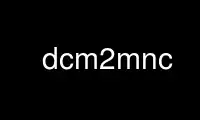
This is the command dcm2mnc that can be run in the OnWorks free hosting provider using one of our multiple free online workstations such as Ubuntu Online, Fedora Online, Windows online emulator or MAC OS online emulator
PROGRAM:
NAME
dcm2mnc - convert sets of DICOM files to one or more MINC format files.
SYNOPSIS
dcm2mnc [<options>] <input-list> <output-dir>
dcm2mnc -help
DESCRIPTION
The dcm2mnc command is used to convert DICOM format files to MINC format.
DICOM (Digital Imaging and Communications in Medicine) format is used by many vendors of
medical imaging equipment as a standard means of data interchange. The DICOM
specification is extremely complex and includes protocols for data interchange and
communications as well as the specifics of the data format. In most cases, tens or even
hundreds of DICOM files must be combined to produce a single MINC file.
In normal operation, the input-list will consist of the names of one or more files or
directories. The program scans all specified input files and directories and attempts to
identify groups of files that should be combined into a single MINC file. Once these
groups (or "series") of DICOM files are identified, the program analyzes the data for each
series and attempts to determine the correct geometry and ancillary information to be
incorporated into the MINC file.
If all goes well, one or more MINC files will be created in one or more subdirectories
created in the specified directory output-dir. These directories and files will be
automatically named according to the patient's name, the acquisition date, acquisition
time, series identifier, and modality.
For a variety of reasons, medical imaging manufacturers have chosen to implement a number
of proprietary extensions to the DICOM format. This program attempts to be very general,
but it does some extra checking for specific proprietary fields where useful or necessary.
However, as device settings change and software is updated, the precise details of the
DICOM output for a given device may shift. Different devices from the same manufacturer
may produce substantially different DICOM output.
OPTIONS
Note that options can be specified in abbreviated form (as long as they are unique) and
can be given anywhere on the command line.
Output file options
-clobber
Overwrite existing files. By default, dcm2mnc will not write over an existing
file.
-anon Do not store the patient name in the MINC file. The string "anonymous" will be
used instead. Note that all other identifying information will still be stored in
the file.
-nosplitecho
Do not split echoes into separate files. If multiple echoes are present in a
series, they will all be stored in a single MINC file with a dimension named
"echo".
-splitdynamic
Split dynamic scans into separate files. Normally dynamic scans are stored in a
single MINC file with a "time" dimension. If this option is specified, each time
slice will be saved in a separate file.
-fname <format-spec>
Set the format of the output file name. See FILENAMES section for details on this
option.
-dname <format-spec>
Set the format of the output subdirectory name. See FILENAMES section for details
on this option. Set this to the empty string to avoid creating a subdirectory.
Siemens mosaic specific options
These two options control the manner in which Siemens mosaic data is converted. Siemens
scanners commonly represent fMRI data as a "mosaic" of subimages combined into a single
large image. Normally these are in what we call "ascending" order, but if your functional
image is not converted properly, you may need to specify one of these options. NOTE that
the mosaic order is often not the same as the slice acquisition order.
-descending
The mosaic image is stored in descending order.
-interleaved
The mosaic image is stored in alternating (odd/even) order.
Other options
-stdin This option tells dcm2mnc to read a list of input files from the standard input in
addition to any files specified on the command line.
-cmd <string>
This option will apply the given command string to each output file after it is
created. Can be used to run gzip or compress on each output file, for example.
-minmax
Use the values for the largest and smallest pixel value as stored in the DICOM
file. This is useful especially with GE PET data, but may be needed to get a
quantitatively accurate conversion with other manufacturers. If this option is not
specified. .B dcm2mnc uses the full range of the datatype as specified by the
number of bits stored per voxel (field # 0028,0101). When this option is
specified, the 0028,0106 and 0028,0107 will be used to set the valid range of
pixels.
-list List files in series, but do not perform conversion. Sometimes useful for
verifying the validity of a dataset, and for debugging problems with dcm2mnc.
-verbose
Verbose operation. Prints a large amount of additional information about the
program's operation. This information can probably only be interpreted by someone
familiar with both this program and the DICOM standard.
-debug Extremely verbose operation. Prints a huge amount of additional information about
the program's operation. This information can probably only be interpreted by
someone familiar with both this program and the DICOM standard.
-usecoordinates
This option requests that the conversion rely on the slice coordinates rather than
the standard DICOM fields for slice thickness and spacing. It is useful if for
some reason the standard DICOM fields for slice thickness and spacing are
incorrect.
-opts <value>
This is a private option intended only for debugging purposes. Please avoid using
it.
Generic options for all commands
-help Print summary of command-line options and abort
-version
Print the program and library versions and abort
FILENAMES
To avoid naming collisions when converting a large set of input DICOM files to a smaller
set of MINC output files, dcm2mnc automatically generates the names of output files
according to various parameters of the DICOM file information. The normal behavior is to
place all of the output files in a subdirectory of the given output directory which has
its name derived from the patient's name and the study date and time as follows:
patientname_yyyymmdd_hhmmss/
The individual files are named according to the patient name, study date and time, series
identifer, and modality information as follows:
patientname_yyyymmdd_hhmmss_series_scan_modality.mnc
The optional scan information includes the echo number ('e<n>'), slice number ('sl<n>'),
time series position ('d<n>'), phase number ('p<n>'), or chemical shift ('cs<n>').
The optional modality information consists of either the string "_pet" or "_mri". No
suffix is added for unrecognized modalities.
The -fname and -dname commands allow the user to override the standard file naming
behavior by specifying alternative output directory and file formats. The arguments to
these options are template strings that will be expanded to include information from the
DICOM sequences in specified locations. Replacements are specified by a '%' character
followed by a single alphabetic character, as follows:
%N - Name of patient
%D - Date of scan
%T - Time of scan
%S - Study ID (typically 'yyyymmdd.hhmmss')
%A - Acquisition or series ID
%s - Optional slice label
%e - Optional echo number
%t - Optional dynamic scan number
%p - Optional phase number
%c - Optional chemical shift number
%m - Optional modality
The default file name convention is therefore given by the format string:
%N_%D_%T_%A%s%e%t%p%c%m
and the default directory name is given by the format string:
%N_%D_%T
If you wish to avoid creating a subdirectory, you may do so by giving a zero-length string
as the argument to the -dname option:
dcm2mnc -dname ´´ filenames...
AUTHORS
Peter Neelin and Richard D. Hoge
Please direct all complaints and inquiries to Robert Vincent ([email protected])
Use dcm2mnc online using onworks.net services
