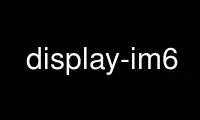
This is the command display-im6 that can be run in the OnWorks free hosting provider using one of our multiple free online workstations such as Ubuntu Online, Fedora Online, Windows online emulator or MAC OS online emulator
PROGRAM:
NAME
display - displays an image or image sequence on any X server.
SYNOPSIS
display [options] input-file
OVERVIEW
The display program is a member of the ImageMagick(1) suite of tools. Use it to display
an image or image sequence on any X server.
For more information about the display command, point your browser to
file:///usr/share/doc/ImageMagick-6/www/display.html or
http://www.imagemagick.org/script/display.php.
DESCRIPTION
Image Settings:
-alpha option on, activate, off, deactivate, set, opaque, copy
transparent, extract, background, or shape
-antialias remove pixel-aliasing
-authenticate value decrypt image with this password
-backdrop display image centered on a backdrop
-channel type apply option to select image channels
-colormap type Shared or Private
-colorspace type alternate image colorspace
-comment string annotate image with comment
-compress type type of pixel compression when writing the image
-decipher filename convert cipher pixels to plain pixels
-deskew threshold straighten an image
-define format:option
define one or more image format options
-delay value display the next image after pausing
-density geometry horizontal and vertical density of the image
-depth value image depth
-display server display image to this X server
-dispose method layer disposal method
-dither method apply error diffusion to image
-endian type endianness (MSB or LSB) of the image
-equalize perform histogram equalization to an image
-filter type use this filter when resizing an image
-format "string" output formatted image characteristics
-fuzz distance colors within this distance are considered equal
-geometry geometry preferred size and location of the Image window
-gravity type horizontal and vertical backdrop placement
-identify identify the format and characteristics of the image
-immutable displayed image cannot be modified
-interlace type type of image interlacing scheme
-interpolate method pixel color interpolation method
-label string assign a label to an image
-limit type value pixel cache resource limit
-loop iterations loop images then exit
-map type display image using this Standard Colormap
-matte store matte channel if the image has one
-monitor monitor progress
-page geometry size and location of an image canvas
-profile filename add, delete, or apply an image profile
-quality value JPEG/MIFF/PNG compression level
-quantize colorspace reduce colors in this colorspace
-quiet suppress all warning messages
-regard-warnings pay attention to warning messages
-remote command execute a command in an remote display process
-repage geometry size and location of an image canvas (operator)
-respect-parentheses settings remain in effect until parenthesis boundary
-sampling-factor geometry
horizontal and vertical sampling factor
-scenes range image scene range
-seed value seed a new sequence of pseudo-random numbers
-set property value set an image property
-size geometry width and height of image
-support factor resize support: > 1.0 is blurry, < 1.0 is sharp
-texture filename name of texture to tile onto the image background
-transparent-color color
transparent color
-treedepth value color tree depth
-update seconds detect when image file is modified and redisplay
-verbose print detailed information about the image
-visual type display image using this visual type
-virtual-pixel method
virtual pixel access method
-window id display image to background of this window
-window-group id exit program when this window id is destroyed
-write filename write image to a file
Image Operators:
-auto-orient automatically orient image
-border geometry surround image with a border of color
-clip clip along the first path from the 8BIM profile
-clip-path id clip along a named path from the 8BIM profile
-colors value preferred number of colors in the image
-contrast enhance or reduce the image contrast
-crop geometry preferred size and location of the cropped image
-despeckle reduce the speckles within an image
-edge factor apply a filter to detect edges in the image
-enhance apply a digital filter to enhance a noisy image
-extract geometry extract area from image
-flip flip image in the vertical direction
-flop flop image in the horizontal direction
-frame geometry surround image with an ornamental border
-gamma value level of gamma correction
-monochrome transform image to black and white
-negate replace each pixel with its complementary color
-normalize transform image to span the full range of colors
-raise value lighten/darken image edges to create a 3-D effect
-resample geometry change the resolution of an image
-resize geometry resize the image
-roll geometry roll an image vertically or horizontally
-rotate degrees apply Paeth rotation to the image
-sample geometry scale image with pixel sampling
-segment value segment an image
-sharpen geometry sharpen the image
-strip strip image of all profiles and comments
-threshold value threshold the image
-thumbnail geometry create a thumbnail of the image
-trim trim image edges
Image Sequence Operators:
-coalesce merge a sequence of images
-flatten flatten a sequence of images
Miscellaneous Options:
-debug events display copious debugging information
-help print program options
-log format format of debugging information
-list type print a list of supported option arguments
-version print version information
In addition to those listed above, you can specify these standard X resources as command
line options: -background, -bordercolor, -borderwidth, -font, -foreground, -iconGeometry,
-iconic, -mattecolor, -name, -shared-memory, -usePixmap, or -title.
By default, the image format of `file' is determined by its magic number. To specify a
particular image format, precede the filename with an image format name and a colon (i.e.
ps:image) or specify the image type as the filename suffix (i.e. image.ps). Specify
'file' as '-' for standard input or output.
Buttons:
1 press to map or unmap the Command widget
2 press and drag to magnify a region of an image
3 press to load an image from a visual image directory
NOTE
The display program defaults to the X screen resolution. To display vector formats at
their intended size, override the default resolution:
display -density 72 drawing.svg
Use display-im6 online using onworks.net services
