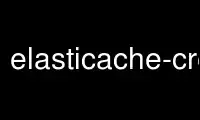
This is the command elasticache-create-cache-security-group that can be run in the OnWorks free hosting provider using one of our multiple free online workstations such as Ubuntu Online, Fedora Online, Windows online emulator or MAC OS online emulator
PROGRAM:
NAME
elasticache-create-cache-security-group - Creates a cache security
group
SYNOPSIS
elasticache-create-cache-security-group
CacheSecurityGroupName --description value [General Options]
DESCRIPTION
Creates a cache security group.
ARGUMENTS
CacheSecurityGroupName
The name of new security group (255 character max). You can also
set this
value using "--cache-security-group-name". Required.
SPECIFIC OPTIONS
-d, --description VALUE
The description of the new security group (255 character max).
Required.
GENERAL OPTIONS
--aws-credential-file VALUE
Location of the file with your AWS credentials. This value can be
set by
using the environment variable 'AWS_CREDENTIAL_FILE'.
--connection-timeout VALUE
Specify a connection timeout VALUE (in seconds) for API calls. The
default value is '30'.
--debug
If an error occurs while --debug is used, it will display
information
useful for debugging the problem. The default value is 'false'.
--delimiter VALUE
What delimiter to use when displaying delimited (long) results.
--headers
If you are displaying tabular or delimited results, it includes the
column headers. If you are showing xml results, it returns the HTTP
headers from the service request, if applicable. This is off by
default.
-I, --access-key-id VALUE
Specify the AWS Access ID to use.
--region VALUE
Specify region VALUE as the web service region to use. This value
can be
set by using the environment variable 'EC2_REGION'.
-S, --secret-key VALUE
Specify the AWS Secret Key to use.
--show-empty-fields
Show empty fields and rows, using a "(nil)" value. The default is
to not
show empty fields or columns.
--show-request
Displays the URL used by the tools to call the AWS Service. The
default
value is 'false'.
--show-table, --show-long, --show-xml, --quiet
Specify how the results are displayed: tabular, delimited (long),
xml, or
no output (quiet). Tabular shows a subset of the data in fixed
column-width form, while long shows all of the returned values
delimited
by a character. The xml is the raw return from the service, while
quiet
suppresses all standard output. The default is tabular, or
'show-table'.
-U, --url VALUE
This option will override the URL for the service call with VALUE.
This
value can be set by using the environment variable
'AWS_ELASTICACHE_URL'.
INPUT EXAMPLES
This shows how to create the security group mygroup:
$PROMPT>elasticache-create-cache-security-group
--cache-security-group-name mygroup --description "My Security Group"
SECGROUP mygroup My Security Group
OUTPUT
This command returns a table that contains the following:
* Name - Security Group name.
* Description - Security Group description.
* EC2 Group Name - EC2 Security Group name.
* EC2 Owner Id - EC2 Security Group owner.
* Status - Status of authorization.
OUTPUT EXAMPLES
Short output for Security Groups with headers displayed
Use elasticache-create-cache-security-group online using onworks.net services
