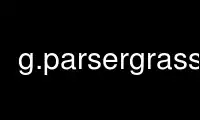
This is the command g.parsergrass that can be run in the OnWorks free hosting provider using one of our multiple free online workstations such as Ubuntu Online, Fedora Online, Windows online emulator or MAC OS online emulator
PROGRAM:
NAME
g.parser - Provides full parser support for GRASS scripts.
KEYWORDS
general, support, scripts
SYNOPSIS
g.parser --help
g.parser [-s] [-t] [-n] filename [argument,...]
Flags:
-t
Print strings for translation
-s
Write option values to standard output instead of reinvoking script
-n
Write option values to standard output separated by null character
DESCRIPTION
The g.parser module provides full parser support for GRASS scripts, including an
auto-generated GUI interface, help page template, and command line option checking. In
this way a simple script can very quickly be made into a full-fledged GRASS module.
OPTIONS
Unless the -s or -n switch is used, the arguments are stored in environment variables for
use in your scripts. These variables are named "GIS_FLAG_<NAME>" for flags and
"GIS_OPT_<NAME>" for options. The names of variables are converted to upper case. For
example if an option with key input was defined in the script header, the value will be
available in variable GIS_OPT_INPUT and the value of flag with key f will be available in
variable GIS_FLAG_F.
For flags, the value will be "1" if the flag was given, and "0" otherwise.
If the -s or -n switch is used, the options and flags are written to standard output in
the form opt_<name>=<value> and flag_<name>=<value>, preceded by the string @ARGS_PARSED@.
If this string doesn’t appear as the first line of standard output, it indicates that the
script was invoked with a switch such as --html-description. In this case, the data
written by g.parser to standard output should be copied to the script’s standard output
verbatim. If the -s switch is used, the options and flags are separated by newlines. If
the -n switch is used, the options and flags are separated by null characters.
Typical header definitions are as follows:
#%module
#% description: g.parser test script
#%end
#%flag
#% key: f
#% description: A flag
#%end
#%option
#% key: raster
#% type: string
#% gisprompt: old,cell,raster
#% description: Raster input map
#% required: yes
#%end
With {NULL} it is possible to suppress a predefined description or label.
The parsers allows using predefined standardized options and flags, see the list of
options and flags in the programmer manual. Eg. the option
#%option
#% key: raster
#% type: string
#% gisprompt: old,cell,raster
#% description: Raster input map
#% required: yes
#%end
can be easily defined as
#%option G_OPT_R_MAP
#% key: raster
#%end
The parser allows defining predefined rules for used options. The syntax of the rules
section is following:
#%rules
#% exclusive: capfile_output, capfile
#%end
The parser also allows defining "OR" conditions, e.g. requiring raster OR vector (for
details, see below), e.g.for options:
#%rules
#% required: raster, vector
#%end
and e.g., for flags:
#%rules
#% required: -i,-d,-c
#%end
NOTES
An option can be instructed to allow multiple inputs by adding the following line:
#% multiple: yes
While this will only directly change the Usage section of the help screen, the option’s
environmental string may be easily parsed from within a script. For example, individual
comma separated identities for an option named "input" can be parsed with the following
Bash shell code:
IFS=,
for opt in $GIS_OPT_INPUT ; do
... "$opt"
done
A "guisection" field may be added to each option and flag to specify that the options
should appear in multiple tabs in the auto-generated GUI. Any options without a
guisection field go into the "Required" or "Options" tab. For example:
#% guisection: tabname
would put that option in a tab named tabname.
A "key_desc" field may be added to each option to specify the text that appears in the
module’s usage help section. For example:
#% key_desc: filename
added to an input option would create the usage summary [input=filename].
If a script is run with --o, the parser will set GRASS_OVERWRITE=1, which has the same
effect as passing --o to every module which is run from the script. Similarly, passing --q
or --v will set GRASS_VERBOSE to 0 or 3 respectively, which has the same effect as passing
--q or --v to every module which is run from the script. Rather than checking whether
--o, --q or --v were used, you should be checking GRASS_OVERWRITE and/or GRASS_VERBOSE
instead. If those variables are set, the script should behave the same way regardless of
whether they were set by --o, --q or --v being passed to the script or set by other means.
Conditional parameters
Marking an option as "required" will result in the parser raising a fatal error if the
option is not given, with one exception: if a flag has the suppress_required option, and
that flag is given, all requirements are ignored. This feature is intended for flags which
abandon "normal operation" for the module; e.g. r.in.gdal’s -f flag (list supported
formats) uses it.
But in general, an option cannot be marked as required if it is optional except for the
special case of a suppress_required flag. The parser has the ability to specify option
relationships.
For C, the relevant functions are those in lib/gis/parser_dependencies.c.
For scripts, relationships are specified using a "rules" section, e.g.
#%rules
#% required: altitude,elevation
#%end
specifies that at least one of those options must be given. Both options and flags can be
specified (a leading "-" denotes a flag). The available rule types are:
· exclusive: at most one of the options may be given
· required: at least one of the options must be given
· requires: if the first option is given, at least one of the subsequent options
must also be given
· requires_all: if the first option is given, all of the subsequent options must
also be given
· excludes: if the first option is given, none of the subsequent options may be
given
· collective: all or nothing; if any option is given, all must be given
AUTOMATED SCRIPT CREATION
The flag --script added to a GRASS command, generates shell output. To write out a
g.parser boilerplate for easy prototyping of shell scripts, the flag --script can be added
to any GRASS command. Example:
v.in.db --script
Help page template (HTML)
The flag --html-description added to a GRASS command generates a related help page
template in HTML. Example:
v.in.db --html-description
GUI window parser (XML)
The flag --interface-description added to a GRASS command generates a related help page
template in XML. Example:
v.in.db --interface-description
Web Processing Service (WPS)
The flag --wps-process-description added to a GRASS command generates a Web Processing
Service process description. Example:
v.in.db --wps-process-description
reStructuredText
The flag --rst-description added to a GRASS command generates module interface description
in reStructuredText, a lightweight markup language. Example:
v.in.db --rst-description
reStructuredText is sometimes abbreviated as reST, ReST, or RST. The commonly used file
extension is .rst. Don’t be confused with Representational State Transfer (REST)
technology.
TRANSLATION
g.parser provides some support for translating the options of scripts. If called with the
-t switch before the script filename like this
g.parser -t somescriptfile
g.parser will print the text of the translatable options to standard output, one per line,
and exit. This is for internal use within the build system to prepare GRASS scripts for
translation.
EXAMPLES
All examples below autogenerate the graphical user interface when invoked without
parameters of flags:
To run properly, the script needs to be copied into a directory listed in
$GRASS_ADDON_PATH environmental variable with the executable flag being set.
The script will provide a GUI (as above) and the following usage help text:
test.py|sh|pl --help
Description:
g.parser test script (python)
Usage:
test.sh [-f] raster=string vector=string [option1=string]
[--verbose] [--quiet]
Flags:
-f A flag
--v Verbose module output
--q Quiet module output
Parameters:
raster Raster input map
vector Vector input map
option1 An option
Example code for Python
#!/usr/bin/env python
# g.parser demo script for python programing
#%module
#% description: g.parser test script (python)
#% keyword: keyword1
#% keyword: keyword2
#%end
#%flag
#% key: f
#% description: A flag
#%end
#%option G_OPT_R_MAP
#% key: raster
#% required: yes
#%end
#%option G_OPT_V_MAP
#% key: vector
#%end
#%option
#% key: option1
#% type: string
#% description: An option
#% required: no
#%end
import os
import sys
import grass.script as grass
def main():
flag_f = flags[’f’]
option1 = options[’option1’]
raster = options[’raster’]
vector = options[’vector’]
#### add your code here ####
if flag_f:
print "Flag -f set"
else:
print "Flag -f not set"
# test if parameter present:
if option1:
print "Value of option1 option: ’%s’" % option1
print "Value of raster option: ’%s’" % raster
print "Value of vector option: ’%s’" % vector
#### end of your code ####
return 0
if __name__ == "__main__":
options, flags = grass.parser()
sys.exit(main())
Example code for SHELL
#!/bin/sh
# g.parser demo script for shell programing
#%module
#% description: g.parser test script (shell)
#%end
#%flag
#% key: f
#% description: A flag
#%end
#%option G_OPT_R_MAP
#% key: raster
#% required: yes
#%end
#%option G_OPT_V_MAP
#% key: vector
#%end
#%option
#% key: option1
#% type: string
#% description: An option
#% required: no
#%end
if [ -z "$GISBASE" ] ; then
echo "You must be in GRASS GIS to run this program." 1>&2
exit 1
fi
if [ "$1" != "@ARGS_PARSED@" ] ; then
exec g.parser "$0" "$@"
fi
#### add your code below ####
echo ""
if [ $GIS_FLAG_F -eq 1 ] ; then
g.message message="Flag -f set"
else
g.message message="Flag -f not set"
fi
# test if parameter present:
if [ -n "$GIS_OPT_OPTION1" ] ; then
echo "Value of GIS_OPT_OPTION1: ’$GIS_OPT_OPTION1’"
fi
g.message message="Value of GIS_OPT_option1: ’$GIS_OPT_option1’"
g.message message="Value of GIS_OPT_raster: ’$GIS_OPT_raster’"
g.message message="Value of GIS_OPT_vect: ’$GIS_OPT_vector’"
#### end of your code ####
Example code for Perl
#!/usr/bin/perl -w
use strict;
# g.parser demo script
#%module
#% description: g.parser test script (perl)
#% keyword: keyword1
#% keyword: keyword2
#%end
#%flag
#% key: f
#% description: A flag
#%end
#%option G_OPT_R_MAP
#% key: raster
#% required: yes
#%end
#%option G_OPT_V_MAP
#% key: vector
#%end
#%option
#% key: option1
#% type: string
#% description: An option
#% required: no
#%end
if ( !$ENV{’GISBASE’} ) {
printf(STDERR "You must be in GRASS GIS to run this program.\n");
exit 1;
}
if( $ARGV[0] ne ’@ARGS_PARSED@’ ){
my $arg = "";
for (my $i=0; $i < @ARGV;$i++) {
$arg .= " $ARGV[$i] ";
}
system("$ENV{GISBASE}/bin/g.parser $0 $arg");
exit;
}
#### add your code here ####
print "\n";
if ( $ENV{’GIS_FLAG_F’} eq "1" ){
print "Flag -f set\n"
}
else {
print "Flag -f not set\n"
}
printf ("Value of GIS_OPT_option1: ’%s’\n", $ENV{’GIS_OPT_OPTION1’});
printf ("Value of GIS_OPT_raster: ’%s’\n", $ENV{’GIS_OPT_RASTER’});
printf ("Value of GIS_OPT_vect: ’%s’\n", $ENV{’GIS_OPT_VECTOR’});
#### end of your code ####
Use g.parsergrass online using onworks.net services
