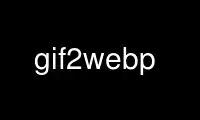
This is the command gif2webp that can be run in the OnWorks free hosting provider using one of our multiple free online workstations such as Ubuntu Online, Fedora Online, Windows online emulator or MAC OS online emulator
PROGRAM:
NAME
gif2webp - Convert a GIF image to WebP
SYNOPSIS
gif2webp [options] input_file.gif -o output_file.webp
DESCRIPTION
This manual page documents the gif2webp command.
gif2webp converts a GIF image to a WebP image.
OPTIONS
The basic options are:
-o string
Specify the name of the output WebP file. If omitted, gif2webp will perform
conversion but only report statistics. Using "-" as output name will direct output
to 'stdout'.
-h, -help
Usage information.
-version
Print the version number (as major.minor.revision) and exit.
-lossy Encode the image using lossy compression.
-mixed Mixed compression mode: optimize compression of the image by picking either lossy
or lossless compression for each frame heuristically.
-q float
Specify the compression factor for RGB channels between 0 and 100. The default is
75.
In case of lossless compression (default), a small factor enables faster
compression speed, but produces a larger file. Maximum compression is achieved by
using a value of 100.
In case of lossy compression (specified by the -lossy option), a small factor
produces a smaller file with lower quality. Best quality is achieved by using a
value of 100.
-m int Specify the compression method to use. This parameter controls the trade off
between encoding speed and the compressed file size and quality. Possible values
range from 0 to 6. Default value is 4. When higher values are used, the encoder
will spend more time inspecting additional encoding possibilities and decide on the
quality gain. Lower value can result is faster processing time at the expense of
larger file size and lower compression quality.
-kmin int
-kmax int
Specify the minimum and maximum distance between consecutive key frames
(independently decodable frames) in the output animation. The tool will insert some
key frames into the output animation as needed so that this criteria is satisfied.
A 'kmin' value of 0 will turn off insertion of key frames. Typical values are in
the range 3 to 30. Default values are kmin = 9, kmax = 17 for lossless compression
and kmin = 3, kmax = 5 for lossy compression.
These two options are relevant only for animated images with large number of frames
(>50).
When lower values are used, more frames will be converted to key frames. This may
lead to smaller number of frames required to decode a frame on average, thereby
improving the decoding performance. But this may lead to slightly bigger file
sizes. Higher values may lead to worse decoding performance, but smaller file
sizes.
Some restrictions:
(i) kmin < kmax,
(ii) kmin >= kmax / 2 + 1 and
(iii) kmax - kmin <= 30.
If any of these restrictions are not met, they will be enforced automatically.
-metadata string
A comma separated list of metadata to copy from the input to the output if present.
Valid values: all, none, icc, xmp. The default is xmp.
-f int For lossy encoding only (specified by the -lossy option). Specify the strength of
the deblocking filter, between 0 (no filtering) and 100 (maximum filtering). A
value of 0 will turn off any filtering. Higher value will increase the strength of
the filtering process applied after decoding the picture. The higher the value the
smoother the picture will appear. Typical values are usually in the range of 20 to
50.
-mt Use multi-threading for encoding, if possible. This option is only effective when
using lossy compression.
-v Print extra information.
-quiet Do not print anything.
Use gif2webp online using onworks.net services
