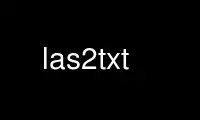
This is the command las2txt that can be run in the OnWorks free hosting provider using one of our multiple free online workstations such as Ubuntu Online, Fedora Online, Windows online emulator or MAC OS online emulator
PROGRAM:
NAME
las2txt - output ASRPS LAS files into ASCII text
SYNOPSIS
las2txt [-h | -i <infile> -o <outfile> -t <format> | -formats]
DESCRIPTION
las2txt allows you to output ASRPS LAS files into ASCII text.
The '-parse txyz' flag specifies how to format each line of the ASCII file. For example,
'txyzia' means that the first number of each line should be the gpstime, the next three
numbers should be the x, y, and z coordinate, the next number should be the intensity and
the next number should be the scan angle.
Supported entries
· a - scan angle
· i - intensity
· n - number of returns for given pulse
· r - number of this return
· c - classification
· u - user data
· p - point source ID
· e - edge of flight line flag
· d - direction of scan flag
· R - red channel of RGB color
· G - green channel of RGB color
· B - blue channel of RGB color
· M - vertex index number
Separators
The '-sep space' flag specifies what separator to use. The default is a space. The
following list is valid for separator characters (case sensitive):
· tab
· comma
· colon
· hyphen
· dot
· semicolon
Header Separators
The '-header pound' flag results in the header information being printed at the beginning
of the ASCII file in form of a comment that starts with the special character '#'. Other
possible special characters include (case sensitive):
· percent
· dollar
· semicolon
· comma
· star
· colon
· semicolon
OPTIONS
las2txt options:
-h, --help
produce help message
-i arg, --input arg
input LAS file.
-o arg, --output arg
output text file. Use 'stdout' if you want it written to the standard output
stream
--parse arg
The '--parse txyz' flag specifies how to format each line of the ASCII file.
For example, 'txyzia' means that the first number of each line should be the
gpstime, the next three numbers should be the x, y, and z coordinate, the next
number should be the intensity and the next number should be the scan angle.
The supported entries are:
· x - x coordinate as a double
· y - y coordinate as a double
· z - z coordinate as a double
· X - x coordinate as unscaled integer
· Y - y coordinate as unscaled integer
· Z - z coordinate as unscaled integer
· a - scan angle
· i - intensity
· n - number of returns for given pulse
· r - number of this return
· c - classification number
· C - classification name
· u - user data
· p - point source ID
· e - edge of flight line
· d - direction of scan flag
· R - red channel of RGB color
· G - green channel of RGB color
· B - blue channel of RGB color
· M - vertex index number
--precision arg
The number of decimal places to use for x,y,z,[t] output. --precision 7 7 3
--precision 3 3 4 6 If you don't specify any precision, las2txt uses the implicit
values defined by the header's scale value (and a precision of 8 is used for any
time values.)
--delimiter arg
The character to use for delimiting fields in the output. --delimiter ","
--delimiter "" --delimiter " "
--labels
Print row of header labels
--header
Print header information
-v, --verbose
Verbose message output
--xml Output as XML. No formatting given by --parse is respected in this case.
--stdout
Output data to stdout
Filtering options:
-e arg, --extent arg
Extent window that points must fall within to keep. Use a comma-separated or
quoted, space-separated list, for example, -e minx, miny, maxx, maxy or -e minx,
miny, minz, maxx, maxy, maxz -e "minx miny minz maxx maxy maxz"
--minx arg
Extent must be greater than or equal to minx to be kept. --minx 1234.0
--miny arg
Extent must be greater than or equal to miny to be kept. --miny 5678.0
--minz arg
Extent must be greater than or equal to minz to be kept. If maxx and maxy are set
but not minz *and maxz, all z values are kept. --minz 0.0
--maxx arg
Extent must be less than or equal to maxx to be kept. --maxx 1234.0
--maxy arg
Extent must be less than or equal to maxy to be kept. --maxy 5678.0
--maxz arg
Extent must be less than or equal to maxz to be kept. If maxx and maxy are set but
not maxz *and minz, all z values are kept. --maxz 10.0
-t arg, --thin arg (=0)
Simple decimation-style thinning. Thin the file by removing every t'th point from
the file.
--last-return-only
Keep last returns (cannot be used with --first-return-only)
--first-return-only
Keep first returns (cannot be used with --last-return-only)
--keep-returns arg
A list of return numbers to keep in the output file: --keep-returns 1 2 3
--drop-returns arg
Return numbers to drop. For example, --drop-returns 2 3 4 5
--valid_only
Keep only valid points
--keep-classes arg
A list of classifications to keep: --keep-classes 2 4 12 --keep-classes 2
--drop-classes arg
A comma-separated list of classifications to drop: --drop-classes 1,7,8
--drop-classes 2
--keep-intensity arg
Range in which to keep intensity. The following expression types are supported:
--keep-intensity 0-100 --keep-intensity <200 --keep-intensity >400 --keep-intensity
>=200
--drop-intensity arg
Range in which to drop intensity. The following expression types are supported:
--drop-intensity <200 --drop-intensity >400 --drop-intensity >=200
--keep-time arg
Range in which to keep time. The following expression types are supported:
--keep-time 413665.2336-414092.8462 --keep-time <414094.8462 --keep-time
>413665.2336 --keep-time >=413665.2336
--drop-time arg
Range in which to drop time. The following expression types are supported:
--drop-time <413666.2336 --drop-time >413665.2336 --drop-time >=413665.2336
--keep-scan-angle arg
Range in which to keep scan angle. The following expression types are supported:
--keep-scan-angle 0-100 --keep-scan-angle <100 --keep-scan-angle <=100
--drop-scan-angle arg
Range in which to drop scan angle. The following expression types are supported:
--drop-scan-angle <30 --drop-scan-angle >100 --drop-scan-angle >=100
--keep-color arg
Range in which to keep colors. Define colors as two 3-tuples (R,G,B-R,G,B):
--keep-color '0,0,0-125,125,125'
--drop-color arg
Range in which to drop colors. Define colors as two 3-tuples (R,G,B-R,G,B):
--drop-color '255,255,255-65536,65536,65536'
For more information, see the full documentation for lasinfo at:
⟨http://liblas.org/utilities/las2txt.html⟩
EXAMPLE
Simple conversion to text file
$ las2txt -i lidar.las -o lidar.txt -parse xyz
converts LAS file to ASCII and places the x, y, and z coordinate of each point at the 1st,
2nd, and 3rd entry of each line. The entries are separated by a space.
Specifying a separator
$ las2txt -i lidar.las -o lidar.txt -parse txyzr -sep komma
converts LAS file to ASCII and places the gps_time as the first entry, the x, y, and z
coordinates at the 2nd, 3rd, and 4th entry and the number of the return as the 5th entry
of each line. The entries are separated by a komma.
Altering the header separator
$ las2txt -i lidar.las -o lidar.txt -parse xyzia -sep semicolon -header pound
converts LAS file to ASCII and places the x, y, and z coordinate at the 1st, 2nd, and 3rd
entry, the intensity at the 4th and the scan angle as the 5th entry of each line. The
entries are separated by a semicolon. At the beginning of the file we print the header
information as a comment starting with a '#' symbol.
Altering the coordinate order
$ las2txt -i lidar.las -o lidar.txt -parse xyzcu -sep tab -header percent
converts LAS file to ASCII and places the x, y, and z coordinate at the 1st, 2nd, and 3rd
entry, the classification at the 4th and the user data as the 5th entry of each line. The
entries are separated by a semicolon. At the beginning of the file we print the header
information as a comment starting with a '%' symbol.
20 November 2015 las2txt(1)
Use las2txt online using onworks.net services
