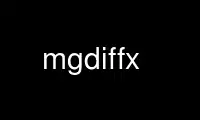
This is the command mgdiffx that can be run in the OnWorks free hosting provider using one of our multiple free online workstations such as Ubuntu Online, Fedora Online, Windows online emulator or MAC OS online emulator
PROGRAM:
NAME
mgdiff - Motif-based graphical file difference browser
SYNOPSIS
mgdiff [-toolkitoption ...] [-quit] [-file name] [-args diffargs] [file1 file2]
DESCRIPTION
Mgdiff is a graphical front end to the diff command. It permits the user to view the
differences between two ASCII files in context and, optionally, to write out a third file
which is the user-defined merging of those two files. It is inspired by a similar
program, called gdiff, which runs only on Silicon Graphics workstations and for which
source code is not provided.
The program takes as arguments various flags (described in the next section) and the names
of two files to compare. Either filename (but not both) may be given as '-' to use
standard input instead.
The resulting display consists mostly of two panes of text; the one on the left is the
first file specified and the one on the right is the second file specified. Between and
below the text panes are scrollbars that permit changing the visible portions of the two
files being compared. In addition, the program implements the Scrolled Region
recommendations of Section 2.3.4 of the OSF/Motif Style Guide (release 1.1), meaning that
the arrow and paging keys will work to scroll as well. Above each text pane is the name
of the file in that text pane and the line number in the file which is being displayed.
The text in each of the text panes is divided into blocks of lines which are color-coded
with one of five different colors. This indicates that the block:
differs between the two files
is identical between the two files
has been inserted in one file or the other
is for display purposes (to match an inserted block in the other file)
has been selected by the user (for writing to a merged file)
These colors can be modified by the user via X resources; see the RESOURCES section of
this manual page. A legend display of the colors and their meanings is available using
the Help menu.
On the right-hand side of the display is an overview area; this shows the files in their
entirety. The sliders in the overview area track the lines being displayed in the text
panes.
At the top of the display is a Motif menu bar; those functions are discussed in the MENUS
section of this manual page.
Earlier versions of this program (pre 2003) only allowed the selection of the left hand
side difference or the right hand side difference. It also would not allow a file to be
saved with unselected blocks. The current version allows the user to select both sides of
a difference by selecting blocks using the middle mouse button. When both sides of a
difference are selected both blocks will be saved to the merged file and marked in a
similar manner to the way CVS marks merges that require manual resolution of conflicting
changes. In addition, the current version also allows saving of a merged file with
unselected blocks. In this case, the merged file will contain neither the left hand side
nor the right hand side of the unselected blocks.
COMMAND LINE OPTIONS
-toolkitoption
These are the standard options accepted by all applications that use the X Toolkit
Intrinsics. See the OPTIONS section in the X(1) manual page.
-quit This option sets the resource Mgdiff.quitIfSame to "true". This will cause the
program to exit immediately without bringing up a window if the two files have no
differences (as determined by the diff command).
-args diffargs
This option sets the resource Mgdiff.diffArgs to the value of the diffargs
argument. These flags are passed to the diff command that actually computes the
differences between the two files. Since any argument can be passed, it is
possible to specify flags that cause the diff command to fail or to generate
output in a different format that will cause mgdiff to fail. For most versions of
diff, only three flags make any sense. The first is '-b'; this causes diff to
ignore trailing blanks (spaces and tabs) and to treat all other strings of blanks
as equivalent. The second flag is '-w'; this ignores blanks and treats strings of
blanks as equivalent. The last flag is '-i'; this ignores case when comparing
letters.
-file name
This command sets the resource Mgdiff.filename to the value of the name argument.
mgdiff uses this string to display over a file read from standard input.
MENUS
The menubar contains the following menu topics as CascadeButtons: File, View, Select,
Options and Help. The rest of this section discusses each menu entry, showing it's name
and accelerator, if any.
File
This pulldown menu controls file access:
Open... Ctrl+O
Brings up the "Open Files" FileSelectionDialog to allow the user to open two files
for comparison.
Open Left... Ctrl+L
Brings up the "Open File" FileSelectionDialog to allow the user to specify a file
to open and compare with the already opened right-hand file.
Open Right... Ctrl+R
Brings up the "Open File" FileSelectionDialog to allow the user to specify a file
to open and compare with the already opened left-hand file.
Reload Both Meta+R
Re-runs diff on both the currently opened files.
Save As... Ctrl+S
Brings up the "Save File" FileSelectionDialog to allow the user to specify an
output file for writing the merged file; this is an application modal dialog. The
program will allow the user to overwrite an existing file but pops up a
QuestionDialog to allow the user to cancel the operation if desired. If there are
any unselected areas of difference between the two files the user is asked whether
they want to continue or cancel the operation. If the user continues, the output
file will contain none of the unselected blocks.
Save As Left...
Saves the merged file to the location given by the left hand side file location.
The user will be asked if they are sure they wish the existing file to be
overwritten. As with the "Save As", if there are any unselected areas of difference
between the two files the user asked whether they want to continue or cancel the
operation. If the user continues, the output file will contain none of the data in
the unselected blocks.
Save As Right...
Saves the merged file to the location given by the right hand side file location.
The user will be asked if they are sure they wish the existing file to be
overwritten. As with the "Save As", if there are any unselected areas of difference
between the two files the user asked whether they want to continue or cancel the
operation. If the user continues, the output file will contain none of the data in
the unselected blocks.
Exit Ctrl+C
Exits the program immediately.
View
This pulldown menu contains commands for moving through the files.
Previous Ctrl+P
Scrolls both file views so that the previous area of difference is
Mgdiff.linesOfContext lines from the top of the application window.
Next Ctrl+N
Scrolls both file views so that the next area of difference is
Mgdiff.linesOfContext lines from the top of the application window.
Next Unselected Ctrl+U
Scrolls both file views so that the next unselected area of difference is
Mgdiff.linesOfContext lines from the top of the application window.
Select
The two files being compared can be optionally merged into one file. To do this, the user
must select for each area of difference between the two files which version should be
written to the merged file. The menu entries in this pulldown menu allow the user to
select or unselect differences in groups rather than individually.
Left All
For all areas of difference between the two files select the left-hand file
version.
Right All
For all areas of difference between the two files select the right-hand file
version.
Unselect All
Unselects all areas of difference in both files.
Options
This pulldown menu controls miscellaneous appearance and/or behavior options.
Overview Ctrl+W
This menu entry toggles the presence of the overview area on the right-hand side of
the application window. The default value for this toggle is controlled by a
resource, Mgdiff.overview, which is described in the RESOURCES section.
Horizontal Scrollbar Ctrl+H
This menu entry toggles the presence of the horizontal scrollbar at the bottom of
the application window. The default value for this toggle is controlled by a
resource, Mgdiff.horzScrollbar, which is described in the RESOURCES section.
Drag Scroll Ctrl+D
This menu entry toggles the behaviour of the scrollbars in the application window.
When set, dragging the slider of a scrollbar results in a immediate change in the
view of the text being compared. When unset, the view is only changed at the end
of a slider drag (when the mouse button is released.) This setting might be
preferred on a slower X server. The default value for this toggle is controlled by
a resource, Mgdiff.dragScroll, which is described in the RESOURCES section.
Help
This pulldown menu displays commands for obtaining help on or information about mgdiff.
Version... Ctrl+V
Brings up an InformationDialog with author and version information.
Manual Page... Ctrl+M
Brings up a DialogShell with a ScrolledText widget containing this manual page.
The command for generating this is customizable via a resource, Mgdiff.manCommand,
which is described in the RESOURCES section.
Color Legend... Ctrl+G
Brings up a DialogShell which summarizes the use of color in encoding the types of
differences between the two files being compared.
OTHER DISPLAYS/CONTROLS
You can move directly to a particular spot in the two files by using BDrag in the overview
area.
The program uses what the OSF/Motif Style Guide calls "multiple selection" to select
individual blocks for writing to a merged file. Clicking BSelect on an unselected block
adds it to the list of selected blocks. Clicking BSelect on a selected block removes it
from the list of selected blocks. In addition, Clicking BSelect on an unselected block
which is opposite a selected block (in the other text panes) removes the selected block
from the list of selected blocks.
The numbers in the small boxes next to the file names are the line numbers of the lines at
the top of the text panes.
WIDGETS
What follows is the hierarchy of Motif widgets, as generated by editres(1). The
hierarchical structure of the widget tree is reflected in the indentation. Each line
consists of the widget class name followed by the widget instance name. This information
might be useful if you wish to customize the appearance of the program via resource
settings.
Mgdiff mgdiff
XmMainWindow mainw
XmSeparatorGadget MainWinSep1
XmSeparatorGadget MainWinSep2
XmSeparatorGadget MainWinSep3
XmRowColumn menubar
XmCascadeButtonGadget button_0
XmCascadeButtonGadget button_1
XmCascadeButtonGadget button_2
XmCascadeButtonGadget button_3
XmCascadeButtonGadget button_4
XmMenuShell popup_file_menu
XmRowColumn select_menu
XmPushButtonGadget button_0
XmPushButtonGadget button_1
XmSeparatorGadget separator_0
XmPushButtonGadget button_2
XmRowColumn file_menu
XmPushButtonGadget button_0
XmPushButtonGadget button_1
XmPushButtonGadget button_2
XmPushButtonGadget button_3
XmPushButtonGadget button_4
XmSeparatorGadget separator_0
XmPushButtonGadget button_5
XmPushButtonGadget button_6
XmSeparatorGadget separator_1
XmPushButtonGadget button_7
XmRowColumn options_menu
XmToggleButtonGadget button_0
XmToggleButtonGadget button_1
XmToggleButtonGadget button_2
XmRowColumn help_menu
XmPushButtonGadget button_0
XmPushButtonGadget button_1
XmPushButtonGadget button_2
XmRowColumn view_menu
XmPushButtonGadget button_0
XmPushButtonGadget button_1
XmPushButtonGadget button_2
XmForm form1
XmFrame frame1
XmForm form3
XmScrollBar sbl
XmDrawingArea dam
XmScrollBar sbr
XmFrame frame2
XmForm form4
XmForm form2
XmScrollBar sb
XmForm form21
XmFrame frame3
XmLabel fnamel
XmFrame frame31
XmTextField linenuml
XmForm form22
XmFrame frame4
XmLabel fnamer
XmFrame frame41
XmTextField linenumr
XmDrawingArea textl
XmDrawingArea textr
XmScrollBar sbh
XmDialogShell version_popup
XmMessageBox version
XmLabelGadget symbol
XmLabelGadget
XmSeparatorGadget separator
XmPushButtonGadget OK
XmPushButtonGadget Cancel
XmPushButtonGadget Help
XmDialogShell manualpage_popup
XmForm manualpage
XmPanedWindow pane
XmScrolledWindow help_textSW
XmScrollBar vbar
XmText help_text
XmForm form2a
XmPushButton OK
XmSash sash
XmSeparatorGadget separator
XmSash sash
XmSeparatorGadget separator
XmDialogShell legend_popup
XmForm legend
XmPanedWindow pane
XmRowColumn rc
XmLabel label1
XmLabel label2
XmLabel label3
XmLabel label4
XmLabel label5
XmForm form2a
XmPushButton OK
XmSash sash
XmSeparatorGadget separator
XmSash sash
XmSeparatorGadget separator
XmDialogShell werror_popup
XmMessageBox werror
XmLabelGadget symbol
XmLabelGadget
XmSeparatorGadget separator
XmPushButtonGadget OK
XmPushButtonGadget Cancel
XmPushButtonGadget Help
X RESOURCES
Mgdiff.diffForeground: black
Mgdiff.diffBackground: yellow
These colors are for blocks which differ between files.
Mgdiff.sameForeground: black
Mgdiff.sameBackground: grey
These colors are for blocks which are identical between files.
Mgdiff.insertForeground: black
Mgdiff.insertBackground: orange
These colors are for blocks which have been inserted in one file.
Mgdiff.blankForeground: black
Mgdiff.blankBackground: grey66
These colors are for blocks which are for display purposes.
Mgdiff.selectForeground: black
Mgdiff.selectBackground: light slate blue
These colors are for blocks which have been selected by the user.
Mgdiff.font: 7x13bold
Font for displaying text blocks.
Mgdiff.dragScroll: true
Set to true if scrollbar dragging should cause immediate changes in the viewed text, and
false if the view should only change after the scrollbar has been moved.
Mgdiff.overview: true
Set to true if the file overview section should appear.
Mgdiff.horzScrollbar: true
Set to true if the horizontal scrollbar should appear.
Mgdiff.linesOfContext: 3
Number of lines that should appear above a difference block gotten to using the Previous
or Next commands. Should be greater or equal to zero.
Mgdiff.manCommand: (man mgdiff | col -b) 2>&1
The command (or pipeline) used to produce a formatted manual page without escape codes.
Mgdiff.diffCommand: diff
The diff(1) compatible command to use for calculating differences between text files.
Mgdiff.diffArgs:
The arguments to be provided to the diff command. This resource can also be set via the
-args command line option.
Mgdiff.quitIfSame: false
If the two files have no differences (as determined by the diff command) then exit
immediately without bringing up a window. This resource can also be set to "true" via the
-quit command line option.
Mgdiff.filename: (stdin)
mgdiff uses this string to display over a file read from standard input. This resource
can also be set via the -file command line option.
DIAGNOSTICS
Returns the exit status generated by the diff command. This is usually 0 for no
differences, 1 for some differences and 2 for errors.
Use mgdiffx online using onworks.net services
