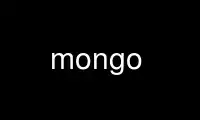
This is the command mongo that can be run in the OnWorks free hosting provider using one of our multiple free online workstations such as Ubuntu Online, Fedora Online, Windows online emulator or MAC OS online emulator
PROGRAM:
NAME
mongo - MongoDB Shell
DESCRIPTION
mongo is an interactive JavaScript shell interface to MongoDB, which provides a powerful
interface for systems administrators as well as a way for developers to test queries and
operations directly with the database. mongo also provides a fully functional JavaScript
environment for use with a MongoDB. This document addresses the basic invocation of the
mongo shell and an overview of its usage.
SYNOPSIS
mongo [--shell] [--nodb] [--norc] [--quiet] [--port <port>] [--host <host>] [--eval
<JavaScript>] [-u <username>] [--username <username>] [-p <password>] [--password
<password>] [--help] [-h] [--version] [--verbose] [--ipv6] [database] [file.js]
INTERFACE
Options
--shell
Enables the shell interface after evaluating a JavaScript file. If you invoke the
mongo command and specify a JavaScript file as an argument, or use --eval to
specify JavaScript on the command line, the --shell option provides the user with a
shell prompt after the file finishes executing.
--nodb Prevents the shell from connecting to any database instances. Later, to connect to
a database within the shell, see mongo-shell-new-connections.
--norc Prevents the shell from sourcing and evaluating ~/.mongorc.js on start up.
--quiet
Silences output from the shell during the connection process.
--port <port>
Specifies the port where the mongod or mongos instance is listening. Unless
specified mongo connects to mongod instances on port 27017, which is the default
mongod port.
--host <hostname>
specifies the host where the mongod or mongos is running to connect to as
<hostname>. By default mongo will attempt to connect to a MongoDB process running
on the localhost.
--eval <javascript>
Evaluates a JavaScript expression specified as an argument to this option. mongo
does not load its own environment when evaluating code: as a result many options of
the shell environment are not available.
--username <username>, -u <username>
Specifies a username to authenticate to the MongoDB instance. Use in conjunction
with the --password option to supply a password. If you specify a username and
password but the default database or the specified database do not require
authentication, mongo will exit with an exception.
--password <password>, -p <password>
Specifies a password to authenticate to the MongoDB instance. Use in conjunction
with the --username option to supply a username. If you specify a --username
without the --password option, mongo will prompt for a password interactively, if
the mongod or mongos requires authentication.
--authenticationDatabase <dbname>
New in version 2.4.
Specifies the database that holds the user's (e.g --username) credentials.
By default, mongo assumes that the database name specified in the db address holds
the user's credentials, unless you specify --authenticationDatabase.
See userSource, /reference/privilege-documents and /reference/user-privileges for
more information about delegated authentication in MongoDB.
--authenticationMechanism <name>
New in version 2.4.
Specifies the authentication mechanism. By default, the authentication mechanism is
MONGODB-CR, which is the MongoDB challenge/response authentication mechanism. In
the MongoDB Subscriber Edition, mongo also includes support for GSSAPI to handle
Kerberos authentication.
See /tutorial/control-access-to-mongodb-with-kerberos-authentication for more
information about Kerberos authentication.
--ssl Enable connection to a mongod or mongos that has SSL encryption.
--sslPEMKeyFile <filename>
New in version 2.4.
Note The default distribution of MongoDB does not contain support for SSL. To use SSL
you can either compile MongoDB with SSL support or use the MongoDB Subscriber
Edition. See /administration/ssl for more information about SSL and MongoDB.
Specifies the .pem file that contains both the SSL certificate and key. Specify the file
name of the .pem file using relative or absolute paths
Required when using the --ssl option if the mongod or mongos has sslCAFile enabled without
sslWeakCertificateValidation.
--sslPEMKeyPassword <value>
New in version 2.4.
Note The default distribution of MongoDB does not contain support for SSL. To use SSL
you can either compile MongoDB with SSL support or use the MongoDB Subscriber
Edition. See /administration/ssl for more information about SSL and MongoDB.
Specifies the password to decrypt the root certificate chain specified by --sslPEMKeyFile.
Only required if the certificate-key file is encrypted.
--sslCAFile <filename>
New in version 2.4.
Note The default distribution of MongoDB does not contain support for SSL. To use SSL
you can either compile MongoDB with SSL support or use the MongoDB Subscriber
Edition. See /administration/ssl for more information about SSL and MongoDB.
Specifies the .pem file that contains the certificate from the Certificate Authority.
Specify the file name of the .pem file using relative or absolute paths
--help, -h
Returns a basic help and usage text.
--version
Returns the version of the shell.
--verbose
Increases the verbosity of the output of the shell during the connection process.
--ipv6 Enables IPv6 support that allows mongo to connect to the MongoDB instance using an
IPv6 network. All MongoDB programs and processes, including mongo, disable IPv6
support by default.
<db address>
Specifies the "database address" of the database to connect to. For example:
mongo admin
The above command will connect the mongo shell to the admin database on the local
machine. You may specify a remote database instance, with the resolvable hostname
or IP address. Separate the database name from the hostname using a / character.
See the following examples:
mongo mongodb1.example.net
mongo mongodb1/admin
mongo 10.8.8.10/test
<file.js>
Specifies a JavaScript file to run and then exit. Must be the last option
specified. Use the --shell option to return to a shell after the file finishes
running.
Files
~/.dbshell
mongo maintains a history of commands in the .dbshell file.
Note mongo does not recorded interaction related to authentication in the history
file, including authenticate and db.addUser().
Warning
Versions of Windows mongo.exe earlier than 2.2.0 will save the .dbshell file in the
mongo.exe working directory.
~/.mongorc.js
mongo will read the .mongorc.js file from the home directory of the user invoking
mongo. In the file, users can define variables, customize the mongo shell prompt, or
update information that they would like updated every time they launch a shell. If you
use the shell to evaluate a JavaScript file or expression either on the command line
with --eval or by specifying a .js file to mongo, mongo will read the .mongorc.js file
after the JavaScript has finished processing.
Specify the --norc option to disable reading .mongorc.js.
/tmp/mongo_edit<time_t>.js
Created by mongo when editing a file. If the file exists mongo will append an integer
from 1 to 10 to the time value to attempt to create a unique file.
%TEMP%mongo_edit<time_t>.js
Created by mongo.exe on Windows when editing a file. If the file exists mongo will
append an integer from 1 to 10 to the time value to attempt to create a unique file.
Environment
EDITOR Specifies the path to an editor to use with the edit shell command. A JavaScript
variable EDITOR will override the value of EDITOR.
HOME Specifies the path to the home directory where mongo will read the .mongorc.js file
and write the .dbshell file.
HOMEDRIVE
On Windows systems, HOMEDRIVE specifies the path the directory where mongo will
read the .mongorc.js file and write the .dbshell file.
HOMEPATH
Specifies the Windows path to the home directory where mongo will read the
.mongorc.js file and write the .dbshell file.
KEYBOARD SHORTCUTS
The mongo shell supports the following keyboard shortcuts: [1]
┌───────────────────┬──────────────────────────────────┐
│Keybinding │ Function │
├───────────────────┼──────────────────────────────────┤
│Up arrow │ Retrieve previous command from │
│ │ history │
├───────────────────┼──────────────────────────────────┤
│Down-arrow │ Retrieve next command from │
│ │ history │
├───────────────────┼──────────────────────────────────┤
│Home │ Go to beginning of the line │
├───────────────────┼──────────────────────────────────┤
│End │ Go to end of the line │
├───────────────────┼──────────────────────────────────┤
│Tab │ Autocomplete method/command │
├───────────────────┼──────────────────────────────────┤
│Left-arrow │ Go backward one character │
├───────────────────┼──────────────────────────────────┤
│Right-arrow │ Go forward one character │
├───────────────────┼──────────────────────────────────┤
│Ctrl-left-arrow │ Go backward one word │
├───────────────────┼──────────────────────────────────┤
│Ctrl-right-arrow │ Go forward one word │
├───────────────────┼──────────────────────────────────┤
│Meta-left-arrow │ Go backward one word │
├───────────────────┼──────────────────────────────────┤
│Meta-right-arrow │ Go forward one word │
├───────────────────┼──────────────────────────────────┤
│Ctrl-A │ Go to the beginning of the line │
├───────────────────┼──────────────────────────────────┤
│Ctrl-B │ Go backward one character │
├───────────────────┼──────────────────────────────────┤
│Ctrl-C │ Exit the mongo shell │
├───────────────────┼──────────────────────────────────┤
│Ctrl-D │ Delete a char (or exit the mongo │
│ │ shell) │
├───────────────────┼──────────────────────────────────┤
│Ctrl-E │ Go to the end of the line │
├───────────────────┼──────────────────────────────────┤
│Ctrl-F │ Go forward one character │
├───────────────────┼──────────────────────────────────┤
│Ctrl-G │ Abort │
├───────────────────┼──────────────────────────────────┤
│Ctrl-J │ Accept/evaluate the line │
├───────────────────┼──────────────────────────────────┤
│Ctrl-K │ Kill/erase the line │
├───────────────────┼──────────────────────────────────┤
│Ctrl-L or type cls │ Clear the screen │
├───────────────────┼──────────────────────────────────┤
│Ctrl-M │ Accept/evaluate the line │
├───────────────────┼──────────────────────────────────┤
│Ctrl-N │ Retrieve next command from │
│ │ history │
├───────────────────┼──────────────────────────────────┤
│Ctrl-P │ Retrieve previous command from │
│ │ history │
├───────────────────┼──────────────────────────────────┤
│Ctrl-R │ Reverse-search command history │
├───────────────────┼──────────────────────────────────┤
│Ctrl-S │ Forward-search command history │
├───────────────────┼──────────────────────────────────┤
│Ctrl-T │ Transpose characters │
├───────────────────┼──────────────────────────────────┤
│Ctrl-U │ Perform Unix line-discard │
├───────────────────┼──────────────────────────────────┤
│Ctrl-W │ Perform Unix word-rubout │
└───────────────────┴──────────────────────────────────┘
│Ctrl-Y │ Yank │
├───────────────────┼──────────────────────────────────┤
│Ctrl-Z │ Suspend (job control works in │
│ │ linux) │
├───────────────────┼──────────────────────────────────┤
│Ctrl-H │ Backward-delete a character │
├───────────────────┼──────────────────────────────────┤
│Ctrl-I │ Complete, same as Tab │
├───────────────────┼──────────────────────────────────┤
│Meta-B │ Go backward one word │
├───────────────────┼──────────────────────────────────┤
│Meta-C │ Capitalize word │
├───────────────────┼──────────────────────────────────┤
│Meta-D │ Kill word │
├───────────────────┼──────────────────────────────────┤
│Meta-F │ Go forward one word │
├───────────────────┼──────────────────────────────────┤
│Meta-L │ Change word to lowercase │
├───────────────────┼──────────────────────────────────┤
│Meta-U │ Change word to uppercase │
├───────────────────┼──────────────────────────────────┤
│Meta-Y │ Yank-pop │
├───────────────────┼──────────────────────────────────┤
│Meta-Backspace │ Backward-kill word │
├───────────────────┼──────────────────────────────────┤
│Meta-< │ Retrieve the first command in │
│ │ command history │
├───────────────────┼──────────────────────────────────┤
│Meta-> │ Retrieve the last command in │
│ │ command history │
└───────────────────┴──────────────────────────────────┘
[1] MongoDB accommodates multiple keybinding, Since 2.0, mongo includes support for basic
emacs keybindings.
USE
Typically users invoke the shell with the mongo command at the system prompt. Consider the
following examples for other scenarios.
To connect to a database on a remote host using authentication and a non-standard port,
use the following form:
mongo --username <user> --password <pass> --hostname <host> --port 28015
Alternatively, consider the following short form:
mongo -u <user> -p <pass> --host <host> --port 28015
Replace <user>, <pass>, and <host> with the appropriate values for your situation and
substitute or omit the --port as needed.
To execute a JavaScript file without evaluating the ~/.mongorc.js file before starting a
shell session, use the following form:
mongo --shell --norc alternate-environment.js
To print return a query as JSON, from the system prompt using the --eval option, use the
following form:
mongo --eval 'db.collection.find().forEach(printjson)'
Use single quotes (e.g. ') to enclose the JavaScript, as well as the additional JavaScript
required to generate this output.
Use mongo online using onworks.net services
