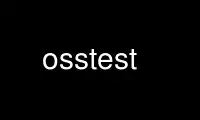
This is the command osstest that can be run in the OnWorks free hosting provider using one of our multiple free online workstations such as Ubuntu Online, Fedora Online, Windows online emulator or MAC OS online emulator
PROGRAM:
NAME
osstest - Open Sound System audio self test applet.
DESCRIPTION
The osstest applet is a simple test application that can be used to test functionality of
the sound hardware installed in the system.
osstest performs a playback test for each installed audio device. If there are any
"machine detectable" problems they will be reported. You will first hear an audio sample
played on the left speaker, then the right speaker and finally in stereo on both speakers.
It's user's responsibility to listen if the test sound is audible. If no sound output can
be heard the possible reason is one of the following:
1. An error was reported by osstest. In this case there will usually not be any sound
output. The error needs to be fixed before running osstest again.
2. There is no headphones or speakers connected. Or the connection is not made correctly.
3. The mixer volume level is set to a too low value. By default it should be OK. The
mixer level can be adjusted using the mixer, ossmix and ossxmix utilities distributed
with OSS.
4. Some notebooks have nonstandard volume control and/or speaker selection hardware that
is not supported by OSS. It's very likely that OSS doesn't support such vendor
specific additions.
If no errors were reported and the test sound was audible it means that OSS and your sound
hardware is functioning correctly. If you still encounter problems with some sound
applications the reason is almost certainly in the application. Check it's configuration
or try to use another equivivalent application.
If you are having problems with JDS, KDE and/or Gnome system sounds, you need to make sure
that OSS gets started before the GUI environment. Refer to your operating system's startup
procedures.
SAMPLE RATE DRIFT
The osstest utility measures a sample rate drift value after playing back the test sound.
Ideally it should be 0% but in practice there will be an error of few percents. 0% means
that the 48000 Hz test file was played exactly at 48000 Hz sampling rate.
The sample rate measurement is based on the system timer which has limited precision. It's
likely that less than 1% differenc between the nominal and the measured sampling rates are
actually caused by an error in the measurement. For this reason the drift reported by
osstest should not be used as any kind of quality measurement. However if the drift is
very large it means that there is something wrong in the system. The oscillator chip used
with the sound chip is broken or the system clock is running at a wrong speed.
USING OSSTEST MANUALLY
The osstest utility is located in the /usr/bin directory. It can be run manually to test
functionality of OSS and your sound hardware. When invoked without any command line
parameters osstest performs the default test on all devices. However it will skip some of
the devices base on the following rules.
· It is possible to test just one of the available audio devices by giving its number on
command line (for example osstest 1). Use the device index numbers reported by "ossinfo
-a".
· Use the -l command line option to loop the test infinitely.
· Virtual mixer devices will not be tested. Use the -V command line option to force test
of virtual devices.
· The actual (physical) audio devices will be tested directly (bypassing virtual mixer).
If you want to test playback through vmix then use the -V option.
· Multiple device files related with the same physical device will not be tested. Only
the first one gets tested while the remaining ones will be skipped. At this moment
there is no way to force osstest to test this kind of devices.
· Only stereo devices will be tested. Future versions of osstest will be able to test
mono and multi channel devices too. Also osstest requires that the device supports the
16 bit signed format and 48kHz sampling rate.
· Send a SIGQUIT (Ctrl-\ on most terminals) to make osstest skip a device.
Use osstest online using onworks.net services
