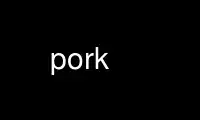
This is the command pork that can be run in the OnWorks free hosting provider using one of our multiple free online workstations such as Ubuntu Online, Fedora Online, Windows online emulator or MAC OS online emulator
PROGRAM:
NAME
pork - An AOL Instant Messenger client for the UNIX console.
VERSION
version 0.99.0
SYNOPSIS
pork [options]
DESCRIPTION
Pork is a console based client for the AOL Instant Messenger service that uses the ncurses
screen library. Pork is intended to be fast, useable, and stable.
Pork was written by Ryan McCabe.
OPTIONS
-H or --host <addr>
Use the local address specified for outgoing connections
-p or --port <port>
Use the local port specified for the main connection
-h or --help
Display this help text
-v or --version
Display version information and exit
USAGE
To log into AIM, type /connect <username>, where <username> is your AIM screen name. If
you don't have an AIM screen name, you can get one at http://aim.aol.com.
Pork now supports IRC. The syntax for connecting to an IRC server is /connect -irc
<username> <server>[:<port>[:<password>]] [... <serverN>[:<port>[:<password>]]]
When you're inside the client, type /help to find out what commands are supported. Type
/help <command> to get help on a particular command.
Below are the default key bindings. All keys can have their bindings changed or removed
completely. Enter the commands '/help bind' and ´/help keys' for more information.
KEY BINDINGS
Default main key bindings:
CTRL+A Move the cursor to the start of the line.
CTRL+B Move the cursor to the start of the previous word.
CTRL+E Move the cursor to the end of the line.
CTRL+F Move the cursor to the start of the next word.
CTRL+H Backspace.
META+BACKSPACE Delete the previous word on the input line.
CTRL+K Close the current window.
CTRL+L Refresh the display.
CTRL+T Toggle timestamps on messages.
CTRL+U Clear the input line.
CTRL+X Switch to the next window in the window list.
CTRL+Y Switch to the previous window in the window list.
TAB Switch the input focus to the buddy list.
META+/ Command auto-completion.
META+<1-9> Switch to the window having the specified number.
HOME Scroll to the top of the display.
END Scroll to the bottom of the display.
PAGE UP Scroll the display up one page.
PAGE DOWN Scroll the display down one page.
UP ARROW Scroll the input history list up.
DOWN ARROW Scroll the input history list down.
CTRL+META+X Bind the next account to the current window.
Default buddy list key bindings:
END Move the buddy list cursor to the bottom of the
buddy list.
HOME Move the buddy list cursor to the top of the buddy
list.
PAGE UP Move the buddy list cursor one page up.
PAGE DOWN Move the buddy list cursor one page down.
UP ARROW Move the buddy list cursor up.
DOWN ARROW Move the buddy list cursor down.
ENTER Collapse the group the cursor is on, or if the
cursor is on a user, open a conversation window
with that user (or go to the conversation window,
if one already exists).
TAB Switch to main input focus.
CTRL+L Refresh the buddy list display.
META+p Remove the user under the cursor from the permit
list.
META+P Add the user the cursor is on to the permit list.
META+b Remove the user the cursor is on from the block
list.
META+B Add the user the cursor is on to the block list.
META+w Warn the user the cursor is on.
META+W Warn the user the cursor is on anonymously.
a Get the away message of the user the cursor is on.
i Get the profile and away message of the user the
cursor is on.
CTRL+X Switch to the next window in the window list.
CTRL+Y Switch to the previous window in the window list.
Use pork online using onworks.net services
