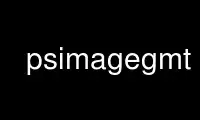
This is the command psimagegmt that can be run in the OnWorks free hosting provider using one of our multiple free online workstations such as Ubuntu Online, Fedora Online, Windows online emulator or MAC OS online emulator
PROGRAM:
NAME
psimage - Place images or EPS files on maps
SYNOPSIS
psimage imagefile [ refpoint ] [ box ] [ [b|f|t]color ] [ ] [ parameters ] [
z|Zparameters ] [ ] [ ] [ ] [ ] [ west/east/south/north[/zmin/zmax][r] ] [
[just/dx/dy/][c|label] ] [ [level] ] [ x_offset ] [ y_offset ] [ -ccopies ] [ -p<flags> ]
[ -t<transp> ]
Note: No space is allowed between the option flag and the associated arguments.
DESCRIPTION
psimage reads an Encapsulated PostScript file or a raster image file and plots it on a
map. The image can be scaled arbitrarily, and 1-bit raster images can be (1) inverted,
i.e., black pixels (on) becomes white (off) and vice versa, or (2) colorized, by assigning
different foreground and background colors, and (3) made transparent where one of back- or
foreground is painted only. As an option, the user may choose to convert colored raster
images to grayscale using TV's YIQ-transformation. For raster files, the user can select
which color to be made transparent. The user may also choose to replicate the image which,
when preceded by appropriate clip paths, may allow larger custom-designed fill patterns to
be implemented (the -Gp mechanism offered in most GMT programs is limited to rasters
smaller than 146 by 146).
REQUIRED ARGUMENTS
imagefile
This must be an Encapsulated PostScript (EPS) file or a raster image. An EPS file
must contain an appropriate BoundingBox. A raster file can have a depth of 1, 8,
24, or 32 bits and is read via GDAL. Note: If GDAL was not configured during GMT
installation then only Sun raster files are supported natively. You must then
convert other formats to Sun raster files before use.
OPTIONAL ARGUMENTS
-D[g|j|J|n|x]refpoint+edpi+w[-]width[/height][+jjustify][+nnx[/ny] ][+odx[/dy]]
Sets reference point on the map for the image using one of four coordinate systems:
(1) Use -Dg for map (user) coordinates, (2) use -Dj or -DJ for setting refpoint via
a 2-char justification code that refers to the (invisible) map domain rectangle,
(3) use -Dn for normalized (0-1) coordinates, or (4) use -Dx for plot coordinates
(inches, cm, etc.). All but -Dx requires both -R and -J to be specified. By
default, the anchor point on the scale is assumed to be the bottom left corner
(BL), but this can be changed by appending +j followed by a 2-char justification
code justify (see pstext). Note: If -Dj is used then justify defaults to the same
as refpoint, if -DJ is used then justify defaults to the mirror opposite of
refpoint. Add +o to offset the color scale by dx/dy away from the refpoint point
in the direction implied by justify (or the direction implied by -Dj or -DJ).
Specify image size in one of two ways: Use +edpi to set the dpi of the image in
dots per inch, or use +w[-]width[/height] to set the width (and height) of the
image in plot coordinates (inches, cm, etc.). If height is not given, the original
aspect ratio of the image is maintained. If width is negative we use the absolute
value and interpolate image to the device resolution using the PostScript image
operator. Optionally, use +nnx[/ny] to replicate the image nx times horizontally
and ny times vertically. If ny is omitted, it will be identical to nx [Default is
1/1].
-F[+cclearances][+gfill][+i[[gap/]pen]][+p[pen]][+r[radius]][+s[[dx/dy/][shade]]]
Without further options, draws a rectangular border around the image using
MAP_FRAME_PEN; specify a different pen with +ppen. Add +gfill to fill the image
box [no fill]. Append +cclearance where clearance is either gap, xgap/ygap, or
lgap/rgap/bgap/tgap where these items are uniform, separate in x- and y-direction,
or individual side spacings between scale and border. Append +i to draw a
secondary, inner border as well. We use a uniform gap between borders of 2p and the
MAP_DEFAULTS_PEN unless other values are specified. Append +r to draw rounded
rectangular borders instead, with a 6p corner radius. You can override this radius
by appending another value. Finally, append +s to draw an offset background shaded
region. Here, dx/dy indicates the shift relative to the foreground frame [4p/-4p]
and shade sets the fill style to use for shading [gray50].
-Jparameters (more ...)
Select map projection. (Used only with -p)
-Jz|Zparameters (more ...)
Set z-axis scaling; same syntax as -Jx.
-K (more ...)
Do not finalize the PostScript plot.
-M Convert color image to monochrome grayshades using the (television)
YIQ-transformation.
-O (more ...)
Append to existing PostScript plot.
-P (more ...)
Select "Portrait" plot orientation.
-R[unit]xmin/xmax/ymin/ymax[r] (more ...)
Specify the region of interest. (Used only with -p)
For perspective view p, optionally append /zmin/zmax. (more ...)
-U[just/dx/dy/][c|label] (more ...)
Draw GMT time stamp logo on plot.
-V[level] (more ...)
Select verbosity level [c].
-X[a|c|f|r][x-shift[u]]
-Y[a|c|f|r][y-shift[u]] (more ...)
Shift plot origin.
-ccopies (more ...)
Specify number of plot copies [Default is 1].
These options are for 1-bit images only. They have no effect when plotting other images or
PostScript files.
-G[b|f|t]color
-Gb Sets background color (replace white pixel) of 1-bit images. Use - for
transparency (and set -Gf to the desired color).
-Gf Sets foreground color (replace black pixel) of 1-bit images. Use - for
transparency (and set -Gb to the desired color).
-I Invert 1-bit image before plotting. This is what is done when you use -GP in
other GMT programs.
These options are for 8-, 24-, and 32-bit raster images only. They have no effect when
plotting 1-bit images or PostScript files.
-Gt Assigns the color that is to be made transparent. Sun Raster files do not support
transparency, so indicate here which color to be made transparent.
-p[x|y|z]azim/elev[/zlevel][+wlon0/lat0[/z0]][+vx0/y0] (more ...)
Select perspective view. (Requires -R and -J for proper functioning).
-t[transp] (more ...)
Set PDF transparency level in percent.
-^ or just -
Print a short message about the syntax of the command, then exits (NOTE: on Windows
use just -).
-+ or just +
Print an extensive usage (help) message, including the explanation of any
module-specific option (but not the GMT common options), then exits.
-? or no arguments
Print a complete usage (help) message, including the explanation of options, then
exits.
--version
Print GMT version and exit.
--show-datadir
Print full path to GMT share directory and exit.
gmt, pslegend, To plot the image logo.jpg, scaling it be 1 inch wide (height is scaled
accordingly), and outline with a thin, blue pen, use
gmt psimage logo.jpg -Dx0/0+w1i -F+pthin,blue > image.ps
To include an Encapsulated PostScript file tiger.eps with its upper right corner 2 inch to
the right and 1 inch up from the current location, and have its width scaled to 3 inches,
while keeping the aspect ratio, use
gmt psimage tiger.eps -Dx2i/1i+jTR+w3i > image.ps
To replicate the 1-bit raster image template 1_bit.ras, colorize it (brown background and
red foreground), and setting each of 5 by 5 tiles to be 1 cm wide, use
gmt psimage 1_bit.ras -Gbbrown -Gfred -Dx0/0+w1c+n5 > image.ps
Use psimagegmt online using onworks.net services
