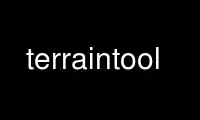
This is the command terraintool that can be run in the OnWorks free hosting provider using one of our multiple free online workstations such as Ubuntu Online, Fedora Online, Windows online emulator or MAC OS online emulator
PROGRAM:
NAME
tunnelx — Generating surface meshes for cave survey software
SYNOPSIS
tunnelx
DESCRIPTION
TerrainTool is used to create surface topographic data for the cave survey packages Survex
(link to URL http://survex.com) and Therion (link to URL http://therion.speleo.sk) . This
uses the results of the Shuttle Radar Topography Mission (link to URL
http://www2.jpl.nasa.gov/srtm/) (SRTM) in which the shuttle Endeavour mapped the
height of the Earth's surface between the latitudes 60 degrees North and 56 degrees South
- about 80% of the Earth's land mass. Resolution was 1 arc-second for the US and its
territories and 3 arc-seconds elsewhere. The latter corresponds to about 90m at the
equator. The resulting data is royalty-free and, for many countries, may be the only data
publicly available.
More recently, the Advanced Spaceborne Thermal Emission and Reflection Radiometer (ASTER)
(link to URL http://www.jpl.nasa.gov/news/news.cfm?release=2009-103) project has
published data at 1 arc-second resolution for the land masses between 83 degrees North and
83 degrees South and is also royalty-free. Whilst the SRTM data contains numerous "voids"
caused by shadowing in steep or mountainous areas, the ASTER data was built from stereo
images taken over a much longer period of time and as a result is much more complete. It
does, however, suffer from "artefacts" - spurious features which are by-products of the
imaging process.
SRTM data is available to all on the Internet from a NASA server and TerrainTool
automatically fetches anything it needs. The mechanism for accessing ASTER data is
slightly more complicated in that users need to register first on the US or Japanese
website and then "order" (at no cost) the files that they need. A few minutes later, the
system sends the user an e-mail containing a link to a zip file containing the relevant
files. This can be downloaded via FTP or using a standard web browser. A zip file
containing the tiles for the UK and Ireland, for example, was a little over 500MB.
Unfortunately, it's not possible for a tool like TerrainTool to take care of the
downloading of ASTER data automatically. More instructions on how to do this manually can
be found below.
TerrainTool does the following:-
· Automatically downloads SRTM data from the NASA ftp site as needed.
· Converts between spherical (Lat/Lon) coordinates and a variety of map coordinates.
Coordinate systems currently supported include British (OSGB) grid, Irish grid, UTM,
French (Lambert conical projections) and Austrian. Additional mapping systems can be
added quite easily.
· Re-samples the data using bilinear interpolation to create a rectangular mesh of
user-specified spacing.
· Displays a coloured topographic map of the mesh.
· Adds a user-specified offset (3-D) to the coordinates to align with coordinates used
for the underground survey.
· Saves the mesh as surface data in Survex (.svx) or Therion (.th) format.
The programme, written in Java, provides a conventional GUI-style interface and will run
under Windows, Solaris and Linux operating systems. The latest Java Runtime (JRE 6 or JDK
6) is required and can be downloaded free of charge from
(link to URL http://www.oracle.com/technetwork/java/javase/downloads/index.html) Oracle.
"TerrainTool" was written by Mike McCombe who is very grateful to UBSS for giving it a
home. Please feel free to contact Mike with feedback or requests for help at mikemccombe
<at> btinternet.com or via the Survex list (link to URL http://survex.com/maillist.html) .
Driving Instructions
TerrainTool is a conventional GUI-based application with a menu bar and dialog boxes to
gather user-information. To get started, do the following:
1. Select the required region and coordinate system using the Options menu
2. Go to Create on the File menu to specify the size, location and resolution of the
mesh.
3. Save the results as in Survex (.svx) or Therion (.th) format
4. Use Survex to process the file and Aven to view the results in 3D. Remember to
enable viewing of surface legs in Aven!
5. Use the Offset command in the Options menu to fully align the terrain data with the
coordinates used in your survey.
6. When generating surface data in Therion format, Therion needs to be told the
coordinate system used for the surface data in a form that it recognises (e.g.
EPSG:27700). See the description of the surface command in the Therion Book for more
details.
7. Incorporate the terrain data into your survey project.
File Menu
Create... is used to calculate the terrain mesh. A dialog box is used to gather the
following:-
Create dialog items
Item Meaning
Grid Reference The grid reference for the mesh, expressed in the current
coordinate type. This point can be at the centre of the mesh, any
of the corners or the mid-point of ant of the sides (see below). An
example in the correct format is shown below the text field.
E-W Range The distance (in metres) between the East and West edges of the
mesh.
N-S Range The distance (in metres) between the North and South edges of the
mesh.
Spacing The distance (in metres) between adjacent cells in the mesh.
Grid ref is at Specifies where current point (see "Grid Reference"
above) lies in relation to the boundaries of the mesh.
Pressing OK starts the calculation of the mesh points. If "Auto-download" is enabled, data
files will be downloaded as needed from the Nasa ftp site. These are stored in the "data"
subdirectory for later re-use if necessary, avoiding the need to download the same file
again.
At the end of the calculation, results are displayed as a simple coloured relief map. The
mouse position is displayed (in current coordinates) in the message bar on the bottom edge
of the frame.
Lat/Long... provides a means of defining the current point in terms of latitude and
longitude, rather than as a grid reference. If the point can be represented as a valid
grid reference in the current coordinate system, it is used to initialise the "Grid
Reference" field of the "Create..." dialog box. Likewise, the current grid reference is
used to initialise the Lat and Long fields with the latitude and longitude of the current
point.
Latitude and longitude values can be expressed as either
· real values in degrees (e.g. 46.25), where negative values are West / South, or
· values in degrees, minutes and seconds (e.g. 46 N 15' 22.6")
Latitude and Longitude are usually based on the WGS-84/GRS-80 datum and ellipsoid. The
user may select alternatives, which will cause the lat and long values to be re-
calculated.
Save as...
Once a mesh has been calculated, the "Save as..." command can be used to save the terrain
data. Normally, this will be in Survex (.svx) or Therion (.th) format. Occasionally, there
may be missing values (known as "voids") in the SRTM data - particularly in mountainous
areas where steep faces may have been hidden from the Shuttle's line of sight. Generally,
TerrainTool will "repair" individual voids by interpolating from the surrounding cells.
However, if this isn't possible, gaps are left in the mesh where no data is available.
Otherwise, height values are defined for each point in the mesh. Easting and Northing
values are those of the current coordinate system.
Options Menu
Coordinates...
This is used to select the type of coordinates to use. The following are currently
supported:
Coordinate Systems
Coordinate System Description
Austrian T{
The Austrian (BMN) coordinate system, in three zones
T}
Irish Grid T{
The Irish grid system, used in both Northern Ireland and the
Republic of Ireland.
T}
Lambert 93 T{
The Lambert 93 coordinate system. A conformal conical projection
occasionally used in France.
T}
Lambert (5 zones) T{
The coordinate system most commonly used in France. Three zones (I,
II and III) cover North, Central and Southern France. Zone IV is
used in Corsica. A fifth zone (II-extended) covers the whole of
France, at the expense of greater distortion.
T}
NZMG T{
New Zealand Map Grid - New Zealand's coordinate system superseded in 2010. Maps
based on this are no longer available, but still widely used. Based on a conformal
orthomorphic projection.
T}
NZTM2000 T{
New Zealand Transverse Mercator, successor to NZMG.
T}
OSGB T{
Ordnance Survey of Great Britain - the normal British grid system.
T}
UTM T{
Universal Transverse Mercator, devised by the US Department of
Defense to cover the globe (except polar regions) in 60 zones. Also
used by many national mapping agencies, often with a national or
regional datum instead of WGS84.
T}
One of the design objectives of this software is to be able to add further coordinate
systems with minimal difficulty.
Selecting a coordinate system from the drop-down list results in automatic selection of
sensible defaults for the datum and ellipsoid. The user is free to override this selection
using the other two drop-down lists. Whilst, for example, OSGB invariably uses its own
datum and the "Airy Sphere", other systems are frequently used with a variety of datums.
UTM, for example, is used in Spain with the European (1950) Datum and Australia with their
own (MGI) datum.
Auto download enables/disables the automatic downloading of data from the NASA SRTM site.
Region
The SRTM data site is organised into six regions - Africa, Australia, Eurasia,
North_America, South_America and Islands (New Zealand and islands of the Pacific). As I
don't have a simple method of determining the region automatically from lat/lon, you will
need to manually select the right region.
Offset
This provides a simple way of adding a fixed 3-D offset to mesh point in the mesh as it is
saved. You might want to do this because
· Your cave survey coordinates might not use the full easting and northing values
· The height values differ from "known" surface heights in your survey. SRTM heights
are referenced to EGM96 (Earth Geopotential Model 1996) and may be significantly
offset from a national height datum.
SRTM Only
Creates terrain using only SRTM data. Any "voids" which cannot be filled by interpolation
will result in gaps in the output data. If auto-download is selected and there is an
Internet connction, missing tiles will be automatically downloaded from the NASA server.
ASTER Only
Creates terrain using only ASTER data. This has higher resolution and greater coverage
than SRTM data but must be manually downloaded and installed (see below). Its greater
resolution causes TerrainTool to run more slowly than with SRTM data. The end-result may
show signs of "artefacts" - spurious features produced by the imaging process.
SRTM plus ASTER
Uses ASTER to fill any "voids" in the SRTM data. This option minimises the processing time
and "artefact" penalties of using ASTER data whilst leaving the least number of voids in
the finished product.
Legacy ASTER Data
By default, version 1.11 onwards of TerrainTool assumes ASTER data to be from the ASTER 2
dataset. This contains fewer artefacts than the original ASTER dataset. However, if you
need to use the original data files, select this option.
Installing ASTER data files
Obtaining ASTER data is free and quite straightforward. The first step is that you will
need to register and, when you've logged in you can use the tool on the WIST web site to
select the "granules" you need - most easily by just dragging an area on a map of the
world. Having ticked various boxes to confirm agreement to their terms and conditions, the
selection is bundled up into an "order". A few minutes later, the system sends an e-mail
to the address you gave at registration and this contains a link to a zip file containing
the tiles you selected and instructions on how to download it using either a browser or a
command-line ftp client.
Each "granule" contains the data for a 1-degree by 1-degree tile of the earth's surface
and is in two files - an xml descriptor (e.g. ASTGTM_N50E002.zip.xml) and a zip file (e.g.
ASTGTM_N50E002.zip) containing the data itself. The first time you run TerrainTool it will
create a sub-directory called "data" (in the directory containing TerrainTool.jar). This
is used to store both SRTM tiles and ASTER granules. Use a standard "zip" utility (e.g.
WinZip) to extract the data files (e.g. ASTGTM_N50E002.zip) and place them in this
directory. Do NOT unpack the zip files themselves - TerrainTool decompresses the contents
as it reads them.
A similar procedure can be used to install SRTM data files manually. Simply copy data
tiles (e.g. N51W003.hgt.zip) into the "data" sub-directory.
Use terraintool online using onworks.net services
