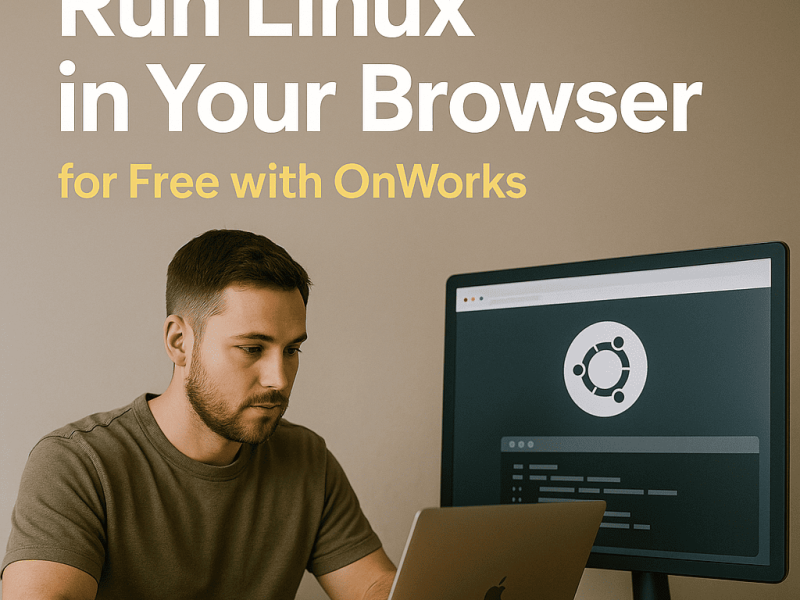In this guide, you will learn about Online Windows Emulator, which is a Linux-based windows emulator by OnWorks. In case you didn’t know, OnWorks provides many online workstations like the one we will discuss in this guide. You will also learn the best way to use apps within the emulator. And lastly, there will be a quick guide on how to run this emulator on OnWorks.
Online Windows Emulator
Online Windows Emulator is an open-source Linux-based app that provides a Windows environment in your Ubuntu system. Everything little detail of windows 10 may not be present in this emulator, but it certainly works very well. As a result, you can run GNOME extensions and apps which are windows exclusive.
Unlike Virtual Machine (windows emulator), this emulator translates windows API into POSIX-compliant on the go. As a result, apps that are running in this emulator perform better. Moreover, it also eliminates memory penalties and lets you integrate applications into the Ubuntu desktop.
B00merang creates this emulator with an icon pack that has a GTK theme. It is an amazing and accurate Windows 10 theme that gives your desktop a windows overhaul. SpeX applications use GTK, which is a theme library of the graphical user interface. As you already know, it supports a theme that comes with various widgets that users can customize. GTK allows its users to have a personalized desktop.
Features of Online Windows
Run your favorite windows app using this emulator for Ubuntu Linx. It comes with amazing features that can help you better understand the emulator. Here are its features:
- Provides a prominent windows style desktop environment on Ubuntu. While some provide an unfinished windows experience, this emulator gives a full-fledged experience. On top of that, all your favorite windows apps will also behave like they are running on Windows.
- This emulator supports GNOME shell desktop extensions within ubuntu. As a result, you can edit the layout of the desktop. Moreover, you can add other features and extensions to enhance your experience. Even if you do not want to use the windows app, you can browse through its large library of extensions and themes.
- Supports all native software from windows7, 8, and windows 10. As a result, you have versatility when it comes to the number of apps you can run in this emulator.
- It has a clean and robust interface. The emulator mimics an almost perfect windows environment that also behaves accordingly.
- Online Windows Emulator Linux has amazing API coverage that makes the emulator stable. As a result, apps running in this emulator do not require GUI. The apps can run way before the development cycle. It enhances the workflows of developers who are making an app for the Online Windows Emulator.
Best Way to use this Emulator
This guide gives you an overview of the tools and services in this windows desktop. Moreover, you will learn tips and how you can use this emulator more efficiently. It is easy to understand and get familiar with this program. Even beginners who only understand the basics of windows can use this emulator without any issues.
1. Browser
The default browser of choice in this emulator is Firefox. It is a popular and widely used web browser that comes with many features. Firstly, it is a fast browser that loads up everything quickly. Moreover, it supports extensions to enhance the user experience. Above all, you can use Ad blocks to avoid interruption during your browsing sessions. You can always go ahead and download a new browser, but firefox is more than enough for many users.
2. Rythmbox
Rythmbox is the default music player for Online Windows Emulator. It is a well-designed music player and lets you play your favorite music. Other than that, it also supports Radio, Last, fm, and Libre.fm. You can load up podcasts in this player and listen to them like you normally would. Moreover, you can rate your tracks and create a playlist to categorize your sounds. In conclusion, this emulator is the best way to play music and podcast in this emulator.
3. LibreOffice Suite
Libre Office suite is a powerful office suite that provides a word processor, calc, impress, and many more things. YOu can create, edit and view compelling documents and presentations using this office suite. The Word processor app is located in the taskbar by default in this emulator. However, if you want to access impress or Calc, then you need to open “Show applications” from the taskbar. You can use Libre Office Suite from this emulator and get all its benefits directly from a browser.
4. Files
Windows always have been providing a great-looking file manager with tons of features. The same is available in this Online Windows Emulator since it simulates a windows environment. You need this file manager to manage all your files inside the emulator. You can expect all the basic functionalities in a file manager, like a copy, paste, and move functions. Moreover, you can lock folders or check details about storage, dates, and other information.
5. Help
This emulator provides a GNOME help portal where you can clear all your doubts regarding the program. Moreover, it has special guides to help you understand how to use the GNOME help portal and the emulator itself. Most users may never use this app, but it is there in case you need it.
6. Other tools
There are tons of other tools pre-installed in this emulator. For starters, you get a bunch of mini-games which are typically present in windows. Other than that, there are plenty of productivity and multi-media apps available. This only showcases that you do not need to manually download other windows apps that are typically present. Above all, the applications catalog has already categorized its apps which is very handy.
There are many cases when you would want to use a Windows-exclusive app from your Ubuntu computer. As a result, you can easily run this emulator and perform that window-exclusive task without any effort.
How to run?
Online Windows Emulator is free to use and is available on the OnWorks platform. It is easy to run this app and start using it. The following steps are the guide on how to run the emulator.
- The first step is to visit the official website of OnWorks, where you will find tons of workstations and software to use.
- Search for “Online Windows Emulator” or click on this page directly.
- Now you will see multiple options to run the app online. Simply click on “Run Online” to run the OnWorks server.
- After clicking on it, a new page will load up. You have to wait for 20 seconds to see the “Enter” button.
- After 20 seconds, hit the enter button and wait for a few more seconds. The website is creating the server for you here.
- Now the main screen of the Emulator will load up on your screen.
You can safely run this emulator on your Ubuntu system and get windows to experience directly from your favorite browser.
Conclusion
We hope that you found the best windows emulator to run on your ubuntu operating system. Moreover, now you also know the tools of this emulator and how you can use them to make the most out of your experience. Get the app from OnWorks for free and start running the windows app.