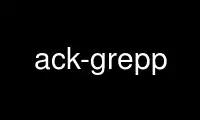
This is the command ack-grepp that can be run in the OnWorks free hosting provider using one of our multiple free online workstations such as Ubuntu Online, Fedora Online, Windows online emulator or MAC OS online emulator
PROGRAM:
NAME
ack - grep-like text finder
SYNOPSIS
ack [options] PATTERN [FILE...]
ack -f [options] [DIRECTORY...]
DESCRIPTION
Ack is designed as an alternative to grep for programmers.
Ack searches the named input FILEs (or standard input if no files are named, or the file
name - is given) for lines containing a match to the given PATTERN. By default, ack
prints the matching lines.
PATTERN is a Perl regular expression. Perl regular expressions are commonly found in
other programming languages, but for the particulars of their behavior, please consult
<http://perldoc.perl.org/perlreref.html|perlreref>. If you don't know how to use regular
expression but are interested in learning, you may consult
<http://perldoc.perl.org/perlretut.html|perlretut>. If you do not need or want ack to use
regular expressions, please see the "-Q"/"--literal" option.
Ack can also list files that would be searched, without actually searching them, to let
you take advantage of ack's file-type filtering capabilities.
FILE SELECTION
If files are not specified for searching, either on the command line or piped in with the
"-x" option, ack delves into subdirectories selecting files for searching.
ack is intelligent about the files it searches. It knows about certain file types, based
on both the extension on the file and, in some cases, the contents of the file. These
selections can be made with the --type option.
With no file selection, ack searches through regular files that are not explicitly
excluded by --ignore-dir and --ignore-file options, either present in ackrc files or on
the command line.
The default options for ack ignore certain files and directories. These include:
· Backup files: Files matching #*# or ending with ~.
· Coredumps: Files matching core.\d+
· Version control directories like .svn and .git.
Run ack with the "--dump" option to see what settings are set.
However, ack always searches the files given on the command line, no matter what type. If
you tell ack to search in a coredump, it will search in a coredump.
DIRECTORY SELECTION
ack descends through the directory tree of the starting directories specified. If no
directories are specified, the current working directory is used. However, it will ignore
the shadow directories used by many version control systems, and the build directories
used by the Perl MakeMaker system. You may add or remove a directory from this list with
the --[no]ignore-dir option. The option may be repeated to add/remove multiple directories
from the ignore list.
For a complete list of directories that do not get searched, run "ack --dump".
WHEN TO USE GREP
ack trumps grep as an everyday tool 99% of the time, but don't throw grep away, because
there are times you'll still need it.
E.g., searching through huge files looking for regexes that can be expressed with grep
syntax should be quicker with grep.
If your script or parent program uses grep "--quiet" or "--silent" or needs exit 2 on IO
error, use grep.
OPTIONS
--ackrc
Specifies an ackrc file to load after all others; see "ACKRC LOCATION SEMANTICS".
-A NUM, --after-context=NUM
Print NUM lines of trailing context after matching lines.
-B NUM, --before-context=NUM
Print NUM lines of leading context before matching lines.
--[no]break
Print a break between results from different files. On by default when used
interactively.
-C [NUM], --context[=NUM]
Print NUM lines (default 2) of context around matching lines.
-c, --count
Suppress normal output; instead print a count of matching lines for each input file.
If -l is in effect, it will only show the number of lines for each file that has lines
matching. Without -l, some line counts may be zeroes.
If combined with -h (--no-filename) ack outputs only one total count.
--[no]color, --[no]colour
--color highlights the matching text. --nocolor suppresses the color. This is on by
default unless the output is redirected.
On Windows, this option is off by default unless the Win32::Console::ANSI module is
installed or the "ACK_PAGER_COLOR" environment variable is used.
--color-filename=color
Sets the color to be used for filenames.
--color-match=color
Sets the color to be used for matches.
--color-lineno=color
Sets the color to be used for line numbers.
--[no]column
Show the column number of the first match. This is helpful for editors that can place
your cursor at a given position.
--create-ackrc
Dumps the default ack options to standard output. This is useful for when you want to
customize the defaults.
--dump
Writes the list of options loaded and where they came from to standard output. Handy
for debugging.
--[no]env
--noenv disables all environment processing. No .ackrc is read and all environment
variables are ignored. By default, ack considers .ackrc and settings in the
environment.
--flush
--flush flushes output immediately. This is off by default unless ack is running
interactively (when output goes to a pipe or file).
-f Only print the files that would be searched, without actually doing any searching.
PATTERN must not be specified, or it will be taken as a path to search.
--files-from=FILE
The list of files to be searched is specified in FILE. The list of files are
separated by newlines. If FILE is "-", the list is loaded from standard input.
--[no]filter
Forces ack to act as if it were receiving input via a pipe.
--[no]follow
Follow or don't follow symlinks, other than whatever starting files or directories
were specified on the command line.
This is off by default.
-g PATTERN
Print files where the relative path + filename matches PATTERN. This option can be
combined with --color to make it easier to spot the match.
--[no]group
--group groups matches by file name. This is the default when used interactively.
--nogroup prints one result per line, like grep. This is the default when output is
redirected.
-H, --with-filename
Print the filename for each match. This is the default unless searching a single
explicitly specified file.
-h, --no-filename
Suppress the prefixing of filenames on output when multiple files are searched.
--[no]heading
Print a filename heading above each file's results. This is the default when used
interactively.
--help, -?
Print a short help statement.
--help-types, --help=types
Print all known types.
-i, --ignore-case
Ignore case distinctions in PATTERN
--ignore-ack-defaults
Tells ack to completely ignore the default definitions provided with ack. This is
useful in combination with --create-ackrc if you really want to customize ack.
--[no]ignore-dir=DIRNAME, --[no]ignore-directory=DIRNAME
Ignore directory (as CVS, .svn, etc are ignored). May be used multiple times to ignore
multiple directories. For example, mason users may wish to include --ignore-dir=data.
The --noignore-dir option allows users to search directories which would normally be
ignored (perhaps to research the contents of .svn/props directories).
The DIRNAME must always be a simple directory name. Nested directories like foo/bar
are NOT supported. You would need to specify --ignore-dir=foo and then no files from
any foo directory are taken into account by ack unless given explicitly on the command
line.
--ignore-file=FILTERTYPE:FILTERARGS
Ignore files matching FILTERTYPE:FILTERARGS. The filters are specified identically to
file type filters as seen in "Defining your own types".
-k, --known-types
Limit selected files to those with types that ack knows about. This is equivalent to
the default behavior found in ack 1.
--lines=NUM
Only print line NUM of each file. Multiple lines can be given with multiple --lines
options or as a comma separated list (--lines=3,5,7). --lines=4-7 also works. The
lines are always output in ascending order, no matter the order given on the command
line.
-l, --files-with-matches
Only print the filenames of matching files, instead of the matching text.
-L, --files-without-matches
Only print the filenames of files that do NOT match.
--match PATTERN
Specify the PATTERN explicitly. This is helpful if you don't want to put the regex as
your first argument, e.g. when executing multiple searches over the same set of files.
# search for foo and bar in given files
ack file1 t/file* --match foo
ack file1 t/file* --match bar
-m=NUM, --max-count=NUM
Stop reading a file after NUM matches.
--man
Print this manual page.
-n, --no-recurse
No descending into subdirectories.
-o Show only the part of each line matching PATTERN (turns off text highlighting)
--output=expr
Output the evaluation of expr for each line (turns off text highlighting) If PATTERN
matches more than once then a line is output for each non-overlapping match. For more
information please see the section "Examples of --output".
--pager=program, --nopager
--pager directs ack's output through program. This can also be specified via the
"ACK_PAGER" and "ACK_PAGER_COLOR" environment variables.
Using --pager does not suppress grouping and coloring like piping output on the
command-line does.
--nopager cancels any setting in ~/.ackrc, "ACK_PAGER" or "ACK_PAGER_COLOR". No
output will be sent through a pager.
--passthru
Prints all lines, whether or not they match the expression. Highlighting will still
work, though, so it can be used to highlight matches while still seeing the entire
file, as in:
# Watch a log file, and highlight a certain IP address
$ tail -f ~/access.log | ack --passthru 123.45.67.89
--print0
Only works in conjunction with -f, -g, -l or -c (filename output). The filenames are
output separated with a null byte instead of the usual newline. This is helpful when
dealing with filenames that contain whitespace, e.g.
# remove all files of type html
ack -f --html --print0 | xargs -0 rm -f
-Q, --literal
Quote all metacharacters in PATTERN, it is treated as a literal.
-r, -R, --recurse
Recurse into sub-directories. This is the default and just here for compatibility with
grep. You can also use it for turning --no-recurse off.
-s Suppress error messages about nonexistent or unreadable files. This is taken from
fgrep.
--[no]smart-case, --no-smart-case
Ignore case in the search strings if PATTERN contains no uppercase characters. This is
similar to "smartcase" in vim. This option is off by default, and ignored if "-i" is
specified.
-i always overrides this option.
--sort-files
Sorts the found files lexicographically. Use this if you want your file listings to
be deterministic between runs of ack.
--show-types
Outputs the filetypes that ack associates with each file.
Works with -f and -g options.
--type=[no]TYPE
Specify the types of files to include or exclude from a search. TYPE is a filetype,
like perl or xml. --type=perl can also be specified as --perl, and --type=noperl can
be done as --noperl.
If a file is of both type "foo" and "bar", specifying --foo and --nobar will exclude
the file, because an exclusion takes precedence over an inclusion.
Type specifications can be repeated and are ORed together.
See ack --help=types for a list of valid types.
--type-add TYPE:FILTER:FILTERARGS
Files with the given FILTERARGS applied to the given FILTER are recognized as being of
(the existing) type TYPE. See also "Defining your own types".
--type-set TYPE:FILTER:FILTERARGS
Files with the given FILTERARGS applied to the given FILTER are recognized as being of
type TYPE. This replaces an existing definition for type TYPE. See also "Defining
your own types".
--type-del TYPE
The filters associated with TYPE are removed from Ack, and are no longer considered
for searches.
-v, --invert-match
Invert match: select non-matching lines
--version
Display version and copyright information.
-w, --word-regexp
Force PATTERN to match only whole words. The PATTERN is wrapped with "\b"
metacharacters.
-x An abbreviation for --files-from=-; the list of files to search are read from standard
input, with one line per file.
-1 Stops after reporting first match of any kind. This is different from --max-count=1
or -m1, where only one match per file is shown. Also, -1 works with -f and -g, where
-m does not.
--thpppt
Display the all-important Bill The Cat logo. Note that the exact spelling of
--thpppppt is not important. It's checked against a regular expression.
--bar
Check with the admiral for traps.
--cathy
Chocolate, Chocolate, Chocolate!
THE .ackrc FILE
The .ackrc file contains command-line options that are prepended to the command line
before processing. Multiple options may live on multiple lines. Lines beginning with a #
are ignored. A .ackrc might look like this:
# Always sort the files
--sort-files
# Always color, even if piping to a another program
--color
# Use "less -r" as my pager
--pager=less -r
Note that arguments with spaces in them do not need to be quoted, as they are not
interpreted by the shell. Basically, each line in the .ackrc file is interpreted as one
element of @ARGV.
ack looks in several locations for .ackrc files; the searching process is detailed in
"ACKRC LOCATION SEMANTICS". These files are not considered if --noenv is specified on the
command line.
Defining your own types
ack allows you to define your own types in addition to the predefined types. This is done
with command line options that are best put into an .ackrc file - then you do not have to
define your types over and over again. In the following examples the options will always
be shown on one command line so that they can be easily copy & pasted.
ack --perl foo searches for foo in all perl files. ack --help=types tells you, that perl
files are files ending in .pl, .pm, .pod or .t. So what if you would like to include .xs
files as well when searching for --perl files? ack --type-add perl:ext:xs --perl foo does
this for you. --type-add appends additional extensions to an existing type.
If you want to define a new type, or completely redefine an existing type, then use
--type-set. ack --type-set eiffel:ext:e,eiffel defines the type eiffel to include files
with the extensions .e or .eiffel. So to search for all eiffel files containing the word
Bertrand use ack --type-set eiffel:ext:e,eiffel --eiffel Bertrand. As usual, you can also
write --type=eiffel instead of --eiffel. Negation also works, so --noeiffel excludes all
eiffel files from a search. Redefining also works: ack --type-set cc:ext:c,h and .xs files
no longer belong to the type cc.
When defining your own types in the .ackrc file you have to use the following:
--type-set=eiffel:ext:e,eiffel
or writing on separate lines
--type-set
eiffel:ext:e,eiffel
The following does NOT work in the .ackrc file:
--type-set eiffel:ext:e,eiffel
In order to see all currently defined types, use --help-types, e.g. ack --type-set
backup:ext:bak --type-add perl:ext:perl --help-types
In addition to filtering based on extension (like ack 1.x allowed), ack 2 offers
additional filter types. The generic syntax is --type-set TYPE:FILTER:FILTERARGS;
FILTERARGS depends on the value of FILTER.
is:FILENAME
is filters match the target filename exactly. It takes exactly one argument, which is
the name of the file to match.
Example:
--type-set make:is:Makefile
ext:EXTENSION[,EXTENSION2[,...]]
ext filters match the extension of the target file against a list of extensions. No
leading dot is needed for the extensions.
Example:
--type-set perl:ext:pl,pm,t
match:PATTERN
match filters match the target filename against a regular expression. The regular
expression is made case insensitive for the search.
Example:
--type-set make:match:/(gnu)?makefile/
firstlinematch:PATTERN
firstlinematch matches the first line of the target file against a regular expression.
Like match, the regular expression is made case insensitive.
Example:
--type-add perl:firstlinematch:/perl/
More filter types may be made available in the future.
ENVIRONMENT VARIABLES
For commonly-used ack options, environment variables can make life much easier. These
variables are ignored if --noenv is specified on the command line.
ACKRC
Specifies the location of the user's .ackrc file. If this file doesn't exist, ack
looks in the default location.
ACK_OPTIONS
This variable specifies default options to be placed in front of any explicit options
on the command line.
ACK_COLOR_FILENAME
Specifies the color of the filename when it's printed in --group mode. By default,
it's "bold green".
The recognized attributes are clear, reset, dark, bold, underline, underscore, blink,
reverse, concealed black, red, green, yellow, blue, magenta, on_black, on_red,
on_green, on_yellow, on_blue, on_magenta, on_cyan, and on_white. Case is not
significant. Underline and underscore are equivalent, as are clear and reset. The
color alone sets the foreground color, and on_color sets the background color.
This option can also be set with --color-filename.
ACK_COLOR_MATCH
Specifies the color of the matching text when printed in --color mode. By default,
it's "black on_yellow".
This option can also be set with --color-match.
See ACK_COLOR_FILENAME for the color specifications.
ACK_COLOR_LINENO
Specifies the color of the line number when printed in --color mode. By default, it's
"bold yellow".
This option can also be set with --color-lineno.
See ACK_COLOR_FILENAME for the color specifications.
ACK_PAGER
Specifies a pager program, such as "more", "less" or "most", to which ack will send
its output.
Using "ACK_PAGER" does not suppress grouping and coloring like piping output on the
command-line does, except that on Windows ack will assume that "ACK_PAGER" does not
support color.
"ACK_PAGER_COLOR" overrides "ACK_PAGER" if both are specified.
ACK_PAGER_COLOR
Specifies a pager program that understands ANSI color sequences. Using
"ACK_PAGER_COLOR" does not suppress grouping and coloring like piping output on the
command-line does.
If you are not on Windows, you never need to use "ACK_PAGER_COLOR".
AVAILABLE COLORS
ack uses the colors available in Perl's Term::ANSIColor module, which provides the
following listed values. Note that case does not matter when using these values.
Foreground colors
black red green yellow blue magenta cyan white
bright_black bright_red bright_green bright_yellow
bright_blue bright_magenta bright_cyan bright_white
Background colors
on_black on_red on_green on_yellow
on_blue on_magenta on_cyan on_white
on_bright_black on_bright_red on_bright_green on_bright_yellow
on_bright_blue on_bright_magenta on_bright_cyan on_bright_white
ACK & OTHER TOOLS
Vim integration
ack integrates easily with the Vim text editor. Set this in your .vimrc to use ack instead
of grep:
set grepprg=ack\ -k
That example uses "-k" to search through only files of the types ack knows about, but you
may use other default flags. Now you can search with ack and easily step through the
results in Vim:
:grep Dumper perllib
Miles Sterrett has written a Vim plugin for ack which allows you to use ":Ack" instead of
":grep", as well as several other advanced features.
<https://github.com/mileszs/ack.vim>
Emacs integration
Phil Jackson put together an ack.el extension that "provides a simple compilation mode ...
has the ability to guess what files you want to search for based on the major-mode."
<http://www.shellarchive.co.uk/content/emacs.html>
TextMate integration
Pedro Melo is a TextMate user who writes "I spend my day mostly inside TextMate, and the
built-in find-in-project sucks with large projects. So I hacked a TextMate command that
was using find + grep to use ack. The result is the Search in Project with ack, and you
can find it here:
<http://www.simplicidade.org/notes/archives/2008/03/search_in_proje.html>"
Shell and Return Code
For greater compatibility with grep, ack in normal use returns shell return or exit code
of 0 only if something is found and 1 if no match is found.
(Shell exit code 1 is "$?=256" in perl with "system" or backticks.)
The grep code 2 for errors is not used.
If "-f" or "-g" are specified, then 0 is returned if at least one file is found. If no
files are found, then 1 is returned.
DEBUGGING ACK PROBLEMS
If ack gives you output you're not expecting, start with a few simple steps.
Use --noenv
Your environment variables and .ackrc may be doing things you're not expecting, or
forgotten you specified. Use --noenv to ignore your environment and .ackrc.
Use -f to see what files have been selected
Ack's -f was originally added as a debugging tool. If ack is not finding matches you
think it should find, run ack -f to see what files have been selected. You can also add
the "--show-types" options to show the type of each file selected.
Use --dump
This lists the ackrc files that are loaded and the options loaded from them. So for
example you can find a list of directories that do not get searched or where filetypes are
defined.
TIPS
Use the .ackrc file.
The .ackrc is the place to put all your options you use most of the time but don't want to
remember. Put all your --type-add and --type-set definitions in it. If you like
--smart-case, set it there, too. I also set --sort-files there.
Use -f for working with big codesets
Ack does more than search files. "ack -f --perl" will create a list of all the Perl files
in a tree, ideal for sending into xargs. For example:
# Change all "this" to "that" in all Perl files in a tree.
ack -f --perl | xargs perl -p -i -e's/this/that/g'
or if you prefer:
perl -p -i -e's/this/that/g' $(ack -f --perl)
Use -Q when in doubt about metacharacters
If you're searching for something with a regular expression metacharacter, most often a
period in a filename or IP address, add the -Q to avoid false positives without all the
backslashing. See the following example for more...
Use ack to watch log files
Here's one I used the other day to find trouble spots for a website visitor. The user had
a problem loading troublesome.gif, so I took the access log and scanned it with ack twice.
ack -Q aa.bb.cc.dd /path/to/access.log | ack -Q -B5 troublesome.gif
The first ack finds only the lines in the Apache log for the given IP. The second finds
the match on my troublesome GIF, and shows the previous five lines from the log in each
case.
Examples of --output
Following variables are useful in the expansion string:
$& The whole string matched by PATTERN.
$1, $2, ...
The contents of the 1st, 2nd ... bracketed group in PATTERN.
"$`"
The string before the match.
"$'"
The string after the match.
For more details and other variables see
<http://perldoc.perl.org/perlvar.html#Variables-related-to-regular-expressions|perlvar>.
This example shows how to add text around a particular pattern (in this case adding _
around word with "e")
ack2.pl "\w*e\w*" quick.txt --output="$`_$&_$'"
_The_ quick brown fox jumps over the lazy dog
The quick brown fox jumps _over_ the lazy dog
The quick brown fox jumps over _the_ lazy dog
This shows how to pick out particular parts of a match using ( ) within regular
expression.
ack '=head(\d+)\s+(.*)' --output=' $1 : $2'
input file contains "=head1 NAME"
output "1 : NAME"
Share your knowledge
Join the ack-users mailing list. Send me your tips and I may add them here.
FAQ
Why isn't ack finding a match in (some file)?
Probably because it's of a type that ack doesn't recognize. ack's searching behavior is
driven by filetype. If ack doesn't know what kind of file it is, ack ignores the file.
Use the "-f" switch to see a list of files that ack will search for you. You can use the
"--show-types" switch to show which type ack thinks each file is.
Wouldn't it be great if ack did search & replace?
No, ack will always be read-only. Perl has a perfectly good way to do search & replace in
files, using the "-i", "-p" and "-n" switches.
You can certainly use ack to select your files to update. For example, to change all
"foo" to "bar" in all PHP files, you can do this from the Unix shell:
$ perl -i -p -e's/foo/bar/g' $(ack -f --php)
Can I make ack recognize .xyz files?
Yes! Please see "Defining your own types". If you think that ack should recognize a type
by default, please see "ENHANCEMENTS".
There's already a program/package called ack.
Yes, I know.
Why is it called ack if it's called ack-grep?
The name of the program is "ack". Some packagers have called it "ack-grep" when creating
packages because there's already a package out there called "ack" that has nothing to do
with this ack.
I suggest you make a symlink named ack that points to ack-grep because one of the crucial
benefits of ack is having a name that's so short and simple to type.
To do that, run this with sudo or as root:
ln -s /usr/bin/ack-grep /usr/bin/ack
Alternatively, you could use a shell alias:
# bash/zsh
alias ack=ack-grep
# csh
alias ack ack-grep
What does ack mean?
Nothing. I wanted a name that was easy to type and that you could pronounce as a single
syllable.
Can I do multi-line regexes?
No, ack does not support regexes that match multiple lines. Doing so would require
reading in the entire file at a time.
If you want to see lines near your match, use the "--A", "--B" and "--C" switches for
displaying context.
Why is ack telling me I have an invalid option when searching for "+foo"?
ack treats command line options beginning with "+" or "-" as options; if you would like to
search for these, you may prefix your search term with "--" or use the "--match" option.
(However, don't forget that "+" is a regular expression metacharacter!)
Why does "ack '.{40000,}'" fail? Isn't that a valid regex?
The Perl language limits the repetition quanitifier to 32K. You can search for ".{32767}"
but not ".{32768}".
ACKRC LOCATION SEMANTICS
Ack can load its configuration from many sources. This list specifies the sources Ack
looks for configuration; each one that is found is loaded in the order specified here, and
each one overrides options set in any of the sources preceding it. (For example, if I set
--sort-files in my user ackrc, and --nosort-files on the command line, the command line
takes precedence)
· Defaults are loaded from App::Ack::ConfigDefaults. This can be omitted using
"--ignore-ack-defaults".
· Global ackrc
Options are then loaded from the global ackrc. This is located at "/etc/ackrc" on
Unix-like systems.
Under Windows XP and earlier, the ackrc is at "C:\Documents and Settings\All
Users\Application Data\ackrc".
Under Windows Vista/7, the global ackrc is at "C:\ProgramData"
The "--noenv" option prevents all ackrc files from being loaded.
· User ackrc
Options are then loaded from the user's ackrc. This is located at "$HOME/.ackrc" on
Unix-like systems.
Under Windows XP and earlier, the user's ackrc is at "C:\Documents and
Settings\$USER\Application Data\ackrc".
Under Windows Vista/7, the user's ackrc is at <C:\Users\$USER\AppData\Roaming>.
If you want to load a different user-level ackrc, it may be specified with the $ACKRC
environment variable.
The "--noenv" option prevents all ackrc files from being loaded.
· Project ackrc
Options are then loaded from the project ackrc. The project ackrc is the first ackrc
file with the name ".ackrc" or "_ackrc", first searching in the current directory,
then the parent directory, then the grandparent directory, etc. This can be omitted
using "--noenv".
· --ackrc
The "--ackrc" option may be included on the command line to specify an ackrc file that
can override all others. It is consulted even if "--noenv" is present.
· ACK_OPTIONS
Options are then loaded from the environment variable "ACK_OPTIONS". This can be
omitted using "--noenv".
· Command line
Options are then loaded from the command line.
DIFFERENCES BETWEEN ACK 1.X AND ACK 2.X
A lot of changes were made for ack 2; here is a list of them.
GENERAL CHANGES
· When no selectors are specified, ack 1.x only searches through files that it can map
to a file type. ack 2.x, by contrast, will search through every regular, non-binary
file that is not explicitly ignored via --ignore-file or --ignore-dir. This is
similar to the behavior of the -a/--all option in ack 1.x.
· A more flexible filter system has been added, so that more powerful file types may be
created by the user. For details, please consult "Defining your own types".
· ack now loads multiple ackrc files; see "ACKRC LOCATION SEMANTICS" for details.
· ack's default filter definitions aren't special; you may tell ack to completely
disregard them if you don't like them.
REMOVED OPTIONS
· Because of the change in default search behavior, the -a/--all and -u/--unrestricted
options have been removed. In addition, the -k/--known-types option was added to
cause ack to behave with the default search behavior of ack 1.x.
· The -G option has been removed. Two regular expressions on the command line was
considered too confusing; to simulate -G's functionality, you may use the new -x
option to pipe filenames from one invocation of ack into another.
· The --binary option has been removed.
· The --skipped option has been removed.
· The --text option has been removed.
· The --invert-file-match option has been removed. Instead, you may use -v with -g.
CHANGED OPTIONS
· The options that modify the regular expression's behavior (-i, -w, -Q, and -v) may now
be used with -g.
ADDED OPTIONS
· --files-from was added so that a user may submit a list of filenames as a list of
files to search.
· -x was added to tell ack to accept a list of filenames via standard input; this list
is the list of filenames that will be used for the search.
· -s was added to tell ack to suppress error messages about non-existent or unreadable
files.
· --ignore-directory and --noignore-directory were added as aliases for --ignore-dir and
--noignore-dir respectively.
· --ignore-file was added so that users may specify patterns of files to ignore (ex.
/.*~$/).
· --dump was added to allow users to easily find out which options are set where.
· --create-ackrc was added so that users may create custom ackrc files based on the
default settings loaded by ack, and so that users may easily view those defaults.
· --type-del was added to selectively remove file type definitions.
· --ignore-ack-defaults was added so that users may ignore ack's default options in
favor of their own.
· --bar was added so ack users may consult Admiral Ackbar.
Use ack-grepp online using onworks.net services
