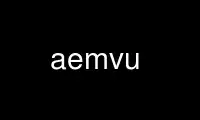
This is the command aemvu that can be run in the OnWorks free hosting provider using one of our multiple free online workstations such as Ubuntu Online, Fedora Online, Windows online emulator or MAC OS online emulator
PROGRAM:
NAME
aegis move file undo - undo the rename a file as part of a change
SYNOPSIS
aegis -MoVe_file_Undo [ option... ] filename...
aegis -MoVe_file_Undo -List [ option... ]
aegis -MoVe_file_Undo -Help
DESCRIPTION
The aegis -MoVe_file_Undo command is used to reverse the effects of the aegis -MoVe_file
command. You only need to name one half of the rename, the other half will be determined
automatically. You may apply this command to whole directories.
The named files will be removed from the development directory, and removed from the list
of files in the change.
File Name Interpretation
The aegis program will attempt to determine the project file names from the file names
given on the command line. All file names are stored within aegis projects as relative
to the root of the baseline directory tree. The development directory and the
integration directory are shadows of this baseline directory, and so these relative names
apply here, too. Files named on the command line are first converted to absolute paths
if necessary. They are then compared with the baseline path, the development directory
path, and the integration directory path, to determine a baseline-relative name. It is
an error if the file named is outside one of these directory trees.
The -BAse_RElative option may be used to cause relative filenames to be interpreted as
relative to the baseline path; absolute filenames will still be compared with the various
paths in order to determine a baseline-relative name.
The relative_filename_preference in the user configuration file may be used to modify
this default behavior. See aeuconf(5) for more information.
Process Side Effects
This command will cancel any build or test registrations, because adding another file
logically invalidates them.
Notification
The new_file_undo_command and remove_file_undo_command in the project config file are
run, if set. The project_file_command is also run, if set, and if there has been an
integration recently. See aepconf(5) for more information.
WHITEOUT
Aegis provides you with what is often called a “view path” which indicates to development
tools (compilers, build systems, etc) look first in the development directory, then in
the branch baseline, and so on up to the trunk baseline.
The problem with view paths is that in order to remove files, you need some kind of
"whiteout" to say “stop looking, it's been removed.”
When you user the aerm(1) or aemv(1) commands, this means "add information to this change
which will remove the file from the baseline when this change is integrated". I.e. while
the change is in the being developed state, the file is only "removed" in the development
directory - it's still present in the baseline, and will be until the change is
successfully integrated.
When you use the aerm(1) or aemv(1) commands, Aegis will create a 1K file to act as the
whiteout. It's contents are rather ugly so that if you compile or include the "removed"
file accidentally, you get a fatal error. This will remind you to remove obsolete
references.
When the change in integrated, the removed file is not copied/linked from the baseline to
the integration directory, and is not copied from the development directory. At this
time it is physically gone (no whiteout). It is assumed that because of the error
inducing whiteout all old references were found and fixed while the change was in the
being developed state.
File Manifests
When generating list of files to be compiled or linked, it is important that the file
manifest be generated from information known by Aegis, rather than from the file system.
This is for several reasons:
(a) Aegis knows exactly what (source) files are where, whereas everything else is
inferring Aegis' knowledge; and
(b) looking in the file system is hard when the view path is longer that 2 directories
(and Aegis' branching method can make it arbitrarily long); and
(c) The whiteout files, and anything else left “lying around”, will confuse any method
which interrogates the file system.
The easiest way to use Aegis' file knowledge is with something like an awk(1) script
processing the Aegis file lists. For example, you can do this with make(1) as follows:
# generate the file manifest
manifest.make.inc: manifest.make.awk
( aegis -l cf -ter ; aegis -l pf -ter ) | \
awk -f manifest.make.awk > manifest.make.inc
# now include the file manifest
include manifest.make.inc
Note: this would be inefficient of you did it once per directory, but there is nothing
stopping you writing numerous assignments into the manifest.make.inc file, all in one
pass.
It is possible to do the same thing with Aegis' report generator (see aer(1) for more
information), but this is more involved than the awk(1) script. However, with the
information "straight from the horse's mouth" as it were, it can also be much smarter.
This file manifest would become out-of-date without an interlock to Aegis' file
operations commands. By using the project-file_command and change_file_command fields of
the project config file (see aepconf(5) for more information), you can delete this file
at strategic times.
/* run when the change file manifest is altered */
change_file_command = "rm -f manifest.make.inc";
/* run when the project file manifest is altered */
project_file_command = "rm -f manifest.make.inc";
The new file manifest will thus be re-built during the next aeb(1) command.
Options and Preferences
There is a -No-WhiteOut option, which may be used to suppress whiteout files when you use
the aerm(1) and aemv(1) commands. There is a corresponding -WhiteOut option, which is
usually the default.
There is a whiteout_preference field in the user preferences file (see aeuconf(5) for
more information) if you want to set this option more permanently.
Whiteout File Templates
The whiteout_template field of the project config file may be used to produce language-
specific error files. If no whiteout template entry matches, a very ugly 1KB file will
be produced - it should induce compiler errors for just about any language.
If you want a more human-readable error message, entries such as
whiteout_template =
[
{
pattern = [ "*.[ch]" ];
body = "#error This file has been removed.";
}
];
can be very effective (this example assumes gcc(1) is being used).
If it is essential that no whiteout file be produced, say for C source files, you could
use a whiteout template such as
whiteout_template =
[
{ pattern = [ "*.c" ]; }
];
because an absent body sub-field means generate no whiteout file at all.
You may have more than one whiteout template entry, but note that the order of the
entries is important. The first entry which matches will be used.
Notification
On successful completion of this command, the notifications usually performed by the
aermu(1), aenfu(1) and aentu(1) commands are run, as appropriate. These include the
project_file_command, new_file_undo_command, new_test_undo_command and remove_file_undo_‐
command fields of the project config file. See aepconf(5) for more information.
OPTIONS
The following options are understood:
-Change number
This option may be used to specify a particular change within a project. See
aegis(1) for a complete description of this option.
-Help
This option may be used to obtain more information about how to use the aegis
program.
-List
This option may be used to obtain a list of suitable subjects for this command.
The list may be more general than expected.
-Not_Logging
This option may be used to disable the automatic logging of output and errors to
a file. This is often useful when several aegis commands are combined in a shell
script.
-Project name
This option may be used to select the project of interest. When no -Project
option is specified, the AEGIS_PROJECT environment variable is consulted. If
that does not exist, the user's $HOME/.aegisrc file is examined for a default
project field (see aeuconf(5) for more information). If that does not exist,
when the user is only working on changes within a single project, the project
name defaults to that project. Otherwise, it is an error.
-TERse
This option may be used to cause listings to produce the bare minimum of
information. It is usually useful for shell scripts.
-Verbose
This option may be used to cause aegis to produce more output. By default aegis
only produces output on errors. When used with the -List option this option
causes column headings to be added.
-Verify_Symbolic_Links
This option may be used to request that the symbolic links, or hard links, or
file copies, in the work area be updated to reflect the current state of the
baseline. This is controlled by the development_directory_style field of the
project configuration file. Only files which are not involved in the change are
updated. See also the “symbolic_links_preference” field of aeuconf(5). This
option is the default, if meaningful for your configuration. The name is an
historical accident, hard links and file copies are included.
-Assume_Symbolic_Links
This option may be used to request that no update of baseline mirror files take
place. This options is useful when you definitely know the files' up-to-date-
ness isn't important right now; incorrect use of this option may have
unanticipated build side-effects. See also the “symbolic_links_preference” field
of aeuconf(5). This option is the default, if not meaningful for your
configuration. The name is an historical accident, hard links and file copies
are included.
-Wait This option may be used to require Aegis commands to wait for access locks, if
they cannot be obtained immediately. Defaults to the user's lock_wait_preference
if not specified, see aeuconf(5) for more information.
-No_Wait
This option may be used to require Aegis commands to emit a fatal error if access
locks cannot be obtained immediately. Defaults to the user's
lock_wait_preference if not specified, see aeuconf(5) for more information.
-WhiteOut
This option may be used to request that deleted files be replaced by a “whiteout”
file in the development directory. The idea is that compiling such a file will
result in a fatal error, in order that all references may be found. This is
usually the default.
-No_WhiteOut
This option may be used to request that no “whiteout” file be placed in the
development directory.
See also aegis(1) for options common to all aegis commands.
All options may be abbreviated; the abbreviation is documented as the upper case letters,
all lower case letters and underscores (_) are optional. You must use consecutive
sequences of optional letters.
All options are case insensitive, you may type them in upper case or lower case or a
combination of both, case is not important.
For example: the arguments "-project, "-PROJ" and "-p" are all interpreted to mean the
-Project option. The argument "-prj" will not be understood, because consecutive
optional characters were not supplied.
Options and other command line arguments may be mixed arbitrarily on the command line,
after the function selectors.
The GNU long option names are understood. Since all option names for aegis are long,
this means ignoring the extra leading '-'. The "--option=value" convention is also
understood.
RECOMMENDED ALIAS
The recommended alias for this command is
csh% alias aemvu 'aegis -mvu \!* -v'
sh$ aemvu(){aegis -mvu "$@" -v}
ERRORS
It is an error if the change is not in the being developed state.
It is an error if the change is not assigned to the current user.
It is an error if the file is not being moved by the change.
EXIT STATUS
The aegis command will exit with a status of 1 on any error. The aegis command will only
exit with a status of 0 if there are no errors.
ENVIRONMENT VARIABLES
See aegis(1) for a list of environment variables which may affect this command. See
aepconf(5) for the project configuration file's project_specific field for how to set
environment variables for all commands executed by Aegis.
Use aemvu online using onworks.net services
