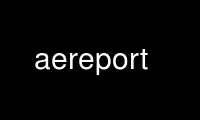
This is the command aereport that can be run in the OnWorks free hosting provider using one of our multiple free online workstations such as Ubuntu Online, Fedora Online, Windows online emulator or MAC OS online emulator
PROGRAM:
NAME
aegis report - report generator
SYNOPSIS
aereport [ option... ] report-name
aereport [ option... ] -File filename
aereport -RePorT -List
aereport -Help
aereport -VERSion
DESCRIPTION
The aereport command is used to generate reports from aereport' database. Reports are
specified in a C-like language described in the aer(5) manual entry.
For a list of the reports available on your system, use the 'aer -list' command. These
reports live in the /usr/share/aegis/report directory, and it initially contains the
reports distributed with aereport, however sites are free to add their own here.
WRITING REPORT SCRIPTS
Getting started writing report scripts can be difficult. You are best to have a look at
the reports distributes with Aegis, and try to adapt them. The report script files are
kept in the /usr/share/aegis/report directory.
For information about the data structures which may be accessed from a report script, you
need to see the relevant manual entries:
the projects list
See aegstate(1) for the member fields.
a specific project
See aepstate(1) for the member fields.
a specific change
See aecstate(1) for the member fields.
a specific file
See aefstate(1) for the member fields.
Each of the above man pages also contains a section towards the end which specifically
addresses report generator use, usually with code fragments.
OPTIONS
The following options are understood:
-BaseLine
This option may be used to specify that the project baseline is the subject of
the command.
-BRanch number
This option may be used to specify a different branch for the origin file, rather
than the baseline. (See also -TRunk option. Please Note: the -BRanch option
does not take a project name, just the branch number suffix.
-GrandParent
This option may be used to specify the grandparent branch (one up from the
current branch) for the origin file, rather than the baseline. (The -grandparent
option is the same as the “-branch ..” option.)
-Change number
This option may be used to specify a particular change within a project. See
aegis(1) for a complete description of this option.
-DELta number
This option may be used to specify a particular delta in the project's history to
copy the file from, rather than the most current version. If the delta has been
given a name (see aedn(1) for how) you may use a delta name instead of a delta
number. It is an error if the delta specified does not exist. Delta numbers
start from 1 and increase; delta 0 is a special case meaning “when the branch
started”.
-DELta_Date string
This option may be used to specify a particular date and time in the project's
history to copy the file from, rather than the most current version. It is an
error if the string specified cannot be interpreted as a valid date and time.
Quote the string if you need to use spaces.
-DELta_From_Change number
This option may be used to specify a particular project delta from its change
number.
-File filename
Take the report script from the specified file, rather than looking for the named
report in the library of reports distributed with Aegis. The filename “-” is
understood to mean the standard input.
-Help
This option may be used to obtain more information about how to use the aereport
program.
-List
This option may be used to obtain a list of suitable subjects for this command.
The list may be more general than expected.
-Output filename
This option may be used to specify the output file. The output is sent to the
standard output by default.
-Project name
This option may be used to select the project of interest. When no -Project
option is specified, the AEGIS_PROJECT environment variable is consulted. If
that does not exist, the user's $HOME/.aegisrc file is examined for a default
project field (see aeuconf(5) for more information). If that does not exist,
when the user is only working on changes within a single project, the project
name defaults to that project. Otherwise, it is an error.
-TERse
This option may be used to cause listings to produce the bare minimum of
information. It is usually useful for shell scripts.
-TRunk
This option may be used to specify the project trunk for the origin file, rather
than the baseline. (See also -BRanch option, the -trunk option is the same as
the “-branch -” option.)
-UNFormatted
This option may be used with most listings to specify that the column formatting
is not to be performed. This is useful for shell scripts.
-Page-Header
This option requests that page headings be present in listings and reports. This
is the default.
-No-Page-Header
This option requests that page headings be omitted from listings and reports.
-Verbose
This option may be used to cause aereport to produce more output. By default
aereport only produces output on errors. When used with the -List option this
option causes column headings to be added.
See also aegis(1) for options common to all aegis commands.
All options may be abbreviated; the abbreviation is documented as the upper case letters,
all lower case letters and underscores (_) are optional. You must use consecutive
sequences of optional letters.
All options are case insensitive, you may type them in upper case or lower case or a
combination of both, case is not important.
For example: the arguments "-project, "-PROJ" and "-p" are all interpreted to mean the
-Project option. The argument "-prj" will not be understood, because consecutive
optional characters were not supplied.
Options and other command line arguments may be mixed arbitrarily on the command line,
after the function selectors.
The GNU long option names are understood. Since all option names for aereport are long,
this means ignoring the extra leading '-'. The "--option=value" convention is also
understood.
RECOMMENDED ALIAS
The recommended alias for this command is
csh% alias aer 'aereport \!* -v'
sh$ aer(){aereport "$@" -v}
Use aereport online using onworks.net services
