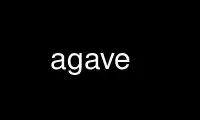
This is the command agave that can be run in the OnWorks free hosting provider using one of our multiple free online workstations such as Ubuntu Online, Fedora Online, Windows online emulator or MAC OS online emulator
PROGRAM:
NAME
Agave - colorscheme designer for the gnome desktop
SYNOPSIS
agave [options]
DESCRIPTION
Agave is a program for generating colorschemes from a starting color. It currently
supports five different colorscheme types:
* Complements: The starting color and the color directly across the color wheel
* Split Complements: the starting color and the two colors that are slightly
offset from the color directly across the color wheel
* Triads: the starting color and the two colors 1/3 of the way around the wheel
in each direction.
* Tetrads: The starting color and its complement plus another color slightly
offset from the starting color and _its_ complement
* Analogous: The starting color and two colors slightly offset in hue
* Monochromatic: The starting color and two other colors of the same hue, one
lighter, and one darker
Using Agave
* Choose a starting color by clicking on the color button or selecting a color
from the palette, and then select a scheme type from the combo box. The
generated scheme will be displayed in the main window.
* The left-most Color in the main window is the currently-selected color. This
color can be added to your favorites list with the '+' button in the bottom
right, or with the keyboard shortcut 'Ctrl+D'.
* To make one of the other colors in the scheme the currently-selected color, you
can double-click the colorswatch.
* To copy a hexstring representation of the color (e.g. #FFFFFF) to the
clipboard, right-click the colorswatch and select the 'copy' menu
item.
OPTIONS
Help Options:
-?, --help
Show help options
--help-all
Show all help options
--help-gtk
Show GTK+ Options
GTK+ Options
--class=CLASS
Program class as used by the window manager
--name=NAME
Program name as used by the window manager
--screen=SCREEN
X screen to use
--sync Make X calls synchronous
--gtk-module=MODULES
Load additional GTK+ modules
--g-fatal-warnings
Make all warnings fatal
Application Options:
-d, --debug
Enable Debugging output
--display=DISPLAY
X display to use
Use agave online using onworks.net services
