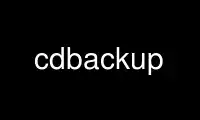
This is the command cdbackup that can be run in the OnWorks free hosting provider using one of our multiple free online workstations such as Ubuntu Online, Fedora Online, Windows online emulator or MAC OS online emulator
PROGRAM:
NAME
cdbackup - Streaming backup to CD-R(W)/DVR-R(W)
SYNOPSIS
cdbackup [-mvwCDRVX] [-d device] [-r scsi-dev] [-s speed]
[-i image] [-p num] [-l size] [-a label]
[-c command] [-- cdrecord-options]
DESCRIPTION
cdbackup is a utility to make streaming backups to CD-R(W)/DVD-R(W) disks. It's designed
to work with any backup tool which writes the backup to stdout (like tar/cpio/afio).
NOTE: this program REQUIRES that a recent version of cdrecord(1) (or cdrecord-ProDVD for
DVD support) is present in the PATH.
While you can perfectly append several sessions on CD-R(W) media, I didn't manage to make
this work on DVD-R(W) media. To allow multiple, separate backups on these media, the
concept of virtual images has been introduced.
A virtual image is a plain file on your harddisk. You can append several backups to an
image and after completing your backup session, the image is dumped to CDR/DVD media in
one burning session. You can dump the same image multiple times too, if you want
redundancy on the CDR/DVD media.
Virtual image files are never deleted by cdbackup. After dumping an image, you have to
delete it by your self.
WARNING! When using this program under Linux, be sure not to use dump on a mounted
filesystem. This has a high potential for creating corrupted backups. As of kernel version
2.4.19, this has not been fixed and it may not be fixed at all. You can read Linus
statement about this at
<http://search.alphanet.ch/cgi-bin/search.cgi?max_results=10&type=long&msgid=[email protected]&domain=ml-linux-kernel>
OPTIONS
-d device
The device name which is used for reading things like the TOC from a (partly
written) media.
(default: /dev/burner)
-r scsi-device
The scsi device which is passed to cdrecord(1) (via dev=scsi-device). Must be given
as three, comma separated number: scsibus,target,lun.
(default: none or the contents of the environment variable CDR_DEVICE)
-s speed
The writing speed which is passed to cdrecord(1) (via speed=speed).
(default: 4 or the contents of the environment variable CDR_SPEED)
-p num The number of sectors (of 2048 byte) to use for padding (see cdrecord(1) padsize).
(default: 15)
-X Enables the use of CDROM XA2 mode in cdrecord(1). By default CDROM mode 1 is used.
The default is possibly causing problems during restore on certain kernel
version/CDROM hardware combinations at the end of the last session on a media. Sony
drives doesn't support CDROM XA 2 mode (see cdrecord(1) -multi).
-R Enables DVD writing mode. Cdrecord-ProDVD is used to burn DVD media, but it's
called through a script called "dvdrecord". You should set your cdrecord-ProDVD key
and call cdrecord-ProDVD from there.
Remember that you cannot write multiple sessions to DVD media. Either you stick
with one backup per media or you have to use virtual images.
In DVD mode the options -p and -X have no effect.
-i image
Enables virtual image mode. The backup stream is written to the given image file.
The file is created if it doesn't exists. It's mandatory to give an explicit media
size with -l. Take care that the created virtual image isn't larger that the media
size you want to dump it later. You can add up to 96 backups to an virtual image.
If the backup extends the specified media size and you have enabled multi-disk
mode, additional images files are created (the filenames are derived from the
initial image name by adding a dot and a decimal number).
(default: none)
-w Dump the virtual image specified with -i to real media. Image dumps are written as
single sessions always. If you have enabled multi-disk mode and additional images
are found, you're prompted for media change, so that you can dump all images in
turn.
Virtual images (even when dumped to media) are not compatible with older cdbackup
versions.
-l size
For normal operation the media size is auto-detected from the cdrecord ATIP
information. If this fails or for virtual image mode use this option to set the
media size. This is used to calculate how much data can be stored on the media.
By default the given value is taken as megabytes. You can append a single letter to
the number to select: (k)ilobytes, (m)egabytes, (g)igabytes or (s)ectors (e.g.
170k, 4488m, 350000s).
(default: auto-detect)
-C Disables creation of the datablock CRC checksum. There is no real reason to use
this option, unless you can't efford the extra 0,2% media space that is used to
store the checksum.
Although the on-disk layout of checksummed backups is different, they are fully
backwards compatible with older version of cdbackup, but obviously older versions
can't check the backup integrity.
-a label
A text label to identify the backup set. The first 32 characters of this string are
save with the backup.
(default: "CDBackup Track")
-c command
The command which is executed whenever cdbackup needs to request a new media in
multi-disk mode. This command (or script) should prompt the user and return after
the recording device is ready again. The command receives one argument, which is
the device name passed with -d. This can be used to issue commands to the device
like ejecting the media.
(default: use internal diskchange prompt)
-m Enables multi-disk mode. When the current media is filled, a new media is requested
(see option -c) and the backup is continued. Backups can only be continued to empty
media, this means you cannot insert a partly filled media for continuation.
-v Enables verbose mode.
-D Enables DEBUG output (probably not useful for normal use).
-V Prints out version information and exits.
-- cdrecord-options
Pass following options to cdrecord(1).
EXAMPLES
To create a tar archive of /home and output it to a 700 MB CD-R(W) on /dev/scd0 (scsi
device 2,0):
tar cvf - /home | cdbackup -d /dev/scd0 -r 2,0 -l 700 -a "Test Backup"
To create a tar archive of /usr and output it to a series (multi-disk mode) of 650 MB
CD-R(W) on /dev/sr1 (scsi device 1,4,0) with writing speed 12 and verbose output:
tar cf - /usr | cdbackup -d /dev/sr1 -r 1,4,0 -s 12 -m -v
To create a backup on a virtual image:
tar cf - /usr | cdbackup -i /tmp/vimage -l 4488m
Add another backup to the same virtual image (with multi-disk mode):
tar cf - /home | cdbackup -i /tmp/vimage -l 4488m
Dump the virtual image to one (or several) DVD media on /dev/cdrom (scsi-ide device
0,0,0), enabling BURNFREE:
cdbackup -i /tmp/vimage -w -R -d /dev/cdrom -r 0,0,0 -s 4 -m -- driveropts=burnfree
KNOWN PROBLEMS
Certain combinations of CDROM drivers and kernel versions are causing a problem when
restoring data. The restore process aborts with an read error close to the end of the
session, while the data on the media is perfectly good.
All CDR sessions written in track-at-once mode (which is unavoidable for multisessions)
end in at least two unreadable runout sectors (for additional information refer to the
file README.copy from the cdrecord package). As the kernel does some readahead on the
device, it stumbles over these unreadable sectors before reaching the actual end of data.
Some drivers are reporting to syslog but doesn't pass the error to the application, while
others make the application fail. From user feedback, it seems that pure SCSI setups are
mostly working fine, while ide-scsi setups are likely to fail.
The author isn't able to provide a full solution, but some hints which may help:
1. Update to a recent kernel.
2. Disable kernel readahead with option -R when restoring.
3. Increase the padsize with option -p. Use values >= 128.
4. Use option -X if your writer supports this (Sony drives doesn't supports this
mode).
Please contact the author if you can contribute additional information about the problem.
AUTHORS
Stefan Hülswitt <[email protected]>
Use cdbackup online using onworks.net services
