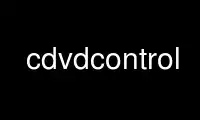
This is the command cdvdcontrol that can be run in the OnWorks free hosting provider using one of our multiple free online workstations such as Ubuntu Online, Fedora Online, Windows online emulator or MAC OS online emulator
PROGRAM:
NAME
cdvdcontrol - Tool to get full control on your Plextor optical device
SYNOPSIS
cdvdcontrol -l
cdvdcontrol [-d DEVICE] [OPTION]
DESCRIPTION
pxcontrol gives you access on all features that are supported by your Plextor drive. This
tool is what you want, when you use optical devices which were manufactured by Plextor.
-l scan busses for all available optical devices
FEATURES
cdvdcontrol supports the following features: AutoStrategy, BitSetting, DiagnoseMode,
GigaRec, Hide-CDR, MediaLock, PlexEraser, PoweRec, SecuRec, SilentMode, SingleSession,
Simulation, SpeedRead and VariRec.
The available features depend on your drive. Take a look at http://www.plextor.com or
simply read the glossar on:
http://qpxtool.sourceforge.net/glossar.html to see supported features.
DEVICE
can be an IDE, SCSI, SATA, USB or FireWire connected optical drive. Not all SATA
controller support all Plextor features.
Linux:
/dev/hdX: IDE device
/dev/scdX: Linux 2.4: SATA, SCSI, USB device, or IDE device via ide-scsi emulation
/dev/srX: Linux 2.6: IDE device via new ATA layer, SCSI or USB device
OpenBSD/NetBSD:
/dev/rcdX
FreeBSD:
/dev/cd: SCSI device
/dev/acd: ATA device
MacOS X:
/dev/disk:
win32:
C:,D:,E:, ... X:,Y:,Z:
AutoStrategy
AutoStrategy (AS) is a Feature to determine a writing strategy for an inserted empty DVD
media. Writing strategies are saved in the AutoStrategy DataBase (ASDB). This command
needs a specified DEVICE.
--as-mode mode
select the AutoStrategy mode
auto drive selects the strategy from the ASDB or from
the firmware. If there is no entry available, a
new one is created.
forced creates a new ASDB entry, even if there is already
one available in the ASDB.
on an existing AS from the DB is used. If there is no
entry, the strategy from the firmware is used.
off only strategy from the firmware is used. If there
is no entry available, the default strategy is used.
--as-list view complete ASDB list.
--as-on #
activate ASDB entry number X (value between 1-10).
--as-off #
deactivate ASDB entry number X (value between 1-10).
--as-del #
delete ASDB entry number X (value between 1-10).
--as-clear
remove all ASDB entries form the ASDB.
--as-create mode
creates an AS database entry.
Mode should be combination if [q|f] and [a|r]
q quick AS creating.
f full AS creating. Media is written.
a AS is appended to the list in the ASDB.
r AS entry replaces relying ASDB entry.
--as-load #
load an ASDB from a file.
Experimental
--as-save #
save ASDB into file. For PX-755/PX-760 only!
PX-755 export maybe buggy.
Experimental
BitSetting
due to some compatibility problems of some DVD readers, it could make sense to use
BitSetting, which sets the Booktype of media to DVD-ROM. This OPTION requiers a specified
DEVIVE.
--bitset+r mode
enable / disable Bitsetting for DVD+R.
on defines DVD+R as DVD-ROM media.
off keeps DVD+R media as what it is.
--bitset+rdl mode
enable / disable Bitsetting for DVD+R DL.
on define DVD+R DL media as DVD-ROM media.
off keeps DVD+R DL media as what it is.
DiagnoseMode
are OPTIONS to detect the drive itself, the current settings and the available features.
-c, --current show current status of selected DEVICE.
-h, --help show help.
-l, --scan search all busses and list detected drives.
-s, --supported show features supported by selected DEVICE.
-v show output in verbose mode.
GigaRec
Increase (higher value) or Decrease (lower value) the regular capacity, which can be
written on CD media. Ejecting the disc results in flushing the GigaRec settings. Buffer
UnderrunProof is disabled while GigaRec is active. The recording speed is limited to 4x or
8x DAO. Use cdrdao or cdrskin for writing media with GigaRec function. Otherwise if you
use cdrecord your values are flushed. GigaRec settings need a specified DEVICE.
--gigarec #
set GigaRec to <state>, which is a value in the
range of 0.6, 0.7, ..., 1.3, 1.4 or off.
Hide-CDR
prevents media from being detected by an application as CD-R to defeat the ATIP
protection. Hide-CDR settings need a specified DEVICE.
--hcdr [on|off]
enable / disable Hide-CDR.
on enable Hide-CDR. Defeating ATIP protection.
off disable Hide-CDR.
MediaLock
can lock your media to prevent an accidently opening. It is always a good idea lock the
drive. This OPTION needs a specified DEVICE.
--lock
enable lock modus. Media can not be removed.
--unlock
disable lock modus. Media can be removed.
PlexEraser
destroys the data on your CD/DVD and makes it unreadable. DEVICE needs to be specified for
this command.
--destruct mode
WARNING: command destroys your media.
quick destroy only the lead in of CD/DVD media.
full destroy complete CD/DVD media.
PoweRec
Plextor Optimised Writing Error Reduction Control (PoweRec) should detect the optimized
writing speed for your media-combination. Higher recording speeds than recommended can
result in increased writing errors. PoweRec should prevent you from these errors. DEVICE
needs to be specified for this command.
--powerec [on|off]
enable / disable PoweRec.
on enable PoweRec. enabled by default.
off disable PoweRec.
SecuRec
Creates a password protected CD-R. To access a password protected CD-R, it is necessary to
enter the correct password and to specify the DEVICE
--nosecurec disable SecuRec.
--securec <passwd>
enable SecuRec and use a given password. <passwd>
must have at least four, but not more than ten characters.
SilentMode
Allows some speed finetuning on your drives. Lower values result in more silence. You can
specify read speed and tray loading speed. DEVICE must be specified for this command. All
settings will be active after reboot. ;-) pxfw /dev/hdX -r
--silent [on|off]
enable / disable SilentMode
on enables SilentMode. This will give you access to
further speed and read settings. Default is on.
off disables SilentMode.
--sm-access mode
set access time to slow or fast. This has only an affect in combination with
CD/DVD speed setting.
fast enables fast access mode. Use with speed setting.
slow enables slow access mode. Use with speed setting.
--sm-cd-rd #
set maximum read speed for CDs. Default is 32x.
Select speed value from 4, 8, 24, 32, 40, 48.
--sm-cd-wr #
set maximum write speed for CDs. Default is 32x.
Select speed value from 4, 8, 16, 32, 48.
--sm-dvd-rd #
set maximum read speed for DVDs. Default is 12x.
Select speed value from 2, 5, 8, 12, 16.
--sm-eject #
set tray eject speed. Default is 0.
Select speed value from 0, 1, ..., 80.
--sm-load #
set tray load speed. Default is 63.
Select speed value from 0, 1, ... , 80.
--sm-nosave do not save SilentMode settings
SingleSession
shows only the first session of the CD. You have to enable this feature before you insert
the media. This is a useful option for copy protected audio discs. DEVICE must be
specified for this command.
--sss mode
enable / disable SingleSession. Default is off.
on enable SingleSession mode for CD.
off disable SingleSession mode for CD.
Simulation
allows DVD+R writing simulation. DEVICE must be specified for this command.
--dvd-testwrite [on|off]
mode enable / disable DVD+R writing simulation on enable DVD+R
writing simulation mode
off disable DVD+R writing simulation mode
SpeedRead
allows increasing the read speed. This deactivates the so called Rip Lock for Video-DVDs.
You can also deativate this feature by keeping the open button of your empty DVD drive
pressed for three seconds. SpeedRead can increase vibrations and read errors. DEVICE must
be specified for this command.
--spdread mode
enable / disable SpeedRead
on enable SpeedRead. Disable Rip Lock.
off disable SpeedRead. Set Rip Lock.
VariRec
allows some laser power calibration in a range from -4 to +4. The recording speed is
limited to 4x or 8x on CD-R media and to 2x, 2.4x or 4x on DVD media. The recording
strategy can also be changed relying on the used media dye. The writing strategies are
determining and documenting your own strategies. You would determine the differences by
selecting a stretegy and doimg a writing test. VariRec settings persist after a reboot.
DEVICE must be specified for this command. Use cdrdao or cdrskin for writing media with
VariRec function. Otherwise if you use cdrecord, your values are flushed.
--varirec-cd #
set VariRec power for CD writing or set it to off.
Select value -4, -3, -2, -1, 0, +2, +2, +3, +4
--varirec-cd-strategy mode
select writing strategy for CDs depending
on the used dye (Azo, Cyanine, PhtaloCyanine):
select: default, azo, cya, pha, phb, phc, phd
--varirec-dvd #
set VariRec power value for DVD writing or set it to off.
Select value -4, -3, -2, -1, 0, +2, +2, +3, +4
--varirec-dvd-strategy #
select a predefined DVD writing strategy.
select value 0, 1, 2, 3, 4, 5, 6, 7
PioQuiet
Pioneer QuietMode feature.
--pio-limit [on|off]
turns on/off read speed limit by 24X for CD and 8X for DVD
--pio-quiet mode
sets Pioneer performance profile
available values: quiet, perf, std
quiet turn drive into silent mode
perf turn drive into performance ptomized mode
std reset drive to standard mode
--pio-nosave
don't make Pioquiet setting permanent
EXAMPLES
cdvdcontrol -l
list all available optical devices.
cdvdcontrol -d /dev/hdc --supported
show features that are supported by drive hdc.
cdvdcontrol -d /dev/hda --as-create q a
create a new ASDB entry for device hda and the
inserted DVD media. Strategy is created quickly
and appended to the already existing ASDB list.
cdvdcontrol -d /dev/sr2 --gigarec 0.9
prepare CD for GigaRec 0.9 recording. Use cdrskin
or cdrdao/k3b for writing process.
please report man page improvements to [email protected]
26 Feb 2014 cdvdcontrol(1)
Use cdvdcontrol online using onworks.net services
