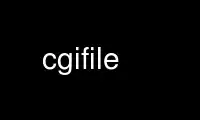
This is the command cgifile that can be run in the OnWorks free hosting provider using one of our multiple free online workstations such as Ubuntu Online, Fedora Online, Windows online emulator or MAC OS online emulator
PROGRAM:
NAME
cgiemail, cgiecho, cgifile - CGI Form-to-Mail conversion tools
The cgiemail user guide
This guide will help you write a WWW form that sends an e-mail message to you. The
following steps are required:
· Create an e-mail template.
· Put a link to the template on your page.
· Decide if a mailto: link will do.
· Create the HTML form.
· Create more advanced HTML forms.
· Make sure the ACTION is correct.
· Try out your form with cgiecho.
· Go live with cgiemail.
· Debug if you don't get mail
The following steps are optional.
· Add text to the success page.
· Use an alternate success page.
· Make some inputs required.
· Specify formatting for some inputs.
· Use CGI environment variables.
Create an e-mail template.
Before you start receiving e-mail messages through the web, you should decide what these
messages should look like. Create an ASCII file, called an e-mail template, that looks
something like this:
To: [email protected] HEADER LINES
Subject: questions three
blank line
What is your name? [yourname]
What is your quest? [quest] BODY
What is your favourite colour? [colour]
In one sense, this template is free-form. People who want to send you e-mail can download
this template, fill it out, and mail it to you. However, the template will also be used
by the cgiemail program, so before you upload the file to your WWW server, be careful to
follow these guidelines:
· Wherever you want the user of your form to supply information, use a single word
inside square brackets with no spaces, e.g. Your name: [yourname]. Not [Put your name
here].
· Make sure the address in the To: field is correct.
· If there are blank lines among the header lines, remove them.
· If there are blank lines before the header lines, remove them.
· Make sure all your header lines are valid. The first character on the line must be a
letter. Most information should go in the message body; don't make up your own
headers.
· Make sure there is a blank line between the header lines and the body.
· Make sure you save it as ASCII text. For example, if you are using Microsoft Word, use
"Save As" and choose "Text Only with Line Breaks."
· If you created the file on a Mac, be sure to upload it as text, i.e. CR's translated.
(Unix computers have different codes denoting the end of a line than Mac's do, so your
file might look like one long line to the Unix computer.)
Within these guidelines there is a lot of flexibility. You can put Bcc:, X-Face:, or any
other header in the headers. You can put things like Cc: [yourname] in the headers. Be
creative. Just don't put anything in there you wouldn't want your webmaster to see,
because that's where bounced messages go.
Now go ahead and upload your e-mail template to the WWW server and look at it with your
WWW browser.
Put a link to the template on your page.
Here's an example:
Would you like to cross the bridge? Download my "questions three" form and send it to
<[email protected]>.
Even after you create your WWW form, you will want to leave this link in to increase
accessibility to users with disabilities.
Decide if a mailto: link will do.
Already, without any complicated HTML, you have a way for people on the WWW to send you
the information you want. Before you go to the effort of making an HTML form, decide if
it's really worth it. Forms on the WWW have two particular disadvantages:
· You will get a lot of frivolous e-mail from people who are merely ``surfing the web.''
· The user's e-mail address is typed manually, and is often mistyped, so that you have
no way to reply. This is less of a problem with mailto: links.
Create the HTML form.
If you've decided to create an HTML form, you need to give people a way to supply an
e-mail address. With the mailto: link, their mailer would supply the From: address for
them. But now you need to add a line to the top of your e-mail template like this:
From: [email]
Here is an example HTML form.
Your e-mail address: ____________________
Your name: ____________________
Your quest: ____________________
Your favourite colour: ____________________
Send e-mail (This example doesn't actually send e-mail.)
This is the HTML source:
<FORM METHOD="POST"
ACTION="http://web.mit.edu/bin/cgiecho/wwwdev/cgiemail/questions3.txt">
Your e-mail address: <INPUT NAME="email"><p>
Your name: <INPUT NAME="yourname"><p>
Your quest: <INPUT NAME="quest"><p>
Your favourite colour: <INPUT NAME="colour"><p>
<INPUT TYPE="submit" value="Send e-mail">
</FORM>
This is a very simple example. Note that the NAME of each input corresponds to what you
previously put in the e-mail template. In this example they are email, yourname, quest,
and colour. This is the key concept in using cgiemail. Be careful to make them exactly the
same; if you put NAME="colour" in your HTML form and [color] (note the spelling
difference) in your e-mail template, the input will not show up in the e-mail.
Create more advanced HTML forms.
To learn to create more complicated forms, read NCSA's guide. All of their example forms
can be converted to cgiemail forms merely by changing the ACTION. Unlike other forms-to-
email programs, you are not required to use hidden inputs with special names.
All types of inputs (radio buttons, etc.) work the same way. Each input needs a NAME, and
that name must appear within square brackets in your e-mail template. It's that simple. To
get more ideas, see the cgiemail example page.
Make sure the ACTION is correct.
The trickiest part of the HTML form is getting the ACTION set correctly. Start with the
URL of your e-mail template, then split it into two parts, e.g.
http://web.mit.edu/wwwdev/cgiemail/questions3.txt
\ /\ /
`--- Part 1 ---' ` -------- Part 2 ----------'
Then you put the script name in the middle. Usually this is ``/cgi-bin/cgiecho'', but it
depends on how your server is configured. On web.mit.edu it happens to be
``/bin/cgiecho'', thus my ACTION looks like this:
http://web.mit.edu/bin/cgiecho/wwwdev/cgiemail/questions3.txt
\ /\ /\ /
`--- Part 1 ---' script name ` -------- Part 2 ----------'
For simplicity, you may leave out part 1, but you must include it if you want to test your
form as a local file. If you don't know what that means, just feel free to omit part 1.
Try out your form with cgiecho.
Pop your form into your favorite WWW browser, fill in the inputs, and submit it. You
should see what the processed form looks like. If instead you see an error with a number
near 500, your ACTION is probably set wrong. Go back to the previous step.
If some of your inputs don't seem to be showing up in the processed form, make sure that
the inputs have the exact same names in the HTML form as in the ASCII template. E.g.
NAME="yourname" in the HTML form and [yourname] in the e-mail template.
Go live with cgiemail.
Now change cgiecho to cgiemail in the ACTION of your HTML form. Try it out. You should
receive an e-mail message with the processed form. If you get a success page but don't
receive mail, there is some problem with your template file. Go back and make sure you
correctly followed the guidelines in step 1.
If it works, congratulations!
9. Debug if you don't get mail
Normally, mail gets sent asynchronously, meaning it goes into a queue to be sent at at a
convenient time. Asynchronous mail is sent more efficiently and reliably, but has the
disadvantage that problems can only be reported by mailing an error message back to the
sender. To the mail system, it appears that the sender of the mail is the web server, so
the error message won't get to you.
If you aren't getting mail, you can temporarily use synchronous mail delivery by creating
a hidden input named cgiemail-mailopt and giving it a value containing "sync", e.g.
<INPUT TYPE="hidden" NAME="cgiemail-mailopt" VALUE="sync">
Note: For release 1.1, this won't work. Ask your webmaster to install a newer release.
Some mailers have a nonstandard extension that sends bounces to an address in an Errors-
To: header in addition to the web server. However, some errors make this header line
unreadable, so there's no way to make absolutely sure the bounce will go to you.
Optional: Add text to the success page.
When mail is sent, a page titled ``Success'' appears with the text of the e-mail message.
You may use a hidden variable called ``addendum'' to add your own text. Here is a simple
example:
<INPUT TYPE="hidden" NAME="addendum" VALUE="Thank you!">
If you are willing to assume that readers of your form are using recent browser software
like Lynx 2.6 or Netscape 3.0, then you may put HTML markup into this variable using the
appropriate character entities. For example, if you wanted to add
Thank you!
then the HTML markup would be
<em>Thank you!</em>
meaning you would need the following in your form:
<INPUT TYPE="hidden" NAME="addendum"
VALUE="<em>Thank you!</em>">
Note that besides being difficult to write, this feature won't work for people using older
browser software.
Optional: Use an alternate success page.
If you don't like the default page that comes up when email is successfully sent, you can
specify an alternate URL using a hidden variable called ``success'' in your HTML form,
e.g.
<INPUT TYPE="hidden" NAME="success" VALUE="http://web.mit.edu/">
Note: Start your URL with / or with http://. Otherwise cgiemail will direct your browser
to a second invocation of cgiemail, resulting in the error No variable substitutions.
As of release 1.3, there is no way to make this alternate success page contain information
the user submitted in the form. This feature is likely to be added in a future release.
Optional: Make some inputs required.
If you would like to automatically reject forms with certain inputs left blank, add the
prefix ``required-'' to the name of the input in both your HTML form and your e-mail
template. Here is an example:
In the HTML form:
Your name: <INPUT NAME="required-yourname">
In the e-mail template
Your name: [required-yourname]
Optional: Specify formatting for some inputs.
If, in your e-mail template, the text inside square brackets begins with %, cgiemail will
use the printf() function in C on the field name after the comma. If you're not familiar
with this function, look in a book on C. If you are familiar with it, please note these
two differences:
· The first character in the format string must be %.
· Characters like \n and \t must be literal. If you want a newline, you have to put a
newline just before the comma, even though this looks strange. For example, if
Godzilla's Pizza wanted toppings listed one per line, they would put the following in
their e-mail template:
[%s
,topping]
Optional: Use CGI environment variables.
This feature may or may not work, depending on whether or not your webmaster enabled it
when configuring cgiemail.
In addition to form inputs, your e-mail template can include CGI environment variables
simply by preceding the variable's name with a dollar sign. For example,
[$HTTP_USER_AGENT]
will put the name of the user's browser and/or gateway in your e-mail message. In order to
be respectful of privacy, your HTML form should warn users about any information about
them that will be included in the e-mail, e.g. HTTP_USER_AGENT, REMOTE_ADDR.
Administrivia
Upstream contact: cgiemail <[email protected]>
Debian maintainer: Anibal Monsalve Salazar <[email protected]>
Complete information on building, installing and using cgiemail is available on the WWW:
http://web.mit.edu/wwwdev/cgiemail/
Use cgifile online using onworks.net services
