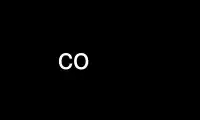
This is the command co that can be run in the OnWorks free hosting provider using one of our multiple free online workstations such as Ubuntu Online, Fedora Online, Windows online emulator or MAC OS online emulator
PROGRAM:
NAME
co - check out RCS revisions
SYNOPSIS
co [options] file ...
DESCRIPTION
co retrieves a revision from each RCS file and stores it into the corresponding working
file.
Filenames matching an RCS suffix denote RCS files; all others denote working files. Names
are paired as explained in ci(1).
Revisions of an RCS file can be checked out locked or unlocked. Locking a revision
prevents overlapping updates. A revision checked out for reading or processing (e.g.,
compiling) need not be locked. A revision checked out for editing and later checkin must
normally be locked. Checkout with locking fails if the revision to be checked out is
currently locked by another user. (A lock can be broken with rcs(1).) Checkout with
locking also requires the caller to be on the access list of the RCS file, unless he is
the owner of the file or the superuser, or the access list is empty. Checkout without
locking is not subject to accesslist restrictions, and is not affected by the presence of
locks.
A revision is selected by options for revision or branch number, checkin date/time,
author, or state. When the selection options are applied in combination, co retrieves the
latest revision that satisfies all of them. If none of the selection options is
specified, co retrieves the latest revision on the default branch (normally the trunk, see
the -b option of rcs(1)). A revision or branch number can be attached to any of the
options -f, -I, -l, -M, -p, -q, -r, or -u. The options -d (date), -s (state), and -w
(author) retrieve from a single branch, the selected branch, which is either specified by
one of -f, ..., -u, or the default branch.
A co command applied to an RCS file with no revisions creates a zero-length working file.
co always performs keyword substitution (see below).
OPTIONS
-r[rev]
retrieves the latest revision whose number is less than or equal to rev. If rev
indicates a branch rather than a revision, the latest revision on that branch is
retrieved. If rev is omitted, the latest revision on the default branch (see the
-b option of rcs(1)) is retrieved. If rev is $, co determines the revision number
from keyword values in the working file. Otherwise, a revision is composed of one
or more numeric or symbolic fields separated by periods. If rev begins with a
period, then the default branch (normally the trunk) is prepended to it. If rev is
a branch number followed by a period, then the latest revision on that branch is
used. The numeric equivalent of a symbolic field is specified with the -n option
of the commands ci(1) and rcs(1).
-l[rev]
same as -r, except that it also locks the retrieved revision for the caller.
-u[rev]
same as -r, except that it unlocks the retrieved revision if it was locked by the
caller. If rev is omitted, -u retrieves the revision locked by the caller, if
there is one; otherwise, it retrieves the latest revision on the default branch.
-f[rev]
forces the overwriting of the working file; useful in connection with -q. See also
FILE MODES below.
-kkv Generate keyword strings using the default form, e.g. $Revision: 5.9.4 $ for the
Revision keyword. A locker's name is inserted in the value of the Header, Id, and
Locker keyword strings only as a file is being locked, i.e. by ci -l and co -l.
This is the default.
-kkvl Like -kkv, except that a locker's name is always inserted if the given revision is
currently locked.
-kk Generate only keyword names in keyword strings; omit their values. See KEYWORD
SUBSTITUTION below. For example, for the Revision keyword, generate the string
$Revision$ instead of $Revision: 5.9.4 $. This option is useful to ignore
differences due to keyword substitution when comparing different revisions of a
file. Log messages are inserted after $Log$ keywords even if -kk is specified,
since this tends to be more useful when merging changes.
-ko Generate the old keyword string, present in the working file just before it was
checked in. For example, for the Revision keyword, generate the string $Revision:
1.1 $ instead of $Revision: 5.9.4 $ if that is how the string appeared when the
file was checked in. This can be useful for file formats that cannot tolerate any
changes to substrings that happen to take the form of keyword strings.
-kb Generate a binary image of the old keyword string. This acts like -ko, except it
performs all working file input and output in binary mode. This makes little
difference on Posix and Unix hosts, but on DOS-like hosts one should use rcs -i -kb
to initialize an RCS file intended to be used for binary files. Also, on all
hosts, rcsmerge(1) normally refuses to merge files when -kb is in effect.
-kv Generate only keyword values for keyword strings. For example, for the Revision
keyword, generate the string 5.9.4 instead of $Revision: 5.9.4 $. This can help
generate files in programming languages where it is hard to strip keyword
delimiters like $Revision: $ from a string. However, further keyword substitution
cannot be performed once the keyword names are removed, so this option should be
used with care. Because of this danger of losing keywords, this option cannot be
combined with -l, and the owner write permission of the working file is turned off;
to edit the file later, check it out again without -kv.
-p[rev]
prints the retrieved revision on the standard output rather than storing it in the
working file. This option is useful when co is part of a pipe.
-q[rev]
quiet mode; diagnostics are not printed.
-I[rev]
interactive mode; the user is prompted and questioned even if the standard input is
not a terminal.
-ddate retrieves the latest revision on the selected branch whose checkin date/time is
less than or equal to date. The date and time can be given in free format. The
time zone LT stands for local time; other common time zone names are understood.
For example, the following dates are equivalent if local time is January 11, 1990,
8pm Pacific Standard Time, eight hours west of Coordinated Universal Time (UTC):
8:00 pm lt
4:00 AM, Jan. 12, 1990 default is UTC
1990-01-12 04:00:00+00 ISO 8601 (UTC)
1990-01-11 20:00:00-08 ISO 8601 (local time)
1990/01/12 04:00:00 traditional RCS format
Thu Jan 11 20:00:00 1990 LT output of ctime(3) + LT
Thu Jan 11 20:00:00 PST 1990 output of date(1)
Fri Jan 12 04:00:00 GMT 1990
Thu, 11 Jan 1990 20:00:00 -0800 Internet RFC 822
12-January-1990, 04:00 WET
Most fields in the date and time can be defaulted. The default time zone is
normally UTC, but this can be overridden by the -z option. The other defaults are
determined in the order year, month, day, hour, minute, and second (most to least
significant). At least one of these fields must be provided. For omitted fields
that are of higher significance than the highest provided field, the time zone's
current values are assumed. For all other omitted fields, the lowest possible
values are assumed. For example, without -z, the date 20, 10:30 defaults to
10:30:00 UTC of the 20th of the UTC time zone's current month and year. The
date/time must be quoted if it contains spaces.
-M[rev]
Set the modification time on the new working file to be the date of the retrieved
revision. Use this option with care; it can confuse make(1).
-sstate
retrieves the latest revision on the selected branch whose state is set to state.
-S Enable self-same mode. In this mode, the owner of a lock is unimportant, just that
it exists. Effectively, this means the user cannot check out the same revision
twice.
-T Preserve the modification time on the RCS file even if the RCS file changes because
a lock is added or removed. This option can suppress extensive recompilation
caused by a make(1) dependency of some other copy of the working file on the RCS
file. Use this option with care; it can suppress recompilation even when it is
needed, i.e. when the change of lock would mean a change to keyword strings in the
other working file.
-w[login]
retrieves the latest revision on the selected branch which was checked in by the
user with login name login. If the argument login is omitted, the caller's login
is assumed.
-jjoinlist
generates a new revision which is the join of the revisions on joinlist. This
option is largely obsoleted by rcsmerge(1) but is retained for backwards
compatibility.
The joinlist is a comma-separated list of pairs of the form rev2:rev3, where rev2
and rev3 are (symbolic or numeric) revision numbers. For the initial such pair,
rev1 denotes the revision selected by the above options -f, ..., -w. For all other
pairs, rev1 denotes the revision generated by the previous pair. (Thus, the output
of one join becomes the input to the next.)
For each pair, co joins revisions rev1 and rev3 with respect to rev2. This means
that all changes that transform rev2 into rev1 are applied to a copy of rev3. This
is particularly useful if rev1 and rev3 are the ends of two branches that have rev2
as a common ancestor. If rev1<rev2<rev3 on the same branch, joining generates a
new revision which is like rev3, but with all changes that lead from rev1 to rev2
undone. If changes from rev2 to rev1 overlap with changes from rev2 to rev3, co
reports overlaps as described in merge(1).
For the initial pair, rev2 can be omitted. The default is the common ancestor. If
any of the arguments indicate branches, the latest revisions on those branches are
assumed. The options -l and -u lock or unlock rev1.
-V Print RCS's version number.
-Vn Emulate RCS version n, where n can be 3, 4, or 5. This can be useful when
interchanging RCS files with others who are running older versions of RCS. To see
which version of RCS your correspondents are running, have them invoke rcs -V; this
works with newer versions of RCS. If it doesn't work, have them invoke rlog on an
RCS file; if none of the first few lines of output contain the string branch: it is
version 3; if the dates' years have just two digits, it is version 4; otherwise, it
is version 5. An RCS file generated while emulating version 3 loses its default
branch. An RCS revision generated while emulating version 4 or earlier has a time
stamp that is off by up to 13 hours. A revision extracted while emulating version
4 or earlier contains abbreviated dates of the form yy/mm/dd and can also contain
different white space and line prefixes in the substitution for $Log$.
-xsuffixes
Use suffixes to characterize RCS files. See ci(1) for details.
-zzone specifies the date output format in keyword substitution, and specifies the default
time zone for date in the -ddate option. The zone should be empty, a numeric UTC
offset, or the special string LT for local time. The default is an empty zone,
which uses the traditional RCS format of UTC without any time zone indication and
with slashes separating the parts of the date; otherwise, times are output in ISO
8601 format with time zone indication. For example, if local time is January 11,
1990, 8pm Pacific Standard Time, eight hours west of UTC, then the time is output
as follows:
option time output
-z 1990/01/12 04:00:00 (default)
-zLT 1990-01-11 20:00:00-08
-z+05:30 1990-01-12 09:30:00+05:30
The -z option does not affect dates stored in RCS files, which are always UTC.
KEYWORD SUBSTITUTION
Strings of the form $keyword$ and $keyword:...$ embedded in the text are replaced with
strings of the form $keyword:value$ where keyword and value are pairs listed below.
Keywords can be embedded in literal strings or comments to identify a revision.
Initially, the user enters strings of the form $keyword$. On checkout, co replaces these
strings with strings of the form $keyword:value$. If a revision containing strings of the
latter form is checked back in, the value fields will be replaced during the next
checkout. Thus, the keyword values are automatically updated on checkout. This automatic
substitution can be modified by the -k options.
Keywords and their corresponding values:
$Author$
The login name of the user who checked in the revision.
$Date$ The date and time the revision was checked in. With -zzone a numeric time zone
offset is appended; otherwise, the date is UTC.
$Header$
A standard header containing the full RCS file name, the revision number, the date
and time, the author, the state, and the locker (if locked). With -zzone a numeric
time zone offset is appended to the date; otherwise, the date is UTC.
$Id$ Same as $Header$, except that the RCS file name is without the directory
components.
$Locker$
The login name of the user who locked the revision (empty if not locked).
$Log$ The log message supplied during checkin, preceded by a header containing the RCS
file name, the revision number, the author, and the date and time. With -zzone a
numeric time zone offset is appended; otherwise, the date is UTC. Existing log
messages are not replaced. Instead, the new log message is inserted after
$Log:...$. This is useful for accumulating a complete change log in a source file.
Each inserted line is prefixed by the string that prefixes the $Log$ line. For
example, if the $Log$ line is “// $Log: tan.cc $”, RCS prefixes each line of the
log with “// ”. This is useful for languages with comments that go to the end of
the line. The convention for other languages is to use a “ ∗ ” prefix inside a
multiline comment. For example, the initial log comment of a C program
conventionally is of the following form:
/∗
∗ $Log$
∗/
For backwards compatibility with older versions of RCS, if the log prefix is /∗ or
(∗ surrounded by optional white space, inserted log lines contain a space instead
of / or (; however, this usage is obsolescent and should not be relied on.
$Name$ The symbolic name used to check out the revision, if any. For example, co -rJoe
generates $Name: Joe $. Plain co generates just $Name: $.
$RCSfile$
The RCS file name without directory components.
$Revision$
The revision number assigned to the revision.
$Source$
The full RCS file name.
$State$
The state assigned to the revision with the -s option of rcs(1) or ci(1).
The following characters in keyword values are represented by escape sequences to keep
keyword strings well-formed.
char escape sequence
tab \t
newline \n
space \040
$ \044
\ \\
FILE MODES
The working file inherits the read and execute permissions from the RCS file. In
addition, the owner write permission is turned on, unless -kv is set or the file is
checked out unlocked and locking is set to strict (see rcs(1)).
If a file with the name of the working file exists already and has write permission, co
aborts the checkout, asking beforehand if possible. If the existing working file is not
writable or -f is given, the working file is deleted without asking.
Use co online using onworks.net services
