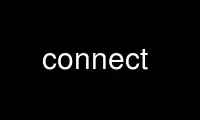
This is the command connect that can be run in the OnWorks free hosting provider using one of our multiple free online workstations such as Ubuntu Online, Fedora Online, Windows online emulator or MAC OS online emulator
PROGRAM:
NAME
connect-proxy — connect over SOCKS4/5 proxy
SYNOPSIS
connect-proxy [-dnhst45] [-R resolve ] [-p local-port ] [-w secs ] [-H [user@]proxy-
server[:port]] ] [-S [user@]socks-server[:port]] ] [-T proxy-server[:port] ] [-c
telnet-proxy-command ] [host] [port]
DESCRIPTION
connect-proxy open connection over SOCKS4/5 proxies
Please, note that any HTTP-Proxy tunnel won't work with content-inspection firewall
(unless using SSL).
OPTIONS
-H specifies a hostname and port number of the http proxy server to relay. If port
is omitted, 80 is used. You can specify this value in the environment variable
HTTP_PROXY and pass the -h option to use it.
-S specifies the hostname and port number of the SOCKS server to relay. Like -H,
port number can be omitted and the default is 1080. You can also specify this
value pair in the environment variable SOCKS5_SERVER and give the -s option to
use it.
-4 specifies SOCKS relaying and indicates protocol version to use. It is valid
only when used with '-s' or '-S'. Default is '-5' (protocol version 5)
-R method to resolve the hostname. Three keywords ("local", "remote", "both") or
dot-notation IP address are acceptable. The keyword "both" means, "Try local
first, then remote". If a dot-notation IP address is specified, use this host as
nameserver. The default is "remote" for SOCKS5 or "local" for others. On SOCKS4
protocol, remote resolving method ("remote" and "both") requires protocol 4a
supported server.
-p will forward a local TCP port instead of using the standard input and output.
-P same to '-p' except keep remote session. The program repeats waiting the port
with holding remote session without disconnecting. To connect the remote
session, send EOF to stdin or kill the program.
-w timeout in seconds for making connection with TARGET host.
-d used for debug. If you fail to connect, use this and check request to and
response from server.
USAGE
To use proxy, this example is for SOCKS5 connection to connect to "host" at port 25 via
SOCKS5 server on "firewall" host.
connect-proxy -S firewall host 25
SOCKS5_SERVER=firewall; export SOCKS5_SERVER; connect-proxy -s host 25
For a HTTP-PROXY connection:
connect-proxy -H proxy-server:8080 host 25
HTTP_PROXY=proxy-server:8080; export HTTP_PROXY; connect-proxy -h host 25
To forward a local port, for example to use ssh:
connect-proxy -p 5550 -H proxy-server:8080 host 22 ssh -l user
To use it along ssh transparently:
# file://~/.ssh/config
# not using proxy on lan
Host 192.*
ProxyCommand connect-proxy %h %p
# mandatory to access the internet
Host *
ProxyCommand connect-proxy -H proxyserver:8080 %h %p
Or for all users ( /etc/ssh/ssh_config )
ENVIRONMENT
SOCKS5_USER, SOCKS5_PASSWORD, HTTP_PROXY_USER, HTTP_PROXY_PASSWORD, CONNECT_PASSWORD,
LOGNAME, USER
Use connect online using onworks.net services
