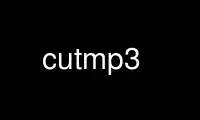
This is the command cutmp3 that can be run in the OnWorks free hosting provider using one of our multiple free online workstations such as Ubuntu Online, Fedora Online, Windows online emulator or MAC OS online emulator
PROGRAM:
NAME
cutmp3 - a fast and leightweight mp3 editor
SYNOPSIS
cutmp3 [-i <file>] [-O <file>] [-a <startpoint>] [-b <endpoint>] [-f <timetable>] [-o
<output_prefix>] [-I <file> [-F]] [-d 2] [-s <factor>] -c -C -k -q
DESCRIPTION
Cutmp3 is a small and fast command line MP3 editor. It lets you select sections of an MP3
interactively or via a timetable and save them to separate files without quality loss. It
uses mpg123 for playback and works with VBR files and even with files bigger than 2GB.
Other features are configurable silence seeking and ID3 tag seeking, which are useful for
concatenated mp3s.
OPTIONS
-i <file>
input file to edit
-O <file>
forced output filename
-o <output_prefix>
prefix of generated output filename
(e.g. <output_prefix>0001.mp3, <output_prefix>0002.mp3, ...)
-a <mm:ss.xx>
starting position of selection to write to new file
-b <mm:ss.xx>
end position of selection to write to new file
-f <timetable_file>
use a timetable to extract several sequences from a given file.
The timetable must have the following format:
"<start_position> <end_position>" e.g.:
0:01 1:00
11:15 19:33
01:01.34 02:39.78
1:0 -0:05
Negative values mean distance from the end of file. Note that the options [-a] and
[-b] override a given timetable.
-q quiet mode
Switch on quiet mode, cutmp3 won't make any sound, useful for debugging and
commands using a pipe like: "echo 7a9bsq | cutmp3 -i file.mp3"
-c copy metadata
Copies metadata in non-interactive mode. Useful to keep ID3 tags when using -a -b
or -f.
-C do not copy metadata
Prevents copying any metadata.
-k keep old filename
Keeps old filename and full path and appends 0001.mp3, etc.
-s maximum silence length factor
Normally cutmp3 stops when the silence found is longer than 15 times the minimum
silence length. [-s] changes this factor. 0 means infinity.
-d 2 use the second soundcard (/dev/dsp1)
KEYBOARD CONTROL
rewind with the following keys [1/2/3/4/5]
move forward with the following keys [6/7/8/9/0]
[0] means 10mins forward, [9] is 1min forward, [8] is 10secs forward, [7] is 1sec forward
and [6] is 1/10sec forward. Keys [1] to [5] go symmetrically back (so [1] means 10mins
back). For highest precision [,] goes back one frame and [.] goes one frame forward. After
any of these keys you will hear the sound at this position for one second. When you are at
the starting position of your part of interest, press the key [a]. When you are at the
last position of your part of interest, press the key [b] (What you hear after [b] will
then be the last second inside the new file). By pressing [s] the resulting file will be
written to result0001.mp3. If it already exists, cutmp3 will increase the number to
result0002.mp3, result0003.mp3 and so on.
You can change the length of playback by pressing [N] and [M].
You can seek to the end of the next silence by pressing [p] (for pause) or to its
beginning by pressing [P]. By default the silence should last for 1000 milliseconds, which
is one second, and the maximum volume during this second is the minimum: 1 (whatever that
is in dB).
You can change:
- the length of the silence by pressing [n] or [m] and
- the maximum volume during this silence by pressing [+] or [-].
These values will be saved to ~/.cutmp3rc by pressing [S].
You can seek to the next ID3 tag by pressing [T]. This is useful in case someone has
merged several mp3s into one file without removing the ID3-tags.
For other useful keycodes type [h] in interactive mode.
Please note that cutmp3 only accepts one inputfile, so using wildcards like [?] or [*] in
filenames will result in editing only the first file that matches.
EXAMPLES
1) The resulting files will be written to blah0001.mp3, blah0002.mp3, blah0003.mp3 and so
on:
cutmp3 -i file.mp3 -o blah
2) If you only want to cut a file once and you know the times for start and the end, you
type:
cutmp3 -i file.mp3 -a 0:37 -b 1:25
and cutmp3 will write the passage of file.mp3 starting at 0:37 and ending at 1:25 to
blah01.mp3
3) If you want to cut a file more often, you need to create a file which contains a
timetable and type (Please read README.timetable for details):
cutmp3 -i file.mp3 -f name_of_the_timetablefile
4) Only print total number of frames, sampling frequency, number of channels, average
bitrate, MPEG version and total time in milliseconds, in this order:
cutmp3 -F -I file.mp3
5) If you want to clean an MP3 from any data that is not sound, just use (Cutting in
interactive mode does _not_ remove invalid data!):
cutmp3 -i infile.mp3 -a 0:0 -b 99999:0
ABOUT
cutmp3 was written by Jochen Puchalla <mail at puchalla-online dot de>
this manpage was written by Marc O. Gloor <mgloor at fhzh dot ch>
Use cutmp3 online using onworks.net services
