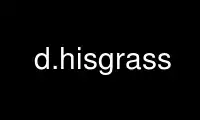
This is the command d.hisgrass that can be run in the OnWorks free hosting provider using one of our multiple free online workstations such as Ubuntu Online, Fedora Online, Windows online emulator or MAC OS online emulator
PROGRAM:
NAME
d.his - Displays the result obtained by combining hue, intensity, and saturation (HIS)
values from user-specified input raster map layers.
KEYWORDS
display, graphics, color transformation, RGB, HIS, IHS
SYNOPSIS
d.his
d.his --help
d.his [-n] hue=string [intensity=string] [saturation=string] [brighten=integer]
[--help] [--verbose] [--quiet] [--ui]
Flags:
-n
Respect NULL values while drawing
--help
Print usage summary
--verbose
Verbose module output
--quiet
Quiet module output
--ui
Force launching GUI dialog
Parameters:
hue=string [required]
Name of layer to be used for hue
intensity=string
Name of layer to be used for intensity
saturation=string
Name of layer to be used for saturation
brighten=integer
Percent to brighten intensity channel
Options: -99-99
Default: 0
DESCRIPTION
HIS stands for hue, intensity, and saturation. This program produces a raster map layer
providing a visually pleasing combination of hue, intensity, and saturation values from
two or three user-specified raster map layers.
The human brain automatically interprets the vast amount of visual information available
according to basic rules. Color, or hue, is used to categorize objects. Shading, or
intensity, is interpreted as three-dimensional texturing. Finally, the degree of haziness,
or saturation, is associated with distance or depth. This program allows data from up to
three raster map layers to be combined into an image which retains the original
information in terms of hue, intensity, and saturation.
OPTIONS
This program can be run non-interactively or interactively. It will run non-interactively
if the user specifies on the command line the name of a map containing hue values (hue),
and the name(s) of map(s) containing intensity values (intensity) and/or saturation values
(saturation). The resulting image will be displayed in the active display frame on the
graphics monitor.
Alternately, the user can run the program interactively by typing d.his without naming
parameter values on the command line. In this case, the program will prompt the user for
parameter values using the standard GRASS GUI interface.
While any raster map layer can be used to represent the hue information, map layers with a
few very distinct colors work best. Only raster map layers representing continuously
varying data like elevation, aspect, weights, intensities, or amounts can suitably be used
to provide intensity and saturation information.
For example, a visually pleasing image can be made by using a watershed map for the hue
factor, an aspect map for the intensity factor, and an elevation map for saturation. (The
user may wish to leave out the elevation information for a first try.) Ideally, the
resulting image should resemble the view from an aircraft looking at a terrain on a sunny
day with a bit of haze in the valleys.
The brighten option does not truly represent a percentage, but calling it that makes the
option easy to understand, and it sounds better than Normalized Scaling Factor.
THE PROCESS
Each map cell is processed individually. First, the working color is set to the color of
the corresponding cell in the map layer chosen to represent hue. Second, this color is
multiplied by the red intensity of that cell in the intensity map layer. This map layer
should have an appropriate gray-scale color table associated with it. You can ensure this
by using the color manipulation capabilities of r.colors. Finally, the color is made
somewhat gray-based on the red intensity of that cell in the saturation map layer. Again,
this map layer should have a gray-scale color table associated with it.
NOTES
The name is misleading. The actual conversion used is
H.i.s + G.(1-s)
where
H is the R,G,B color from the hue map
i is the red value from the intensity map
s is the red value from the saturation map
G is 50% gray (R = G = B = 0.5)
Either (but not both) of the intensity or the saturation map layers may be omitted. This
means that it is possible to produce output images that represent combinations of his, hi,
or hs.
Users wishing to store the result in new raster map layers instead of displaying it on the
monitor should use the command r.his.
EXAMPLE
g.region raster=elevation
r.relief input=elevation output=elevation_shaded_relief
d.mon wx0
d.his hue=elevation intensity=elevation_shaded_relief brighten=50
Use d.hisgrass online using onworks.net services
