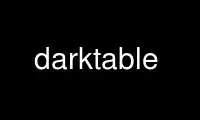
This is the command darktable that can be run in the OnWorks free hosting provider using one of our multiple free online workstations such as Ubuntu Online, Fedora Online, Windows online emulator or MAC OS online emulator
PROGRAM:
NAME
darktable - a digital photography workflow application
SYNOPSIS
darktable [options] [IMG_1234.{RAW,...}|image_folder/]
Options:
-d {all,cache,camctl,camsupport,control,dev,fswatch,
input,lighttable,masks,memory,nan,opencl,
perf,pwstorage,print,sql}
--disable-opencl
--library <library file>
--datadir <data directory>
--moduledir <module directory>
--tmpdir <tmp directory>
--configdir <user config directory>
--cachedir <user cache directory>
--localedir <locale directory>
--luacmd <lua command>
--conf <key>=<value>
--noiseprofiles <noiseprofiles json file>
--help
--version
DESCRIPTION
darktable is a digital photography workflow application for Linux, Mac OS X and several
other Unices.
The application is designed to ease editing and consistent processing of large photo
sessions and provides an easy to use digital light-table and a set of sophisticated post-
processing tools.
Most processing is done in 32-bit floating point per channel mode in device independent
CIE L*a*b* color space. darktable is also fully color managed, which gives you full
control over the look of the photos.
The application relies on a modern plug-in architecture thus making it easy for 3rd party
developers to extend the existing capabilities of the application. All lighttable and
darkroom features are implemented as plug-ins, so you can create your plug-ins reusing
existing code. Most workflow specific things can also be scripted in Lua.
OPTIONS
IMG_1234.RAW or image_folder/
You may optionally supply the filename of an image or the name of a folder containing
image files. If a filename is given darktable starts in darkroom view with that file
opened. If a folder is given darktable starts in lighttable view with the content of
that folder as the current collection. If there is already an instance of darktable
running (using the same library) the image or folder will be opened there, using D-Bus
to communicate between the two processes.
-d <debug option>
This option enables debug output to the terminal. There are several subsystems of
darktable and debugging of each of them can be activated separately. You can use this
option multiple times if you want debugging output of more than one subsystem.
A few of those debug options are:
control
Enable job queue debugging. If you redirect darktable's output to control.log and
call ./tools/create_control_svg.sh control.log, you will get a nice control.svg
with a visualization of the threads' work.
cache
This will give you a lot of debugging info about the thumbnail cache for
lighttable mode. If compiled in debug mode, this will also tell you where in the
code a certain buffer has last been locked.
perf
Use this for performance tweaking your darkroom modules. It will rdtsc-measure
the runtimes of all plugins and print them to stdout.
all Enable all debugging output.
--disable-opencl
Prevent darktable from initializing the OpenCL subsystem. Use this option in case
darktable crashes at startup due to a defective OpenCL implementation.
--library <library file>
darktable keeps image information in an sqlite database for fast access. The default
location of that database file is "$HOME/.config/darktable/library.db". You may give
an alternative location, e.g. if you want to do some experiments without compromising
your original library.db. If the database file does not exist, darktable creates it
for you. You may also give ":memory:" as a library file in which case the database is
kept in system memory - all changes are discarded when darktable terminates.
--datadir <data directory>
This option defines the directory where darktable finds its runtime data. The default
place depends on your installation. Typical places are
"/opt/darktable/share/darktable/" and "/usr/share/darktable/".
--moduledir <module directory>
darktable has a modular structure and organizes its modules as shared libraries for
loading at runtime. With this option you tell darktable where to look for its shared
libraries. The default place depends on your installation; typical places are
"/opt/darktable/lib/darktable/" and "/usr/lib/darktable/".
--tmpdir <tmp directory>
The place where darktable stores its temporary files. If this option is not supplied
darktable uses the system default.
--configdir <config directory>
This option defines the directory where darktable stores the user specific
configuration. The default place is "$HOME/.config/darktable/".
--cachedir <cache directory>
darktable keeps a cache of image thumbnails for fast image preview and of precompiled
OpenCL binaries for fast startup. By default the cache is located in
"$HOME/.cache/darktable/". There may exist multiple thumbnail caches in parallel -
one for each library file.
--localedir <locale directory>
The place where darktable finds its language specific text strings. The default place
depends on your installation. Typical places are "/opt/darktable/share/locale/" and
"/usr/share/locale/".
--luacmd <lua command>
A string containing lua commands to execute after lua initialization. These commands
will be run after your "luarc" file.
If lua is not compiled in, this option will be accepted but won't do anything.
--conf <key>=<value>
darktable supports a rich set of configuration parameters which the user defines in
"darktablerc" - darktable's configuration file in the user config directory. You may
temporarily overwrite individual settings on the command line with this option -
however, these settings will not be stored in "darktablerc".
--noiseprofiles <noiseprofiles json file>
darktable's profiled denoise module uses camera specific profile data that gets loaded
from an external JSON file. With this option the file to be loaded can be changed to
allow testing alternative profiles. The default profile file is "noiseprofiles.json"
and is typically found in "/opt/darktable/share/darktable/" or
"/usr/share/darktable/".
DEFAULT KEYBINDINGS
All modes
l Switch to lighttable view
d Switch to darkroom view
t Switch to tethered capture view
m Switch to map view
s Switch to slideshow view
p Switch to print view
. Switch between lighttable and darkroom views
Ctrl-q
Quit
F11 Switch between fullscreen and normal modes of the application's window
Esc Leave fullscreen mode
Ctrl-h
Show/hide header
Tab Show/hide sidebars
Lighttable mode
g, Shift-g
Navigate to top, bottom row
PageUp, PageDown
Navigate one page up, down
' Scroll center
Down, Left, Right, Up
Scroll down, left, right, up
z Preview image
Ctrl-z
Preview image with focus detection
F1, F2, F3, F4, F5
Color labels: toggle red, yellow, green, blue and purple
1, 2, 3, 4, 5
Star rating
0 Strip all stars
r Mark as rejected
l Realign images to the grid
Alt-1
Zoom in on first visible image
Alt-2, 3
Adjust zoom
Alt-4
Zoom out completely
Ctrl-a
Select all images
Ctrl-Shift-a
Select no images
Ctrl-i
Invert selection
Ctrl-d
Duplicate image
Ctrl-g, Ctrl-Shift-g
Group/ungroup selected images
Delete
Remove image from collection
Ctrl-c, Ctrl-Shift-c
Copy all, selected history
Ctrl-v, Ctrl-Shift-v
Paste all, selected history
Space
Toggle selection of an image
Return
Select an image
Ctrl-e
Export currently selected images
Ctrl-k
Jump back to the previous collection
Ctrl-t
Open a popup to quickly tag an image
Ctrl-Shift-i
Import a folder
Ctrl-j
Jump to the filmroll of an image
Darkroom mode
Alt-1, 2, 3
Zoom to 1:1, fill, and fit, respectively
Ctrl-f
Show/hide filmstrip
Space, Backspace
Step to next, previous image
Ctrl-e
Export current image
Ctrl-c, Ctrl-Shift-c
Copy all, selected history
Ctrl-v, Ctrl-Shift-v
Paste all, selected history
o Toggle show of over- and under-exposure
Ctrl-g
Toggle gamut check
Ctrl-s
Toggle softproofing
Enter
In Crop & Rotate module, commit the crop
[, ]
In Flip module, rotate 90 degrees ccw, cw
<, >
When drawing masks, decrease, increase brush opacity, respectively
{, }
When drawing masks, decrease, increase brush hardness, respectively
[, ]
When drawing masks, decrease, increase brush size, respectively
Tethered mode
Ctrl-f
Show/hide filmstrip
v Toggle live view
Map mode
Ctrl-f
Show/hide filmstrip
Ctrl-z
Undo
Ctrl-r
Redo
Filmstrip (when the cursor is on top of the filmstrip)
F1, F2, F3, F4, F5
Color labels: toggle red, yellow, green, blue and purple
1, 2, 3, 4, 5
Star rating
0 Strip all stars
r Mark as rejected
Ctrl-d
Duplicate image
Ctrl-a
Select all images
Ctrl-Shift-a
Select no images
Ctrl-i
Invert selection
Ctrl-c, Ctrl-Shift-c
Copy all, selected history
Ctrl-v, Ctrl-Shift-v
Paste all, selected history
Slideshow mode
Space
Start/stop playback
Use darktable online using onworks.net services
