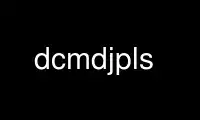
This is the command dcmdjpls that can be run in the OnWorks free hosting provider using one of our multiple free online workstations such as Ubuntu Online, Fedora Online, Windows online emulator or MAC OS online emulator
PROGRAM:
NAME
dcmdjpls - Decode JPEG-LS compressed DICOM file
SYNOPSIS
dcmdjpls [options] dcmfile-in dcmfile-out
DESCRIPTION
The dcmdjpls utility reads a JPEG-ls compressed DICOM image (dcmfile-in), decompresses the
JPEG-LS data (i. e. conversion to a native DICOM transfer syntax) and writes the converted
image to an output file (dcmfile-out).
PARAMETERS
dcmfile-in DICOM input filename to be converted
dcmfile-out DICOM output filename
OPTIONS
general options
-h --help
print this help text and exit
--version
print version information and exit
--arguments
print expanded command line arguments
-q --quiet
quiet mode, print no warnings and errors
-v --verbose
verbose mode, print processing details
-d --debug
debug mode, print debug information
-ll --log-level [l]evel: string constant
(fatal, error, warn, info, debug, trace)
use level l for the logger
-lc --log-config [f]ilename: string
use config file f for the logger
input options
input file format:
+f --read-file
read file format or data set (default)
+fo --read-file-only
read file format only
-f --read-dataset
read data set without file meta information
# This option allows one to decompress JPEG-LS compressed DICOM objects that have
# been stored as dataset without meta-header. Such a thing should not exist
# since the transfer syntax cannot be reliably determined without meta-header,
# but unfortunately it does.
processing options
planar configuration:
+pr --planar-restore
restore original planar configuration (default)
# If the compressed image is a color image, restore the planar
# configuration as described in the Planar Configuration attribute.
+pa --planar-auto
automatically determine planar configuration
from SOP class and color space
# If the compressed image is a color image, store in color-by-plane
# planar configuration if required by the SOP class and photometric
# interpretation. Hardcopy Color images are always stored color-by-
# plane, and the revised Ultrasound image objects are stored color-by-
# plane if the color model is YBR_FULL. Everything else is stored
# color-by-pixel.
+px --color-by-pixel
always store color-by-pixel
# If the compressed image is a color image, store in color-by-pixel
# planar configuration.
+pl --color-by-plane
always store color-by-plane
# If the compressed image is a color image, store in color-by-plane
# planar configuration.
SOP Instance UID:
+ud --uid-default
keep same SOP Instance UID (default)
# Never assigns a new SOP instance UID.
+ua --uid-always
always assign new UID
# Always assigns a new SOP instance UID.
other processing options:
+io --ignore-offsettable
ignore offset table when decompressing
output options
output file format:
+F --write-file
write file format (default)
-F --write-dataset
write data set without file meta information
output transfer syntax:
+te --write-xfer-little
write with explicit VR little endian (default)
+tb --write-xfer-big
write with explicit VR big endian TS
+ti --write-xfer-implicit
write with implicit VR little endian TS
post-1993 value representations:
+u --enable-new-vr
enable support for new VRs (UN/UT) (default)
-u --disable-new-vr
disable support for new VRs, convert to OB
group length encoding:
+g= --group-length-recalc
recalculate group lengths if present (default)
+g --group-length-create
always write with group length elements
-g --group-length-remove
always write without group length elements
length encoding in sequences and items:
+e --length-explicit
write with explicit lengths (default)
-e --length-undefined
write with undefined lengths
data set trailing padding (not with --write-dataset):
-p= --padding-retain
do not change padding (default if not --write-dataset)
-p --padding-off
no padding (implicit if --write-dataset)
+p --padding-create [f]ile-pad [i]tem-pad: integer
align file on multiple of f bytes
and items on multiple of i bytes
TRANSFER SYNTAXES
dcmdjpls supports the following transfer syntaxes for input (dcmfile-in):
LittleEndianImplicitTransferSyntax 1.2.840.10008.1.2
LittleEndianExplicitTransferSyntax 1.2.840.10008.1.2.1
DeflatedExplicitVRLittleEndianTransferSyntax 1.2.840.10008.1.2.1.99 (*)
BigEndianExplicitTransferSyntax 1.2.840.10008.1.2.2
JPEGLSLosslessTransferSyntax 1.2.840.10008.1.2.4.80
JPEGLSLossyTransferSyntax 1.2.840.10008.1.2.4.81
(*) if compiled with zlib support enabled
dcmdjpls supports the following transfer syntaxes for output (dcmfile-out):
LittleEndianImplicitTransferSyntax 1.2.840.10008.1.2
LittleEndianExplicitTransferSyntax 1.2.840.10008.1.2.1
BigEndianExplicitTransferSyntax 1.2.840.10008.1.2.2
LOGGING
The level of logging output of the various command line tools and underlying libraries can
be specified by the user. By default, only errors and warnings are written to the standard
error stream. Using option --verbose also informational messages like processing details
are reported. Option --debug can be used to get more details on the internal activity,
e.g. for debugging purposes. Other logging levels can be selected using option --log-
level. In --quiet mode only fatal errors are reported. In such very severe error events,
the application will usually terminate. For more details on the different logging levels,
see documentation of module 'oflog'.
In case the logging output should be written to file (optionally with logfile rotation),
to syslog (Unix) or the event log (Windows) option --log-config can be used. This
configuration file also allows for directing only certain messages to a particular output
stream and for filtering certain messages based on the module or application where they
are generated. An example configuration file is provided in <etcdir>/logger.cfg.
COMMAND LINE
All command line tools use the following notation for parameters: square brackets enclose
optional values (0-1), three trailing dots indicate that multiple values are allowed
(1-n), a combination of both means 0 to n values.
Command line options are distinguished from parameters by a leading '+' or '-' sign,
respectively. Usually, order and position of command line options are arbitrary (i.e. they
can appear anywhere). However, if options are mutually exclusive the rightmost appearance
is used. This behavior conforms to the standard evaluation rules of common Unix shells.
In addition, one or more command files can be specified using an '@' sign as a prefix to
the filename (e.g. @command.txt). Such a command argument is replaced by the content of
the corresponding text file (multiple whitespaces are treated as a single separator unless
they appear between two quotation marks) prior to any further evaluation. Please note that
a command file cannot contain another command file. This simple but effective approach
allows one to summarize common combinations of options/parameters and avoids longish and
confusing command lines (an example is provided in file <datadir>/dumppat.txt).
ENVIRONMENT
The dcmdjpls utility will attempt to load DICOM data dictionaries specified in the
DCMDICTPATH environment variable. By default, i.e. if the DCMDICTPATH environment variable
is not set, the file <datadir>/dicom.dic will be loaded unless the dictionary is built
into the application (default for Windows).
The default behavior should be preferred and the DCMDICTPATH environment variable only
used when alternative data dictionaries are required. The DCMDICTPATH environment variable
has the same format as the Unix shell PATH variable in that a colon (':') separates
entries. On Windows systems, a semicolon (';') is used as a separator. The data dictionary
code will attempt to load each file specified in the DCMDICTPATH environment variable. It
is an error if no data dictionary can be loaded.
Use dcmdjpls online using onworks.net services
