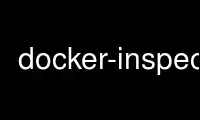
This is the command docker-inspect that can be run in the OnWorks free hosting provider using one of our multiple free online workstations such as Ubuntu Online, Fedora Online, Windows online emulator or MAC OS online emulator
PROGRAM:
NAME
docker-inspect - Return low-level information on a container or image
SYNOPSIS
docker inspect [--help] [-f|--format[=FORMAT]] [-s|--size] [--type=container|image]
CONTAINER|IMAGE [CONTAINER|IMAGE...]
DESCRIPTION
This displays all the information available in Docker for a given container or image. By
default, this will render all results in a JSON array. If the container and image have the
same name, this will return container JSON for unspecified type. If a format is specified,
the given template will be executed for each result.
OPTIONS
--help
Print usage statement
-f, --format=""
Format the output using the given Go template.
-s, --size
Display total file sizes if the type is container.
--type="container|image"
Return JSON for specified type, permissible values are "image" or "container"
EXAMPLES
Get information about an image when image name conflicts with the container name, e.g.
both image and container are named rhel7:
$ docker inspect --type=image rhel7
[
{
"Id": "fe01a428b9d9de35d29531e9994157978e8c48fa693e1bf1d221dffbbb67b170",
"Parent": "10acc31def5d6f249b548e01e8ffbaccfd61af0240c17315a7ad393d022c5ca2",
....
}
]
Getting information on a container
To get information on a container use its ID or instance name:
$ docker inspect d2cc496561d6
[{
"Id": "d2cc496561d6d520cbc0236b4ba88c362c446a7619992123f11c809cded25b47",
"Created": "2015-06-08T16:18:02.505155285Z",
"Path": "bash",
"Args": [],
"State": {
"Running": false,
"Paused": false,
"Restarting": false,
"OOMKilled": false,
"Dead": false,
"Pid": 0,
"ExitCode": 0,
"Error": "",
"StartedAt": "2015-06-08T16:18:03.643865954Z",
"FinishedAt": "2015-06-08T16:57:06.448552862Z"
},
"Image": "ded7cd95e059788f2586a51c275a4f151653779d6a7f4dad77c2bd34601d94e4",
"NetworkSettings": {
"Bridge": "",
"SandboxID": "6b4851d1903e16dd6a567bd526553a86664361f31036eaaa2f8454d6f4611f6f",
"HairpinMode": false,
"LinkLocalIPv6Address": "",
"LinkLocalIPv6PrefixLen": 0,
"Ports": {},
"SandboxKey": "/var/run/docker/netns/6b4851d1903e",
"SecondaryIPAddresses": null,
"SecondaryIPv6Addresses": null,
"EndpointID": "7587b82f0dada3656fda26588aee72630c6fab1536d36e394b2bfbcf898c971d",
"Gateway": "172.17.0.1",
"GlobalIPv6Address": "",
"GlobalIPv6PrefixLen": 0,
"IPAddress": "172.17.0.2",
"IPPrefixLen": 16,
"IPv6Gateway": "",
"MacAddress": "02:42:ac:12:00:02",
"Networks": {
"bridge": {
"NetworkID": "7ea29fc1412292a2d7bba362f9253545fecdfa8ce9a6e37dd10ba8bee7129812",
"EndpointID": "7587b82f0dada3656fda26588aee72630c6fab1536d36e394b2bfbcf898c971d",
"Gateway": "172.17.0.1",
"IPAddress": "172.17.0.2",
"IPPrefixLen": 16,
"IPv6Gateway": "",
"GlobalIPv6Address": "",
"GlobalIPv6PrefixLen": 0,
"MacAddress": "02:42:ac:12:00:02"
}
}
},
"ResolvConfPath": "/var/lib/docker/containers/d2cc496561d6d520cbc0236b4ba88c362c446a7619992123f11c809cded25b47/resolv.conf",
"HostnamePath": "/var/lib/docker/containers/d2cc496561d6d520cbc0236b4ba88c362c446a7619992123f11c809cded25b47/hostname",
"HostsPath": "/var/lib/docker/containers/d2cc496561d6d520cbc0236b4ba88c362c446a7619992123f11c809cded25b47/hosts",
"LogPath": "/var/lib/docker/containers/d2cc496561d6d520cbc0236b4ba88c362c446a7619992123f11c809cded25b47/d2cc496561d6d520cbc0236b4ba88c362c446a7619992123f11c809cded25b47-json.log",
"Name": "/adoring_wozniak",
"RestartCount": 0,
"Driver": "devicemapper",
"ExecDriver": "native-0.2",
"MountLabel": "",
"ProcessLabel": "",
"Mounts": [
{
"Source": "/data",
"Destination": "/data",
"Mode": "ro,Z",
"RW": false
"Propagation": ""
}
],
"AppArmorProfile": "",
"ExecIDs": null,
"HostConfig": {
"Binds": null,
"ContainerIDFile": "",
"Memory": 0,
"MemorySwap": 0,
"CpuShares": 0,
"CpuPeriod": 0,
"CpusetCpus": "",
"CpusetMems": "",
"CpuQuota": 0,
"BlkioWeight": 0,
"OomKillDisable": false,
"Privileged": false,
"PortBindings": {},
"Links": null,
"PublishAllPorts": false,
"Dns": null,
"DnsSearch": null,
"DnsOptions": null,
"ExtraHosts": null,
"VolumesFrom": null,
"Devices": [],
"NetworkMode": "bridge",
"IpcMode": "",
"PidMode": "",
"UTSMode": "",
"CapAdd": null,
"CapDrop": null,
"RestartPolicy": {
"Name": "no",
"MaximumRetryCount": 0
},
"SecurityOpt": null,
"ReadonlyRootfs": false,
"Ulimits": null,
"LogConfig": {
"Type": "json-file",
"Config": {}
},
"CgroupParent": ""
},
"GraphDriver": {
"Name": "devicemapper",
"Data": {
"DeviceId": "5",
"DeviceName": "docker-253:1-2763198-d2cc496561d6d520cbc0236b4ba88c362c446a7619992123f11c809cded25b47",
"DeviceSize": "171798691840"
}
},
"Config": {
"Hostname": "d2cc496561d6",
"Domainname": "",
"User": "",
"AttachStdin": true,
"AttachStdout": true,
"AttachStderr": true,
"ExposedPorts": null,
"Tty": true,
"OpenStdin": true,
"StdinOnce": true,
"Env": null,
"Cmd": [
"bash"
],
"Image": "fedora",
"Volumes": null,
"VolumeDriver": "",
"WorkingDir": "",
"Entrypoint": null,
"NetworkDisabled": false,
"MacAddress": "",
"OnBuild": null,
"Labels": {},
"Memory": 0,
"MemorySwap": 0,
"CpuShares": 0,
"Cpuset": "",
"StopSignal": "SIGTERM"
}
}
]
Getting the IP address of a container instance
To get the IP address of a container use:
$ docker inspect '{{range .NetworkSettings.Networks}}{{.IPAddress}}{{end}}' d2cc496561d6
172.17.0.2
Listing all port bindings
One can loop over arrays and maps in the results to produce simple text output:
$ docker inspect --format='{{range $p, $conf := .NetworkSettings.Ports}} \
{{$p}} -> {{(index $conf 0).HostPort}} {{end}}' d2cc496561d6
80/tcp -> 80
You can get more information about how to write a Go template from:
⟨https://golang.org/pkg/text/template/⟩.
Getting size information on an container
$ docker inspect -s d2cc496561d6
[
{
"SizeRw": 0,
"SizeRootFs": 972,
}
]
Getting information on an image
Use an image's ID or name (e.g., repository/name[:tag]) to get information about the
image:
$ docker inspect ded7cd95e059
[{
"Id": "ded7cd95e059788f2586a51c275a4f151653779d6a7f4dad77c2bd34601d94e4",
"Parent": "48ecf305d2cf7046c1f5f8fcbcd4994403173441d4a7f125b1bb0ceead9de731",
"Comment": "",
"Created": "2015-05-27T16:58:22.937503085Z",
"Container": "76cf7f67d83a7a047454b33007d03e32a8f474ad332c3a03c94537edd22b312b",
"ContainerConfig": {
"Hostname": "76cf7f67d83a",
"Domainname": "",
"User": "",
"AttachStdin": false,
"AttachStdout": false,
"AttachStderr": false,
"ExposedPorts": null,
"Tty": false,
"OpenStdin": false,
"StdinOnce": false,
"Env": null,
"Cmd": [
"/bin/sh",
"-c",
"#(nop) ADD file:4be46382bcf2b095fcb9fe8334206b584eff60bb3fad8178cbd97697fcb2ea83 in /"
],
"Image": "48ecf305d2cf7046c1f5f8fcbcd4994403173441d4a7f125b1bb0ceead9de731",
"Volumes": null,
"VolumeDriver": "",
"WorkingDir": "",
"Entrypoint": null,
"NetworkDisabled": false,
"MacAddress": "",
"OnBuild": null,
"Labels": {}
},
"DockerVersion": "1.6.0",
"Author": "Lokesh Mandvekar \[email protected]\u003e",
"Config": {
"Hostname": "76cf7f67d83a",
"Domainname": "",
"User": "",
"AttachStdin": false,
"AttachStdout": false,
"AttachStderr": false,
"ExposedPorts": null,
"Tty": false,
"OpenStdin": false,
"StdinOnce": false,
"Env": null,
"Cmd": null,
"Image": "48ecf305d2cf7046c1f5f8fcbcd4994403173441d4a7f125b1bb0ceead9de731",
"Volumes": null,
"VolumeDriver": "",
"WorkingDir": "",
"Entrypoint": null,
"NetworkDisabled": false,
"MacAddress": "",
"OnBuild": null,
"Labels": {}
},
"Architecture": "amd64",
"Os": "linux",
"Size": 186507296,
"VirtualSize": 186507296,
"GraphDriver": {
"Name": "devicemapper",
"Data": {
"DeviceId": "3",
"DeviceName": "docker-253:1-2763198-ded7cd95e059788f2586a51c275a4f151653779d6a7f4dad77c2bd34601d94e4",
"DeviceSize": "171798691840"
}
}
}
]
HISTORY
April 2014, originally compiled by William Henry (whenry at redhat dot com) based on
docker.com source material and internal work. June 2014, updated by Sven Dowideit
⟨[email protected]⟩ April 2015, updated by Qiang Huang ⟨[email protected]⟩
October 2015, updated by Sally O'Malley ⟨[email protected]⟩
Use docker-inspect online using onworks.net services
