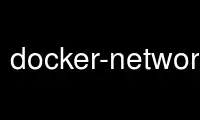
This is the command docker-network-create that can be run in the OnWorks free hosting provider using one of our multiple free online workstations such as Ubuntu Online, Fedora Online, Windows online emulator or MAC OS online emulator
PROGRAM:
NAME
docker-network-create - create a new network
SYNOPSIS
docker network create [--aux-address=map[]] [-d|--driver=DRIVER] [--gateway=[]] [--help]
[--internal] [--ip-range=[]] [--ipam-driver=default] [--ipam-opt=map[]] [-o|--opt=map[]]
[--subnet=[]] NETWORK-NAME
DESCRIPTION
Creates a new network. The DRIVER accepts bridge or overlay which are the built-in network
drivers. If you have installed a third party or your own custom network driver you can
specify that DRIVER here also. If you don't specify the --driver option, the command
automatically creates a bridge network for you. When you install Docker Engine it creates
a bridge network automatically. This network corresponds to the docker0 bridge that Engine
has traditionally relied on. When launch a new container with docker run it automatically
connects to this bridge network. You cannot remove this default bridge network but you can
create new ones using the network create command.
$ docker network create -d bridge my-bridge-network
Bridge networks are isolated networks on a single Engine installation. If you want to
create a network that spans multiple Docker hosts each running an Engine, you must create
an overlay network. Unlike bridge networks overlay networks require some pre-existing
conditions before you can create one. These conditions are:
· Access to a key-value store. Engine supports Consul, Etcd, and Zookeeper (Distributed
store) key-value stores.
· A cluster of hosts with connectivity to the key-value store.
· A properly configured Engine daemon on each host in the cluster.
The docker daemon options that support the overlay network are:
· --cluster-store
· --cluster-store-opt
· --cluster-advertise
To read more about these options and how to configure them, see
⟨https://www.docker.com/engine/userguide/networking/get-started-overlay.md⟩.
It is also a good idea, though not required, that you install Docker Swarm on to manage
the cluster that makes up your network. Swarm provides sophisticated discovery and server
management that can assist your implementation.
Once you have prepared the overlay network prerequisites you simply choose a Docker host
in the cluster and issue the following to create the network:
$ docker network create -d overlay my-multihost-network
Network names must be unique. The Docker daemon attempts to identify naming conflicts but
this is not guaranteed. It is the user's responsibility to avoid name conflicts.
Connect containers
When you start a container use the --net flag to connect it to a network. This adds the
busybox container to the mynet network.
$ docker run -itd --net=mynet busybox
If you want to add a container to a network after the container is already running use the
docker network connect subcommand.
You can connect multiple containers to the same network. Once connected, the containers
can communicate using only another container's IP address or name. For overlay networks
or custom plugins that support multi-host connectivity, containers connected to the same
multi-host network but launched from different Engines can also communicate in this way.
You can disconnect a container from a network using the docker network disconnect command.
Specifying advanced options
When you create a network, Engine creates a non-overlapping subnetwork for the network by
default. This subnetwork is not a subdivision of an existing network. It is purely for
ip-addressing purposes. You can override this default and specify subnetwork values
directly using the the --subnet option. On a bridge network you can only create a single
subnet:
docker network create -d bridge --subnet=192.168.0.0/16 br0
Additionally, you also specify the --gateway --ip-range and --aux-address options.
network create --driver=bridge --subnet=172.28.0.0/16 --ip-range=172.28.5.0/24 --gateway=172.28.5.254 br0
If you omit the --gateway flag the Engine selects one for you from inside a preferred
pool. For overlay networks and for network driver plugins that support it you can create
multiple subnetworks.
docker network create -d overlay
--subnet=192.168.0.0/16 --subnet=192.170.0.0/16
--gateway=192.168.0.100 --gateway=192.170.0.100
--ip-range=192.168.1.0/24
--aux-address a=192.168.1.5 --aux-address b=192.168.1.6
--aux-address a=192.170.1.5 --aux-address b=192.170.1.6
my-multihost-network
Be sure that your subnetworks do not overlap. If they do, the network create fails and
Engine returns an error.
Network internal mode
By default, when you connect a container to an overlay network, Docker also connects a
bridge network to it to provide external connectivity. If you want to create an
externally isolated overlay network, you can specify the --internal option.
OPTIONS
--aux-address=map[]
Auxiliary ipv4 or ipv6 addresses used by network driver
-d, --driver=DRIVER
Driver to manage the Network bridge or overlay. The default is bridge.
--gateway=[]
ipv4 or ipv6 Gateway for the master subnet
--help
Print usage
--internal
Restricts external access to the network
--ip-range=[]
Allocate container ip from a sub-range
--ipam-driver=default
IP Address Management Driver
--ipam-opt=map[]
Set custom IPAM driver options
-o, --opt=map[]
Set custom driver options
--subnet=[]
Subnet in CIDR format that represents a network segment
HISTORY
OCT 2015, created by Mary Anthony ⟨[email protected]⟩
Use docker-network-create online using onworks.net services
