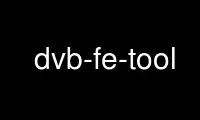
This is the command dvb-fe-tool that can be run in the OnWorks free hosting provider using one of our multiple free online workstations such as Ubuntu Online, Fedora Online, Windows online emulator or MAC OS online emulator
PROGRAM:
NAME
dvb-fe-tool - DVBv5 tool for frontend settings inspect/change
SYNOPSIS
dvb-fe-tool [OPTION]...
DESCRIPTION
dvbv5-fe-tool is a command line tool for digital TV services that is compliant with
version 5 of the DVB API, and backward compatible with the older v3 DVB API.
dvb-fe-tool is a tool to inspect and change the tuning parameters directly at the Digital
TV frontend. If called without any parameter, it will show the device capabilities.
OPTIONS
The following options are valid:
-3, --dvbv3
Use DVBv3 only
-a, --adapter=ADAPTER
Digital TV adapter to use. Default: 0.
-A, --acoustical
bips if signal quality is good. Also enables femon mode. Please notice that console
bip should be enabled on your wm.
-d, --set-delsys=PARAMS
Sets delivery system to the one specified at PARAMS. use help to show all supported
delivery systems.
-f, --frontend=FRONTEND
Digital TV frontend to use. Default: 0.
-g, --get
Gets frontend parameters.
-m, --femon
Monitors the frontend locking status and the available statistics for a frontend
that it is already being streaming via some other application. This opens the
frontend on read-only mode.
-v, --verbose
Enables debug messages.
-?, --help
Outputs the usage help.
--usage
Gives a short usage message.
-V, --version
Prints program version.
EXIT STATUS
On success, it returns 0.
EXAMPLES
Showing device capabilities
This is the default behavior. It will open the frontend and show what capabilities it
supports and what's the version of the DVB API.
$ dvb-fe-tool
Device DRXK DVB-C DVB-T (/dev/dvb/adapter0/frontend0) capabilities:
CAN_FEC_1_2
CAN_FEC_2_3
CAN_FEC_3_4
CAN_FEC_5_6
CAN_FEC_7_8
CAN_FEC_AUTO
CAN_GUARD_INTERVAL_AUTO
CAN_HIERARCHY_AUTO
CAN_INVERSION_AUTO
CAN_MUTE_TS
CAN_QAM_16
CAN_QAM_32
CAN_QAM_64
CAN_QAM_128
CAN_QAM_256
CAN_RECOVER
CAN_TRANSMISSION_MODE_AUTO
DVB API Version 5.10, Current v5 delivery system: DVBC/ANNEX_A
Supported delivery systems:
[DVBC/ANNEX_A]
DVBC/ANNEX_C
DVBT
Setting the delivery system
Some devices (like the above example) supports multiple delivery systems. Older DVB
applications might not be able to switch from one delivery system to another one, as this
feature were added only on DVB API version 5.5.
This feature allows one to use those legacy applications.
$ dvb-fe-tool -d dvbc/annex_c
Changing delivery system to: DVBC/ANNEX_C
Getting the current frontend settings
The tool can also be used to get the current settings. In this case, it will open the
frontend at read-only mode, allowing it to be called while some other digital TV
application is running.
$ dvb-fe-tool -g
FREQUENCY = 573000000
MODULATION = QAM/256
INVERSION = AUTO
SYMBOL_RATE = 5217000
INNER_FEC = NONE
DELIVERY_SYSTEM = DVBC/ANNEX_A
Monitoring the frontend
The dvb-fe-tool can also be used to monitor a DVB frontend statistics without touching on
the device, using the --femon (or -m) parameter. The typical usage is to be able to read
the statistics while some other DVB program or application is in use.
On this mode, it will keep printing the frontend statistics on every second, until the
program is aborted with CTRL-C:
For example, while dvbv5-zap is tuning some channel, it will produce:
$ dvb-fe-tool --femon
Lock (0x1f) Quality= Good Signal= 100.00% C/N= 36.40dB UCB= 370 postBER= 28.0x10^-6 PER= 0
Lock (0x1f) Quality= Good Signal= 100.00% C/N= 36.80dB UCB= 370 postBER= 25.3x10^-6 PER= 0
Lock (0x1f) Quality= Good Signal= 100.00% C/N= 36.30dB UCB= 370 postBER= 25.7x10^-6 PER= 0
Lock (0x1f) Quality= Good Signal= 100.00% C/N= 36.30dB UCB= 370 postBER= 28.4x10^-6 PER= 0
Lock (0x1f) Quality= Good Signal= 100.00% C/N= 36.50dB UCB= 370 postBER= 26.5x10^-6 PER= 0
Lock (0x1f) Quality= Good Signal= 100.00% C/N= 36.50dB UCB= 370 postBER= 26.9x10^-6 PER= 0
Lock (0x1f) Quality= Good Signal= 100.00% C/N= 36.20dB UCB= 370 postBER= 28.6x10^-6 PER= 0
Lock (0x1f) Quality= Good Signal= 100.00% C/N= 36.70dB UCB= 370 postBER= 26.7x10^-6 PER= 0
Lock (0x1f) Quality= Good Signal= 100.00% C/N= 36.80dB UCB= 370 postBER= 23.3x10^-6 PER= 0
Lock (0x1f) Quality= Good Signal= 100.00% C/N= 36.50dB UCB= 370 postBER= 26.7x10^-6 PER= 0
If the standard error device is the console, the messages will be colored according with
the signal quality.
The presented statistics types and unities will depend on the ones that the hardware
you're using support. So, it may vary from hardware to hardware.
On this mode, it also supports to output an audible signal if the quality is good, using
the '-A' parameter.
Please notice that, on modern Linux systems, the system audio should be enabled at your
window manager and the audio theme should be set to produce an audio when BELL (character)
is sent to the terminal.
NOTE:
C/N on the above stats means Carrier to Noise ratio. This is the Signal to Noise ratio
measured at the pilot carrier or just the Signal to Noise ratio for modulation types where
just one carrier is used, like DVB-C or DVB-S.
Use dvb-fe-tool online using onworks.net services
