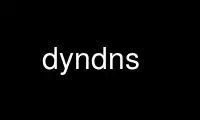
This is the command dyndns that can be run in the OnWorks free hosting provider using one of our multiple free online workstations such as Ubuntu Online, Fedora Online, Windows online emulator or MAC OS online emulator
PROGRAM:
NAME
dyndns - Update IP address to dynamic DNS (DDNS) provider
SYNOPSIS
dyndns --login LOGIN --password PASSWORD \
--host yourhost.dyndns.org
DESCRIPTION
A cross platform Perl client for updating dynamic DNS IP information at supported
providers (see "--provider"). By Default this program expects www.dyndns.org provider.
The dynamic DNS services allow mapping a dynamic IP address to a static hostname. This way
the host can be refered by name instead of the changing IP address from the ISP's pool.
Some DDNS providers offer a single account and a single host namefree of charge. Please
check the information from the Providers' pages.
Separate files are used for remembering the last IP address to prevent updating the same
IP address again. This is necessary in order to comply guidelines of the providers where
multiple updates of the same IP address could cause your domain to be blocked. You should
not normally need to touch the files where the IP addresses are stored.
If you know what you are doing and desperately need a forced update, delete the IP files
and start program with apropriate arguments. Without the information about previous IP
address, program sends a new update request to the provider.
Program has been designed to work under any version of Windows or Linux, possibly Mac OS
included. It may not work under other Unix/BSD variants. Please see BUGS section how to
provide details to add support for other operating systems.
Visit the page of the provider and create an account. Write down the login name, password
and host name you registered.
For Windows operating systems, you need to install Perl. There are two Perl incarnatons:
Native Windows version (Activestate Perl) and Cygwin version. The "http://www.cygwin.com/"
is recommended as it more closely follows the original Perl environment.
OPTIONS
Gneneral options
--config=FILE [--config=FILE ...]
List of configuration files to read. No command line options other than --verbose,
--debug or --test should be appended or results are undefined. Each file must contain
complete DDNS account configuration.
The FILE part will go through Perl's "glob()" function, meaning that the filenames are
expanded. Series of configuration files can be run at once e.g. within directory
"/etc/dyndns/" by using a single option. The order of the files processed is
alphabetical:
--config=/etc/dyndns/*
See section CONFIGURATION FILE for more information how to write the files.
--host=host1 [--host=host2 ...]
Use registered HOST(s).
--group GROUP
This option is only for --provider noip
Assign IP to GROUP. Do you have many hosts that all update to the same IP address?
Update a group instead of a many hosts.
--login LOGIN
DDNS account's LOGIN name.
--mxhost MX-HOST-NAME
This option is only for --provider dyndns
Update account information with MX hostname. Specifies a Mail eXchanger for use with
the host being modified. Must resolve to an static IP address, or it will be ignored.
If you don't know DNS, don't touch this option.
The servers you list need to be correctly configured to accept mail for your hostname,
or this will do no good. Setting up a server as an MX without permission of the
administrator may get them angry at you. If someone is contacted about such an
infraction, your MX record will be removed and possibly further action taken to
prevent it from happening again. Any mail sent to a misconfigured server listed as an
MX may bounce, and may be lost.
--mx-option
This option is only for --provider dyndns
Turn on MX option. Request that the MX in the previous parameter be set up as a
backup. This means that mail will first attempt to deliver to your host directly, and
will be delivered to the MX listed as a backup.
Note regarding provider "noip":
Update clients cannot change this value. Clients can only submit requests to the php
script to update the A record. Changes such as MX records must be done through
website.
--offline
If given, set the host to offline mode.
"Note:" [dyndns] This feature is only available to donators. The "!donator" return
message will appear if this is set on a non-donator host.
This is useful if you will be going offline for an extended period of time. If someone
else gets your old IP your users will not go to your old IP address.
--password PASSWORD
DDNS account's PASSWORD.
--system {dyndns|statdns|custom}
This option is only for --provider dyndns
The system you wish to use for this update. "dyndns" will update a dynamic host,
"custom" will update a MyDynDNS Custom DNS host and "statdns" will update a static
host. The default value is "dyndns" and you cannot use other options (statdns|custom)
unless you donate and gain access to the more advanced features.
See the DDNS provider's pages for more information.
--wildcard
Turn on wildcard option. The wildcard aliases "*.yourhost.ourdomain.ext" to the same
address as "yourhost.ourdomain.ext"
Additional options
-D, --daemon [WAIT-MINUTES]
Enter daemon mode. The term "daemon" refers to a standalone processes which keep
serving until killed. In daemon mode program enters into infinite loop where IP
address changes are checked periodically. For each new ip address check, program waits
for WAIT-MINUTES. Messages in this mode are reported using syslog(3); if available.
This option is designed to be used in systems that do not provide Unix-like cron
capabilities (e.g under Windows OS). It is better to use cron(8) and define an entry
using crontab(5) notation to run the update in periodic intervals. This will use less
memory when Perl is not permanently kept in memory like it would with option --daemon.
The update to DDNS provider happens only if
1) IP address changes
2) or it has taken 30 days since last update.
(See DDNS providers' account expiration time documentation)
The minimum sleep time is 5 minutes. Program will not allow faster wake up times(*).
The value can be expressed in formats:
15 Plain number, minutes
15m (m)inutes. Same sa above
1h (h)ours
1d (d)days
This options is primarily for permanent Internet connection. If you have a dial-up
connection, it is better to arrange the IP update at the same time as when the
connection is started. In Linux this would happen during ifup(1).
(*) Perl language is CPU intensive so any faster check would put considerable strain
on system resources. Normally a value of 30 or 60 minutes will work fine in most
cases. Monitor the ISP's IP rotation time to adjust the time in to use sufficiently
long wake up times.
--ethernet [CARD]
In Linux system, the automatic IP detection uses program ifconfig(1). If you have
multiple network cards, select the correct card with this option. The default device
used for query is "eth0".
--file PREFIX
Prefix where to save IP information. This can be a) a absolute path name to a file b)
directory where to save or c) directory + prefix where to save. Make sure that files
in this location do not get deleted. If they are deleted and you happen to update SAME
ip twice within a short period - according to www.dyndns.org FAQ - your address may be
blocked.
On Windows platform all filenames must use forward slashs like "C:/somedir/to/", not
"C:\somedir\to\".
The PREFIX is only used as a basename for supported DDNS accounts (see --provider).
The saved filename is constructed like this:
PREFIX<ethernet-card>-<update-system>-<host>-<provider>.log
|
See option --system
A sample filename in Linux could be something like this if PREFIX were set to
"/var/log/dyndns/":
/var/log/dyndns/eth0-statdns-my.dyndns.org-dyndns.log
-f, --file-default
Use reasonable default for saved IP file PREFIX (see --file). Under Windows, %WINDIR%
is used. Under Linux the PREFIXes searched are
/var/log/dyndns/ (if directory exists)
/var/log/ (system's standard)
$HOME/tmp or $HOME If process is not running under root
This options is by default activated if --file is not in use.
--proxy HOST
Use HOST as outgoing HTTP proxy.
-P, --provider TYPE
By default, program connects to "dyndns.org" to update the dynamic IP address. There
are many free dynamic DNS providers are reported. Supported list of TYPES in
alphabetical order:
hnorg No domain name limists
Basic DDNS service is free (as of 2003-10-02)
http://hn.org/
dyndns No domain name limits.
Basic DDNS service is free (as of 2003-10-02)
http://www.dyndns.org/
See also http://members.dyndns.org/
noip No domain name limits.
Basic DDNS service is free (as of 2003-10-02)
http://www.no-ip.com/
NOTE: as of 2010, the support for sites of hnorg, noip is probably non-working due to
changes in the interfaces. Please use only dyndns at this time.
--query
Query current IP address and quit. Note: if you use router, you may need --urlping*
options, otherwise the IP address returned is your subnet's DHCP IP and not the ISP's
Internet IP.
Output of the command is at least two string. The second string is
"last-ip-info-not-available" if the saved ip file name is not specified. In order to
program to know where to look for saved IP files you need to give some --file* or
--config option. The second string can also be "nochange" if current IP address is
same as what was found from saved file. Examples:
100.197.1.6 last-ip-info-not-available
100.197.1.6 100.197.1.7
100.197.1.6 nochange 18
|
How many days since last saved IP
Note for tool developers: additional information may be provided in future. Don't rely
on the count of the output words, but instead parse output from left to right.
--query-ipchanged ['exitcode']
Print message if IP has changed or not. This option can take an optional string
argument "exitcode" which causes program to indicate changed ip address with standard
shell status code (in bash shell that would available at variable $?):
$ dyndns --query-ipchange exitcode --file-default \
--provider dyndns --host xxx.dyndns.org
$ echo $?
... the status code of shell ($?) would be:
0 true value, changed
1 false value, error code, i.e. not changed
Without the "exitcode" argument, the returned strings are:
Current IP address
|
changed 35 111.222.333.444
nochange 18
|
Days since last IP update. Based on saved IP file's
time stamp.
If the last saved IP file's time stamp is too old, then even if the IP were not really
changed, the situation is reported with word "changed". This is due to time limits the
DDNS providers have. The account would expire unless it is updated in NN days.
Note for tool developers: additional information may be provided in future. Don't rely
on the count of the output words, but instead parse output from left to right.
--query-ipfile
Print the name of the IP file and quit.
Note: In order for this option to work, you must supply all other options would be
normally pass to update the DDNS account, because the Ip filename depends on these
options. Alternatively provide option --config FILE from where all relevant
information if read.
--ethernet [optional, defaults to eth0]
--provider [optional, defaults to dyndns]
--system [optional, defaults to dyndns]
--host required.
Here is an example which supposed that directory "/var/log/dyndns/" already exists:
$ dyndns --file-default --query-ipfile \
--provider dyndns --host xxx.dyndns.org
/var/log/dyndns/eth0-dyndns-dyndns-xxx-dyndns.org.log
--regexp REGEXP
In host, which has multiple netword cards, the response can include multiple IP
addresses. The default is to pick always the first choice, but that may not be what is
wanted. The regexp MUST not contain capturing parentheses: if you need one, use non-
capturing choice (?:). Refer to Perl manual page "perlre" for more information about
non-cpaturing regular expression parentheses.
Here is an example from Windows:
Ethernet adapter {3C317757-AEE8-4DA7-9B68-C67B4D344103}:
Connection-specific DNS Suffix . :
Autoconfiguration IP Address. . . : 169.254.241.150
Subnet Mask . . . . . . . . . . . : 255.255.0.0
Default Gateway . . . . . . . . . :
Ethernet adapter Local Area Connection 3:
Connection-specific DNS Suffix . : somewhere.net
IP Address. . . . . . . . . . . . : 193.10.221.45
Subnet Mask . . . . . . . . . . . : 255.255.0.0
Default Gateway . . . . . . . . . : 10.10.0.101
The 193.10.221.45 is the intended dynamic IP address, not the first one. To instruct
searching from somewhere else in the listing, supply a regular expressions that can
match a portion in the listing after which the IP address appears. In the above case,
the regexp could be:
--regexp "Connection 3:"
In Windows, the words that follow "IP Address" are automatically expected, so you
should not add them to the regexp.
In FreeBSD 4.5, you may get following response:
tun0: flags <UP,POINTOPOINT,RUNNING,MULTICAST> mtu 1492
inet6 fe80::250:4ff:feef:7998%tun0 prefixlen 64 scopeid 0x7
inet 62.214.33.49 --> 255.255.255.255 netmask 0xffffffff
inet 62.214.32.12 --> 255.255.255.255 netmask 0xffffffff
inet 62.214.35.49 --> 255.255.255.255 netmask 0xffffffff
inet 62.214.33.163 --> 62.214.32.1 netmask 0xff000000
Opened by PID 64
The correct IP address to pick from the listing is the one, which does not contain
netmask 0xffffffff. The picked address for above is therefore 62.214.33.163. The
regexp that finds that line is:
--regexp ".*0xffffffff.*?inet"
| |
| Search minimum match until word "inet"
search maximum match
This will match all the way until the the last line with netmask 0xffffffff, after
which shortest match ".*?" to "inet" is reached to read the number following it. The
regexp must make sure that the next word after its match point is the wanted address.
Cable, DSL and router options
If you do not have direct access to world known "real" IP address, but to a subnet IP
address, then you cannot determine your outside world IP address from your machine
directly. See picture below:
router/subnet Internet
+-------------+ +-----------+
Your PC: | | maps address | |
connect to ISP --> | ROUTER | -------------> | |
| 192.168.... | | 80.1.1.1 |
local ip says: +-------------+ +-----------+
192.168.xxx.xxx THE REAL IP
ASDL and cable modem and other connections may not be directly connected to Internet, but
to a router to allow subnnetting internal hosts. This makes several computers to access
the Internet while the ISP has offered only one visible IP address to you. The router
makes the mapping of the local subnet IP to the world known IP address, provided by the
ISP when the connection was established.
You need some way to find out what is the real IP is. The simplest way is to connect to a
some web page, which runs a reverse lookup service which can show the connecting IP
address.
Note: the following web web page does not exists. To find a service that is able to
display your IP address, do a google search. Let's say, that you found a fictional service
"http://www.example.com/showip" and somewhere in the web page it reads:
Your IP address is: 212.111.11.10
This is what you need. To automate the lookup from web page, you need to instruct the
program to connect to URL page and tell how to read the ip from page by using a regular
expression. Consult Perl's manual page "perlre" if you are unfamiliar with the regular
expressions. For the above fictional service, the options needed would be:
--urlping "http://showip.org/?showit.pl"
--urlping-regexp "address is:\s+([\d.]+)"
| ||
| |+- Read all digits and periods
| |
| +- capturing parentheses
|
+- expect any number of whitespaces
NOTE: The text to match from web page is not text/plain, but text/html, so you must look
at the HTML page's sources to match the IP address correctly without the bold <b> tags
etc.
--urlping URL
Web page where world known IP address can be read. If you find a Web server that is
running some program, which can show your IP addres, use it. The example below
connects to site and calls CGI program to make show the connector's IP address. Be
polite. Making calls like this too often may cause putting blocks to your site.
http://www.dyndns.org/cgi-bin/check_ip.cgi
Be sure to use period of 60 minutes or more with --daemon option to not increase the
load in the "ping" site and cause admin's to shut down the service.
--urlping-dyndns
Contact http://www.dyndns.org service to obtain IP address information. This is
shorthand to more general optiopn --urlping.
--urlping-linksys [TYPE]
Specialized router option for Linksys products.
This option connects to Linksys Wireless LAN 4-point router, whose page is by default
at local network address -<http://192.168.1.1/Status.htm>. The world known IP address
(which is provided by ISP) is parsed from that page. The product is typically
connected to the cable or DSL modem. Refer to routing picture presented previously.
If the default login and password has been changed, options --urlping-login and
--urlping-password must be supplied
For TYPE information, See <http://www.linksys.com/>. Products codes currently
supported include:
- BEFW11S4, Wireless Access Point Router with 4-Port Switch.
Page: http://192.168.1.1/Status.htm
- WRT54GL, Wireless WRT54GL Wireless-G Broadband Router.
Page: http://192.168.1.1/Status_Router.asp
--urlping-login LOGIN
If "--urlping" web page requires authentication, supply user name for a secured web
page.
--urlping-password LOGIN
If "--urlping" web page requires authentication, supply password for a secured web
page.
--urlping-regexp REGEXP
After connecting to page with --urlping URL, the web page is examined for REGEXP. The
regexp must catch the IP to perl match $1. Use non-capturing parenthesis to control
the match as needed. For example this is incorrect:
--urlping-regexp "(Address|addr:)\s+([0-9.]+)"
| |
$1 $2
The match MUST be in "$1", so you must use non-capturing perl paentheses for the first
one:
--urlping-regexp "(?:Address|addr:) +([0-9.]+)"
| |
non-capturing $1
If this option is not given, the default value is to find first word that matches:
([0-9]+\.[0-9]+\.[0-9]+\.[0-9]+)
Miscellaneous options
--debug [LEVEL]
Turn on debug with optional positive LEVEL. Use this if you want to know details how
the program initiates connection or if you experience trouble contacting DDNS
provider.
--help
Print help
--help-html
Print help in HTML format.
--help-man
Print help page in Unix manual page format. You want to feed this output to nroff -man
in order to read it.
--test [LEVEL]
Run in test mode, do not actually update anything. LEVEL 1 allows sending HTTP ping
options and getting answers.
--test-driver
This is for developer only. Run internal integrity tests.
--test-account
This is for developer only. Uses DYNDNS test account options. All command line values
that set host information or provider are ignored. Refer to client page at
http://clients.dyndns.org/devel
--verbose
Print informational messages.
--version
Print version and contact information.
EXAMPLES
To update IP address periodically, use crontab(5) entry. The update will happen only if IP
has changed since last time:
0 0-23 * * * perl <absolute path>/dyndns <options>
To check current IP address:
dyndns --query [--urlping...]
|
Select correct option to do the "ping" for IP
Show where the ip file is/would be stored with given connect options. The option
--file-default uses OS's default directory structure.
dyndns --file-default --query-ipfile --provider dyndns \
--host xxx.dyndns.org
To upate account information to DDNS provider:
dyndns --provider dyndns --login <login> --password <pass> --host your.dyndns.org
If your router can display a web page containing the world known IP address, you can
instruct to "ping" it. Suppose that router is at address 192.168.1.1 and page that
displays the world known IP is "status.html", and you have to log in to the router using
username "foo" and password "bar":
dyndns --urlping http://192.168.1.1/Status.html \
--urlping-login foo \
--urlping-pass bar \
If the default regexp does not find IP address from the page, supply your own match with
option --urlping-regexp. In case of doubt, add option --debug 1 and examine the responses.
In serious doubt, contact the maintainer (see option --version) and send the full debug
output.
Tip: if you run a local web server, provider "www.dyndns.org" can direct calls to it. See
option "--wildcard" to enable `*.your.dyndns.org' domain delegation, like if it we
accessed using `www.your.dyndns.org'.
CONFIGURATION FILE
Instead of supplying options at command line, they can be stored to a configuration file.
For each DDNS account and different domains, a separate configuration file must be
created. The configuration files are read with option --config.
The syntax of the configuration file includes comments that start with (#). Anything
after hash-sign is interpreted as comment. Values are set in KEY = VALUE fashion, where
spaces are non-significant. Keys are not case sensitive, but values are.
Below, lines marked with [default] need only be set if the default value needs to be
changed. Lines marked with [noip] or [dyndns] apply to only those providers' DDNS
accounts. Notice that some keys, like "host", can take multple values seprated by colons.
On/Off options take values [1/0] respectively. All host name values below are fictional.
# /etc/dyndns/dyndns.conf
# Set to "yes" to make this configuration file excluded
# from updates.
disable = no # [default]
ethernet = eth0 # [default]
group = mygourp # Provider [noip] only.
host = host1.dyndns.org, host1.dyndns.org
# If you route mail. See dyndns.org documentation for details
# how to set up MX records. If you know nothing about DNS/BIND
# Don't even consider using this option. Misuse or broken
# DNS at your end will probably terminate your 'free' dyndns contract.
mxhost = mxhost.dyndns.org
# Details how to get the world known IP address, in case the standard
# Linux 'ifconfig' or Windows 'ipconfig' programs cannot be used. This
# interests mainly Cable, DSL and router owners. NOTE: You may
# not use all these options. E.g. [urlping-linksys4] is alternate
# to [urlping] etc. See documentation.
urlping-linksys = BEFW11S4
urlping-login = joe
urlping-password = mypass
urlping = fictional.showip.org
urlping-regexp = (?:Address|addr:)\s+([0-9.]+)
# Where IPs are stored. Directory name or Directory name with
# additional file prefix. The directory part must exist. You could
# say 'file = /var/log/dyndns/' but that's the default.
file = default # Use OS's default location
# The DDNS account details
login = mylogin
password = mypass
provider = dyndns # [default]
proxy = myproxy.myisp.net # set only if needed for HTTP calls
# Hou need this option only if you have multiple ethernet cards.
# After which regexp the IP number appers in ifconfig(1) listing?
regexp = .*0xffffffff.*?inet
# What account are you using? Select 'dyndns|statdns|custom'
system = dyndns # Provider [dyndns] only
# Yes, delegate all *.mydomain.dyndns.org calls
wildcard = 1
# End of cnfiguration file
See the details of all of these options from the corresponding command line option
descriptions. E.g. option 'ethernet' in configuration file corresponds to --ethernet
command line option. The normal configuration file for average user would only include few
lines:
# /etc/dyndns/myhost.dyndns.org.conf
host = myhost.dyndns.org
file = default # Use OS's default location
login = mylogin
password = mypassword
provider = dyndns
system = dyndns # or 'statdns'
wildcard = 1 # Delegate *.mydomain.dyndns.org
# End of cnfiguration file
TODO (write Debian daemon scripts) FIXME:
update-rc.d dyndns start 3 4 5 6 # Debian
SUPPORT REQUESTS
For new Operating System, provide all relevant commands, their options, examples and their
output which answer to following questions. The items in parentheses are examples from
Linux:
- How is the OS detected? Send result of 'id -a', or if file/dir
structure can be used to detect the system. In Lunux the
existence of /boot/vmlinuz could indicate that "this is a Linux
OS".
- What is the command to get network information (commandlike 'ifconfig')
- Where are the system configuration files stored (in directory /etc?)
- Where are the log files stored (under /var/log?)
To add support for routers that can be connected through HTTP protocol or with some other
commands, please provide connection details and full HTTP response:
wget -O <route-model>-dump.html http://192.168.1.0/your-network/router/page.html
TROUBLESHOOTING
1. Turn on --debug to see exact details how the program runs and what HTTP requests are
sent and received.
2. Most of the <--query> options can't be used standalone. Please see documentation what
additional options you need to supply with them.
ENVIRONMENT
TMPDIR
Directory of temporary files. Defaults to system temporary dir.
Use dyndns online using onworks.net services
