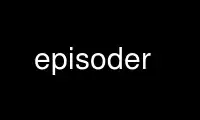
This is the command episoder that can be run in the OnWorks free hosting provider using one of our multiple free online workstations such as Ubuntu Online, Fedora Online, Windows online emulator or MAC OS online emulator
PROGRAM:
NAME
episoder - TV show episode reminder.
SYNOPSIS
episoder [global options] [command] [command-specific options]
COPYRIGHT
episoder is Copyright (C) 2004-2014 by Stefan Ott
DESCRIPTION
episoder is a tool to tell you about new episodes of your favourite TV shows
GLOBAL OPTIONS
-h Show help and quit.
-c FILE
Use FILE for configuration values. By default ~/.episoder is used.
-v, --verbose
Enable verbose operation.
-d, --debug
Enable debug (very verbose) operation.
-l FILE
Log to FILE instead of stdout.
-V, --version
Show program version and quit.
COMMANDS
Add Shows
episoder [options] add SHOW
This adds a SHOW to episoder's database. You can either specify a URL from epguides.com or
a show ID from TheTVDB.com. Note that this won't fetch any episodes or meta data about the
show, to do this you will need to update your database.
Find Shows on TheTVDB.com
episoder [options] search "search terms"
Rather than visiting their web site you can use episoder to search TheTVDB.com. This
command will show you a list of all shows that match your search terms along with their
IDs -- you will need to know these to add shows to the database.
List Shows
episoder [options] shows
List all shows in episoder's database. The output contains information on the show's URL
or TVDB ID, name, current state and the time of the last update.
Remove Shows
episoder [options] remove SHOW
This removes a SHOW from episoder's database. Please specify the show id as shown by the
shows command.
Disable Updates
episoder [options] disable SHOW
By default, any show that is added to episoder's database is included when the database is
updated. If however you would like to disable updates for a certain show, this is how you
do it.
Please specify the show id as shown by the shows command.
Enable Updates
episoder [options] enable SHOW
Use this to re-enable updates for a show that has previously been disabled. Please specify
the show id as shown by the shows command.
Update the Database
episoder [options] update [update-options]
Update the episoder database. This will fetch the list of known episodes for all shows
that are currently in the database (unless they have been disabled).
The update command knows the following extra options:
-d DATE
All episodes that are older than DATE will be removed from the database after the
update. You can either specify an absolute date as YYYY-MM-DD or a relative date by
passing the number of days back. The default value is 2, i.e. all episodes more
than two days old will be removed.
-f, --force
Update the database regardless of the time of the last update. By default episoder
uses these update intervals:
* 2 days for shows that are currently running.
* 1 week for shows that are currently paused.
* 2 weeks for shows that have ended.
-i, --nodate
Don't remove any old episodes, regardless of their date.
-s, --show ID
Only update the show with this ID (as shown by the shows command), regardless of
the last update time and whether or not updates are currently enabled for this
show.
Note that the -d and -i options cannot be combined and that -f has no effect when using
-s.
List Episodes in the Database
episoder [options] list [list-options]
Show upcoming episodes. Before running this you should update the database to make sure
that your list of episodes is up-to-date.
The list command knows the following extra options:
-C, --nocolor
Don't use colors in the list of episodes. By default, episodes will be colored to
indicate the air date relative to the current date:
* Episodes from the distant past are colored gray
* Yesterday's episodes are colored red
* Today's episodes are colored yellow
* Tomorrow's episodes are colored green
* Future episodes are colored cyan
-d DATE
Only show episodes that air prior to DATE. You can either specify an absolute date
as YYYY-MM-DD or a relative date by passing the number of days back. The default is
to hide all episodes that aired before yesterday.
-n DAYS, --days DAYS
The number of days to show. Any episodes that are more than DAYS days in the future
will be hidden. The default value is 2.
Note that this value is relative to the DATE specified with the -d option.
-i, --nodate
Show all episodes regardless of their date.
-s SEARCH
Search for SEARCH in show and episode names.
EXAMPLES
Find a show on TheTVDB.com:
episoder search dexter
The output will look like this:
ID Name
------- --------------------
79349 Dexter
Add a show:
episoder add 79349
List all currently added shows:
episoder shows
The output will look like this:
[ 1] 79349
Dexter, Running, Enabled
Last update: 1970-01-01 00:00:00
Fetch all episodes for Dexter regardless of the air date and enable debugging output:
episoder -d update -s 1 -i
List all episodes from October 2012:
episoder list -d 2012-10-01 -n 31
CONFIG FILE
The configuration file contains default settings for episoder.
agent=foo
Set the user-agent string to be used when fetching data. This is only used for
shows on epguides.com.
data=/path/to/file
Path to episoder's data file. If, instead of a file, you supply a database url (as
expected by sqlalchemy, eg. 'mysql://localhost/episoder'), episoder is going to use
that database for storage instead.
format=unquoted format string
This allows you to customize episoder's output. Available fields are:
%airdate The episode's airdate as YYYY-MM-DD
%show Name of the show
%season Current season
%epnum Episode's number in season
%eptitle Title of the episode
%totalep Episode's total number
%prodnum Production number
If undefined, the default value of %airdate %show %seasonx%epnum (eg. "2005-07-29 Monk
4x04") is used.
dateformat=unquoted string describing the format
Here you can define the date format you'd like to be used for the output. To get a
list of all possible fields, see date(1).
The default is %a, %b %d, %Y
tvdb_key=KEY
Use your own TVDB API KEY instead of episoder's built-in default key. This is
recommended if you use episoder on a larger scale.
See http://thetvdb.com/?tab=apiregister for more details.
CRON
You might want to have your episode database rebuilt on a regular basis (i.e. daily). The
easiest way to achieve this is with a simple cron job:
crontab -l > crontab
echo "40 5 * * * episoder update" >> crontab
crontab crontab
Use episoder online using onworks.net services
