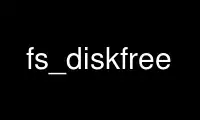
This is the command fs_diskfree that can be run in the OnWorks free hosting provider using one of our multiple free online workstations such as Ubuntu Online, Fedora Online, Windows online emulator or MAC OS online emulator
PROGRAM:
NAME
fs_diskfree - Shows data about the partition housing a directory or file
SYNOPSIS
fs diskfree [-path <dir/file path>+] [-human] [-help]
fs df [-p <dir/file path>+] [-hu] [-he]
fs di [-p <dir/file path>+] [-hu] [-he]
DESCRIPTION
The fs diskfree command formats and displays information about the partition that houses
the volume containing the specified directory or file, including its size and how much
space is currently used.
To display information about the volume itself, use the fs examine command. The fs examine
and fs quota commands also display information about a volume.
CAUTIONS
The partition-related statistics in this command's output do not always agree with the
corresponding values in the output of the standard UNIX df command. The statistics
reported by this command can be up to five minutes old, because the Cache Manager polls
the File Server for partition information at that frequency. Also, on some operating
systems, the df command's report of partition size includes reserved space not included in
this command's calculation, and so is likely to be about 10% larger.
OPTIONS
-path <dir/file path>+
Names a file or directory that resides on the partition about which to produce output.
Partial pathnames are interpreted relative to the current working directory, which is
also the default value if this argument is omitted.
-human
Print space in a "human-readable" format. Instead of always printing space in
kilobytes, show disk space in kilobytes, megabytes, gigabytes, terabytes, or
petabytes, as appropriate.
-help
Prints the online help for this command. All other valid options are ignored.
OUTPUT
The output reports the following information about the volume and partition that houses
each file or directory:
Volume Name
The name of the volume.
total
The partition's total size. If -human is not specified, this value is in kilobytes.
used
The amount of space used on the partition. If -human is not specified, this value is
in kilobytes.
avail
The amount of space available on the partition. If -human is not specified, this value
is in kilobytes.
%used
The percentage of the partition's total space that is used (the "used" statistic
divided by the "kbytes" statistic, times 100).
If the %used statistic is greater than 90%, it is marked with the string "<<WARNING" at
the right margin.
If the volume is a read-only volume, the output includes information about only one of the
partitions that houses it, generally the one on the file server machine with the lowest
preference rank. To verify which machine the output is referring to, use the vos listvldb
command to list the volume's locations, and the vos partinfo command to display the size
of each one.
EXAMPLES
The following example shows the output for the partitions housing the volumes "user.smith"
and "sun4x_56.bin":
% fs diskfree -path /afs/abc.com/usr/smith /afs/abc.com/sun4x_56/bin
Volume Name total used avail %used
user.smith 4177920 3841258 336662 92% <<WARNING
sun4x_56.bin 4423680 3174500 1249180 72%
PRIVILEGE REQUIRED
The issuer must have the "r" (read) permission on the ACL of the root directory of the
volume that houses the file or directory named by the -path argument, and "l" (list)
permission on the ACL of each directory that precedes it in the pathname.
Use fs_diskfree online using onworks.net services
