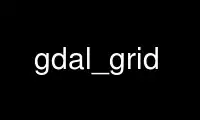
This is the command gdal_grid that can be run in the OnWorks free hosting provider using one of our multiple free online workstations such as Ubuntu Online, Fedora Online, Windows online emulator or MAC OS online emulator
PROGRAM:
NAME
gdal_grid - gdal_grid creates regular grid from the scattered data
SYNOPSIS
gdal_grid [-ot {Byte/Int16/UInt16/UInt32/Int32/Float32/Float64/
CInt16/CInt32/CFloat32/CFloat64}]
[-of format] [-co "NAME=VALUE"]
[-zfield field_name] [-z_increase increase_value] [-z_multiply multiply_value]
[-a_srs srs_def] [-spat xmin ymin xmax ymax]
[-clipsrc <xmin ymin xmax ymax>|WKT|datasource|spat_extent]
[-clipsrcsql sql_statement] [-clipsrclayer layer]
[-clipsrcwhere expression]
[-l layername]* [-where expression] [-sql select_statement]
[-txe xmin xmax] [-tye ymin ymax] [-outsize xsize ysize]
[-a algorithm[:parameter1=value1]*] [-q]
<src_datasource> <dst_filename>
DESCRIPTION
This program creates regular grid (raster) from the scattered data read from the OGR
datasource. Input data will be interpolated to fill grid nodes with values, you can choose
from various interpolation methods.
Starting with GDAL 1.10, it is possible to set the GDAL_NUM_THREADS configuration option
to parallelize the processing. The value to specify is the number of worker threads, or
ALL_CPUS to use all the cores/CPUs of the computer.
-ot type:
For the output bands to be of the indicated data type.
-of format:
Select the output format. The default is GeoTIFF (GTiff). Use the short format name.
-txe xmin xmax:
Set georeferenced X extents of output file to be created.
-tye ymin ymax:
Set georeferenced Y extents of output file to be created.
-outsize xsize ysize:
Set the size of the output file in pixels and lines.
-a_srs srs_def:
Override the projection for the output file. The srs_def may be any of the usual
GDAL/OGR forms, complete WKT, PROJ.4, EPSG:n or a file containing the WKT.
-zfield field_name:
Identifies an attribute field on the features to be used to get a Z value from. This
value overrides Z value read from feature geometry record (naturally, if you have a Z
value in geometry, otherwise you have no choice and should specify a field name
containing Z value).
-z_increase increase_value:
Addition to the attribute field on the features to be used to get a Z value from. The
addition should be the same unit as Z value. The result value will be Z value + Z
increase value. The default value is 0.
-z_multiply multiply_value:
This is multiplication ratio for Z field. This can be used for shift from e.g. foot to
meters or from elevation to deep. The result value will be (Z value + Z increase
value) * Z multiply value. The default value is 1.
-a [algorithm[:parameter1=value1][:parameter2=value2]...]:
Set the interpolation algorithm or data metric name and (optionally) its parameters.
See INTERPOLATION ALGORITHMS and DATA METRICS sections for further discussion of
available options.
-spat xmin ymin xmax ymax:
Adds a spatial filter to select only features contained within the bounding box
described by (xmin, ymin) - (xmax, ymax).
-clipsrc [xmin ymin xmax ymax]|WKT|datasource|spat_extent:
Adds a spatial filter to select only features contained within the specified bounding
box (expressed in source SRS), WKT geometry (POLYGON or MULTIPOLYGON), from a
datasource or to the spatial extent of the -spat option if you use the spat_extent
keyword. When specifying a datasource, you will generally want to use it in
combination of the -clipsrclayer, -clipsrcwhere or -clipsrcsql options.
-clipsrcsql sql_statement:
Select desired geometries using an SQL query instead.
-clipsrclayer layername:
Select the named layer from the source clip datasource.
-clipsrcwhere expression:
Restrict desired geometries based on attribute query.
-l layername:
Indicates the layer(s) from the datasource that will be used for input features. May
be specified multiple times, but at least one layer name or a -sql option must be
specified.
-where expression:
An optional SQL WHERE style query expression to be applied to select features to
process from the input layer(s).
-sql select_statement:
An SQL statement to be evaluated against the datasource to produce a virtual layer of
features to be processed.
-co 'NAME=VALUE':
Passes a creation option to the output format driver. Multiple -co options may be
listed. See format specific documentation for legal creation options for each format.
-q:
Suppress progress monitor and other non-error output.
src_datasource:
Any OGR supported readable datasource.
dst_filename:
The GDAL supported output file.
INTERPOLATION ALGORITHMS
There are number of interpolation algorithms to choose from.
invdist
Inverse distance to a power. This is default algorithm. It has following parameters:
power:
Weighting power (default 2.0).
smoothing:
Smoothing parameter (default 0.0).
radius1:
The first radius (X axis if rotation angle is 0) of search ellipse. Set this parameter
to zero to use whole point array. Default is 0.0.
radius2:
The second radius (Y axis if rotation angle is 0) of search ellipse. Set this
parameter to zero to use whole point array. Default is 0.0.
angle:
Angle of search ellipse rotation in degrees (counter clockwise, default 0.0).
max_points:
Maximum number of data points to use. Do not search for more points than this number.
This is only used if search ellipse is set (both radii are non-zero). Zero means that
all found points should be used. Default is 0.
min_points:
Minimum number of data points to use. If less amount of points found the grid node
considered empty and will be filled with NODATA marker. This is only used if search
ellipse is set (both radii are non-zero). Default is 0.
nodata:
NODATA marker to fill empty points (default 0.0).
average
Moving average algorithm. It has following parameters:
radius1:
The first radius (X axis if rotation angle is 0) of search ellipse. Set this parameter
to zero to use whole point array. Default is 0.0.
radius2:
The second radius (Y axis if rotation angle is 0) of search ellipse. Set this
parameter to zero to use whole point array. Default is 0.0.
angle:
Angle of search ellipse rotation in degrees (counter clockwise, default 0.0).
min_points:
Minimum number of data points to use. If less amount of points found the grid node
considered empty and will be filled with NODATA marker. Default is 0.
nodata:
NODATA marker to fill empty points (default 0.0).
Note, that it is essential to set search ellipse for moving average method. It is a window
that will be averaged when computing grid nodes values.
nearest
Nearest neighbor algorithm. It has following parameters:
radius1:
The first radius (X axis if rotation angle is 0) of search ellipse. Set this parameter
to zero to use whole point array. Default is 0.0.
radius2:
The second radius (Y axis if rotation angle is 0) of search ellipse. Set this
parameter to zero to use whole point array. Default is 0.0.
angle:
Angle of search ellipse rotation in degrees (counter clockwise, default 0.0).
nodata:
NODATA marker to fill empty points (default 0.0).
DATA METRICS
Besides the interpolation functionality gdal_grid can be used to compute some data metrics
using the specified window and output grid geometry. These metrics are:
minimum:
Minimum value found in grid node search ellipse.
maximum:
Maximum value found in grid node search ellipse.
range:
A difference between the minimum and maximum values found in grid node search ellipse.
count:
A number of data points found in grid node search ellipse.
average_distance:
An average distance between the grid node (center of the search ellipse) and all of
the data points found in grid node search ellipse.
average_distance_pts:
An average distance between the data points found in grid node search ellipse. The
distance between each pair of points within ellipse is calculated and average of all
distances is set as a grid node value.
All the metrics have the same set of options:
radius1:
The first radius (X axis if rotation angle is 0) of search ellipse. Set this parameter
to zero to use whole point array. Default is 0.0.
radius2:
The second radius (Y axis if rotation angle is 0) of search ellipse. Set this
parameter to zero to use whole point array. Default is 0.0.
angle:
Angle of search ellipse rotation in degrees (counter clockwise, default 0.0).
min_points:
Minimum number of data points to use. If less amount of points found the grid node
considered empty and will be filled with NODATA marker. This is only used if search
ellipse is set (both radii are non-zero). Default is 0.
nodata:
NODATA marker to fill empty points (default 0.0).
READING COMMA SEPARATED VALUES
Often you have a text file with a list of comma separated XYZ values to work with (so
called CSV file). You can easily use that kind of data source in gdal_grid. All you need
is create a virtual dataset header (VRT) for you CSV file and use it as input datasource
for gdal_grid. You can find details on VRT format at Virtual Format description page.
Here is a small example. Let we have a CSV file called dem.csv containing
Easting,Northing,Elevation
86943.4,891957,139.13
87124.3,892075,135.01
86962.4,892321,182.04
87077.6,891995,135.01
For above data we will create dem.vrt header with the following content:
<OGRVRTDataSource>
<OGRVRTLayer name="dem">
<SrcDataSource>dem.csv</SrcDataSource>
<GeometryType>wkbPoint</GeometryType>
<GeometryField encoding="PointFromColumns" x="Easting" y="Northing" z="Elevation"/>
</OGRVRTLayer>
</OGRVRTDataSource>
This description specifies so called 2.5D geometry with three coordinates X, Y and Z. Z
value will be used for interpolation. Now you can use dem.vrt with all OGR programs (start
with ogrinfo to test that everything works fine). The datasource will contain single layer
called 'dem' filled with point features constructed from values in CSV file. Using this
technique you can handle CSV files with more than three columns, switch columns, etc.
If your CSV file does not contain column headers then it can be handled in the following
way:
<GeometryField encoding="PointFromColumns" x="field_1" y="field_2" z="field_3"/>
Comma Separated Value description page contains details on CSV format supported by
GDAL/OGR.
EXAMPLE
The following would create raster TIFF file from VRT datasource described in READING COMMA
SEPARATED VALUES section using the inverse distance to a power method. Values to
interpolate will be read from Z value of geometry record.
gdal_grid -a invdist:power=2.0:smoothing=1.0 -txe 85000 89000 -tye 894000 890000 -outsize 400 400 -of GTiff -ot Float64 -l dem dem.vrt dem.tiff
The next command does the same thing as the previous one, but reads values to interpolate
from the attribute field specified with -zfield option instead of geometry record. So in
this case X and Y coordinates are being taken from geometry and Z is being taken from the
'Elevation' field. The GDAL_NUM_THREADS is also set to parallelize the computation.
gdal_grid -zfield "Elevation" -a invdist:power=2.0:smoothing=1.0 -txe 85000 89000 -tye 894000 890000 -outsize 400 400 -of GTiff -ot Float64 -l dem dem.vrt dem.tiff --config GDAL_NUM_THREADS ALL_CPUS
AUTHORS
Andrey Kiselev [email protected]
Use gdal_grid online using onworks.net services
