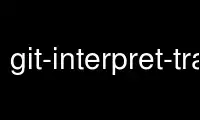
This is the command git-interpret-trailers that can be run in the OnWorks free hosting provider using one of our multiple free online workstations such as Ubuntu Online, Fedora Online, Windows online emulator or MAC OS online emulator
PROGRAM:
NAME
git-interpret-trailers - help add structured information into commit messages
SYNOPSIS
git interpret-trailers [--trim-empty] [(--trailer <token>[(=|:)<value>])...] [<file>...]
DESCRIPTION
Help adding trailers lines, that look similar to RFC 822 e-mail headers, at the end of the
otherwise free-form part of a commit message.
This command reads some patches or commit messages from either the <file> arguments or the
standard input if no <file> is specified. Then this command applies the arguments passed
using the --trailer option, if any, to the commit message part of each input file. The
result is emitted on the standard output.
Some configuration variables control the way the --trailer arguments are applied to each
commit message and the way any existing trailer in the commit message is changed. They
also make it possible to automatically add some trailers.
By default, a <token>=<value> or <token>:<value> argument given using --trailer will be
appended after the existing trailers only if the last trailer has a different (<token>,
<value>) pair (or if there is no existing trailer). The <token> and <value> parts will be
trimmed to remove starting and trailing whitespace, and the resulting trimmed <token> and
<value> will appear in the message like this:
token: value
This means that the trimmed <token> and <value> will be separated by ': ' (one colon
followed by one space).
By default the new trailer will appear at the end of all the existing trailers. If there
is no existing trailer, the new trailer will appear after the commit message part of the
output, and, if there is no line with only spaces at the end of the commit message part,
one blank line will be added before the new trailer.
Existing trailers are extracted from the input message by looking for a group of one or
more lines that contain a colon (by default), where the group is preceded by one or more
empty (or whitespace-only) lines. The group must either be at the end of the message or be
the last non-whitespace lines before a line that starts with ---. Such three minus signs
start the patch part of the message.
When reading trailers, there can be whitespaces before and after the token, the separator
and the value. There can also be whitespaces inside the token and the value.
Note that trailers do not follow and are not intended to follow many rules for RFC 822
headers. For example they do not follow the line folding rules, the encoding rules and
probably many other rules.
OPTIONS
--trim-empty
If the <value> part of any trailer contains only whitespace, the whole trailer will be
removed from the resulting message. This applies to existing trailers as well as new
trailers.
--trailer <token>[(=|:)<value>]
Specify a (<token>, <value>) pair that should be applied as a trailer to the input
messages. See the description of this command.
CONFIGURATION VARIABLES
trailer.separators
This option tells which characters are recognized as trailer separators. By default
only : is recognized as a trailer separator, except that = is always accepted on the
command line for compatibility with other git commands.
The first character given by this option will be the default character used when
another separator is not specified in the config for this trailer.
For example, if the value for this option is "%=$", then only lines using the format
<token><sep><value> with <sep> containing %, = or $ and then spaces will be considered
trailers. And % will be the default separator used, so by default trailers will appear
like: <token>% <value> (one percent sign and one space will appear between the token
and the value).
trailer.where
This option tells where a new trailer will be added.
This can be end, which is the default, start, after or before.
If it is end, then each new trailer will appear at the end of the existing trailers.
If it is start, then each new trailer will appear at the start, instead of the end, of
the existing trailers.
If it is after, then each new trailer will appear just after the last trailer with the
same <token>.
If it is before, then each new trailer will appear just before the first trailer with
the same <token>.
trailer.ifexists
This option makes it possible to choose what action will be performed when there is
already at least one trailer with the same <token> in the message.
The valid values for this option are: addIfDifferentNeighbor (this is the default),
addIfDifferent, add, overwrite or doNothing.
With addIfDifferentNeighbor, a new trailer will be added only if no trailer with the
same (<token>, <value>) pair is above or below the line where the new trailer will be
added.
With addIfDifferent, a new trailer will be added only if no trailer with the same
(<token>, <value>) pair is already in the message.
With add, a new trailer will be added, even if some trailers with the same (<token>,
<value>) pair are already in the message.
With replace, an existing trailer with the same <token> will be deleted and the new
trailer will be added. The deleted trailer will be the closest one (with the same
<token>) to the place where the new one will be added.
With doNothing, nothing will be done; that is no new trailer will be added if there is
already one with the same <token> in the message.
trailer.ifmissing
This option makes it possible to choose what action will be performed when there is
not yet any trailer with the same <token> in the message.
The valid values for this option are: add (this is the default) and doNothing.
With add, a new trailer will be added.
With doNothing, nothing will be done.
trailer.<token>.key
This key will be used instead of <token> in the trailer. At the end of this key, a
separator can appear and then some space characters. By default the only valid
separator is :, but this can be changed using the trailer.separators config variable.
If there is a separator, then the key will be used instead of both the <token> and the
default separator when adding the trailer.
trailer.<token>.where
This option takes the same values as the trailer.where configuration variable and it
overrides what is specified by that option for trailers with the specified <token>.
trailer.<token>.ifexist
This option takes the same values as the trailer.ifexist configuration variable and it
overrides what is specified by that option for trailers with the specified <token>.
trailer.<token>.ifmissing
This option takes the same values as the trailer.ifmissing configuration variable and
it overrides what is specified by that option for trailers with the specified <token>.
trailer.<token>.command
This option can be used to specify a shell command that will be called to
automatically add or modify a trailer with the specified <token>.
When this option is specified, the behavior is as if a special <token>=<value>
argument were added at the beginning of the command line, where <value> is taken to be
the standard output of the specified command with any leading and trailing whitespace
trimmed off.
If the command contains the $ARG string, this string will be replaced with the <value>
part of an existing trailer with the same <token>, if any, before the command is
launched.
If some <token>=<value> arguments are also passed on the command line, when a
trailer.<token>.command is configured, the command will also be executed for each of
these arguments. And the <value> part of these arguments, if any, will be used to
replace the $ARG string in the command.
EXAMPLES
· Configure a sign trailer with a Signed-off-by key, and then add two of these trailers
to a message:
$ git config trailer.sign.key "Signed-off-by"
$ cat msg.txt
subject
message
$ cat msg.txt | git interpret-trailers --trailer 'sign: Alice <[email protected]>' --trailer 'sign: Bob <[email protected]>'
subject
message
Signed-off-by: Alice <[email protected]>
Signed-off-by: Bob <[email protected]>
· Extract the last commit as a patch, and add a Cc and a Reviewed-by trailer to it:
$ git format-patch -1
0001-foo.patch
$ git interpret-trailers --trailer 'Cc: Alice <[email protected]>' --trailer 'Reviewed-by: Bob <[email protected]>' 0001-foo.patch >0001-bar.patch
· Configure a sign trailer with a command to automatically add a 'Signed-off-by: ' with
the author information only if there is no 'Signed-off-by: ' already, and show how it
works:
$ git config trailer.sign.key "Signed-off-by: "
$ git config trailer.sign.ifmissing add
$ git config trailer.sign.ifexists doNothing
$ git config trailer.sign.command 'echo "$(git config user.name) <$(git config user.email)>"'
$ git interpret-trailers <<EOF
> EOF
Signed-off-by: Bob <[email protected]>
$ git interpret-trailers <<EOF
> Signed-off-by: Alice <[email protected]>
> EOF
Signed-off-by: Alice <[email protected]>
· Configure a fix trailer with a key that contains a # and no space after this
character, and show how it works:
$ git config trailer.separators ":#"
$ git config trailer.fix.key "Fix #"
$ echo "subject" | git interpret-trailers --trailer fix=42
subject
Fix #42
· Configure a see trailer with a command to show the subject of a commit that is
related, and show how it works:
$ git config trailer.see.key "See-also: "
$ git config trailer.see.ifExists "replace"
$ git config trailer.see.ifMissing "doNothing"
$ git config trailer.see.command "git log -1 --oneline --format=\"%h (%s)\" --abbrev-commit --abbrev=14 \$ARG"
$ git interpret-trailers <<EOF
> subject
>
> message
>
> see: HEAD~2
> EOF
subject
message
See-also: fe3187489d69c4 (subject of related commit)
· Configure a commit template with some trailers with empty values (using sed to show
and keep the trailing spaces at the end of the trailers), then configure a commit-msg
hook that uses git interpret-trailers to remove trailers with empty values and to add
a git-version trailer:
$ sed -e 's/ Z$/ /' >commit_template.txt <<EOF
> ***subject***
>
> ***message***
>
> Fixes: Z
> Cc: Z
> Reviewed-by: Z
> Signed-off-by: Z
> EOF
$ git config commit.template commit_template.txt
$ cat >.git/hooks/commit-msg <<EOF
> #!/bin/sh
> git interpret-trailers --trim-empty --trailer "git-version: \$(git describe)" "\$1" > "\$1.new"
> mv "\$1.new" "\$1"
> EOF
$ chmod +x .git/hooks/commit-msg
Use git-interpret-trailers online using onworks.net services
