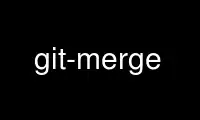
This is the command git-merge that can be run in the OnWorks free hosting provider using one of our multiple free online workstations such as Ubuntu Online, Fedora Online, Windows online emulator or MAC OS online emulator
PROGRAM:
NAME
git-merge - Join two or more development histories together
SYNOPSIS
git merge [-n] [--stat] [--no-commit] [--squash] [--[no-]edit]
[-s <strategy>] [-X <strategy-option>] [-S[<keyid>]]
[--[no-]rerere-autoupdate] [-m <msg>] [<commit>...]
git merge <msg> HEAD <commit>...
git merge --abort
DESCRIPTION
Incorporates changes from the named commits (since the time their histories diverged from
the current branch) into the current branch. This command is used by git pull to
incorporate changes from another repository and can be used by hand to merge changes from
one branch into another.
Assume the following history exists and the current branch is "master":
A---B---C topic
/
D---E---F---G master
Then "git merge topic" will replay the changes made on the topic branch since it diverged
from master (i.e., E) until its current commit (C) on top of master, and record the result
in a new commit along with the names of the two parent commits and a log message from the
user describing the changes.
A---B---C topic
/ \
D---E---F---G---H master
The second syntax (<msg> HEAD <commit>...) is supported for historical reasons. Do not use
it from the command line or in new scripts. It is the same as git merge -m <msg>
<commit>....
The third syntax ("git merge --abort") can only be run after the merge has resulted in
conflicts. git merge --abort will abort the merge process and try to reconstruct the
pre-merge state. However, if there were uncommitted changes when the merge started (and
especially if those changes were further modified after the merge was started), git merge
--abort will in some cases be unable to reconstruct the original (pre-merge) changes.
Therefore:
Warning: Running git merge with non-trivial uncommitted changes is discouraged: while
possible, it may leave you in a state that is hard to back out of in the case of a
conflict.
OPTIONS
--commit, --no-commit
Perform the merge and commit the result. This option can be used to override
--no-commit.
With --no-commit perform the merge but pretend the merge failed and do not autocommit,
to give the user a chance to inspect and further tweak the merge result before
committing.
--edit, -e, --no-edit
Invoke an editor before committing successful mechanical merge to further edit the
auto-generated merge message, so that the user can explain and justify the merge. The
--no-edit option can be used to accept the auto-generated message (this is generally
discouraged). The --edit (or -e) option is still useful if you are giving a draft
message with the -m option from the command line and want to edit it in the editor.
Older scripts may depend on the historical behaviour of not allowing the user to edit
the merge log message. They will see an editor opened when they run git merge. To make
it easier to adjust such scripts to the updated behaviour, the environment variable
GIT_MERGE_AUTOEDIT can be set to no at the beginning of them.
--ff
When the merge resolves as a fast-forward, only update the branch pointer, without
creating a merge commit. This is the default behavior.
--no-ff
Create a merge commit even when the merge resolves as a fast-forward. This is the
default behaviour when merging an annotated (and possibly signed) tag.
--ff-only
Refuse to merge and exit with a non-zero status unless the current HEAD is already
up-to-date or the merge can be resolved as a fast-forward.
--log[=<n>], --no-log
In addition to branch names, populate the log message with one-line descriptions from
at most <n> actual commits that are being merged. See also git-fmt-merge-msg(1).
With --no-log do not list one-line descriptions from the actual commits being merged.
--stat, -n, --no-stat
Show a diffstat at the end of the merge. The diffstat is also controlled by the
configuration option merge.stat.
With -n or --no-stat do not show a diffstat at the end of the merge.
--squash, --no-squash
Produce the working tree and index state as if a real merge happened (except for the
merge information), but do not actually make a commit, move the HEAD, or record
$GIT_DIR/MERGE_HEAD (to cause the next git commit command to create a merge commit).
This allows you to create a single commit on top of the current branch whose effect is
the same as merging another branch (or more in case of an octopus).
With --no-squash perform the merge and commit the result. This option can be used to
override --squash.
-s <strategy>, --strategy=<strategy>
Use the given merge strategy; can be supplied more than once to specify them in the
order they should be tried. If there is no -s option, a built-in list of strategies is
used instead (git merge-recursive when merging a single head, git merge-octopus
otherwise).
-X <option>, --strategy-option=<option>
Pass merge strategy specific option through to the merge strategy.
--verify-signatures, --no-verify-signatures
Verify that the commits being merged have good and trusted GPG signatures and abort
the merge in case they do not.
--summary, --no-summary
Synonyms to --stat and --no-stat; these are deprecated and will be removed in the
future.
-q, --quiet
Operate quietly. Implies --no-progress.
-v, --verbose
Be verbose.
--progress, --no-progress
Turn progress on/off explicitly. If neither is specified, progress is shown if
standard error is connected to a terminal. Note that not all merge strategies may
support progress reporting.
-S[<keyid>], --gpg-sign[=<keyid>]
GPG-sign the resulting merge commit. The keyid argument is optional and defaults to
the committer identity; if specified, it must be stuck to the option without a space.
-m <msg>
Set the commit message to be used for the merge commit (in case one is created).
If --log is specified, a shortlog of the commits being merged will be appended to the
specified message.
The git fmt-merge-msg command can be used to give a good default for automated git
merge invocations. The automated message can include the branch description.
--[no-]rerere-autoupdate
Allow the rerere mechanism to update the index with the result of auto-conflict
resolution if possible.
--abort
Abort the current conflict resolution process, and try to reconstruct the pre-merge
state.
If there were uncommitted worktree changes present when the merge started, git merge
--abort will in some cases be unable to reconstruct these changes. It is therefore
recommended to always commit or stash your changes before running git merge.
git merge --abort is equivalent to git reset --merge when MERGE_HEAD is present.
<commit>...
Commits, usually other branch heads, to merge into our branch. Specifying more than
one commit will create a merge with more than two parents (affectionately called an
Octopus merge).
If no commit is given from the command line, merge the remote-tracking branches that
the current branch is configured to use as its upstream. See also the configuration
section of this manual page.
When FETCH_HEAD (and no other commit) is specified, the branches recorded in the
.git/FETCH_HEAD file by the previous invocation of git fetch for merging are merged to
the current branch.
PRE-MERGE CHECKS
Before applying outside changes, you should get your own work in good shape and committed
locally, so it will not be clobbered if there are conflicts. See also git-stash(1). git
pull and git merge will stop without doing anything when local uncommitted changes overlap
with files that git pull/git merge may need to update.
To avoid recording unrelated changes in the merge commit, git pull and git merge will also
abort if there are any changes registered in the index relative to the HEAD commit. (One
exception is when the changed index entries are in the state that would result from the
merge already.)
If all named commits are already ancestors of HEAD, git merge will exit early with the
message "Already up-to-date."
FAST-FORWARD MERGE
Often the current branch head is an ancestor of the named commit. This is the most common
case especially when invoked from git pull: you are tracking an upstream repository, you
have committed no local changes, and now you want to update to a newer upstream revision.
In this case, a new commit is not needed to store the combined history; instead, the HEAD
(along with the index) is updated to point at the named commit, without creating an extra
merge commit.
This behavior can be suppressed with the --no-ff option.
TRUE MERGE
Except in a fast-forward merge (see above), the branches to be merged must be tied
together by a merge commit that has both of them as its parents.
A merged version reconciling the changes from all branches to be merged is committed, and
your HEAD, index, and working tree are updated to it. It is possible to have modifications
in the working tree as long as they do not overlap; the update will preserve them.
When it is not obvious how to reconcile the changes, the following happens:
1. The HEAD pointer stays the same.
2. The MERGE_HEAD ref is set to point to the other branch head.
3. Paths that merged cleanly are updated both in the index file and in your working tree.
4. For conflicting paths, the index file records up to three versions: stage 1 stores the
version from the common ancestor, stage 2 from HEAD, and stage 3 from MERGE_HEAD (you
can inspect the stages with git ls-files -u). The working tree files contain the
result of the "merge" program; i.e. 3-way merge results with familiar conflict markers
<<< === >>>.
5. No other changes are made. In particular, the local modifications you had before you
started merge will stay the same and the index entries for them stay as they were,
i.e. matching HEAD.
If you tried a merge which resulted in complex conflicts and want to start over, you can
recover with git merge --abort.
MERGING TAG
When merging an annotated (and possibly signed) tag, Git always creates a merge commit
even if a fast-forward merge is possible, and the commit message template is prepared with
the tag message. Additionally, if the tag is signed, the signature check is reported as a
comment in the message template. See also git-tag(1).
When you want to just integrate with the work leading to the commit that happens to be
tagged, e.g. synchronizing with an upstream release point, you may not want to make an
unnecessary merge commit.
In such a case, you can "unwrap" the tag yourself before feeding it to git merge, or pass
--ff-only when you do not have any work on your own. e.g.
git fetch origin
git merge v1.2.3^0
git merge --ff-only v1.2.3
HOW CONFLICTS ARE PRESENTED
During a merge, the working tree files are updated to reflect the result of the merge.
Among the changes made to the common ancestor’s version, non-overlapping ones (that is,
you changed an area of the file while the other side left that area intact, or vice versa)
are incorporated in the final result verbatim. When both sides made changes to the same
area, however, Git cannot randomly pick one side over the other, and asks you to resolve
it by leaving what both sides did to that area.
By default, Git uses the same style as the one used by the "merge" program from the RCS
suite to present such a conflicted hunk, like this:
Here are lines that are either unchanged from the common
ancestor, or cleanly resolved because only one side changed.
<<<<<<< yours:sample.txt
Conflict resolution is hard;
let's go shopping.
=======
Git makes conflict resolution easy.
>>>>>>> theirs:sample.txt
And here is another line that is cleanly resolved or unmodified.
The area where a pair of conflicting changes happened is marked with markers <<<<<<<,
=======, and >>>>>>>. The part before the ======= is typically your side, and the part
afterwards is typically their side.
The default format does not show what the original said in the conflicting area. You
cannot tell how many lines are deleted and replaced with Barbie’s remark on your side. The
only thing you can tell is that your side wants to say it is hard and you’d prefer to go
shopping, while the other side wants to claim it is easy.
An alternative style can be used by setting the "merge.conflictStyle" configuration
variable to "diff3". In "diff3" style, the above conflict may look like this:
Here are lines that are either unchanged from the common
ancestor, or cleanly resolved because only one side changed.
<<<<<<< yours:sample.txt
Conflict resolution is hard;
let's go shopping.
|||||||
Conflict resolution is hard.
=======
Git makes conflict resolution easy.
>>>>>>> theirs:sample.txt
And here is another line that is cleanly resolved or unmodified.
In addition to the <<<<<<<, =======, and >>>>>>> markers, it uses another ||||||| marker
that is followed by the original text. You can tell that the original just stated a fact,
and your side simply gave in to that statement and gave up, while the other side tried to
have a more positive attitude. You can sometimes come up with a better resolution by
viewing the original.
HOW TO RESOLVE CONFLICTS
After seeing a conflict, you can do two things:
· Decide not to merge. The only clean-ups you need are to reset the index file to the
HEAD commit to reverse 2. and to clean up working tree changes made by 2. and 3.; git
merge --abort can be used for this.
· Resolve the conflicts. Git will mark the conflicts in the working tree. Edit the files
into shape and git add them to the index. Use git commit to seal the deal.
You can work through the conflict with a number of tools:
· Use a mergetool. git mergetool to launch a graphical mergetool which will work you
through the merge.
· Look at the diffs. git diff will show a three-way diff, highlighting changes from
both the HEAD and MERGE_HEAD versions.
· Look at the diffs from each branch. git log --merge -p <path> will show diffs first
for the HEAD version and then the MERGE_HEAD version.
· Look at the originals. git show :1:filename shows the common ancestor, git show
:2:filename shows the HEAD version, and git show :3:filename shows the MERGE_HEAD
version.
EXAMPLES
· Merge branches fixes and enhancements on top of the current branch, making an octopus
merge:
$ git merge fixes enhancements
· Merge branch obsolete into the current branch, using ours merge strategy:
$ git merge -s ours obsolete
· Merge branch maint into the current branch, but do not make a new commit
automatically:
$ git merge --no-commit maint
This can be used when you want to include further changes to the merge, or want to
write your own merge commit message.
You should refrain from abusing this option to sneak substantial changes into a merge
commit. Small fixups like bumping release/version name would be acceptable.
MERGE STRATEGIES
The merge mechanism (git merge and git pull commands) allows the backend merge strategies
to be chosen with -s option. Some strategies can also take their own options, which can be
passed by giving -X<option> arguments to git merge and/or git pull.
resolve
This can only resolve two heads (i.e. the current branch and another branch you pulled
from) using a 3-way merge algorithm. It tries to carefully detect criss-cross merge
ambiguities and is considered generally safe and fast.
recursive
This can only resolve two heads using a 3-way merge algorithm. When there is more than
one common ancestor that can be used for 3-way merge, it creates a merged tree of the
common ancestors and uses that as the reference tree for the 3-way merge. This has
been reported to result in fewer merge conflicts without causing mismerges by tests
done on actual merge commits taken from Linux 2.6 kernel development history.
Additionally this can detect and handle merges involving renames. This is the default
merge strategy when pulling or merging one branch.
The recursive strategy can take the following options:
ours
This option forces conflicting hunks to be auto-resolved cleanly by favoring our
version. Changes from the other tree that do not conflict with our side are
reflected to the merge result. For a binary file, the entire contents are taken
from our side.
This should not be confused with the ours merge strategy, which does not even look
at what the other tree contains at all. It discards everything the other tree did,
declaring our history contains all that happened in it.
theirs
This is the opposite of ours.
patience
With this option, merge-recursive spends a little extra time to avoid mismerges
that sometimes occur due to unimportant matching lines (e.g., braces from distinct
functions). Use this when the branches to be merged have diverged wildly. See also
git-diff(1) --patience.
diff-algorithm=[patience|minimal|histogram|myers]
Tells merge-recursive to use a different diff algorithm, which can help avoid
mismerges that occur due to unimportant matching lines (such as braces from
distinct functions). See also git-diff(1) --diff-algorithm.
ignore-space-change, ignore-all-space, ignore-space-at-eol
Treats lines with the indicated type of whitespace change as unchanged for the
sake of a three-way merge. Whitespace changes mixed with other changes to a line
are not ignored. See also git-diff(1) -b, -w, and --ignore-space-at-eol.
· If their version only introduces whitespace changes to a line, our version is
used;
· If our version introduces whitespace changes but their version includes a
substantial change, their version is used;
· Otherwise, the merge proceeds in the usual way.
renormalize
This runs a virtual check-out and check-in of all three stages of a file when
resolving a three-way merge. This option is meant to be used when merging branches
with different clean filters or end-of-line normalization rules. See "Merging
branches with differing checkin/checkout attributes" in gitattributes(5) for
details.
no-renormalize
Disables the renormalize option. This overrides the merge.renormalize
configuration variable.
rename-threshold=<n>
Controls the similarity threshold used for rename detection. See also git-diff(1)
-M.
subtree[=<path>]
This option is a more advanced form of subtree strategy, where the strategy makes
a guess on how two trees must be shifted to match with each other when merging.
Instead, the specified path is prefixed (or stripped from the beginning) to make
the shape of two trees to match.
octopus
This resolves cases with more than two heads, but refuses to do a complex merge that
needs manual resolution. It is primarily meant to be used for bundling topic branch
heads together. This is the default merge strategy when pulling or merging more than
one branch.
ours
This resolves any number of heads, but the resulting tree of the merge is always that
of the current branch head, effectively ignoring all changes from all other branches.
It is meant to be used to supersede old development history of side branches. Note
that this is different from the -Xours option to the recursive merge strategy.
subtree
This is a modified recursive strategy. When merging trees A and B, if B corresponds to
a subtree of A, B is first adjusted to match the tree structure of A, instead of
reading the trees at the same level. This adjustment is also done to the common
ancestor tree.
With the strategies that use 3-way merge (including the default, recursive), if a change
is made on both branches, but later reverted on one of the branches, that change will be
present in the merged result; some people find this behavior confusing. It occurs because
only the heads and the merge base are considered when performing a merge, not the
individual commits. The merge algorithm therefore considers the reverted change as no
change at all, and substitutes the changed version instead.
CONFIGURATION
merge.conflictStyle
Specify the style in which conflicted hunks are written out to working tree files upon
merge. The default is "merge", which shows a <<<<<<< conflict marker, changes made by
one side, a ======= marker, changes made by the other side, and then a >>>>>>> marker.
An alternate style, "diff3", adds a ||||||| marker and the original text before the
======= marker.
merge.defaultToUpstream
If merge is called without any commit argument, merge the upstream branches configured
for the current branch by using their last observed values stored in their
remote-tracking branches. The values of the branch.<current branch>.merge that name
the branches at the remote named by branch.<current branch>.remote are consulted, and
then they are mapped via remote.<remote>.fetch to their corresponding remote-tracking
branches, and the tips of these tracking branches are merged.
merge.ff
By default, Git does not create an extra merge commit when merging a commit that is a
descendant of the current commit. Instead, the tip of the current branch is
fast-forwarded. When set to false, this variable tells Git to create an extra merge
commit in such a case (equivalent to giving the --no-ff option from the command line).
When set to only, only such fast-forward merges are allowed (equivalent to giving the
--ff-only option from the command line).
merge.branchdesc
In addition to branch names, populate the log message with the branch description text
associated with them. Defaults to false.
merge.log
In addition to branch names, populate the log message with at most the specified
number of one-line descriptions from the actual commits that are being merged.
Defaults to false, and true is a synonym for 20.
merge.renameLimit
The number of files to consider when performing rename detection during a merge; if
not specified, defaults to the value of diff.renameLimit.
merge.renormalize
Tell Git that canonical representation of files in the repository has changed over
time (e.g. earlier commits record text files with CRLF line endings, but recent ones
use LF line endings). In such a repository, Git can convert the data recorded in
commits to a canonical form before performing a merge to reduce unnecessary conflicts.
For more information, see section "Merging branches with differing checkin/checkout
attributes" in gitattributes(5).
merge.stat
Whether to print the diffstat between ORIG_HEAD and the merge result at the end of the
merge. True by default.
merge.tool
Controls which merge tool is used by git-mergetool(1). The list below shows the valid
built-in values. Any other value is treated as a custom merge tool and requires that a
corresponding mergetool.<tool>.cmd variable is defined.
· araxis
· bc
· bc3
· codecompare
· deltawalker
· diffmerge
· diffuse
· ecmerge
· emerge
· gvimdiff
· gvimdiff2
· gvimdiff3
· kdiff3
· meld
· opendiff
· p4merge
· tkdiff
· tortoisemerge
· vimdiff
· vimdiff2
· vimdiff3
· winmerge
· xxdiff
merge.verbosity
Controls the amount of output shown by the recursive merge strategy. Level 0 outputs
nothing except a final error message if conflicts were detected. Level 1 outputs only
conflicts, 2 outputs conflicts and file changes. Level 5 and above outputs debugging
information. The default is level 2. Can be overridden by the GIT_MERGE_VERBOSITY
environment variable.
merge.<driver>.name
Defines a human-readable name for a custom low-level merge driver. See
gitattributes(5) for details.
merge.<driver>.driver
Defines the command that implements a custom low-level merge driver. See
gitattributes(5) for details.
merge.<driver>.recursive
Names a low-level merge driver to be used when performing an internal merge between
common ancestors. See gitattributes(5) for details.
branch.<name>.mergeOptions
Sets default options for merging into branch <name>. The syntax and supported options
are the same as those of git merge, but option values containing whitespace characters
are currently not supported.
Use git-merge online using onworks.net services
