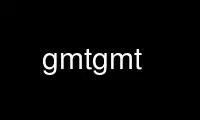
This is the command gmtgmt that can be run in the OnWorks free hosting provider using one of our multiple free online workstations such as Ubuntu Online, Fedora Online, Windows online emulator or MAC OS online emulator
PROGRAM:
NAME
gmt - The Generic Mapping Tools data processing and display software package
INTRODUCTION
GMT is a collection of public-domain Unix tools that allows you to manipulate x,y and
x,y,z data sets (filtering, trend fitting, gridding, projecting, etc.) and produce
PostScript illustrations ranging from simple x-y plots, via contour maps, to artificially
illuminated surfaces and 3-D perspective views in black/white or full color. Linear,
log10, and power scaling is supported in addition to over 30 common map projections. The
processing and display routines within GMT are completely general and will handle any
(x,y) or (x,y,z) data as input.
SYNOPSIS
gmt is the main program that can start any of the modules:
gmt module module-options
where module is the name of a GMT module and the options are those that pertain to that
particular module. If no module is given then several other options are available:
--help List and description of GMT modules.
--show-cores
Show number of available cores.
--show-bindir
Show directory of executables and exit.
--show-datadir
Show data directory/ies and exit.
--show-modules
List module names on stdout and exit.
--show-plugindir
Show plugin directory and exit.
--show-sharedir
Show share directory and exit.
--version
Print version and exit.
= Check if that module exist and if so the program will exit with status of 0;
otherwise the status of exit will be non-zero.
COMMAND-LINE COMPLETION
GMT provides basic command-line completion (tab completion) for bash. The completion
rules are either installed in /etc/bash_completion.d/gmt or
<prefix>/share/tools/gmt_completion.bash. Depending on the distribution, you may still
need to source the gmt completion file from ~/.bash_completion or ~/.bashrc. For more
information see Section command-line-completion in the CookBook.
GMT OVERVIEW
The following is a summary of all the programs supplied with GMT and a very short
description of their purpose. Detailed information about each program can be found in the
separate manual pages.
┌───────────────┬───────────────────────┐
│blockmean │ │
└───────────────┴───────────────────────┘
│blockmedian │ │
├───────────────┼───────────────────────┤
│blockmode │ │
├───────────────┼───────────────────────┤
│filter1d │ │
├───────────────┼───────────────────────┤
│fitcircle │ │
├───────────────┼───────────────────────┤
│gmt2kml │ │
├───────────────┼───────────────────────┤
│gmtconnect │ │
├───────────────┼───────────────────────┤
│gmtconvert │ │
├───────────────┼───────────────────────┤
│gmtdefaults │ │
├───────────────┼───────────────────────┤
│gmtget │ │
├───────────────┼───────────────────────┤
│gmtinfo │ │
├───────────────┼───────────────────────┤
│gmtmath │ │
├───────────────┼───────────────────────┤
│gmtselect │ │
├───────────────┼───────────────────────┤
│gmtset │ │
├───────────────┼───────────────────────┤
│gmtspatial │ │
├───────────────┼───────────────────────┤
│gmtsimplify │ │
├───────────────┼───────────────────────┤
│gmtvector │ │
├───────────────┼───────────────────────┤
│gmtwhich │ │
├───────────────┼───────────────────────┤
│grd2cpt │ │
├───────────────┼───────────────────────┤
│grd2rgb │ │
├───────────────┼───────────────────────┤
│grd2xyz │ │
├───────────────┼───────────────────────┤
│grdblend │ │
├───────────────┼───────────────────────┤
│grdclip │ │
├───────────────┼───────────────────────┤
│grdcontour │ │
├───────────────┼───────────────────────┤
│grdconvert │ │
├───────────────┼───────────────────────┤
│grdcut │ │
├───────────────┼───────────────────────┤
│grdedit │ │
├───────────────┼───────────────────────┤
│grdfft │ │
├───────────────┼───────────────────────┤
│grdfilter │ │
├───────────────┼───────────────────────┤
│grdgradient │ │
├───────────────┼───────────────────────┤
│grdhisteq │ │
├───────────────┼───────────────────────┤
│grdimage │ │
├───────────────┼───────────────────────┤
│grdinfo │ │
└───────────────┴───────────────────────┘
│grdlandmask │ │
├───────────────┼───────────────────────┤
│grdmask │ │
├───────────────┼───────────────────────┤
│grdmath │ │
├───────────────┼───────────────────────┤
│grdpaste │ │
├───────────────┼───────────────────────┤
│grdproject │ │
├───────────────┼───────────────────────┤
│grdraster │ │
├───────────────┼───────────────────────┤
│grdsample │ │
├───────────────┼───────────────────────┤
│grdtrack │ │
├───────────────┼───────────────────────┤
│grdtrend │ │
├───────────────┼───────────────────────┤
│grdvector │ │
├───────────────┼───────────────────────┤
│grdview │ │
├───────────────┼───────────────────────┤
│grdvolume │ │
├───────────────┼───────────────────────┤
│greenspline │ │
├───────────────┼───────────────────────┤
│kml2gmt │ │
├───────────────┼───────────────────────┤
│makecpt │ │
├───────────────┼───────────────────────┤
│mapproject │ │
├───────────────┼───────────────────────┤
│nearneighbor │ │
├───────────────┼───────────────────────┤
│project │ │
├───────────────┼───────────────────────┤
│psbasemap │ │
├───────────────┼───────────────────────┤
│psclip │ │
├───────────────┼───────────────────────┤
│pscoast │ │
├───────────────┼───────────────────────┤
│pscontour │ │
├───────────────┼───────────────────────┤
│psconvert │ │
├───────────────┼───────────────────────┤
│pshistogram │ │
├───────────────┼───────────────────────┤
│psimage │ │
├───────────────┼───────────────────────┤
│pslegend │ │
├───────────────┼───────────────────────┤
│psmask │ │
├───────────────┼───────────────────────┤
│psrose │ │
├───────────────┼───────────────────────┤
│psscale │ │
├───────────────┼───────────────────────┤
│pstext │ │
├───────────────┼───────────────────────┤
│pswiggle │ │
├───────────────┼───────────────────────┤
│psxy │ │
└───────────────┴───────────────────────┘
│psxyz │ │
├───────────────┼───────────────────────┤
│sample1d │ │
├───────────────┼───────────────────────┤
│spectrum1d │ │
├───────────────┼───────────────────────┤
│splitxyz │ │
├───────────────┼───────────────────────┤
│surface │ │
├───────────────┼───────────────────────┤
│trend1d │ │
├───────────────┼───────────────────────┤
│trend2d │ │
├───────────────┼───────────────────────┤
│triangulate │ │
├───────────────┼───────────────────────┤
│xyz2grd │ │
├───────────────┼───────────────────────┤
│ │ Supplement gshhg: │
├───────────────┼───────────────────────┤
│gshhg │ │
├───────────────┼───────────────────────┤
│ │ Supplement img: │
├───────────────┼───────────────────────┤
│img2grd │ │
├───────────────┼───────────────────────┤
│ │ Supplement meca: │
├───────────────┼───────────────────────┤
│pscoupe │ │
├───────────────┼───────────────────────┤
│psmeca │ │
├───────────────┼───────────────────────┤
│pspolar │ │
├───────────────┼───────────────────────┤
│psvelo │ │
├───────────────┼───────────────────────┤
│ │ Supplement mgd77: │
├───────────────┼───────────────────────┤
│mgd77convert │ │
├───────────────┼───────────────────────┤
│mgd77info │ │
├───────────────┼───────────────────────┤
│mgd77list │ │
├───────────────┼───────────────────────┤
│mgd77magref │ │
├───────────────┼───────────────────────┤
│mgd77manage │ │
├───────────────┼───────────────────────┤
│mgd77path │ │
├───────────────┼───────────────────────┤
│mgd77sniffer │ │
├───────────────┼───────────────────────┤
│mgd77track │ │
├───────────────┼───────────────────────┤
│ │ Supplement potential: │
├───────────────┼───────────────────────┤
│gmtgravmag3d │ │
├───────────────┼───────────────────────┤
│gmtflexure │ │
├───────────────┼───────────────────────┤
│gravfft │ │
├───────────────┼───────────────────────┤
│grdflexure │ │
└───────────────┴───────────────────────┘
│grdgravmag3d │ │
├───────────────┼───────────────────────┤
│grdredpol │ │
├───────────────┼───────────────────────┤
│grdseamount │ │
├───────────────┼───────────────────────┤
│talwani2d │ │
├───────────────┼───────────────────────┤
│talwani3d │ │
├───────────────┼───────────────────────┤
│ │ Supplement segy: │
├───────────────┼───────────────────────┤
│pssegy │ │
├───────────────┼───────────────────────┤
│pssegyz │ │
├───────────────┼───────────────────────┤
│segy2grd │ │
├───────────────┼───────────────────────┤
│ │ Supplement sph: │
├───────────────┼───────────────────────┤
│sphdistance │ │
├───────────────┼───────────────────────┤
│sphinterpolate │ │
├───────────────┼───────────────────────┤
│sphtriangulate │ │
├───────────────┼───────────────────────┤
│ │ Supplement spotter: │
├───────────────┼───────────────────────┤
│backtracker │ │
├───────────────┼───────────────────────┤
│grdpmodeler │ │
├───────────────┼───────────────────────┤
│grdrotater │ │
├───────────────┼───────────────────────┤
│grdspotter │ │
├───────────────┼───────────────────────┤
│hotspotter │ │
├───────────────┼───────────────────────┤
│originator │ │
├───────────────┼───────────────────────┤
│rotconverter │ │
├───────────────┼───────────────────────┤
│ │ Supplement x2sys: │
├───────────────┼───────────────────────┤
│x2sys_binlist │ │
├───────────────┼───────────────────────┤
│x2sys_cross │ │
├───────────────┼───────────────────────┤
│x2sys_datalist │ │
├───────────────┼───────────────────────┤
│x2sys_get │ │
├───────────────┼───────────────────────┤
│x2sys_init │ │
├───────────────┼───────────────────────┤
│x2sys_list │ │
├───────────────┼───────────────────────┤
│x2sys_merge │ │
├───────────────┼───────────────────────┤
│x2sys_put │ │
├───────────────┼───────────────────────┤
│x2sys_report │ │
├───────────────┼───────────────────────┤
│x2sys_solve │ │
└───────────────┴───────────────────────┘
CUSTOM MODULES
The gmt program can also load custom modules from shared libraries built as specified in
the GMT API documentation. This way your modules can benefit form the GMT infrastructure
and extend GMT in specific ways.
THE COMMON GMT OPTIONS
[p|s]parameters -Jparameters -Jz|Zparameters -K -O -P west/east/south/north[/zmin/zmax][r]
[just/dx/dy/][c|label] [level] x_offset y_offset -a<flags> -b<binary> -d<nodata> -f<flags>
-g<gaps> -h<headers> -i<flags> -n<flags> -o<flags> -p<flags> -r -s<flags> -t<transp>
-x[[-]n] -:[i|o]
DESCRIPTION
These are all the common GMT options that remain the same for all GMT programs. No space
between the option flag and the associated arguments.
-B[p|s]parameters
Set map Frame and Axes parameters. The Frame parameters are specified by
-B[axes][+b][+gfill][+n][+olon/lat][+ttitle]
where axes selects which axes to plot. By default, all 4 map boundaries (or plot
axes) are plotted (named W, E, S, N). To customize, append the codes for those you
want (e.g., WSn). Upper case means plot and annotate while lower case just plots
the specified axes. If a 3-D basemap is selected with -p and -Jz, append Z or z to
control the appearance of the vertical axis. By default a single vertical axes will
be plotted at the most suitable map corner. Override the default by appending any
combination of corner ids 1234, where 1 represents the lower left corner and the
order goes counter-clockwise. Append +b to draw the outline of the 3-D cube defined
by -R; this modifier is also needed to display gridlines in the x-z, y-z planes.
Note that for 3-D views the title, if given, will be suppressed. You can paint the
interior of the canvas with +gfill. Append +n to have no frame and annotations at
all [Default is controlled by the codes]. Optionally append +oplon/plat to draw
oblique gridlines about specified pole [regular gridlines]. Ignored if gridlines
are not requested (below) and disallowed for the oblique Mercator projection. To
add a plot title (+ttitle). The Frame setting is optional but can be invoked once
to override the above defaults.
The Axes parameters are specified by
-B[p|s][x|y|z]intervals[+l|Llabel][+pprefix][+uunit]
but you may also split this into two separate invocations for clarity, i.e.,
· -B[p|s][x|y|z][+llabel][+pprefix][+uunit]
· -B[p|s][x|y|z]intervals
The first optional flag following -B selects p (rimary) [Default] or s (econdary) axes
information (mostly used for time axes annotations). The [x|y|z] flags specify which
axes you are providing information for. If none are given then we default to xy. If
you wish to give different annotation intervals or labels for the various axes then you
must repeat the B option for each axis (If a 3-D basemap is selected with -p and -Jz,
use -Bz to give settings for the vertical axis.). To add a label to an axis, just
append +llabel (Cartesian projections only). Use +L to force a horizontal label for
y-axes (useful for very short labels). If the axis annotation should have a leading
text prefix (e.g., dollar sign for those plots of your net worth) you can append
+pprefix. For geographic maps the addition of degree symbols, etc. is automatic (and
controlled by the GMT default setting FORMAT_GEO_MAP). However, for other plots you can
add specific units by adding +uunit. If any of these text strings contain spaces or
special UNIX characters you will need to enclose them in quotes. The intervals
specification is a concatenated string made up of substrings of the form
[a|f|g]stride[+-phase][u].
The leading a is used to specify the annotation and major tick spacing [Default], f for
minor tick spacing, and g for gridline spacing. stride is the desired stride interval.
The optional phase shifts the annotation interval by that amount (positive or negative).
The optional unit indicates the unit of the stride and can be any of
· Y (year, plot with 4 digits)
· y (year, plot with 2 digits)
· O (month, plot using FORMAT_DATE_MAP)
· o (month, plot with 2 digits)
· U (ISO week, plot using FORMAT_DATE_MAP)
· u (ISO week, plot using 2 digits)
· r (Gregorian week, 7-day stride from start of week TIME_WEEK_START)
· K (ISO weekday, plot name of day)
· D (date, plot using FORMAT_DATE_MAP)
· d (day, plot day of month 0-31 or year 1-366, via FORMAT_DATE_MAP)
· R (day, same as d, aligned with TIME_WEEK_START)
· H (hour, plot using FORMAT_CLOCK_MAP)
· h (hour, plot with 2 digits)
· M (minute, plot using FORMAT_CLOCK_MAP)
· m (minute, plot with 2 digits)
· S (second, plot using FORMAT_CLOCK_MAP)
· s (second, plot with 2 digits).
Note for geographic axes m and s instead mean arc minutes and arc seconds. All entities
that are language-specific are under control by GMT_LANGUAGE. Alternatively, for linear
maps, we can omit stride, thus setting xinfo, yinfo, or zinfo to a plots annotations at
automatically determined intervals,
· ag plots both annotations and grid lines with the same spacing,
· afg adds suitable minor tick intervals,
· g plots grid lines with the same interval as if -Bf was used.
For custom annotations and intervals, let intervals be given as cintfile, where intfile
contains any number of records with coord type [label]. Here, type is one or more
letters from a|i, f, and g. For a|i you must supply a label that will be plotted at the
coord location. For non-geographical projections: Give negative scale (in -Jx) or axis
length (in -JX) to change the direction of increasing coordinates (i.e., to make the
y-axis positive down). For log10 axes: Annotations can be specified in one of three
ways:
1. stride can be 1, 2, 3, or -n. Annotations will then occur at 1, 1-2-5, or
1-2-3-4-...-9, respectively; for -n we annotate every n't magnitude. This option can
also be used for the frame and grid intervals.
2. An l is appended to the tickinfo string. Then, log10 of the tick value is plotted at
every integer log10 value.
3. A p is appended to the tickinfo string. Then, annotations appear as 10 raised to
log10 of the tick value.
For power axes: Annotations can be specified in one of two ways:
1. stride sets the regular annotation interval.
2. A p is appended to the tickinfo string. Then, the annotation interval is expected to
be in transformed units, but the annotation value will be plotted as untransformed
units. E.g., if stride = 1 and power = 0.5 (i.e., sqrt), then equidistant annotations
labeled 1-4-9... will appear.
These GMT parameters can affect the appearance of the map boundary: MAP_ANNOT_MIN_ANGLE,
MAP_ANNOT_MIN_SPACING, FONT_ANNOT_PRIMARY, FONT_ANNOT_SECONDARY,
MAP_ANNOT_OFFSET_PRIMARY, MAP_ANNOT_OFFSET_SECONDARY, MAP_ANNOT_ORTHO, MAP_FRAME_AXES,
MAP_DEFAULT_PEN, MAP_FRAME_TYPE, FORMAT_GEO_MAP, MAP_FRAME_PEN, MAP_FRAME_WIDTH,
MAP_GRID_CROSS_SIZE_PRIMARY, MAP_GRID_PEN_PRIMARY, MAP_GRID_CROSS_SIZE_SECONDARY,
MAP_GRID_PEN_SECONDARY, FONT_TITLE, FONT_LABEL, MAP_LINE_STEP, MAP_ANNOT_OBLIQUE,
FORMAT_CLOCK_MAP, FORMAT_DATE_MAP, FORMAT_TIME_PRIMARY_MAP, FORMAT_TIME_SECONDARY_MAP,
GMT_LANGUAGE, TIME_WEEK_START, MAP_TICK_LENGTH_PRIMARY, and MAP_TICK_PEN_PRIMARY; see
the gmt.conf man page for details.
-Jparameters
Select map projection. The following character determines the projection. If the character
is upper case then the argument(s) supplied as scale(s) is interpreted to be the map width
(or axis lengths), else the scale argument(s) is the map scale (see its definition for
each projection). UNIT is cm, inch, or point, depending on the PROJ_LENGTH_UNIT setting in
gmt.conf, but this can be overridden on the command line by appending c, i, or p to the
scale or width values. Append h, +, or - to the given width if you instead want to set map
height, the maximum dimension, or the minimum dimension, respectively [Default is w for
width]. In case the central meridian is an optional parameter and it is being omitted,
then the center of the longitude range given by the -R option is used. The default
standard parallel is the equator. The ellipsoid used in the map projections is
user-definable by editing the gmt.conf file in your home directory. 73 commonly used
ellipsoids and spheroids are currently supported, and users may also specify their own
custom ellipsoid parameters [Default is WGS-84]. Several GMT parameters can affect the
projection: PROJ_ELLIPSOID, GMT_INTERPOLANT, PROJ_SCALE_FACTOR, and PROJ_LENGTH_UNIT; see
the gmt.conf man page for details. Choose one of the following projections (The E or C
after projection names stands for Equal-Area and Conformal, respectively):
CYLINDRICAL PROJECTIONS:
-Jclon0/lat0/scale or -JClon0/lat0/width (Cassini).
Give projection center lon0/lat0 and scale (1:xxxx or UNIT/degree).
-Jcyl_stere/[lon0/[lat0/]]scale or -JCyl_stere/[lon0/[lat0/]]width (Cylindrical
Stereographic).
Give central meridian lon0 (optional), standard parallel lat0 (optional), and scale
along parallel (1:xxxx or UNIT/degree). The standard parallel is typically one of
these (but can be any value):
· 66.159467 - Miller's modified Gall
· 55 - Kamenetskiy's First
· 45 - Gall's Stereographic
· 30 - Bolshoi Sovietskii Atlas Mira or Kamenetskiy's Second
· 0 - Braun's Cylindrical
-Jj[lon0/]scale or -JJ[lon0/]width (Miller Cylindrical Projection).
Give the central meridian lon0 (optional) and scale (1:xxxx or UNIT/degree).
-Jm[lon0/[lat0/]]scale or -JM[lon0/[lat0/]]width (Mercator [C])
Give central meridian lon0 (optional), standard parallel lat0 (optional), and scale
along parallel (1:xxxx or UNIT/degree).
-Joparameters (Oblique Mercator [C]).
Typically used with -RLLx/LLy/URx/URyr or with projected coordinates. Specify one
of:
-Jo[a|A]lon0/lat0/azimuth/scale or -JO[a|A]lon0/lat0/azimuth/width
Set projection center lon0/lat0, azimuth of oblique equator, and scale.
-Jo[b|B]lon0/lat0/lon1/lat1/scale or -JO[b|B]lon0/lat0/lon1/lat1/scale
Set projection center lon0/lat0, another point on the oblique equator
lon1/lat1, and scale.
-Joc|Clon0/lat0/lonp/latp/scale or -JOc|Clon0/lat0/lonp/latp/scale
Set projection center lon0/lat0, pole of oblique projection lonp/latp, and
scale. Give scale along oblique equator (1:xxxx or UNIT/degree). The
upper-case A|B|C to removes enforcement of a northern hemisphere pole.
-Jq[lon0/[lat0/]]scale or -JQ[lon0/[lat0/]]width (Cylindrical Equidistant).
Give the central meridian lon0 (optional), standard parallel lat0 (optional), and
scale (1:xxxx or UNIT/degree). The standard parallel is typically one of these (but
can be any value):
· 61.7 - Grafarend and Niermann, minimum linear distortion
· 50.5 - Ronald Miller Equirectangular
· 43.5 - Ronald Miller, minimum continental distortion
· 42 - Grafarend and Niermann
· 37.5 - Ronald Miller, minimum overall distortion
· 0 - Plate Carree, Simple Cylindrical, Plain/Plane Chart
-Jtlon0/[lat0/]scale or -JTlon0/[lat0/]width (Transverse Mercator [C])
Give the central meridian lon0, central parallel lat0 (optional), and scale (1:xxxx
or UNIT/degree).
-Juzone/scale or -JUzone/width (UTM - Universal Transverse Mercator [C]).
Give the UTM zone (A,B,1-60[C-X],Y,Z)) and scale (1:xxxx or UNIT/degree). Zones:
If C-X not given, prepend - or + to enforce southern or northern hemisphere
conventions [northern if south > 0].
-Jy[lon0/[lat0/]]scale or -JY[lon0/[lat0/]]width (Cylindrical Equal-Area [E]).
Give the central meridian lon0 (optional), standard parallel lat0 (optional), and
scale (1:xxxx or UNIT/degree). The standard parallel is typically one of these (but
can be any value):
· 50 - Balthasart
· 45 - Gall-Peters
· 37.0666 - Caster
· 37.4 - Trystan Edwards
· 37.5 - Hobo-Dyer
· 30 - Behrman
· 0 - Lambert (default)
CONIC PROJECTIONS:
-Jblon0/lat0/lat1/lat2/scale or -JBlon0/lat0/lat1/lat2/width (Albers [E]).
Give projection center lon0/lat0, two standard parallels lat1/lat2, and scale
(1:xxxx or UNIT/degree).
-Jdlon0/lat0/lat1/lat2/scale or -JDlon0/lat0/lat1/lat2/width (Conic Equidistant)
Give projection center lon0/lat0, two standard parallels lat1/lat2, and scale
(1:xxxx or UNIT/degree).
-Jllon0/lat0/lat1/lat2/scale or -JLlon0/lat0/lat1/lat2/width (Lambert [C])
Give origin lon0/lat0, two standard parallels lat1/lat2, and scale along these
(1:xxxx or UNIT/degree).
-Jpoly/[lon0/[lat0/]]scale or -JPoly/[lon0/[lat0/]]width ((American) Polyconic).
Give the central meridian lon0 (optional), reference parallel lat0 (optional,
default = equator), and scale along central meridian (1:xxxx or UNIT/degree).
AZIMUTHAL PROJECTIONS:
Except for polar aspects, -Rw/e/s/n will be reset to -Rg. Use -R<...>r for smaller
regions.
-Jalon0/lat0[/horizon]/scale or -JAlon0/lat0[/horizon]/width (Lambert [E]).
lon0/lat0 specifies the projection center. horizon specifies the max distance
from projection center (in degrees, <= 180, default 90). Give scale as 1:xxxx or
radius/lat, where radius is distance in UNIT from origin to the oblique latitude
lat.
-Jelon0/lat0[/horizon]/scale or -JElon0/lat0[/horizon]/width (Azimuthal Equidistant).
lon0/lat0 specifies the projection center. horizon specifies the max distance
from projection center (in degrees, <= 180, default 180). Give scale as 1:xxxx
or radius/lat, where radius is distance in UNIT from origin to the oblique
latitude lat.
-Jflon0/lat0[/horizon]/scale or -JFlon0/lat0[/horizon]/width (Gnomonic).
lon0/lat0 specifies the projection center. horizon specifies the max distance
from projection center (in degrees, < 90, default 60). Give scale as 1:xxxx or
radius/lat, where radius is distance in UNIT from origin to the oblique latitude
lat.
-Jglon0/lat0[/horizon]/scale or -JGlon0/lat0[/horizon]/width (Orthographic).
lon0/lat0 specifies the projection center. horizon specifies the max distance
from projection center (in degrees, <= 90, default 90). Give scale as 1:xxxx or
radius/lat, where radius is distance in UNIT from origin to the oblique latitude
lat.
-Jglon0/lat0/altitude/azimuth/tilt/twist/Width/Height/scale or
-JGlon0/lat0/altitude/azimuth/tilt/twist/Width/Height/width (General Perspective).
lon0/lat0 specifies the projection center. altitude is the height (in km) of the
viewpoint above local sea level. If altitude is less than 10, then it is the
distance from the center of the earth to the viewpoint in earth radii. If
altitude has a suffix r then it is the radius from the center of the earth in
kilometers. azimuth is measured to the east of north of view. tilt is the upward
tilt of the plane of projection. If tilt is negative, then the viewpoint is
centered on the horizon. Further, specify the clockwise twist, Width, and Height
of the viewpoint in degrees. Give scale as 1:xxxx or radius/lat, where radius is
distance in UNIT from origin to the oblique latitude lat.
-Jslon0/lat0[/horizon]/scale or -JSlon0/lat0[/horizon]/width (General Stereographic
[C]).
lon0/lat0 specifies the projection center. horizon specifies the max distance
from projection center (in degrees, < 180, default 90). Give scale as 1:xxxx
(true at pole) or lat0/1:xxxx (true at standard parallel lat) or radius/lat
(radius in UNIT from origin to the oblique latitude lat). Note if 1:xxxx is used
then to specify horizon you must also specify the lat as +-90 to avoid
ambiguity.
MISCELLANEOUS PROJECTIONS:
-Jh[lon0/]scale or -JH[lon0/]width (Hammer [E]).
Give the central meridian lon0 (optional) and scale along equator (1:xxxx or
UNIT/degree).
-Ji[lon0/]scale or -JI[lon0/]width (Sinusoidal [E]).
Give the central meridian lon0 (optional) and scale along equator (1:xxxx or
UNIT/degree).
-Jkf[lon0/]scale or -JKf[lon0/]width (Eckert IV) [E]).
Give the central meridian lon0 (optional) and scale along equator (1:xxxx or
UNIT/degree).
-Jk[s][lon0/]scale or -JK[s][lon0/]width (Eckert VI) [E]).
Give the central meridian lon0 (optional) and scale along equator (1:xxxx or
UNIT/degree).
-Jn[lon0/]scale or -JN[lon0/]width (Robinson).
Give the central meridian lon0 (optional) and scale along equator (1:xxxx or
UNIT/degree).
-Jr[lon0/]scale -JR[lon0/]width (Winkel Tripel).
Give the central meridian lon0 (optional) and scale along equator (1:xxxx or
UNIT/degree).
-Jv[lon0/]scale or -JV[lon0/]width (Van der Grinten).
Give the central meridian lon0 (optional) and scale along equator (1:xxxx or
UNIT/degree).
-Jw[lon0/]scale or -JW[lon0/]width (Mollweide [E]).
Give the central meridian lon0 (optional) and scale along equator (1:xxxx or
UNIT/degree).
NON-GEOGRAPHICAL PROJECTIONS:
-Jp[a]scale[/origin][r|z] or -JP[a]width[/origin][r|z] (Polar coordinates (theta,r))
Optionally insert a after -Jp [ or -JP] for azimuths CW from North instead of
directions CCW from East [Default]. Optionally append /origin in degrees to indicate an
angular offset [0]). Finally, append r if r is elevations in degrees (requires s >= 0
and n <= 90) or z if you want to annotate depth rather than radius [Default]. Give
scale in UNIT/r-unit.
-Jxx-scale[/y-scale] or -JXwidth[/height] (Linear, log, and power scaling)
Give x-scale (1:xxxx or UNIT/x-unit) and/or y-scale (1:xxxx or UNIT/y-unit); or specify
width and/or height in UNIT. y-scale=x-scale if not specified separately and using
1:xxxx implies that x-unit and y-unit are in meters. Use negative scale(s) to reverse
the direction of an axis (e.g., to have y be positive down). Set height or width to 0
to have it recomputed based on the implied scale of the other axis. Optionally, append
to x-scale, y-scale, width or height one of the following:
d Data are geographical coordinates (in degrees).
l Take log10 of values before scaling.
ppower Raise values to power before scaling.
t Input coordinates are time relative to TIME_EPOCH.
T Input coordinates are absolute time.
Default axis lengths (see gmt.conf) can be invoked using -JXh (for landscape); -JXv
(for portrait) will swap the x- and y-axis lengths. The default unit for this
installation is either cm or inch, as defined in the file share/gmt.conf. However,
you may change this by editing your gmt.conf file(s).
When -J is used without any further arguments, or just with the projection type, the
arguments of the last used -J, or the last used -J with that projection type, will be
used.
-Jz|Zparameters
Set z-axis scaling; same syntax as -Jx.
-K More PostScript code will be appended later [Default terminates the plot system].
Required for all but the last plot command when building multi-layer plots.
-O Selects Overlay plot mode [Default initializes a new plot system]. Required for
all but the first plot command when building multi-layer plots.
-P Select "Portrait" plot orientation [Default is "Landscape"; see gmt.conf or gmtset
to change the PS_PAGE_ORIENTATION parameter, or supply
--PS_PAGE_ORIENTATION=orientation on the command line].
-R[unit]xmin/xmax/ymin/ymax[r]
xmin, xmax, ymin, and ymax specify the region of interest. For geographic regions,
these limits correspond to west, east, south, and north and you may specify them in
decimal degrees or in [+-]dd:mm[:ss.xxx][W|E|S|N] format. Append r if lower left
and upper right map coordinates are given instead of west/east/south/north. The two
shorthands -Rg and -Rd stand for global domain (0/360 and -180/+180 in longitude
respectively, with -90/+90 in latitude). Alternatively for grid creation, give
-Rcodex0/y0/nx/ny, where code is a 2-character combination of L, C, R (for left,
center, or right) and T, M, B for top, middle, or bottom. e.g., BL for lower left.
This indicates which point on a rectangular region the x0/y0 coordinate refers to,
and the grid dimensions nx and ny with grid spacings via -I is used to create the
corresponding region. Alternatively, specify the name of an existing grid file and
the -R settings (and grid spacing, if applicable) are copied from the grid. When -R
is used without any further arguments, the values from the last use of -R in a
previous GMT command will be used. For calendar time coordinates you may either
give (a) relative time (relative to the selected TIME_EPOCH and in the selected
TIME_UNIT; append t to -JX|x), or (b) absolute time of the form [date]T[clock]
(append T to -JX|x). At least one of date and clock must be present; the T is
always required. The date string must be of the form [-]yyyy[-mm[-dd]] (Gregorian
calendar) or yyyy[-Www[-d]] (ISO week calendar), while the clock string must be of
the form hh:mm:ss[.xxx]. The use of delimiters and their type and positions must be
exactly as indicated (however, input, output and plot formats are customizable; see
gmt.conf). You can also use Cartesian projected coordinates compatible with the
chosen projection. Give them with a leading length unit, (e.g.,
-Rk-200/200/-300/300 for a 400 by 600 km rectangular area centered on the
projection center (0, 0). These coordinates are internally converted to the
corresponding geographic (longitude, latitude) coordinates for the lower left and
upper right corners. This form is convenient when you want to specify a region
directly in the projected units (e.g., UTM meters).
In case of perspective view p, a z-range (zmin, zmax) can be appended to indicate the
third dimension. This needs to be done only when using the Jz option, not when using only
the p option. In the latter case a perspective view of the plane is plotted, with no third
dimension.
-U[just/dx/dy/][c|label]
Draw Unix System time stamp on plot. By adding just/dx/dy/, the user may specify
the justification of the stamp and where the stamp should fall on the page relative
to lower left corner of the plot. For example, BL/0/0 will align the lower left
corner of the time stamp with the lower left corner of the plot. Optionally, append
a label, or c (which will plot the command string.). The GMT parameters MAP_LOGO,
MAP_LOGO_POS, and FORMAT_TIME_STAMP can affect the appearance; see the gmt.conf man
page for details. The time string will be in the locale set by the environment
variable TZ (generally local time).
-V[level]
Select verbose mode, which will send progress reports to stderr. Choose among 6
levels of verbosity; each level adds mode messages: q - Complete silence, not even
fatal error messages are produced. n - Normal verbosity: produce only fatal error
messages. c - Produce also compatibility warnings (same as when -V is omitted). v
- Produce also warnings and progress messages (same as -V only). l - Produce also
detailed progress messages. d - Produce also debugging messages.
-X[a|c|f|r][x-shift[u]]
-Y[a|c|f|r][y-shift[u]]
Shift plot origin relative to the current origin by (x-shift,y-shift) and
optionally append the length unit (c, i, or p). You can prepend a to shift the
origin back to the original position after plotting, prepend c to center the plot
on the center of the paper (optionally add shift), prepend f to shift the origin
relative to the fixed lower left corner of the page, or prepend r [Default] to move
the origin relative to its current location. If -O is used then the default
(x-shift,y-shift) is (r0), otherwise it is (r1i). When -X or -Y are used without
any further arguments, the values from the last use of that option in a previous
GMT command will be used.
-a[col=]name[...]
Control how aspatial data are handled in GMT during input and output. Reading
OGR/GMT-formatted files: To assign certain aspatial data items to GMT data columns,
give one or more comma-separated associations col=name, where name is the name of
an aspatial attribute field in a OGR/GMT file and whose value we wish to as data
input for column col. In addition, to assign an aspatial value to non-column data,
you may specify col as D for distance, G for fill, I for ID, L for label, T for
text, W for pen, and Z for value [e.g., used to look-up color via a CPT]. If you
skip the leading "col=" in the argument then we supply (and automatically
increment) a column value starting at 2. Writing OGR/GMT-formatted files: Give one
or more comma-separated associations col=name[:type], To write OGR/GMT-formatted
files, give one or more comma-separated associations col=name[:type], with an
optional data type from DOUBLE, FLOAT, INTEGER, CHAR, STRING, DATETIME, or LOGICAL
[DOUBLE]. To extract information from GMT multisegment headers encoded in the
-Ddistance, -Gfill, -IID, -Llabel, -Ttext, -Wpen, or -Zvalue settings, specify COL
as D, G, I, L, T, W or Z, respectively; type will be set automatically. Finally,
you must append +ggeometry, where geometry is either POINT, LINE, or POLY.
Optionally, prepend M for multi-versions of these geometries. To force the clipping
of features crossing the Dateline, use upper-case +G instead. See GMT Appendix Q
for details of the OGR/GMT file format.
-bi[ncols][type][w][+L|+B]
Select native binary input. Here, ncols is the number of data columns of given type
and t must be one of c (int8_t, aka char), u (uint8_t, aka unsigned char), h
(int16_t, 2-byte signed int), H (uint16_t, 2-byte unsigned int), i (int32_t, 4-byte
signed int), I ((capital i) uint32_t, 4-byte unsigned int), l ((lower case el)
int64_t, 8-byte signed int), L (uint64_t, 8-byte unsigned int), f (4-byte
single-precision float), and d (8-byte double-precision float). In addition, use x
to skip ncols bytes anywhere in the record. For records with mixed types, simply
append additional comma-separated combinations of ncolst. Append w to any item to
force byte-swapping. Alternatively, append +L|B to indicate that the entire data
file should be read as little- or big-endian, respectively. The cumulative number
of ncols may exceed the columns actually needed by the program. If ncols is not
specified we assume that t applies to all columns and that ncols is implied by the
expectation of the program. If the input file is netCDF, no -b is needed; simply
append ?var1/var2/... to the filename to specify the variables to be read.
-bo[ncols][type][w][+L|+B]
Select native binary output. Here, ncols is the actual number of data columns of
type t, which must be one of c, u, h, H, i, I (capital i), l (lower case elle), L,
f, and d (see -bi). For a mixed-type output record, append additional
comma-separated combinations of ncols/t. Append w to any item to force
byte-swapping or +L|B for byte-swapping of the entire record. If ncols is not
specified we assume that t applies to all columns and that ncols is implied by the
default output of the program. Note: NetCDF file output is not supported.
-ccopies
Specify number of plot copies. [Default is 1]. When used without argument, use the
same number of copies and specified in the last -c in a previous GMT command.
-d[i|o]nodata
Control how user-coded missing z data values are translated to official NaN values
in GMT. For input data we replace any value that equals nodata with NaN. For
output data we replace any NaN with the chosen nodata value. Use -di or -do to
only affect input or output.
-dinodata
Examine all input columns and if any item equals nodata we interpret this value as
a missing data item and substitute the value NaN.
-donodata
Examine all output columns and if any item equals NAN we substitute it with the
chosen missing data value nodata.
-f[i|o]colinfo
Specify the data types of input and/or output columns (time or geographical data).
Specify i or o to make this apply only to input or output [Default applies to
both]. Give one or more columns (or column ranges) separated by commas, or use -f
multiple times (column ranges must be given in the format start[:inc ]:stop, where
inc defaults to 1 if not specified). Append T (absolute calendar time), t
(relative time in chosen TIME_UNIT since TIME_EPOCH), x (longitude), y (latitude),
p[unit] (projected x,y map coordinates in given unit [meter]) or f (floating point)
to each column or column range item. Shorthand -f[i|o]g means -f[i|o]0x,1y
(geographic coordinates).
-g[a]x|y|d|X|Y|D|[col]z[+|-]gap[u]
Examine the spacing between consecutive data points in order to impose breaks in
the line. Append x|X or y|Y to define a gap when there is a large enough change in
the x or y coordinates, respectively, or d|D for distance gaps; use upper case to
calculate gaps from projected coordinates. For gap-testing on other columns use
[col]z; if col is not prepended the it defaults to 2 (i.e., 3rd column). Append
[+|-]gap and optionally a unit u. Regarding optional signs: -ve means previous
minus current column value must exceed gap to be a gap, +ve means current minus
previous column value must exceed gap, and no sign means the absolute value of the
difference must exceed gap. For geographic data (x|y|d), the unit u may be arc
degree, minute, or second, or meter [Default], foot, kilometer, Mile, nautical
mile, or survey foot. For projected data (X|Y|D), choose from inch, centimeter, or
point [Default unit set by PROJ_LENGTH_UNIT]. Note: For x|y|z with time data the
unit is instead controlled by TIME_UNIT. Repeat the option to specify multiple
criteria, of which any can be met to produce a line break. Issue an additional -ga
to indicate that all criteria must be met instead.
-h[i|o][n][+c][+d][+rremark][+ttitle]
Input file(s) has header record(s). If used, the default number of header records
is IO_N_HEADER_RECS [1]. Use -hi if only input data should have header records
[Default will write out header records if the input data have them]. Blank lines
and lines starting with # are always skipped. For output you may request additional
headers to be written via the option modifiers, and use +d to remove existing
header records. Append +c to issue a header comment with column names to the output
[none]. Append +r to add a remark comment to the output [none]. Append +t to add
a title comment to the output [none]. These optional strings may contain n to
indicate line-breaks). If used with native binary data we interpret n to instead
mean the number of bytes to skip on input or pad on output.
-icols[l][sscale][ooffset][,...]
Select specific data columns for input, in arbitrary order. Columns not listed will
be skipped. Give individual columns (or column ranges in the format start[:inc
]:stop, where inc defaults to 1 if not specified) separated by commas [Default
reads all columns in order, starting with the first column (0)]. Columns may not be
repeated. To each column, optionally add any of the following, in this order: l
takes the log10 of the input values first; sscale, subsequently multiplies by a
given scale factor; ooffset, finally adds a given offset.
-n[b|c|l|n][+a][+bBC][+c][+tthreshold]
Select grid interpolation mode by adding b for B-spline smoothing, c for bicubic
interpolation, l for bilinear interpolation, or n for nearest-neighbor value (for
example to plot categorical data). Optionally, append +a to switch off antialiasing
(where supported). Append +bBC to override the boundary conditions used, adding g
for geographic, p for periodic, or n for natural boundary conditions. For the
latter two you may append x or y to specify just one direction, otherwise both are
assumed. Append +c to clip the interpolated grid to input z-min/max [Default may
exceed limits]. Add append +tthreshold to control how close to nodes with NaNs the
interpolation will go. A threshold of 1.0 requires all (4 or 16) nodes involved in
interpolation to be non-NaN. 0.5 will interpolate about half way from a non-NaN
value; 0.1 will go about 90% of the way, etc. [Default is bicubic interpolation
with antialiasing and a threshold of 0.5, using geographic (if grid is known to be
geographic) or natural boundary conditions].
-ocols[,...]
Select specific data columns for output, in arbitrary order. Columns not listed
will be skipped. Give columns (or column ranges in the format start[:inc ]:stop,
where inc defaults to 1 if not specified) separated by commas. Columns may be
repeated. [Default writes all columns in order].
-p[x|y|z]azim/elev[/zlevel][+wlon0/lat0[/z0]][+vx0/y0]
Selects perspective view and sets the azimuth and elevation of the viewpoint
[180/90]. When -p is used in consort with -Jz or -JZ, a third value can be appended
which indicates at which z-level all 2D material, like the plot frame, is plotted
(in perspective). [Default is at the bottom of the z-axis]. Use -px or -py to plot
against the "wall" x = level or y = level (default is on the horizontal plane,
which is the same as using -pz). For frames used for animation, you may want to
append + to fix the center of your data domain (or specify a particular world
coordinate point with +wlon0/lat[/z]) which will project to the center of your page
size (or specify the coordinates of the projected view point with +vx0/y0. When -p
is used without any further arguments, the values from the last use of -p in a
previous GMT command will be used.
-r Force pixel node registration [Default is gridline registration]. (Node
registrations are defined in Section grid-registration of the GMT Technical
Reference and Cookbook.)
-s[cols][a|r]
Suppress output for records whose z-value equals NaN [Default outputs all records].
Append a to skip records where at least one field equal NaN. Append r to reverse
the suppression, i.e., only output the records whose z-value equals NaN.
Alternatively, indicate a comma-separated list of all columns or column ranges to
consider for this NaN test (Column ranges must be given in the format start[:inc
]:stop, where inc defaults to 1 if not specified).
-t[transp]
Set PDF transparency level for an overlay, in 0-100 percent range. [Default is 0,
i.e., opaque].
-x[[-]n]
Limit the number of cores to be used in any OpenMP-enabled multi-threaded
algorithms. By default we try to use all available cores. Append n to only use n
cores (if too large it will be truncated to the maximum cores available). Finally,
give a negative n to select (all - n) cores (or at least 1 if n equals or exceeds
all). The *-x** option is only available to GMT modules compiled with OpenMP
support.
-:[i|o]
Swap 1st and 2nd column on input and/or output [Default is no swapping]. Append i
to select input only or o to select output only. [Default affects both]. This
option is typically used to handle (latitude, longitude) files; see also
-icols[l][sscale][ooffset][,...].
-^ or just -
Print a short message about the syntax of the command, then exits (NOTE: on Windows
use just -).
-+ or just +
Print an extensive usage (help) message, including the explanation of any
module-specific option (but not the GMT common options), then exits.
-? or no arguments
Print a complete usage (help) message, including the explanation of options, then
exits.
--version
Print GMT version and exit.
--show-datadir
Print full path to GMT share directory and exit.
Specifying Color
color The color of lines, areas and patterns can be specified by a valid color name; by a
gray shade (in the range 0-255); by a decimal color code (r/g/b, each in range
0-255; h-s-v, ranges 0-360, 0-1, 0-1; or c/m/y/k, each in range 0-1); or by a
hexadecimal color code (#rrggbb, as used in HTML). For PDF transparency, append
@transparency in the 0-100 percent range [0 or opaque]. See the gmtcolors for more
information and a full list of color names. See GMT Cookbook & Technical Reference
Chapter 4 for more information.
Specifying Fill
fill The attribute fill specifies the solid shade or solid color (see Specifying Color
above) or the pattern used for filling polygons. Patterns are specified as
pdpi/pattern, where pattern gives the number of the built-in pattern (1-90) or the
name of a Sun 1-, 8-, or 24-bit raster file. The dpi sets the resolution of the
image. For 1-bit rasters: use Pdpi/pattern for inverse video, or append
:Fcolor[B[color]] to specify fore- and background colors (use color = - for
transparency). See GMT Cookbook & Technical Reference Appendix E for information on
individual patterns.
Specifying Fonts
font The attributes of text fonts as defined by font is a comma delimited list of size,
fonttype and fill, each of which is optional. size is the font size (usually in
points) but c or i can be added to indicate other units. fonttype is the name (case
sensitive!) of the font or its equivalent numerical ID (e.g., Helvetica-Bold or 1).
fill specifies the gray shade, color or pattern of the text (see Specifying Fill
above). Optionally, you may append =pen to the fill value in order to draw a text
outline. If you want to avoid that the outline partially obscures the text, append
append =~pen instead; in that case only half the linewidth is plotted on the
outside of the font only. If an outline is requested, you may optionally skip the
text fill by setting it to -, in which case the full pen width is always used. If
any of the font attributes is omitted their default or previous setting will be
retained.
The 35 available fonts are:
0. Helvetica
1. Helvetica-Bold
2. Helvetica-Oblique
3. Helvetica-BoldOblique
4. Times-Roman
5. Times-Bold
6. Times-Italic
7. Times-BoldItalic
8. Courier
9. Courier-Bold
10. Courier-Oblique
11. Courier-BoldOblique
12. Symbol
13. AvantGarde-Book
14. AvantGarde-BookOblique
15. AvantGarde-Demi
16. AvantGarde-DemiOblique
17. Bookman-Demi
18. Bookman-DemiItalic
19. Bookman-Light
20. Bookman-LightItalic
21. Helvetica-Narrow
22. Helvetica-Narrow-Bold
23. Helvetica-Narrow-Oblique
24. Helvetica-Narrow-BoldOblique
25. NewCenturySchlbk-Roman
26. NewCenturySchlbk-Italic
27. NewCenturySchlbk-Bold
28. NewCenturySchlbk-BoldItalic
29. Palatino-Roman
30. Palatino-Italic
31. Palatino-Bold
32. Palatino-BoldItalic
33. ZapfChancery-MediumItalic
34. ZapfDingbats
Specifying Pens
pen The attributes of lines and symbol outlines as defined by pen is a comma-delimited
list of width, color and style, each of which is optional. width can be indicated
as a measure (in points (this is the default), centimeters, or inches) or as faint,
default, thin[ner|nest], thick[er|est], fat[ter|test], or obese. color specifies a
gray shade or color (see Specifying Color above). style is a combination of dashes
'-' and dots '.'. If any of the attributes is omitted their default or previous
setting will be retained. See GMT Cookbook & Technical Reference Chapter 4 for more
information.
ASCII FORMAT PRECISION
The ASCII output formats of numerical data are controlled by parameters in your gmt.conf
file. Longitude and latitude are formatted according to FORMAT_GEO_OUT, whereas other
values are formatted according to FORMAT_FLOAT_OUT. Be aware that the format in effect can
lead to loss of precision in the output, which can lead to various problems downstream. If
you find the output is not written with enough precision, consider switching to binary
output (-bo if available) or specify more decimals using the FORMAT_FLOAT_OUT setting.
GRID FILE FORMATS
By default GMT writes out grid as single precision floats in a COARDS-complaint netCDF
file format. However, GMT is able to produce grid files in many other commonly used grid
file formats and also facilitates so called "packing" of grids, writing out floating point
data as 1- or 2-byte integers. To specify the precision, scale and offset, the user should
add the suffix =id[/scale/offset[/nan]], where id is a two-letter identifier of the grid
type and precision, and scale and offset are optional scale factor and offset to be
applied to all grid values, and nan is the value used to indicate missing data. In case
the two characters id is not provided, as in =/scale than a id=nf is assumed. When
reading grids, the format is generally automatically recognized. If not, the same suffix
can be added to input grid file names. See grdconvert and Section grid-file-format of the
GMT Technical Reference and Cookbook for more information.
When reading a netCDF file that contains multiple grids, GMT will read, by default, the
first 2-dimensional grid that can find in that file. To coax GMT into reading another
multi-dimensional variable in the grid file, append ?varname to the file name, where
varname is the name of the variable. Note that you may need to escape the special meaning
of ? in your shell program by putting a backslash in front of it, or by placing the
filename and suffix between quotes or double quotes. The ?varname suffix can also be used
for output grids to specify a variable name different from the default: "z". See
grdconvert and Sections modifiers-for-CF and grid-file-format of the GMT Technical
Reference and Cookbook for more information, particularly on how to read splices of 3-,
4-, or 5-dimensional grids.
Use gmtgmt online using onworks.net services
