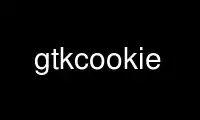
This is the command gtkcookie that can be run in the OnWorks free hosting provider using one of our multiple free online workstations such as Ubuntu Online, Fedora Online, Windows online emulator or MAC OS online emulator
PROGRAM:
NAME
gtkcookie - edit Netscape cookie file
SYNOPSIS
gtkcookie [ Gtk options ]
DESCRIPTION
Options
gtkcookie supports the command flags common to all Gtk applications. There are no
gtkcookie-specific flags.
What happens at startup
On startup, gtkcookie will try to find your Netscape cookie file by looking for
~/.netscape/cookies. If ~/.netscape/cookies is found, gtkcookie will load the file and
show it in a multi-column list.
Opening a cookie file
Regardless of whether gtkcookie finds your cookie file, or you have to open it manually,
when you open the file, all of your Netscape cookies are displayed in whatever order
Netscape wrote them into the file.
Sorting a cookie file
You can sort the cookies by any column by clicking on the heading for that column.
Human-readable dates
The final column is actually not stored in your cookie file, but is a translation of
Netscape's native date field. Netscape stores the date as the number of seconds since 1
Jan 1970 (familiar to anyone who's spent any time on Unix), but gtkcookie translates those
dates into human-readable expiry dates in the final column.
Editing cookies
To edit a cookie, double-click on the cookie, and a cookie edit dialogue will pop up.
You'll notice that the date, in seconds since the epoch (the epoch is 1 Jan 1970), is not
an editable field, whereas the human-readable date is. Follow the format presented in the
edit dialogue box, and as you edit the human-readable date, the expiry date in seconds
since the epoch will update itself. Please note (as repeated in the bugs section below)
that although dates later than 2038 are supposed to present problems, (you'll see the date
in seconds since the epoch become -1) dates on or after 2036 seem to present problems. I'm
still looking into this.
Searching for text strings
Under the Edit menu, select Find. Type in a string or substring that you wish to find, and
press the Find button. If the string or substring is found anywhere in a cookie, that
cookie will become selected, and the view will scroll to that cookie, if necessary.
Pressing Find again will search for the next instance, or pop up a "not found" dialogue
box if the string wasn't found. In its current version, gtkcookie isn't yet smart enough
to re-start a search from the top of the cookie list, so if you need to search from the
top, hightlight the first cookie, and then do your search.
Deleting cookies
Right click on a cookie, and select "Delete" from the popup menu, or click on the cookie
and press "Del" on your keyboard.
Creating cookies
Press the "Create Cookie" button. A cookie with dummy values will be added to the cookie
list, and the "Edit Cookie" dialogue box will pop up so that you can edit the new cookie
to your liking. Note that even if you press "Cancel" immediately after creating a new
cookie, the new cookie, with its dummy values, will still be in the list. You'll have to
delete the cookie manually.
Use gtkcookie online using onworks.net services
