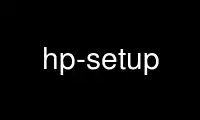
This is the command hp-setup that can be run in the OnWorks free hosting provider using one of our multiple free online workstations such as Ubuntu Online, Fedora Online, Windows online emulator or MAC OS online emulator
PROGRAM:
NAME
hp-setup - Printer/Fax Setup Utility
DESCRIPTION
Installs HPLIP printers and faxes in the CUPS spooler. Tries to automatically determine
the correct PPD file to use. Allows the printing of a testpage. Performs basic fax
parameter setup.
SYNOPSIS
hp-setup [MODE] [OPTIONS] [SERIAL NO.|USB bus:device|IP|DEVNODE]
MODE
Run in graphical UI mode:
-u or --gui (Default)
Run in interactive mode:
-i or --interactive
OPTIONS
Automatic mode:
-a or --auto (-i mode only)
To specify the port on a multi-port JetDirect:
--port=<port> (Valid values are 1*, 2, and 3. *default)
No testpage in automatic mode:
-x (-i mode only)
To specify a CUPS printer queue name:
-p<printer> or --printer=<printer> (-i mode only)
To specify a CUPS fax queue name:
-f<fax> or --fax=<fax> (-i mode only)
Type of queue(s) to install:
-t<typelist> or --type=<typelist>. <typelist>: print*, fax* (*default) (-i mode
only)
To specify the device URI to install:
-d<device> or --device=<device> (--qt4 mode only)
Remove printers or faxes instead of setting-up:
-r or --rm or --remove
Set the language:
--loc=<lang> or --lang=<lang>. Use --loc=? or --lang=? to see a list of available
language codes.
Set the logging level:
-l<level> or --logging=<level> <level>: none, info*, error, warn, debug (*default)
Run in debug mode:
-g (same as option: -ldebug)
This help information:
-h or --help
SERIAL NO.|USB ID|IP|DEVNODE
USB bus:device (usb only):
"xxx:yyy" where 'xxx' is the USB bus and 'yyy' is the USB device. (Note: The ':'
and all leading zeros must be present.) Use the 'lsusb' command to obtain this
information.
IPs (network only):
IPv4 address "a.b.c.d" or "hostname"
DEVNODE (parallel only):
"/dev/parportX", X=0,1,2,...
SERIAL NO. (usb and parallel only):
"serial no."
EXAMPLES
Setup using GUI mode:
$ hp-setup
Setup using GUI mode, specifying usb:
$ hp-setup -b usb
Setup using GUI mode, specifying an IP:
$ hp-setup 192.168.0.101
One USB printer attached, automatic:
$ hp-setup -i -a
USB, IDs specified:
$ hp-setup -i 001:002
Network:
$ hp-setup -i 66.35.250.209
Network, Jetdirect port 2:
$ hp-setup -i --port=2 66.35.250.209
Parallel:
$ hp-setup -i /dev/parport0
USB or parallel, using serial number:
$ hp-setup -i US12345678A
USB, automatic:
$ hp-setup -i --auto 001:002
Parallel, automatic, no testpage:
$ hp-setup -i -a -x /dev/parport0
Parallel, choose device:
$ hp-setup -i -b par
NOTES
1. If no serial number, USB ID, IP, or device node is specified, the USB and parallel
busses will be probed for devices.
2. Using 'lsusb' to obtain USB IDs: (example)
$ lsusb
Bus 003 Device 011: ID 03f0:c202 Hewlett-Packard
$ hp-setup --auto 003:011
(Note: You may have to run 'lsusb' from /sbin or another location. Use '$ locate lsusb'
to determine this.)
3. Parameters -a, -f, -p, or -t are not valid in GUI (-u) mode.
Use hp-setup online using onworks.net services
