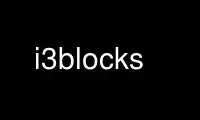
This is the command i3blocks that can be run in the OnWorks free hosting provider using one of our multiple free online workstations such as Ubuntu Online, Fedora Online, Windows online emulator or MAC OS online emulator
PROGRAM:
NAME
i3blocks - A flexible scheduler for i3bar
SYNOPSIS
i3blocks [-c configfile] [-v]... [-h] [-V]
DESCRIPTION
i3blocks allows one to easily describe blocks in a simple format, and generate a status
line for i3bar(1). It handles clicks, signals and time interval for user scripts.
OPTIONS
-c configfile
Specifies an alternate configuration file path. By default, i3blocks looks for
configuration files in the following order (note that /etc may be prefixed with
/usr/local depending on the compilation flags):
1. ~/.config/i3blocks/config (or $XDG_CONFIG_HOME/i3blocks/config if set)
2. ~/.i3blocks.conf
3. /etc/xdg/i3blocks/config (or $XDG_CONFIG_DIRS/i3blocks/config if set)
4. /etc/i3blocks.conf
-v
Log level. This option is cumulative. By default, error messages are displayed on stderr.
Passed once, a failure during an update is shown within the block. Passed twice enables
the debug messages on stderr.
-V
Print the version and exit.
-h
Print the help message and exit.
CONFIGURATION
The configuration file is an ini file. Each section describes a new block. A line
beginning with a # sign is a comment, and empty lines are ignored. A property is a
key=value pair per line, with no space around the equal sign. Properties declared outside
a block (i.e. at the beginning of the file) describe global settings.
Here is an example config file:
# This is a comment
interval=5
color=#00FF00
[weather]
command=~/bin/weather.pl
interval=1800
[time]
command=date +%T
To use i3blocks as your status line, define it in a bar block of your ~/i3/config file:
bar {
status_command i3blocks
}
BLOCK
The properties used to describe a block are the keys specified in the i3bar protocol
http://i3wm.org/docs/i3bar-protocol.html, plus additional properties used by i3blocks to
describe when and how to update a block. All the supported properties are described below.
The following keys are standard, see http://i3wm.org/docs/i3bar-protocol.html for details.
· full_text
· short_text
· color
· min_width
· align
· name
· instance
· urgent
· separator
· separator_block_width
· markup
The following keys are specific to i3blocks.
command
The command executed by a shell, used to update the block. The expected behavior is
described below, in the COMMAND section.
interval
If it is a positive integer, then the block is spawned on startup and the value is
used as a time interval in seconds to schedule future updates. If unspecified or 0,
the block won´t be executed on startup (which is useful to simulate buttons). If
"once" (or -1), the block will be executed only on startup (note that a click or
signal will still trigger an update). If "repeat" (or -2), the block will be
spawned on startup, and as soon as it terminates (useful to repeat blocking
commands). Use with caution! If "persist" (or -3), the block will be executed only
on startup, and updated as soon as it outputs a line. Thus limited to single line
updates.
signal The signal number used to update the block. All the real-time (think prioritized
and queueable) signals are available to the user. The number is valid between 1 and
N, where SIGRTMIN+N = SIGRTMAX. (Note: there are 31 real-time signals in Linux.)
For instance, signal=10 means that this block will be updated when i3blocks
receives SIGRTMIN+10.
label An optional label to preprend to the full_text after an update.
format This property specifies the format of the output text. The default format is plain
text, as described in the COMMAND section. If "json" (or 1) is used, the block
output is parsed as JSON.
COMMAND
The value of the command key will be passed and executed as is by a shell.
The standard output of the command line is used to update the block content. Each
non-empty line of the output will overwrite the corresponding property:
1. full_text
2. short_text
3. color
For example, this script sets the full_text in blue but no short_text:
echo "Here´s my label"
echo
echo \#0000FF
If the command line returns 0 or 33, the block is updated. Otherwise, it is considered a
failure and the first line (if any) is still displayed. Note that stderr is ignored. A
return code of 33 will set the urgent flag to true.
For example, this script prints the battery percentage and sets the urgent flag if it is
below 10%:
BAT=`acpi -b | grep -E -o ´[0-9][0-9]?%´`
echo "BAT: $BAT"
test ${BAT%?} -le 10 && exit 33 || exit 0
When forking a block command, i3blocks will set the environment with some BLOCK_*
variables. The following variables are always provided, with eventually an empty string as
the value.
BLOCK_NAME
The name of the block (usually the section name).
BLOCK_INSTANCE
An optional argument to the script.
BLOCK_BUTTON
Mouse button (1, 2 or 3) if the block was clicked.
BLOCK_X and BLOCK_Y
Coordinates where the click occurred, if the block was clicked.
Here is an example using the environment:
[block]
command=echo name=$BLOCK_NAME instance=$BLOCK_INSTANCE
interval=1
[clickme]
full_text=Click me!
command=echo button=$BLOCK_BUTTON x=$BLOCK_X y=$BLOCK_Y
min_width=button=1 x=1366 y=768
align=left
Note that i3blocks provides a set of optional scripts for convenience, such as network
status, battery check, cpu load, volume, etc.
EXAMPLES
As an example, here is a close configuration to i3status(1) default settings:
TODO
interval=5
signal=10
[ipv6]
[free]
[dhcp]
[vpn]
[wifi]
[ethernet]
min_width=E: 255.255.255.255 (1000 Mbit/s)
[battery]
[cpu]
[datetime]
The following block shows the usage of signal with some i3(1) bindings which adjust the
volume, before issuing a pkill -RTMIN+1 i3blocks:
[volume]
command=echo -n ´Volume: ´; amixer get Master | grep -E -o ´[0-9][0-9]?%´
interval=once
signal=1
# no interval, only check on SIGRTMIN+1
Here is an example of a very minimalist config, assuming you have a bunch of scripts under
~/bin/blocks/ with the same name as the blocks:
command=~/bin/blocks/$BLOCK_NAME
interval=1
[free]
[wifi]
[ethernet]
[battery]
[cpu]
[datetime]
Use i3blocks online using onworks.net services
