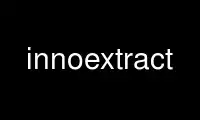
This is the command innoextract that can be run in the OnWorks free hosting provider using one of our multiple free online workstations such as Ubuntu Online, Fedora Online, Windows online emulator or MAC OS online emulator
PROGRAM:
NAME
innoextract - tool to extract installers created by Inno Setup
SYNOPSIS
innoextract [--extract] [--lowercase] [options] [--] installers ...
innoextract --list [options] [--] installers ...
innoextract --test [options] [--] installers ...
DESCRIPTION
innoextract is a tool that can extract installer executables created by Inno Setup.
innoextract will extract files from installers specified on the command line.
To extract a multi-part installer with external data files, only the executable (.exe)
file needs to be given as an argument to innoextract.
OPTIONS SUMMARY
Here is a short summary of the options available in innoextract. Please refer to the
detailed documentation below for a complete description.
Generic options:
-h --help Show supported options
-v --version Print version information
--license Show license information
Actions:
-t --test Only verify checksums, don't write anything
-e --extract Extract files (default action)
-l --list Only list files, don't write anything
--list-languages List languages supported by the installer
--gog-game-id Determine the GOG.com game ID for this installer
Modifiers:
--collisions ACTION How to handle filename collisions
--default-language Default language for renaming
--dump Dump contents without converting filenames
-L --lowercase Convert extracted filenames to lower-case
-T --timestamps TZ Timezone for file times or "local" or "none"
-d --output-dir DIR Extract files into the given directory
-g --gog Process additional archives from GOG.com installers
Filters:
-m --exclude-temp Don't extract temporary files
--language LANG Extract only files for this language
--language-only Only extract language-specific files
-I --include EXPR Extract only files that match this path
Display options:
-q --quiet Output less information
-s --silent Output only error/warning information
--no-warn-unused Don't warn on unused .bin files
-c --color[=ENABLE] Enable/disable color output
-p --progress[=ENABLE] Enable/disable the progress bar
OPTIONS
-- Treat all arguments after this one as files, even if they begin with a dash.
--collisions ACTION
Inno Setup installers can contain multiple files with the same name. This option
tells innoextract what to do when such a collisions is encountered. Valid actions
are:
"overwrite" Extract only one of the colliding files. The choice is done similar
to how Inno Setup overwrites files during installation. This is the default.
"rename" Rename files in the collision set by appending "#component",
"@language" and/or "$id" where component and language are the file's unique
component and language and id is the lowest number to make the filename unique. If
the --default-language is specified, the "@language" component is omitted if it
matches the default language.
"error" Exit when a collision is detected.
--default-language LANG
Set a language as the default.
With --collisions=overwrite (the default) this will change the choice of which file
to keep to always prefer the given language. In effect, --default-language behaves
almost like --language, except that files are extracted for all languages if they
have different names.
When using the --collisions=rename option, --default-language chooses a language
for which the files should keep the original name if possible.
-c, --color[=ENABLE]
By default innoextract will try to detect if the terminal supports shell escape
codes and enable or disable color output accordingly. Specifically, colors will be
enabled if both stdout and stderr point to a TTY and the TERM environment variable
is not set to "dumb". Pass 1 or true to --color to force color output. Pass 0 or
false to never output color codes.
--dump Don't convert Windows paths to UNIX paths and don't substitute variables in paths.
-m, --exclude-temp
Don't extract files that would have been deleted at the end of the install process.
Such files are marked with [temp] in the file listing.
This option takes precedence over --include and --language: temporary files are
never extracted when using the --exclude-temp, even if they match the selected
language or include expressions.
-e, --extract
Extract all files to the current directory. This action is enabled by default,
unless either --list or --extract is specified. You may only specify one of
--extract and --test.
-g, --gog
Try to process additional .bin files that have the same basename as the setup but
are not actually part of the Inno Setup installer. This is the case for newer
multi-part GOG.com installers where these .bin files are RAR archives, potential
encrypted with the MD5 checksum of the game ID (see the --gog-game-id option).
Extracting these RAR archives requires rar, unrar or lsar/unar command-line
utilities to be in the PATH.
The --list, --test, --extract and --output-dir options are passed along to
unrar/unar, but other options may be ignored for the RAR files. For multi-part RAR
archives, the --test requires a writable output directory for temporary files.
Note that is option is geared towards GOG.com installers. Other installers may come
be bundled with different extraneous .bin which this option might not be able to
handle.
--gog-game-id
Determine the ID used by GOG.com for the game contained in this installer. This
will only work with Galaxy-ready GOG.com installers.
This option can be combined with --silent to print only the game ID without
additional syntax that would make consumption by other scripts harder.
The --gog-game-id action can be combined with --list, --test, --extract and/or
--list-languages. If --silent and --gog-game-id are combined with --list and/or
--list-languages, the game ID (or an empty line) will be printed on it's own line
before the file list but after the language list.
For newer multi-part GOG.com installers the .bin files are not part of the Inno
Setup installer but instead are RAR archives. Some of these RAR files are
encrypted, with the password being the MD5 checksum of the game ID:
innoextract --gog-game-id --silent setup_....exe | md5sum | cut -d ' ' -f 1
-h, --help
Show a list of the supported options.
-I, --include EXPR
If this option is specified, innoextract will only process files whose path matches
EXPR. The expression can be either a single path component (a file or directory
name) or a series of successive path components joined by the OS path separator (\
on Windows, / elsewhere).
The expression is always matched against one or more full path components.
Filtering by parts of filenames is currently not supported. Matching is done case-
insensitively.
EXPR may contain one leading path separator, in which case the rest of the
expression is matched against the start of the path. Otherwise, the expression is
matched against any part of the path.
The --include option may be repeated in order allow files matching against one of
multiple patterns. If --include is not used, all files are processed.
--language LANG
Extract only language-independent files and files for the given language. By
default all files are extracted.
To also skip language-independent files, combine this option with --language-only.
--language-only
Only extract files that are language-specific.
This option can be combined with --language to only extract the files of a specific
language.
--license
Show license information.
-l, --list
List files contained in the installer but don't extract anything.
This option can be combined with --silent to print only the names of the contained
files (one per line) without additional syntax that would make consumption by other
scripts harder.
The --list action can be combined with --test, --extract, --list-languages and/or
--gog-game-id to display the names of the files as they are extracted even with
--silent.
--list-languages
List languages supported by the installer.
This option can be combined with --silent to print only the identifiers of the
languages (one per line) followed by a space and then the language name, without
additional syntax that would make consumption by other scripts harder.
The --list-languages action can be combined with --list, --test, --extract and/or
--gog-game-id to display the available languages before doing anything else. If
--silent and --list-languages are combined with --list and/or --gog-game-id, the
languages list will be terminated with an empty line and will precede both the game
ID and files list.
-L, --lowercase
Convert filenames stored in the installer to lower-case before extracting.
-d, --output-dir DIR
Extract all files into the given directory. By default, innoextract will extract
all files to the current directory.
If the specified directory does not exist, it will be created. However, the parent
directory must exist or extracting will fail.
-p, --progress[=ENABLE]
By default innoextract will try to detect if the terminal supports shell escape
codes and enable or disable progress bar output accordingly. Pass 1 or true to
--progress to force progress bar output. Pass 0 or false to never show a progress
bar.
-q, --quiet
Less verbose output.
-s, --silent
Don't output anything except errors and warnings unless explicitly requested.
This option can be combined with --list to print only the names of the contained
files (one per line) without additional syntax that would make consumption by other
scripts harder.
-t, --test
Test archive integrity but don't write any output files. You may only specify one
of --extract and --test.
-T, --timestamps TZ
Inno Setup installers can contain timestamps in both UTC and 'local' timezones.
The --timestamps option specifies what timezone should be used to adjust these
'local' file times.
Valid values are those accepted by tzset in the TZ environment variable, except
with the direction of the time offset reversed: both -T CET and -T GMT+1 will (when
DST is in effect) give the same result.
Besides timezones, two special values are accepted:
"none" Don't preserve file times for extracted files, both for UTC and 'local'
timestamps. The file times wil be left the way the OS set them when creating the
output files.
"local" Use the system timezone for 'local' timestamps. This is the normal Inno
Setup behavior, and can be used together with the TZ environment variable.
The default value for this option is UTC, causing innoextract to not adjust 'local'
file times. File times marked as UTC in the Inno Setup file will never be adjusted
no matter what --timestamps is set to.
-v, --version
Print the innoextract version number and supported Inno Setup versions.
If combined with the --silent option, only the version number is printed.
Otherwise, the output will contain the name (innoextract) followed by the version
number on the first line, and, unless the --quiet options is specified, the range
of suuported Inno Setup installer versions on the second line.
--no-warn-unused
By default, innoextract will print a warning if it encounters .bin files that look
like they could be part of the setup but are not used. This option disables that
warning.
EXIT VALUES
0 Success
1 Syntax or usage error
2+ Broken or unsupported setup file, or input/output error
LIMITATIONS
There is no support for extracting individual components and limited support for filtering
by name.
Included scripts and checks are not executed.
The mapping from Inno Setup variables like the application directory to subdirectories is
hard-coded.
Names for data slice/disk files in multi-file installers must follow the standard naming
scheme.
Encrypted installers are not supported.
Use innoextract online using onworks.net services
